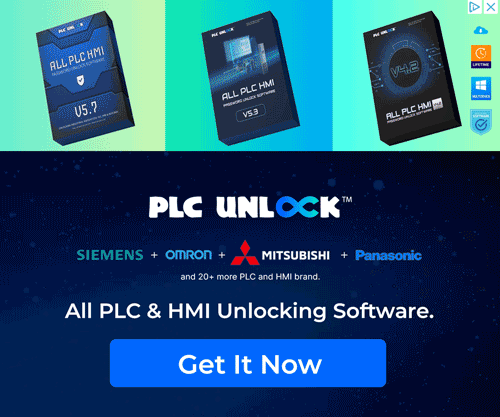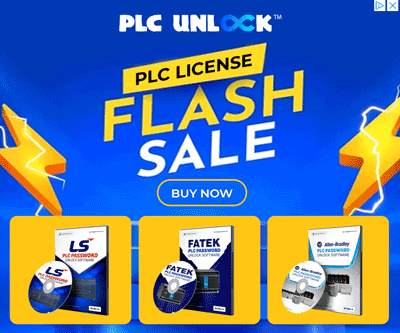Introduction
To begin with, DOPSoft is a powerful Human-Machine Interface (HMI) software developed by Delta Electronics specifically for programming and configuring their industrial HMI panels. Furthermore, this software is designed to provide users with a user-friendly interface so that they can create, edit, and manage HMI applications efficiently and effectively.
In this user manual, we will guide you step by step through the process of downloading and installing DOPSoft on your computer. Additionally, we will ensure that you have all the necessary tools so that you can start working with Delta’s HMI panels effectively and efficiently.
Before you download and install DOPSoft, it’s essential to ensure that your computer meets the necessary system requirements. DOPSoft is compatible with Windows operating systems, and your computer should have the following specifications:
- Windows 7, 8, 10, or higher
- Processor: 1 GHz or faster
- RAM: 2 GB or more
- Free disk space: 1 GB or more
- Screen resolution: 1024 x 768 or higher
- USB port for HMI panel communication
Downloading Delta HMI-DOPSoft User Manual Free
To download Delta HMI-DOPSoft, follow these steps:
- First, open your web browser and then navigate to Delta Electronics’ official website. Once there, you can proceed to find the software or resources you need.
- Next, navigate to the “Products & Solutions” section, and then locate the “Industrial Automation” category. From there, you can proceed to explore the available software and tools.
- After that, under “Industrial Automation,” look for “Human Machine Interface (HMI),” and then select “DOPSoft Software.” Once selected, you can proceed to download or access additional information.
- Subsequently, you’ll find a section with a download link for DOPSoft. At this point, click the link to begin the download process. Once the download starts, you can prepare for the installation steps.
Please note that the download process may vary depending on Delta Electronics’ website structure, so ensure you follow the most current instructions available on their website.
Installing Delta HMI-DOPSoft User Manual
After successfully downloading the DOPSoft installation file, locate it on your computer and then run the setup. Next, the installation wizard will guide you through the process, allowing you to choose your preferred installation options. Finally, once the installation is complete, DOPSoft will be ready to use immediately.
Activating DOPSoft Delta HMI-User Manual
To begin with, to use DOPSoft, you’ll need an activation code provided by Delta Electronics. Next, launch DOPSoft and then select the “Activate” option. After that, please input the activation code and carefully follow the on-screen prompts to ensure the activation procedure is successfully completed.
Navigating the Delta HMI-DOPSoft User Manual Interface
First of all, DOPSoft’s interface is designed to be intuitive, featuring toolbars, object libraries, and additionally, a workspace where you can create and edit HMI projects. Next, familiarize yourself with the interface so that you can make the most of the software’s capabilities.
Creating a New Project
To start a new project, select “File” and then “New Project.” You can choose the HMI panel model and communication settings. Once your project is created, you can start designing HMI screens and controls.
Configuring Communication with HMI Panels
Firstly, DOPSoft allows you to configure communication with Delta HMI panels using various protocols, such as Ethernet, USB, or alternatively, RS-232. Then, configure your project accordingly to communicate with the HMI panel model you’re using, thus ensuring seamless data exchange.
Building HMI Screens
Moreover, DOPSoft provides a wide range of tools for creating HMI screens. For instance, you can add buttons, indicators, images, text, and even more elements to design the user interface according to your project requirements.
Editing Objects and Controls
Furthermore, you can customize the appearance and behavior of objects and controls on your HMI screens by utilizing the built-in properties and event handlers. As a result, this allows you to create dynamic and, at the same time, interactive interfaces.
Testing and Simulating Projects
Before deploying your project to an HMI panel, use DOPSoft’s simulation feature to test your application. This ensures that everything works as expected, reducing the chances of errors in the field.
Deploying Projects to HMI Panels
Once you’re satisfied with your project, you can deploy it to the Delta HMI panel by using the built-in deployment tool. Follow the on-screen instructions to transfer your project to the HMI panel.
Troubleshooting
DOPSoft provides extensive documentation and support to help you troubleshoot any issues you may encounter. You can access the help files, online resources, or contact Delta Electronics’ technical support for assistance.
Download link Delta HMI DOP Soft User Manual
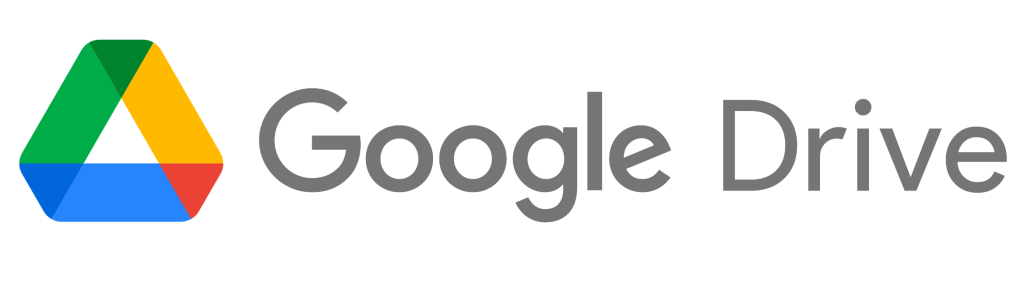
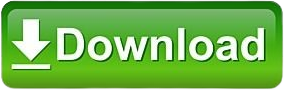
Conclusion
In this DOPSoft user manual, we’ve covered the essential steps to download, install, and activate the software, as well as provided an overview of its features and capabilities. With DOPSoft, you have a powerful tool for creating intuitive and efficient HMI applications for Delta HMI panels. By following this guide and exploring the software’s capabilities, you’ll be well on your way to creating effective human-machine interfaces for your industrial applications.
Technical Guides
What Is a Programmable Logic Controller (PLC)? Full Explanation
What is HMI? Human-Machine Interface (HMI)-Full Explanation
What is a Variable Frequency Drive?-It’s complete guidelines
What Is a Servo drive and How Does it Work? It’s complete guidelines
Manual PDF
[PDF] Delta PLC DVP-ES2/EX2/SS2/SA2/SX2/SE&TP Operation Manual Free Download
Delta HMI-DOPSoft User Manual Free Download [PDF]
Cable Making
[DIY-Cable] PLC/HMI-Panasonic Connecting PC
[DIY-Cable] PLC/HMI-Keyence Connecting PC
[DIY-Cable] S7-200 Siemens Connecting PC
[DIY-Cable] Mitsubishi PLC Programming Cable SC-09 for FX-Series
[DIY-Cable] PLC Delta Programming Cable DVPACAB230
[DIY-Cable] PLC OMRON Programing Cable for CJ/CS/CQ-Series
[DIY-Cable] PLC “LS/LG” Programing Cable
[DIY-Cable] PLC “Fatek/Facon” Programing Cable
[DIY-Cable] PLC “Vigor” Programing Cable
[DIY-Cable] HMI “Fuji/Hakko” Programing Cable
[DIY-Cable] “HMI Omron NT-Series” Programing Cable
[DIY-Cable] HMI Keyence “VT3-W4 Series” Cable Connecting To PLC
[PDF] HMI-Weintek Connection PLC Guide


![Delta HMI-DOPSoft User Manual Free Download [PDF] Delta HMI-DOPSoft User Manual Free Download [PDF]](https://plcjournal.com/wp-content/uploads/2023/11/DOPSoft-User-Manual-Free-Download-PDF-696x455.jpg)