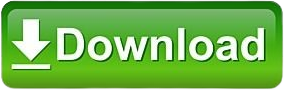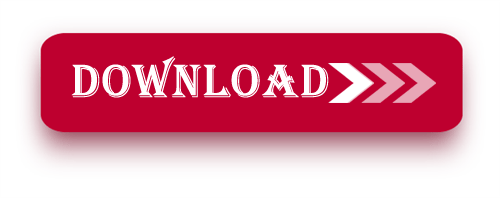Hello Everyone, We’re excited to share the comprehensive automation software suite from OMRON: Free Download CX-One V4.51 CX-Programmer V9.73 Full Version. This powerful tool provides an integrated environment for programming and configuring various OMRON automation devices.
Enhance your automation projects with CX-One V4.6-9.75 Programmer, a comprehensive solution for programming and configuring Omron devices. Download it for free below!
Software Details:
- PLC Model Support:
- Compatible with a wide range of OMRON PLC models, including the latest CP2E series.
- Offers tools for programming both small and large PLC systems efficiently.
- User Interface:
- Enhanced graphical interface for easier navigation.
- Intuitive design to streamline workflow and boost productivity.
- Programming Languages:
- Supports Ladder Diagram (LD), Structured Text (ST), Instruction List (IL), and Function Block Diagram (FBD).
- Provides flexibility to use the programming language that best suits your application.
- Simulation Tools:
- Robust simulation features for testing and debugging programs before deployment.
- Enables offline testing to minimize errors in live systems.
- Integration with CX-One Tools:
- Seamlessly integrates with other CX-One tools like CX-Simulator, CX-Designer, and CX-Integrator.
- Ensures a unified approach to automation system design, configuration, and maintenance.
- Support for Advanced Functions:
- Includes structured programming, function blocks, and data logging.
- Enhanced capabilities for creating complex automation solutions.
- Compatibility:
- Works with various Windows operating systems, ensuring smooth installation and operation.
- Backward compatible with previous OMRON PLCs and projects.
- Updates and Support:
- Regular updates for new PLC models and features.
- Access to OMRON’s technical support for troubleshooting and optimization.
Integrated Software Components in CX-One V4.51
- CX Server V5.2.4
- CX Process Tool V5.2.4
- CX Motion V2.3.9
- CX Position V2.5.2
- CX Simulator V2.0.1
- CX Integrator V2.6.7
- CX Designer V3.7.3
- CX Drive V3.0.0
- CX Protocol V2.1.0
Supported Operating Systems:
- Microsoft Windows Vista
- Windows 7 (32/64-bit)
- Windows 8/8.1 (32/64-bit)
- Windows 10 (32/64-bit)
- Windows Server
How to Free Download CX-One V4.51 CX-Programmer V9.73
First, try to download it from OMRON official website.
- Visit the Official Omron Website: Start by going to the Omron official website.
- Search for this software: Use the search bar to find this software.
- Select the Download Option: Once you navigate to the product page, look for the download section.
- Fill Out Necessary Information: You may be required to create an account or provide information such as email and company details.
- Accept the Terms and Conditions: Make sure to read through and accept the licensing agreements or terms before downloading.
- Download the Software: Click the download link and save the file to your computer.
- Install the Application: Follow the installation instructions provided to complete the setup.
If you fail to download the software in any way, then free download the software by clicking on the download button below this post.
Follow the step-by-step installation instructions, complete with images, provided below.
Step 1: First, double-click the downloaded zip file and use the password: plcjournal.com to unlock it.
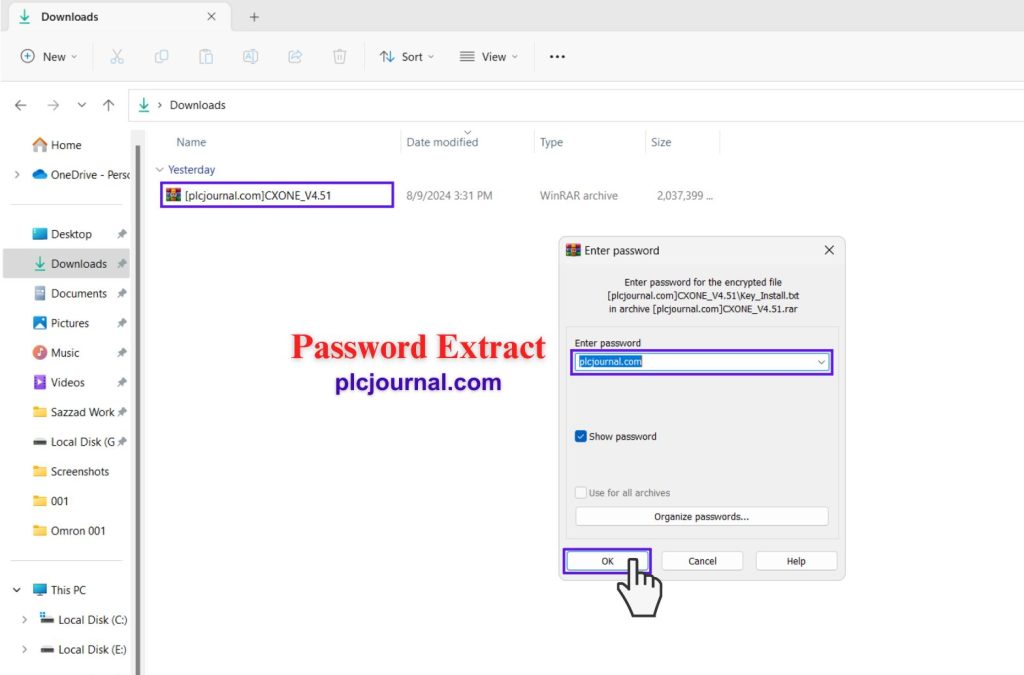
2: Open the unlocked folder and double- “click” the software file.
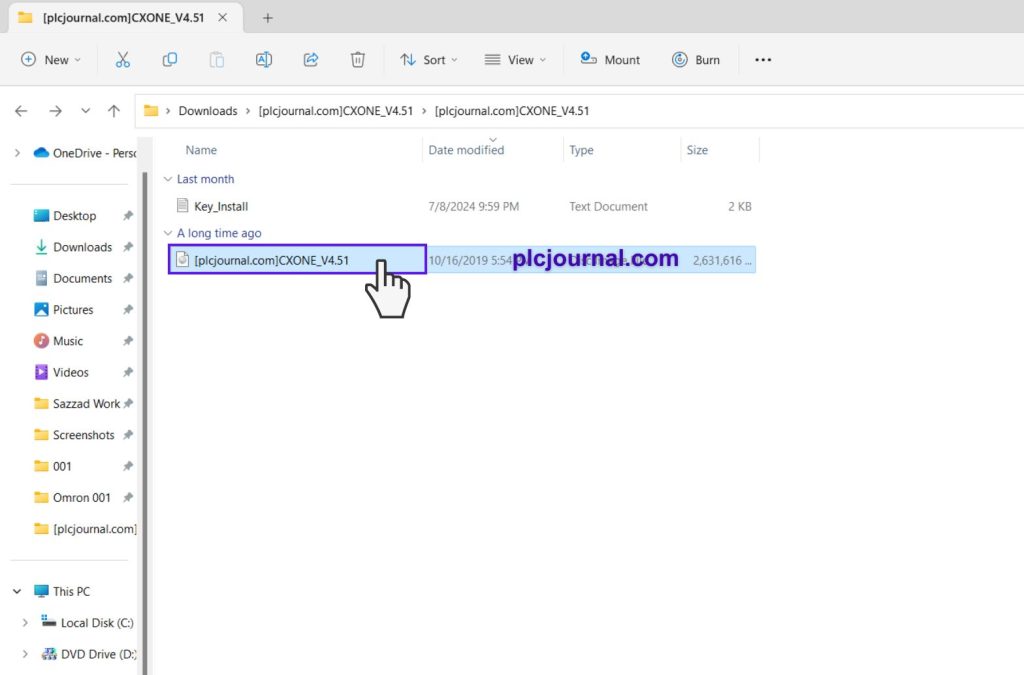
3: After opening the software file, scroll down, “double-click” the setup file, and choose your preferred installation language.
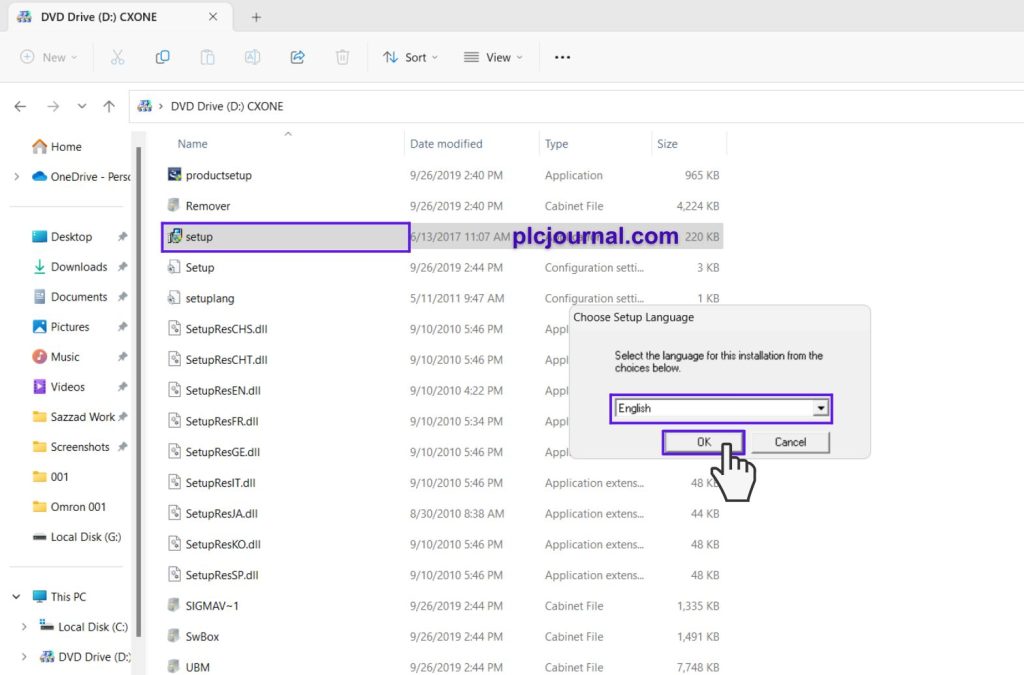
4: Wait for the next step to appear
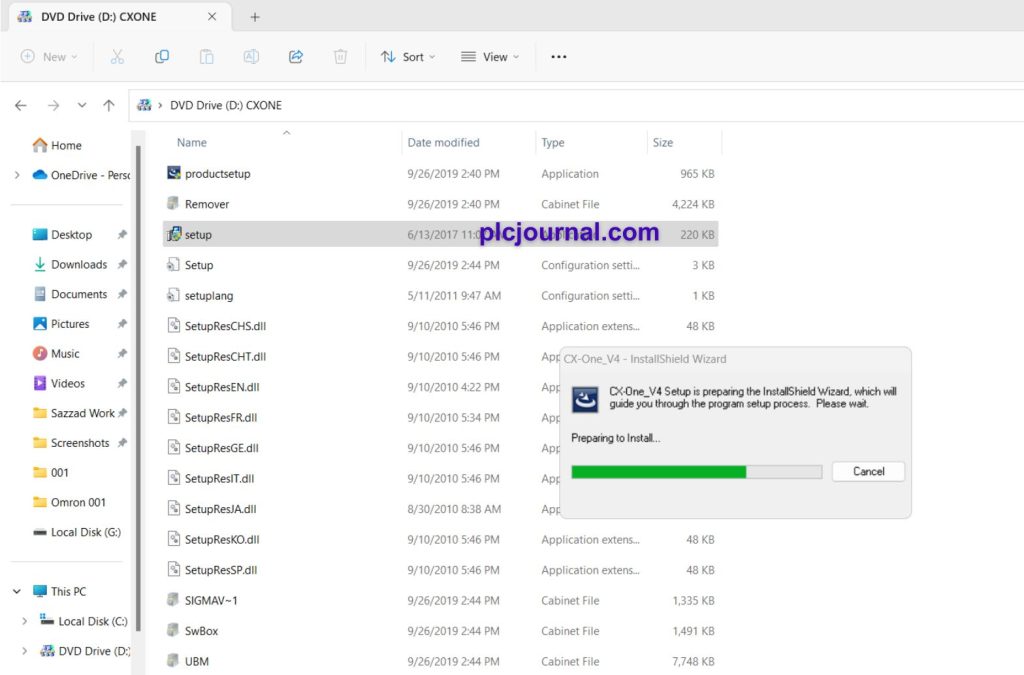
5: Click “Next” to start the software installation process.
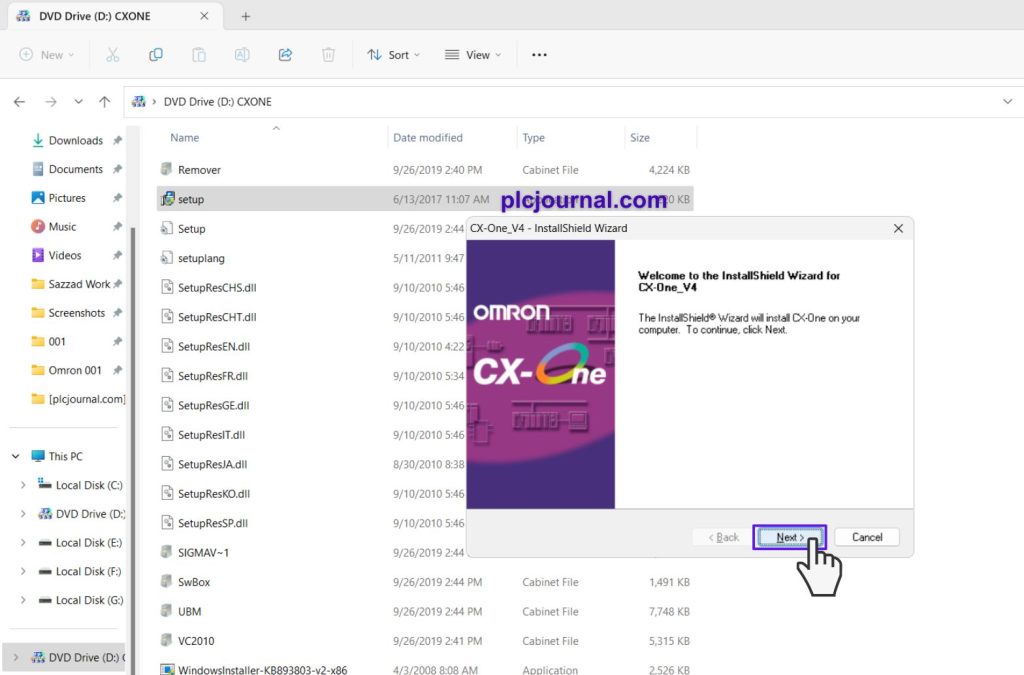
6: Accept the License Agreement and click “Next” to continue to the next step.
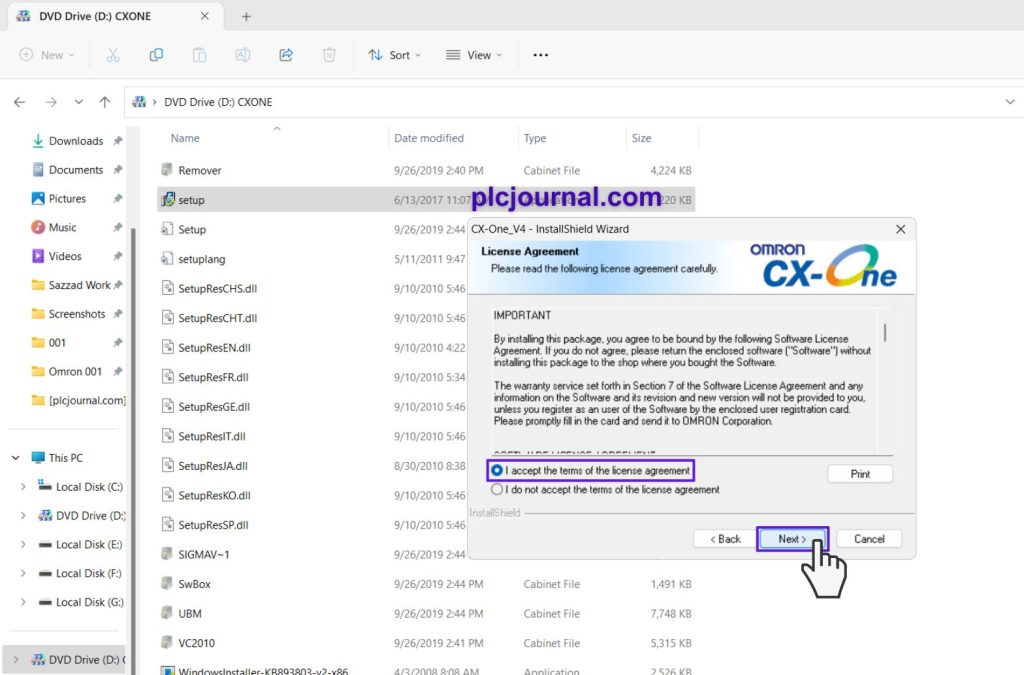
7:
- Open the Key_install.txt file.
- Then select the License_Key.
- Then copy it.
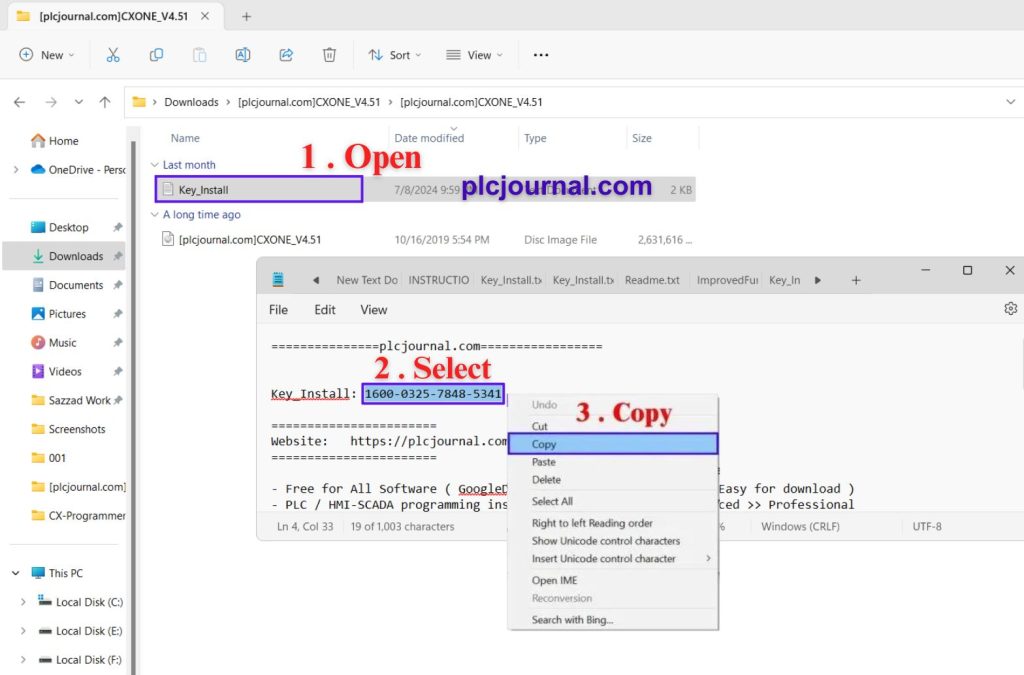
8: Enter your user ID and company name for the software installation, paste the copied license key, and click “Next” to continue to the next step.
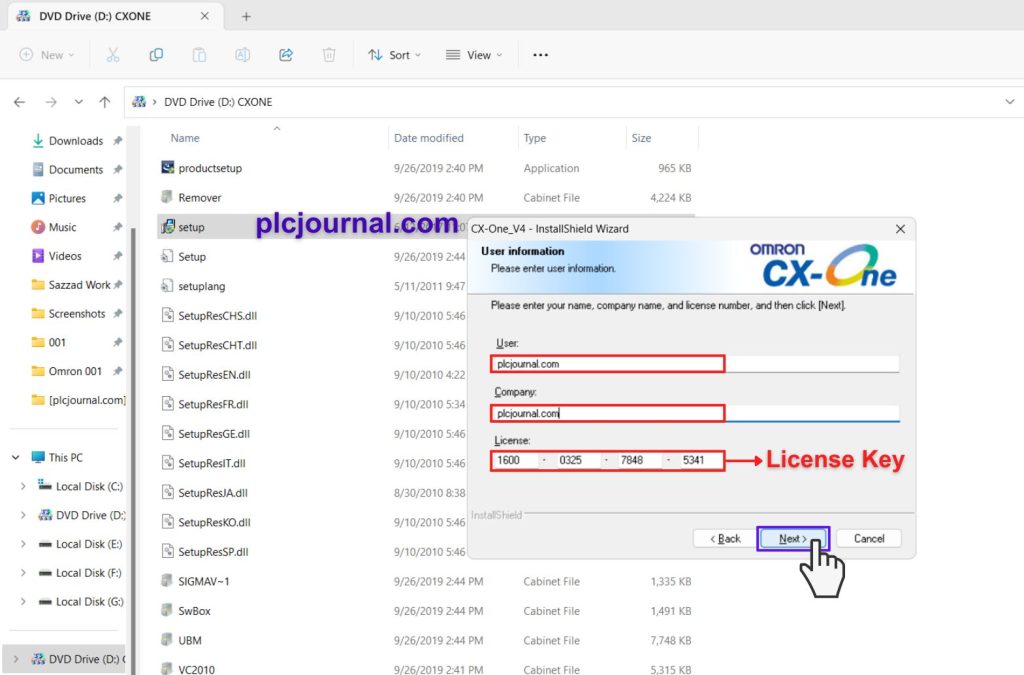
9: Choose your region and click “Next” to move forward.
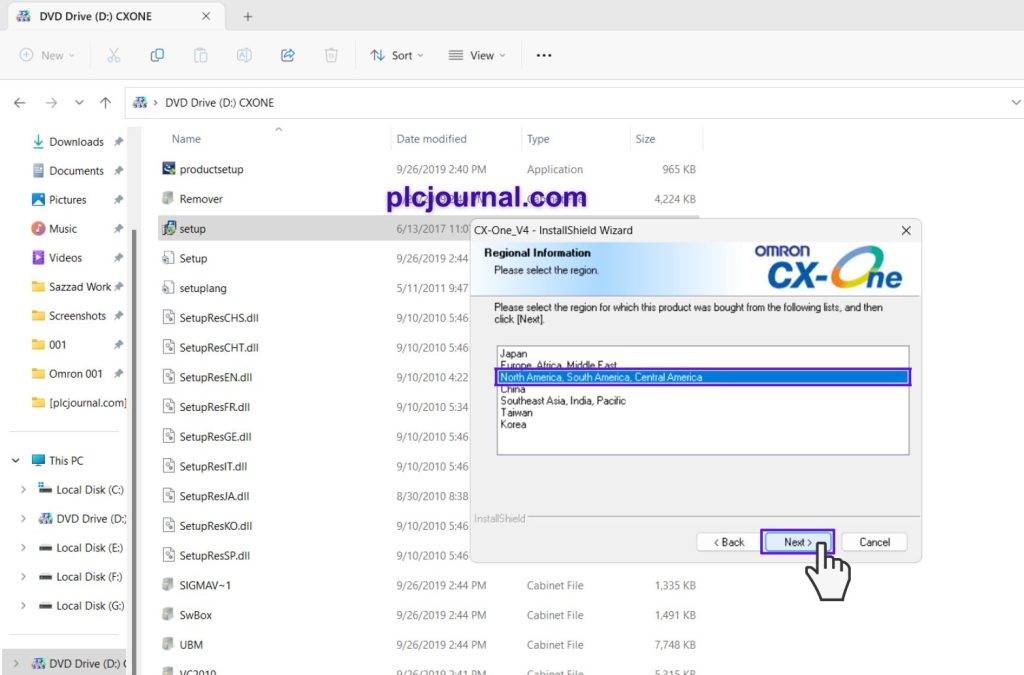
10: Choose the folder location where you want to install the software and click “Next” to continue.
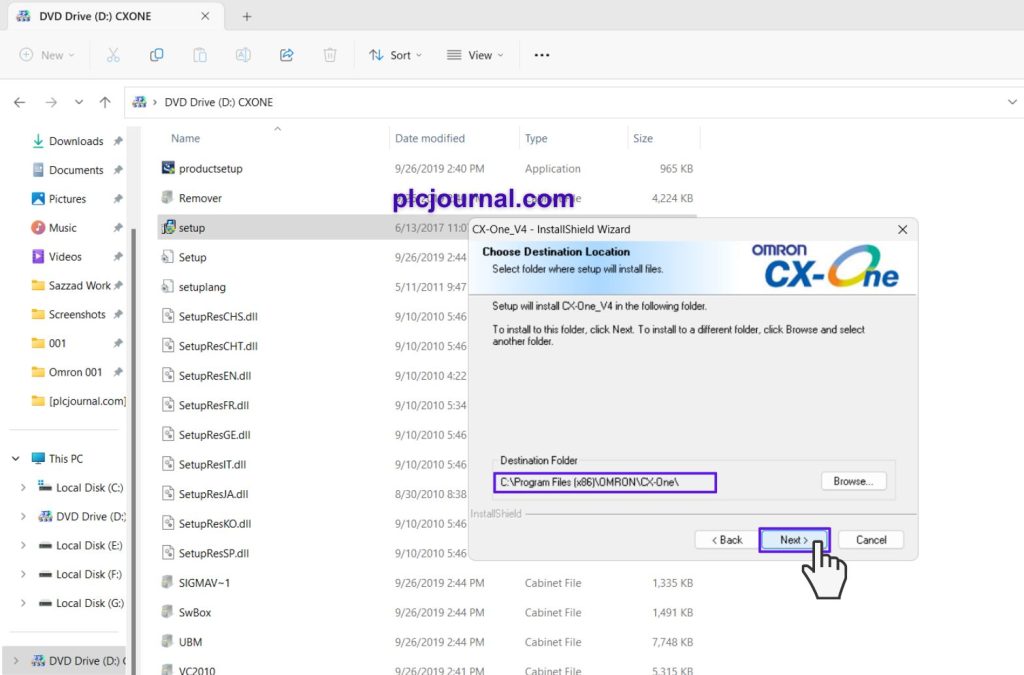
11: You have the option to install either the full version or a custom version of the software. We will choose the full version by selecting “Complete” and then click “Next” to proceed to the next step.
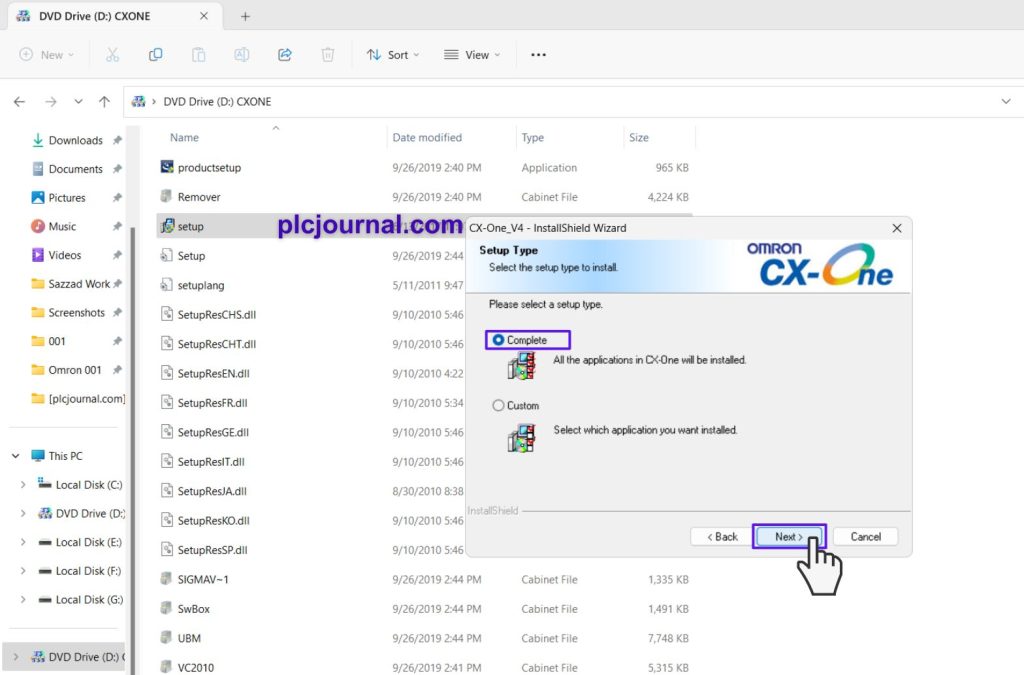
12: Again Select the folder location for the Omron FB library once more and click “Next” to move on to the next step.
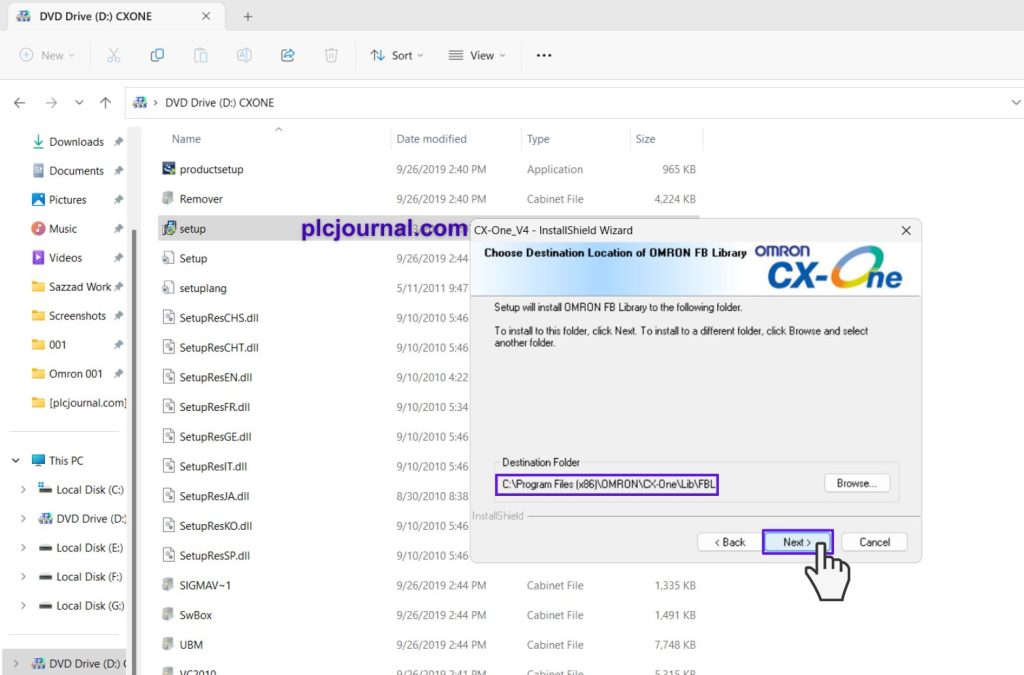
13: Choose the program folder again to create a software shortcut, select an existing folder, and click “Next” to proceed to the next step.
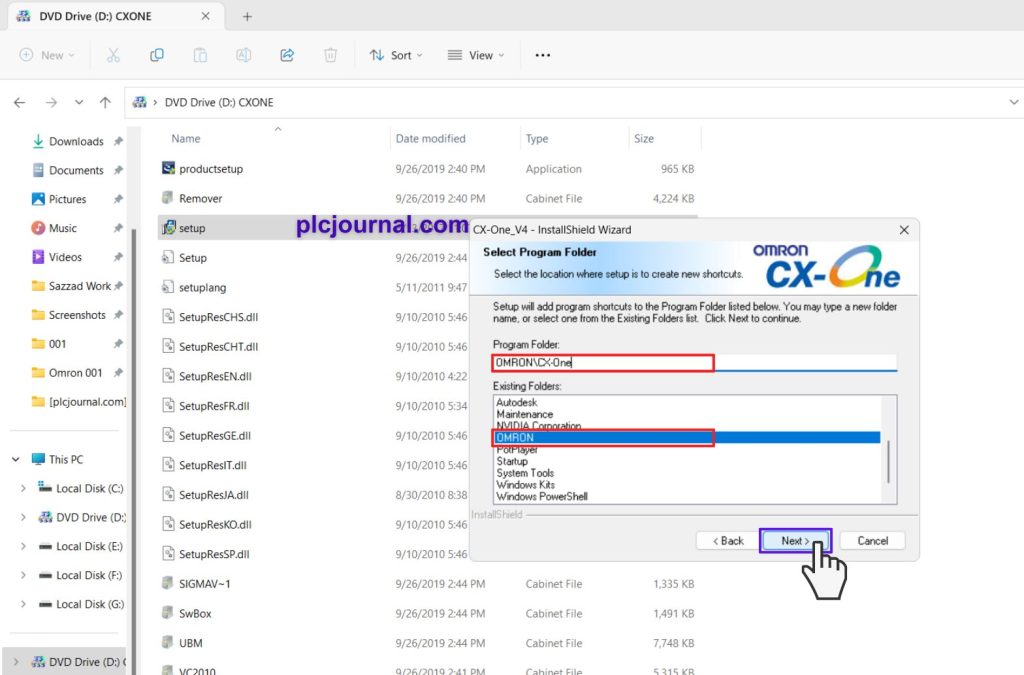
14: Click the “Install” button to begin installing the main software.
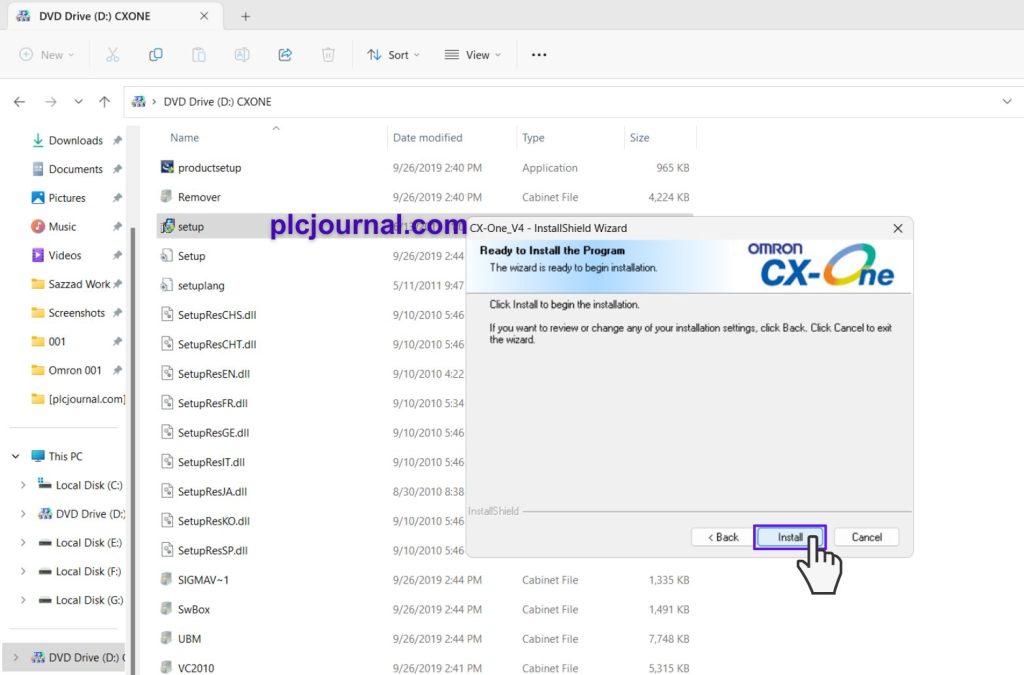
15: Your installation process has started; wait for some time for the next step
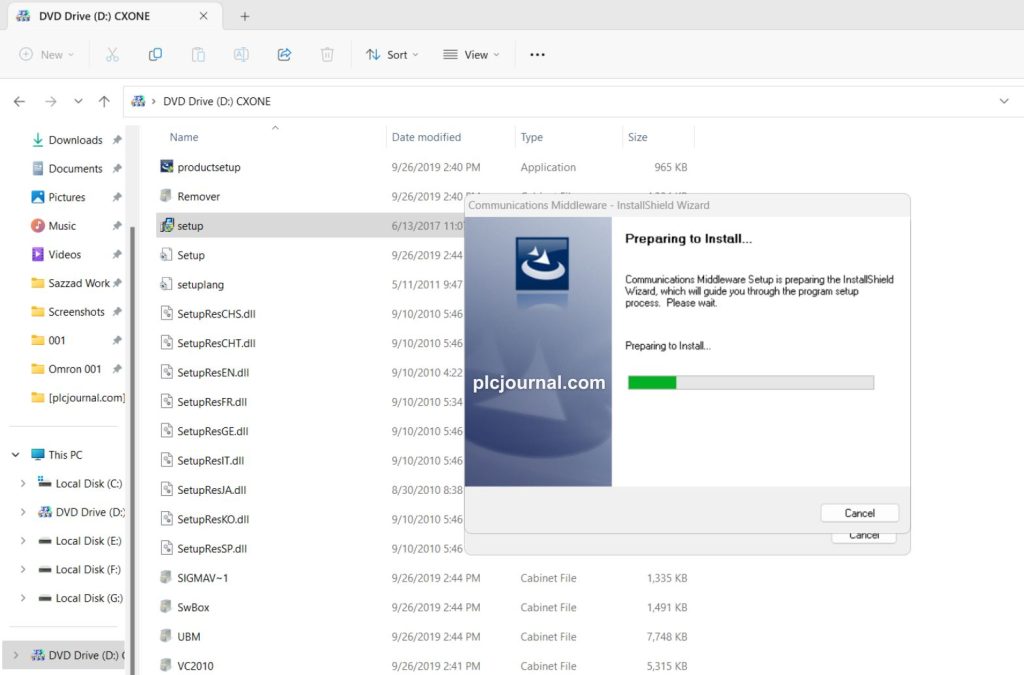
16: Still waiting for the next step
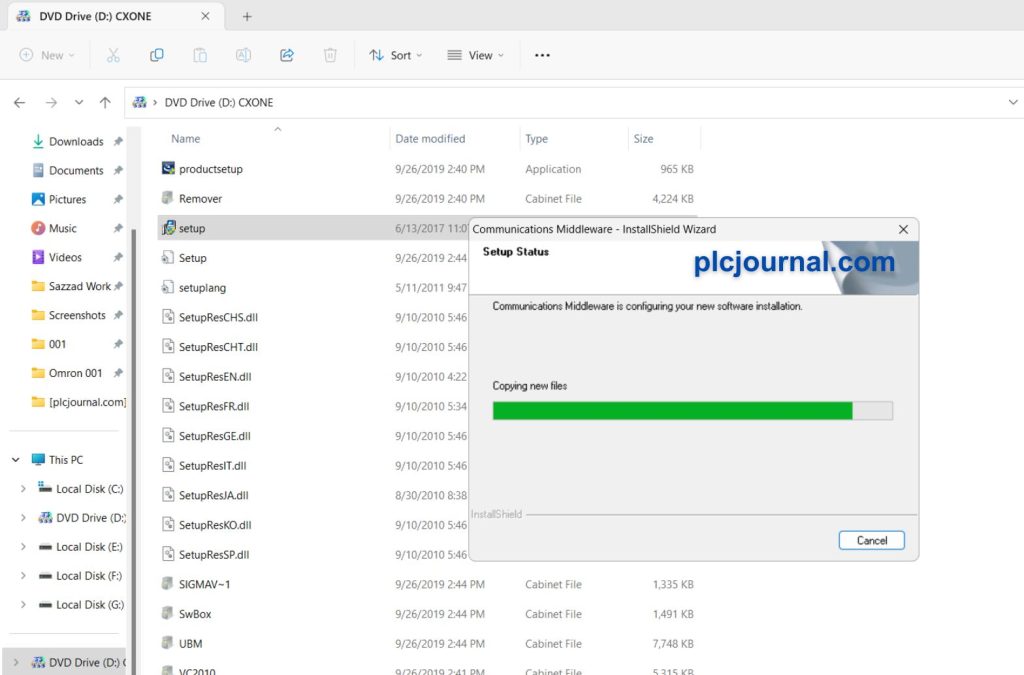
17: You will see a warning window; click “OK” to proceed.
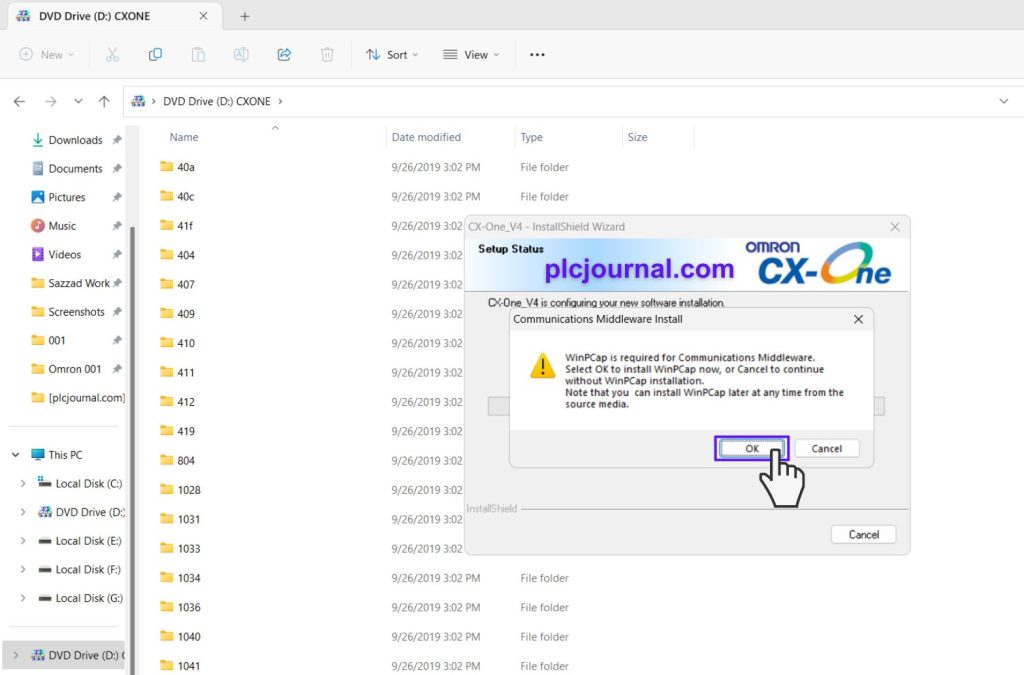
18: Click “Next” to proceed to the following step.
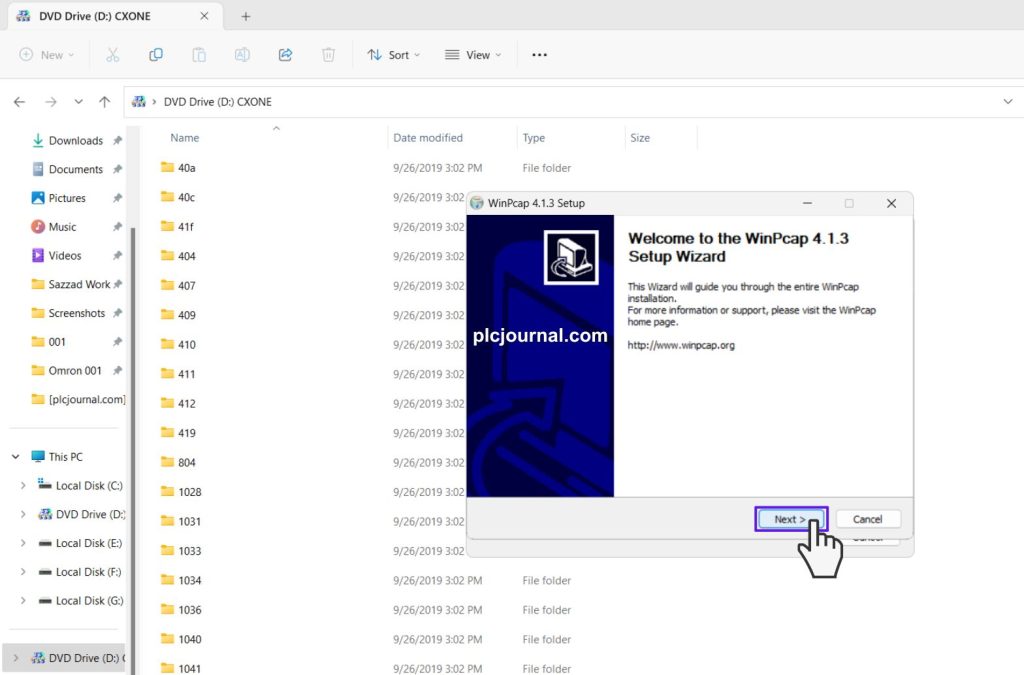
19: A license window will appear again; click “I Agree” to continue to the next step.
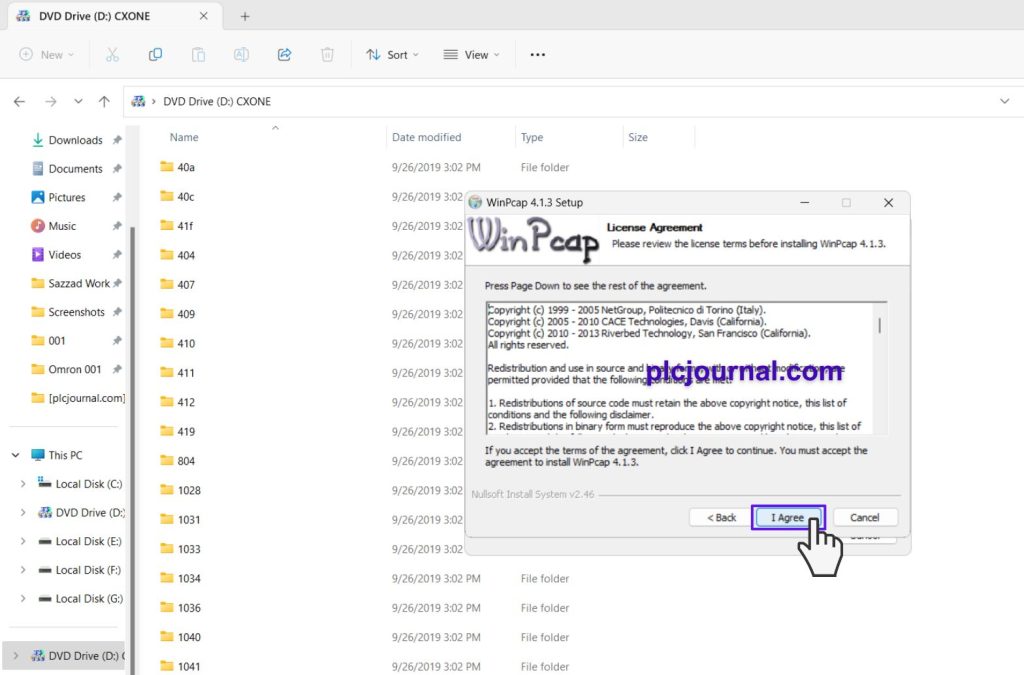
20: Click “Install” once more to proceed to the next step.
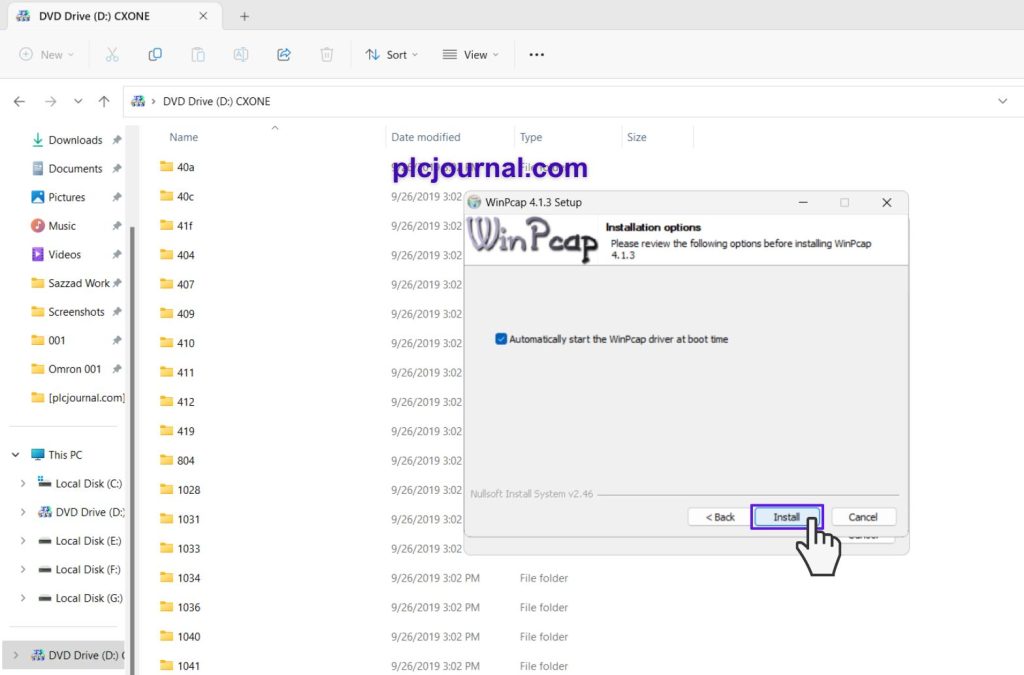
21: After the WinPcap installation is complete, click “Finish” to move on to the next step.
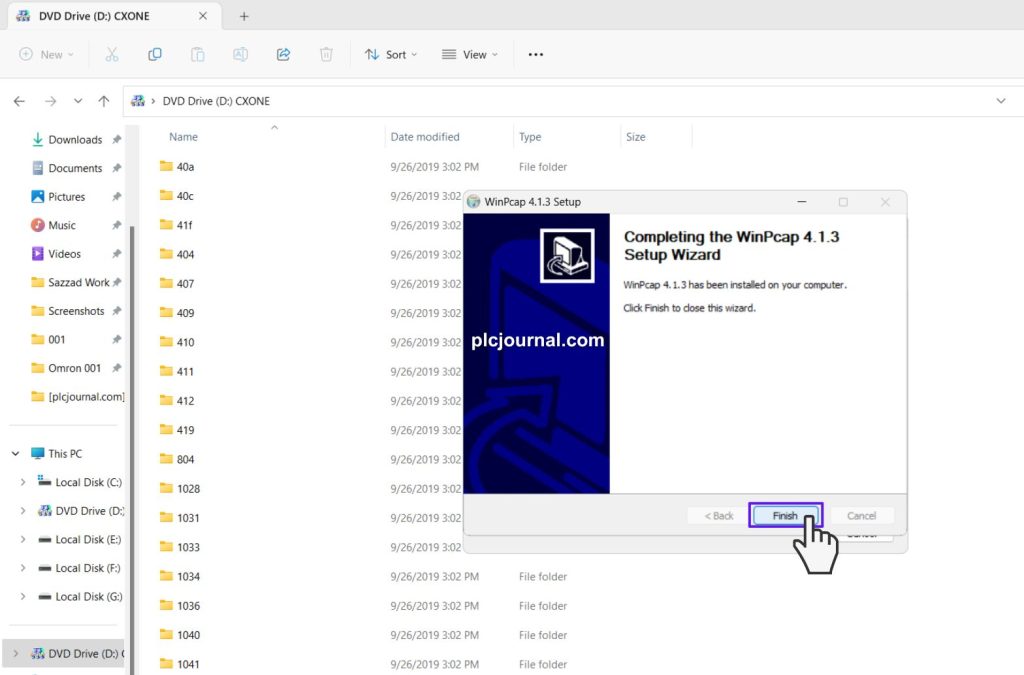
22: Choose “Ethernet” in the Network Connection and click “OK” to continue to the next step.

23: Throughout the installation, you might see windows like these. The installation speed will depend on your device’s configuration.
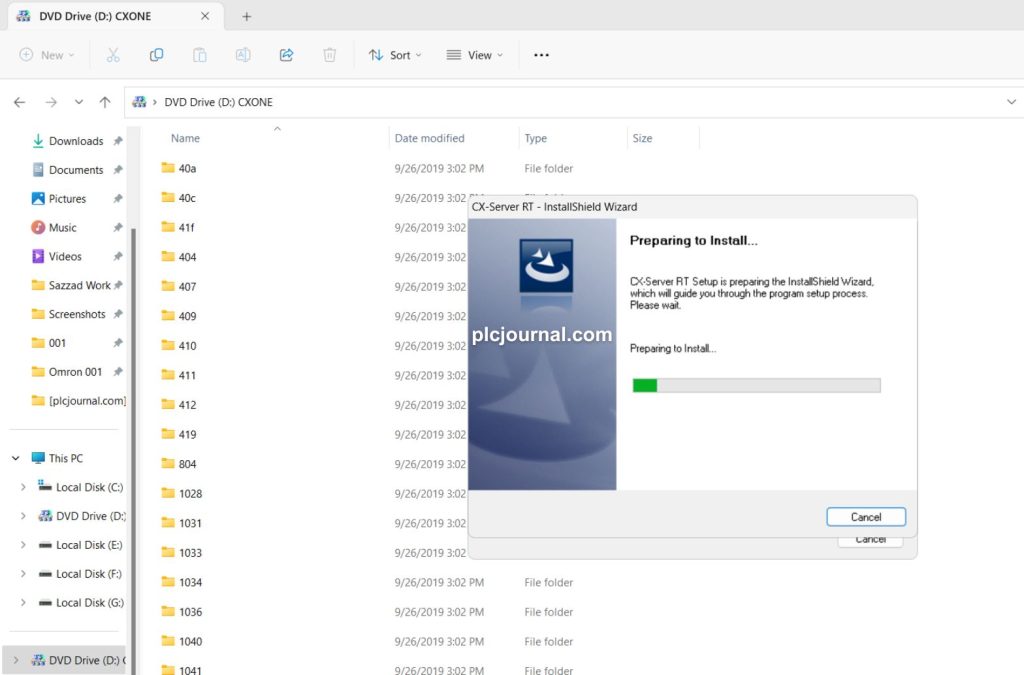
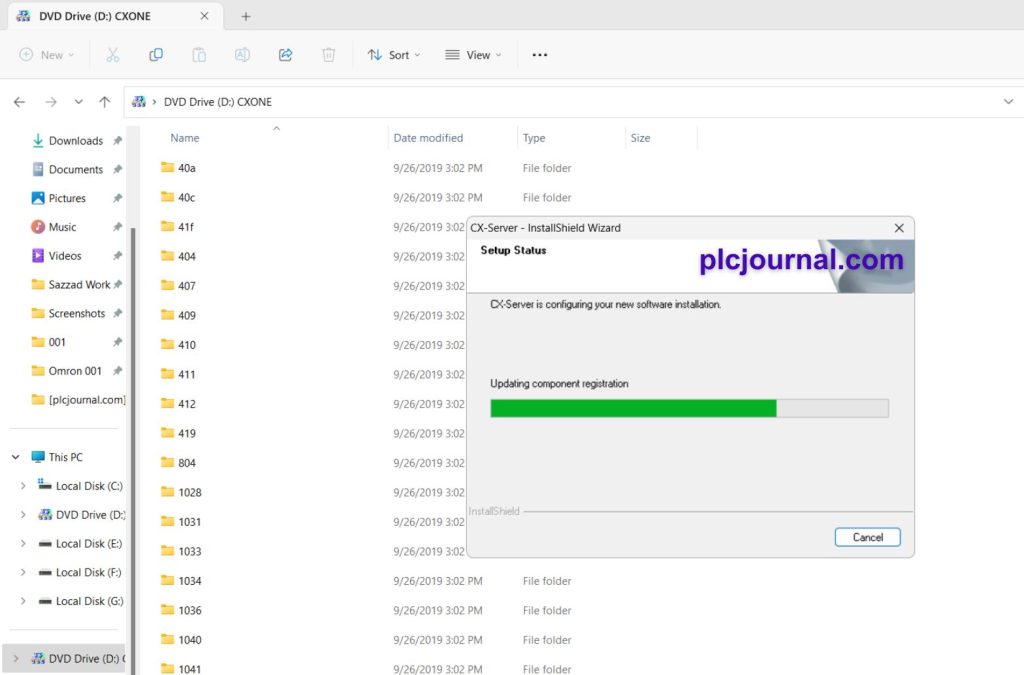
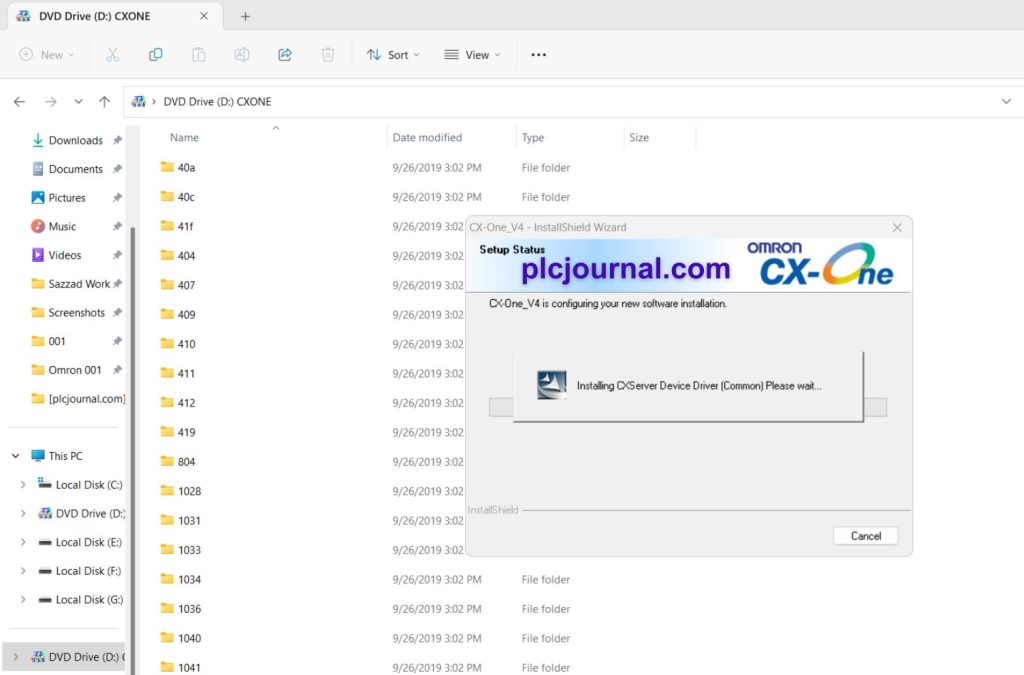
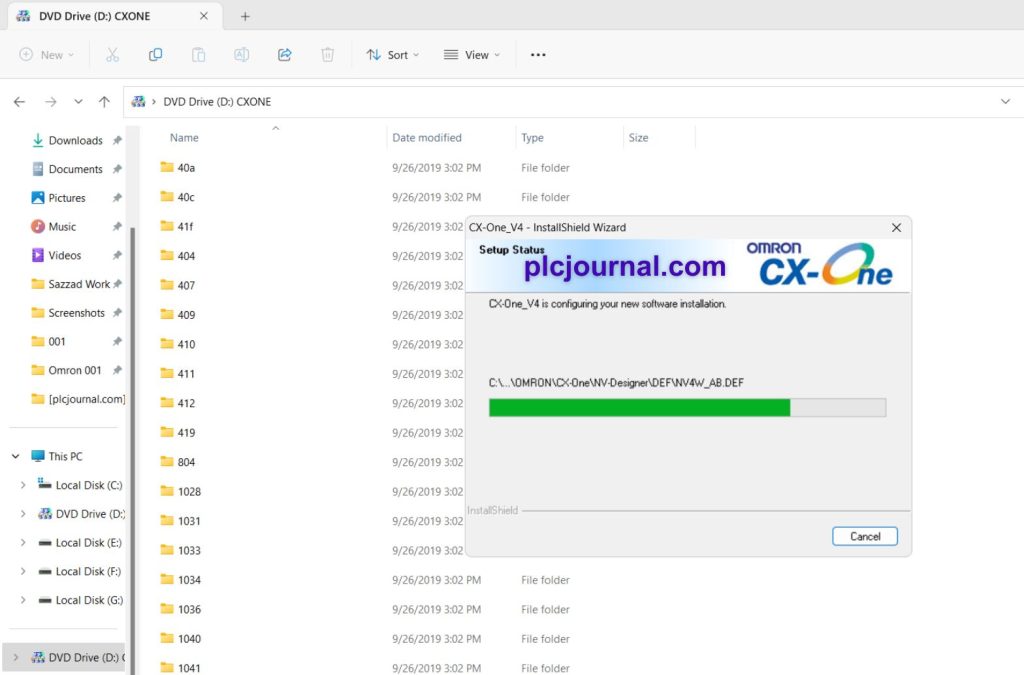
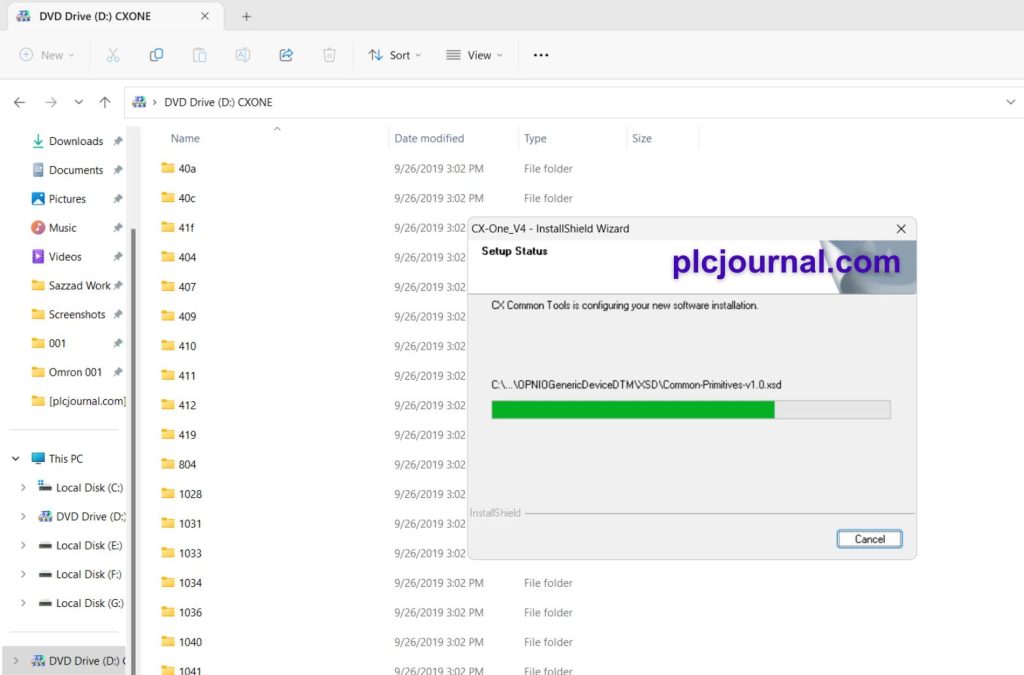
24: After installation, you may need to restart your PC. Click “Finish” to complete the setup.
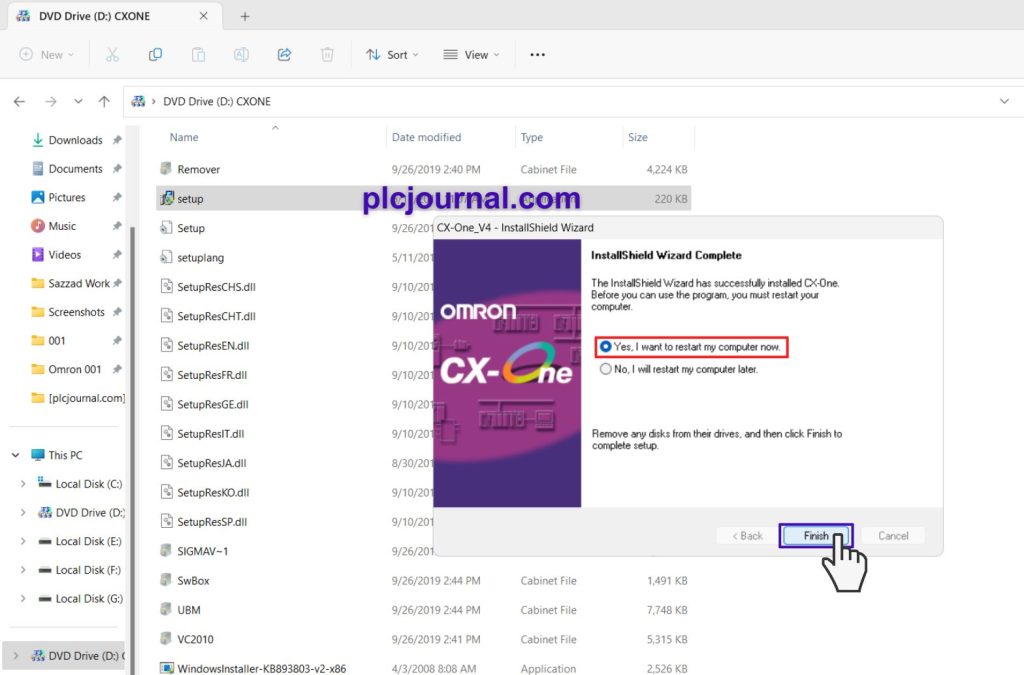
Your instruction process is complete
Opening the Software [Free Download] CX-One V4.51 & CX-Programmer V9.73 Full Version (Google Drive):
1.1 Navigate to C:\ProgramData\Omron and double-click to open.
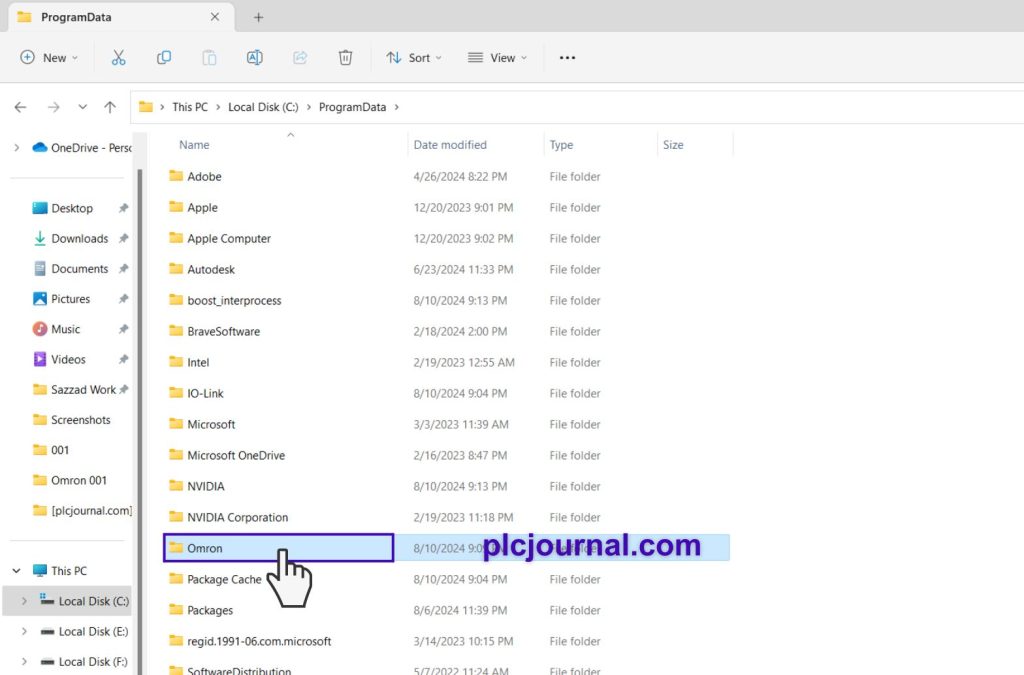
2.2 Open the CX-One folder, then StartMenu.
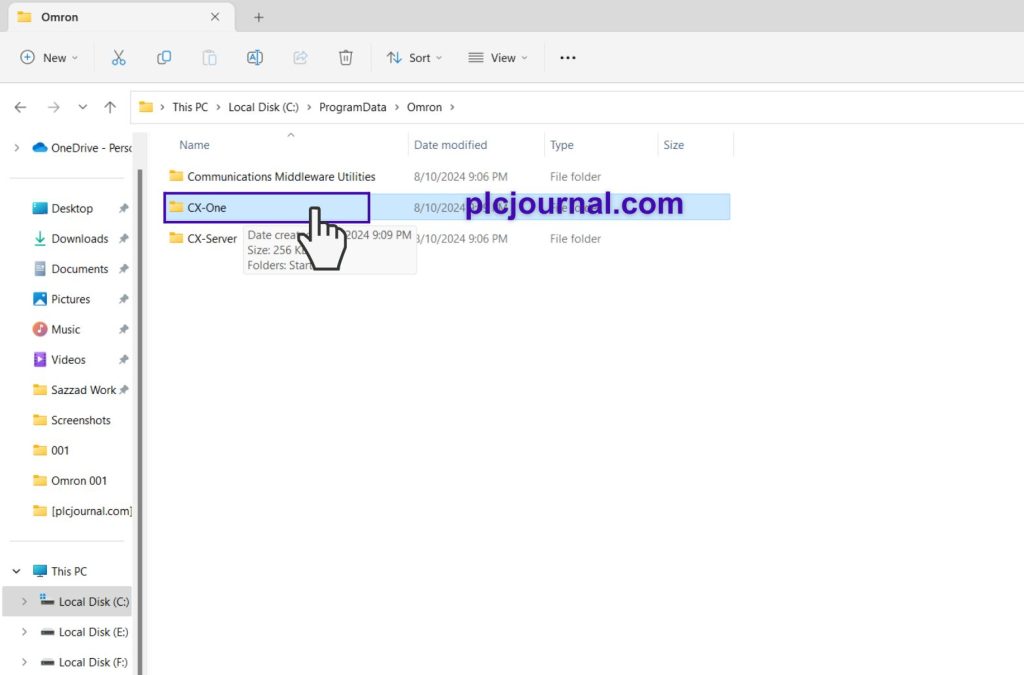
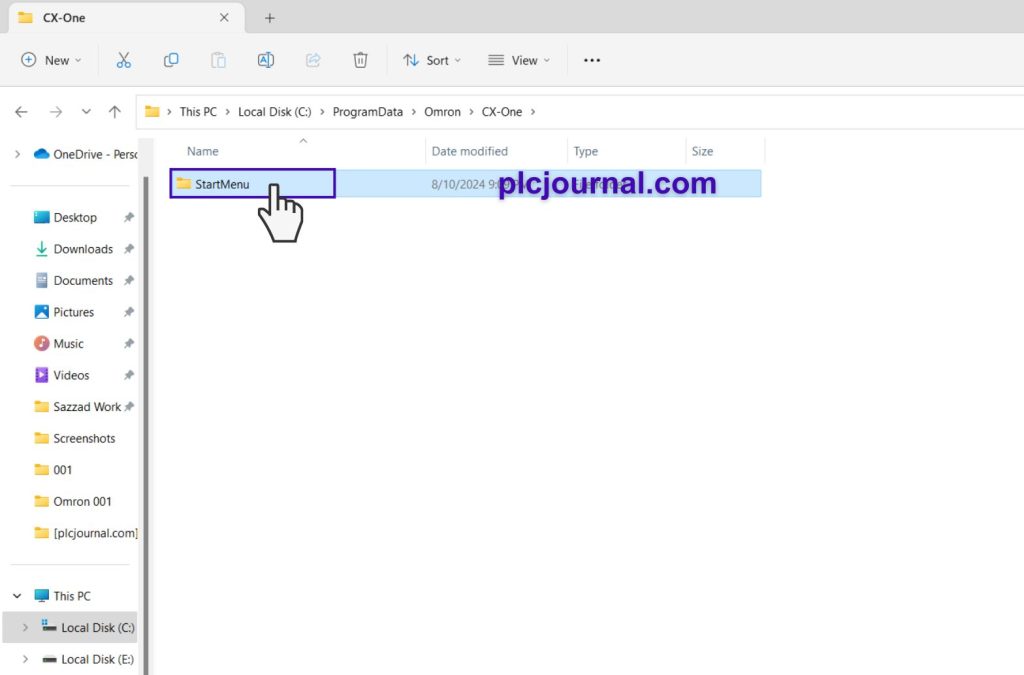
3.3 Find and open the CX-One folder.
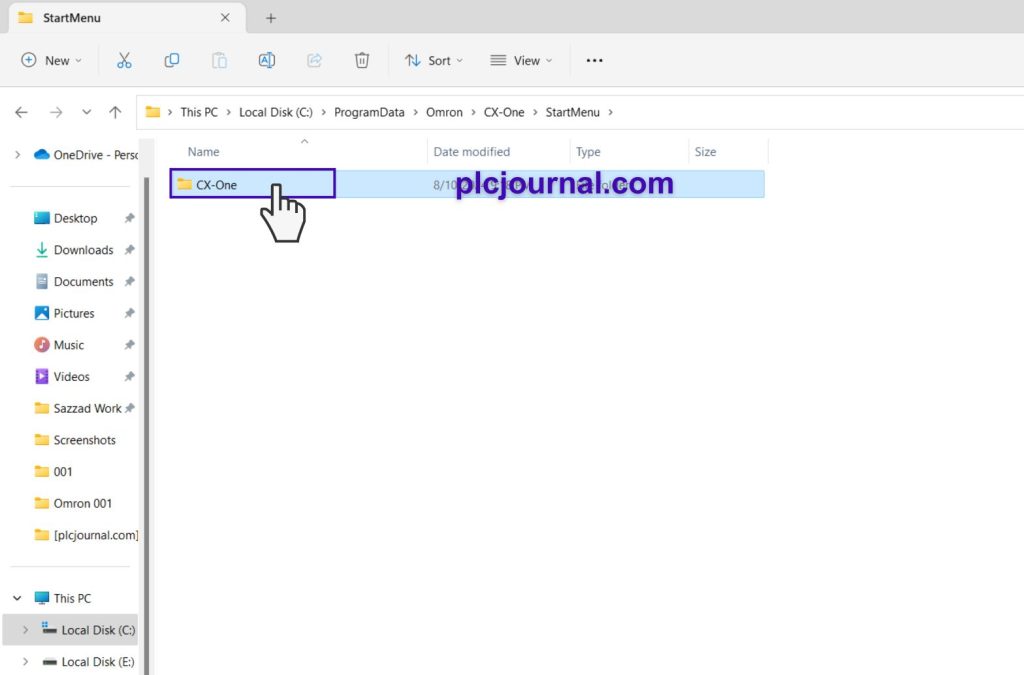
4.4 Locate the CX-Programmer folder and double-click it.
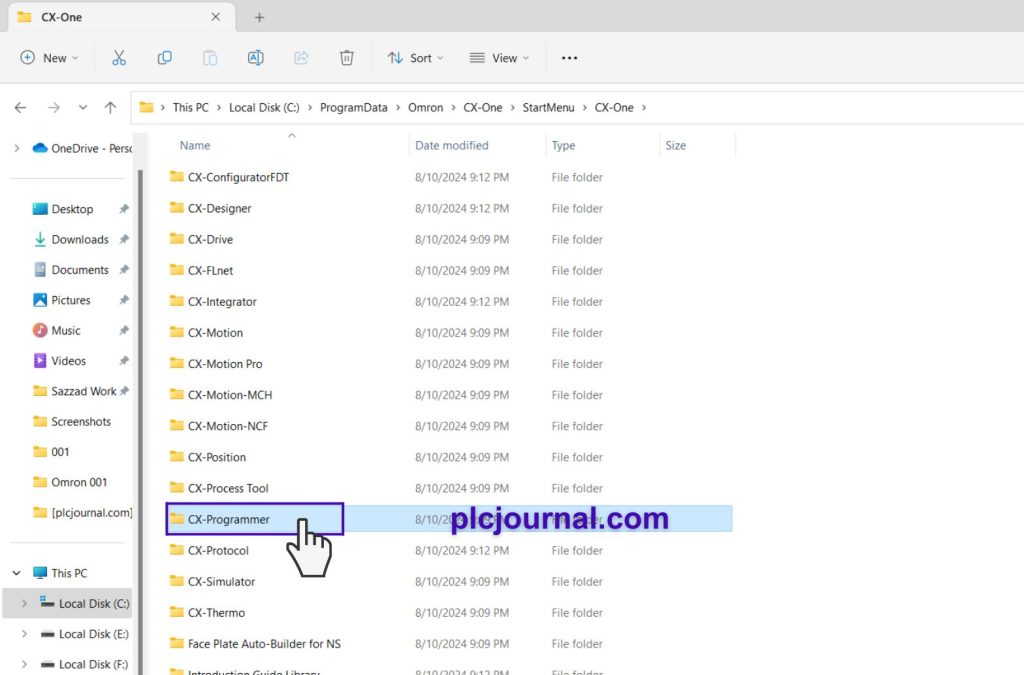
5.5 Finally, double-click CX-Programmer to open the software.
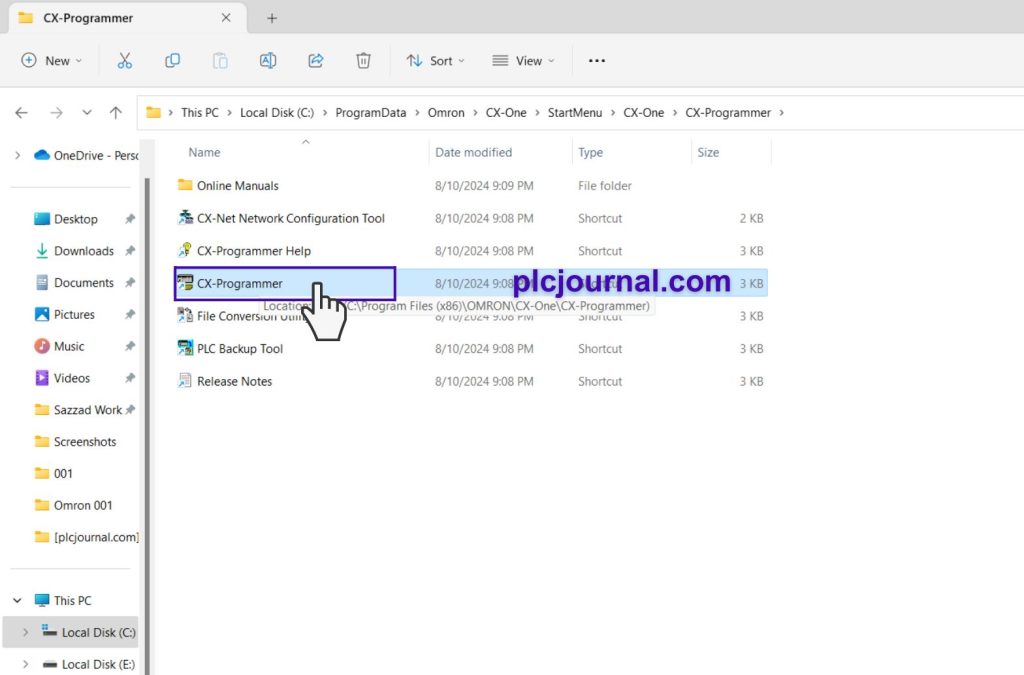
The software is now ready for use.
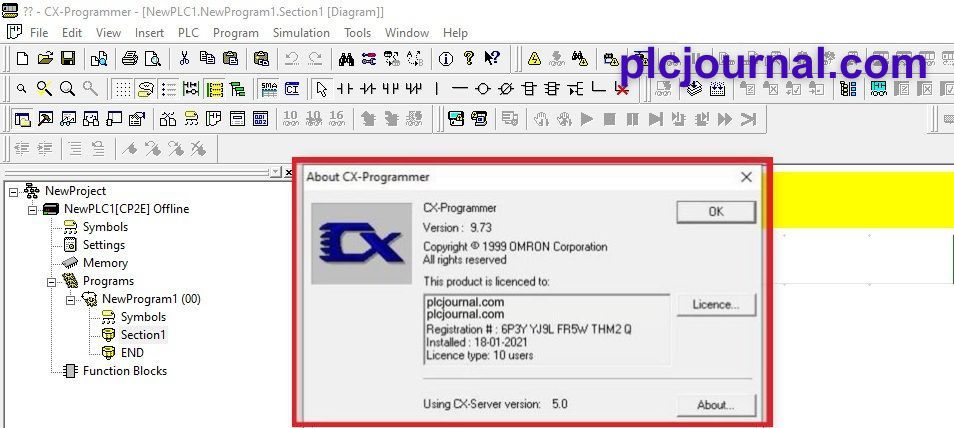
[Free Download]CX-One V4.51 CX-Programmer V9.73 Full Version (Google Drive)
Extraction Password: plcjournal.com
Attention Please ⚠
Looking to Unlock Omron PLC and HMI Passwords? Download the Tool for Free Here!
Is your Omron PLC or HMI password locked? If you need to unlock or crack any Omron PLC or HMI password, download the software for free by clicking the download button below.
Free Download Omron PLC and HMI UNLOCK SOFTWARE.rar File SIZE (2.80 MB)
With this software, you can unlock Omron PLCs and HMIs for free. Supported models include:
Omron PLC Models:
- C Series
- CPM Series
- CQM Series
- CJ Series
- CS Series
- CP Series
HMI Omron Models:
- NS Series HMIs
- NB Series HMIs
- NA Series HMIs
Omron Free PLC and HMI UNLOCK SOFTWARE Series: C200H, C100H, CPM1, CPM1A, CPM2A, CQM1, CQM1H, CJ1M, CJ2M, CS1G, CP1E, CP1H, CP1L, CP1E, CP1H, CP1L, NS5, NS8, NS10, NS12, NB5, NB7, NB10, NA5
You can also free unlock Omron brand accessory software.
* SUPPORT US *
plcjournal.com was launched with the purpose of sharing knowledge, Software and Documentation on Automation Free and Fastest. If you want to support Our website, Please Support via Binance or Wise with the Donate QR Code Below.
Your small Donation keeps us moving forward. Thanks !
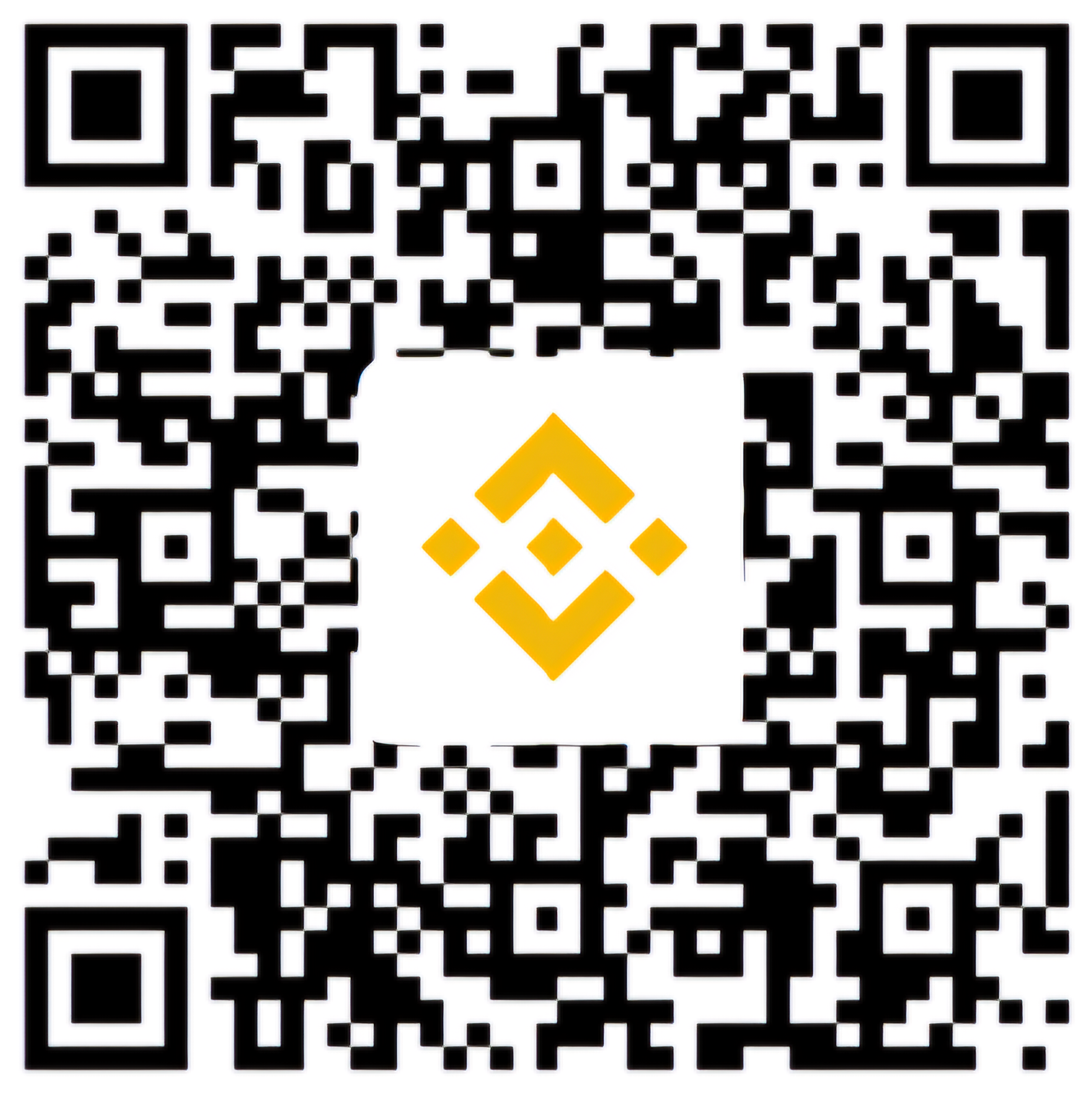
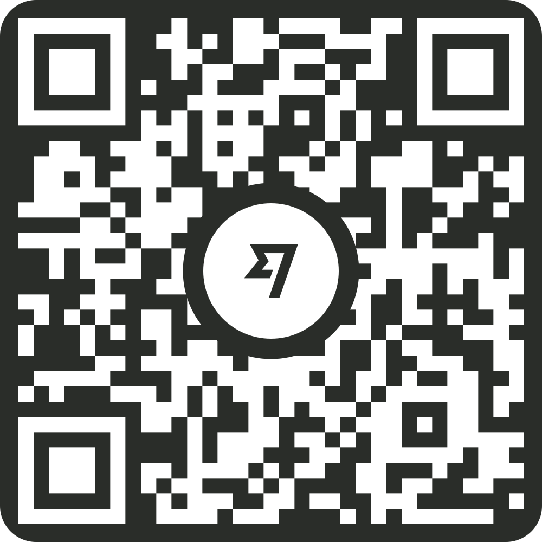
If you find this guide helpful or encounter any issues with the download, please leave a comment below. We’ll update the download link as needed.
Thank you for reading!