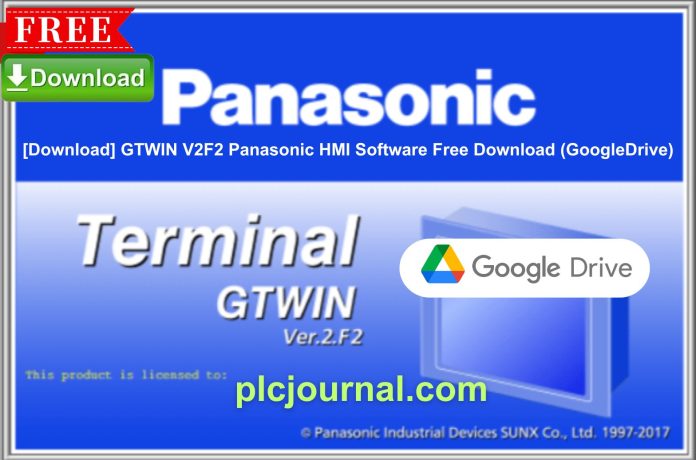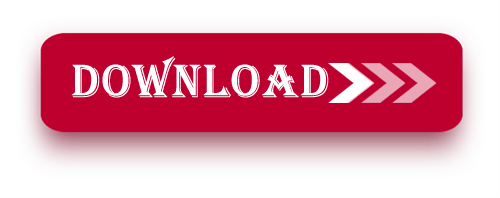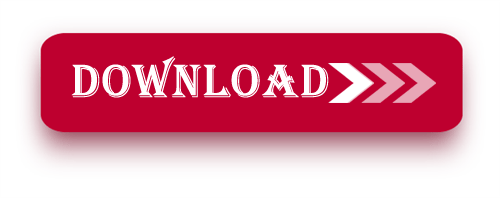Overview:
GTWIN V2F2 is an industrial strength Human-Machine Interface (HMI) software tool that has been developed by Panasonic to solve complex Integration and Process Management tasks. If you supervise a production process or work with complicated production lines, GTWIN V2F2 offers the instruments that will allow improving productivity and achieving flawless handling.
This Software Benefits:
Enhanced Efficiency: Boost productivity by streamlining operations with the effective HMI design and management tools provided by GTWIN V2F2.
Improved Reliability: Optimize system availability and improve the stability of the monitored system with live monitoring and timely alarm generation.
Scalable Solution: This means that, irrespective of whether an organization is a small business or an industry, GTWIN V2F2 has the capability of expansion to suit your needs.
Why Choose GTWIN V2F2?
GTWIN V2F2 Panasonic HMI Software is a good solution for users to elevate the level of automation in their industries with a functional, easy to use and navigated system. Thanks to the excellent performance and rich functions, GTWIN V2F2 can be regarded as a benchmark for today’s industrial control and operation.
Panasonic’s GTWIN V2F2 suite consists of the actual HW325 HMI plus programming software to design and configure Panasonic HMI systems. It supports GT01, GT02, GT02L, GT03, GT05, GT10, GT11, GT12, GT21, GT30 and GT32 HMI models.
How to Free Download of this Software
First, try to download it from Panasonic official website.
- Visit the Official Panasonic Website: Start by going to the Panasonic official website.
- Search for this software: Use the search bar to find this software.
- Select the Download Option: Once you navigate to the product page, look for the download section.
- Fill Out Necessary Information: You may be required to create an account or provide information such as email and company details.
- Accept the Terms and Conditions: Make sure to read through and accept the licensing agreements or terms before downloading.
- Download the Software: Click the download link and save the file to your computer.
- Install the Application: Follow the installation instructions provided to complete the setup.
If you fail to download the software in any way, then free download the software by clicking on the download button below this post.
Instructions for installing GTWIN V2F2 Panasonic HMI Software with images:
1. Download the Software: Begin by downloading the software from Google Drive. Use the password ‘plcjournal.com‘ to unlock it.
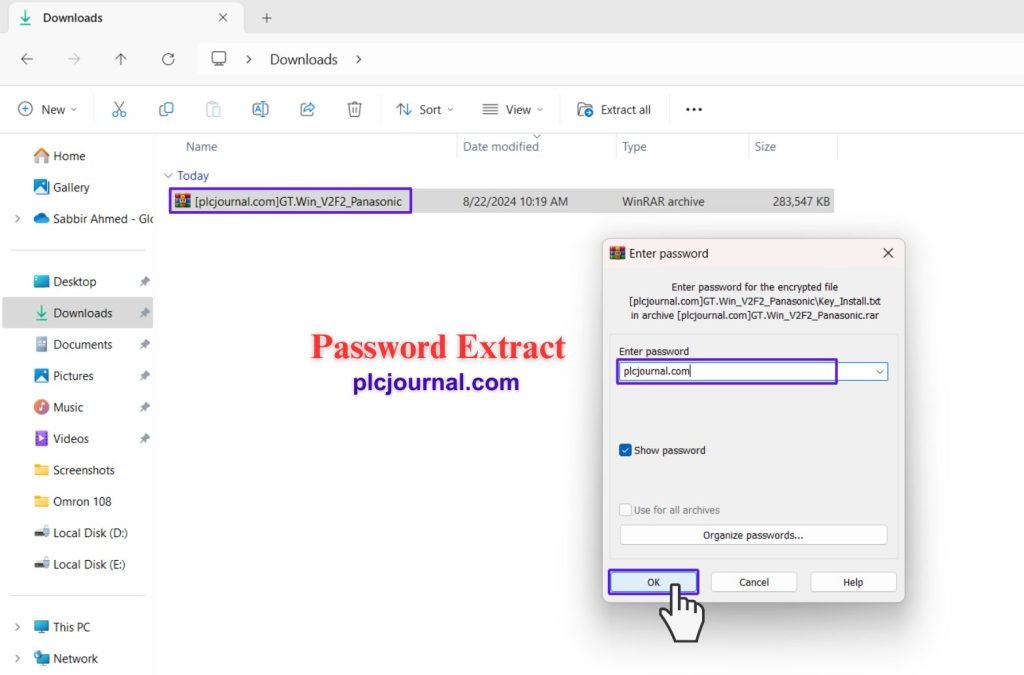
2. Open the Folder: Locate the software folder and double-click it to open.
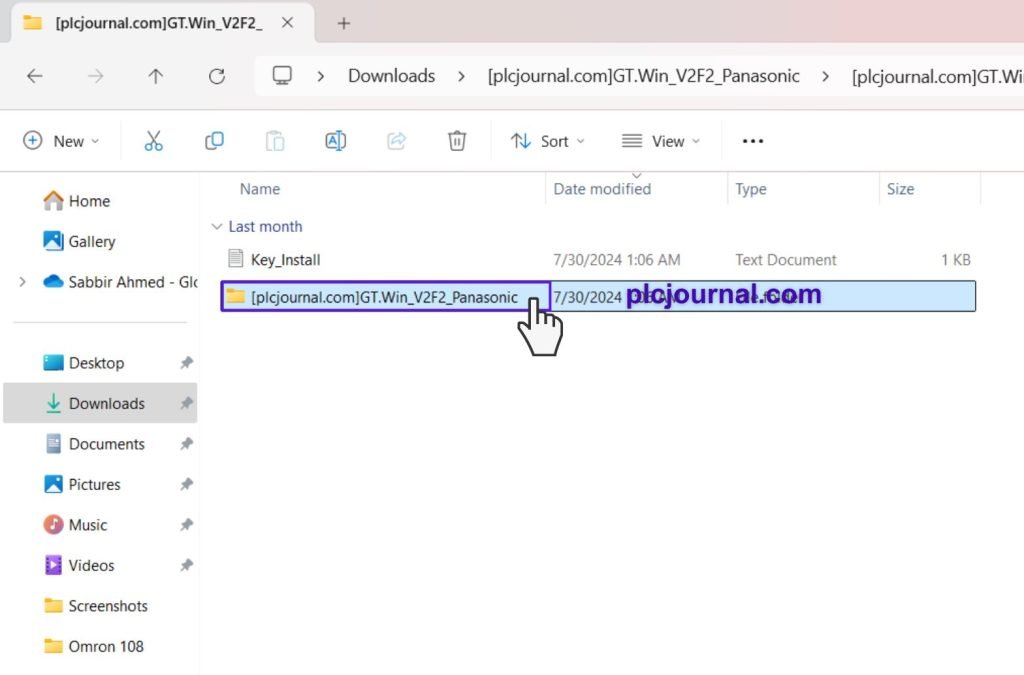
3. Start Installation: Inside the folder, find the file named ‘gtwin_campaignv2f20e‘ and double-click it to start the installation. You’ll see a window as the installation begins.
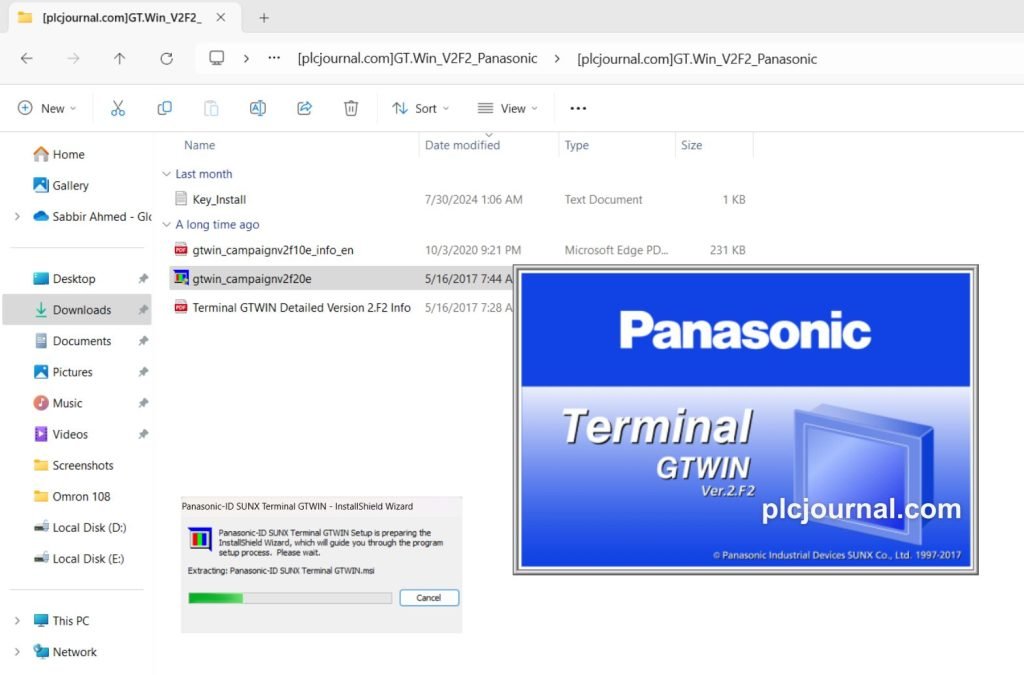
4. Proceed with Installation: Click ‘Next’ to continue with the installation process.
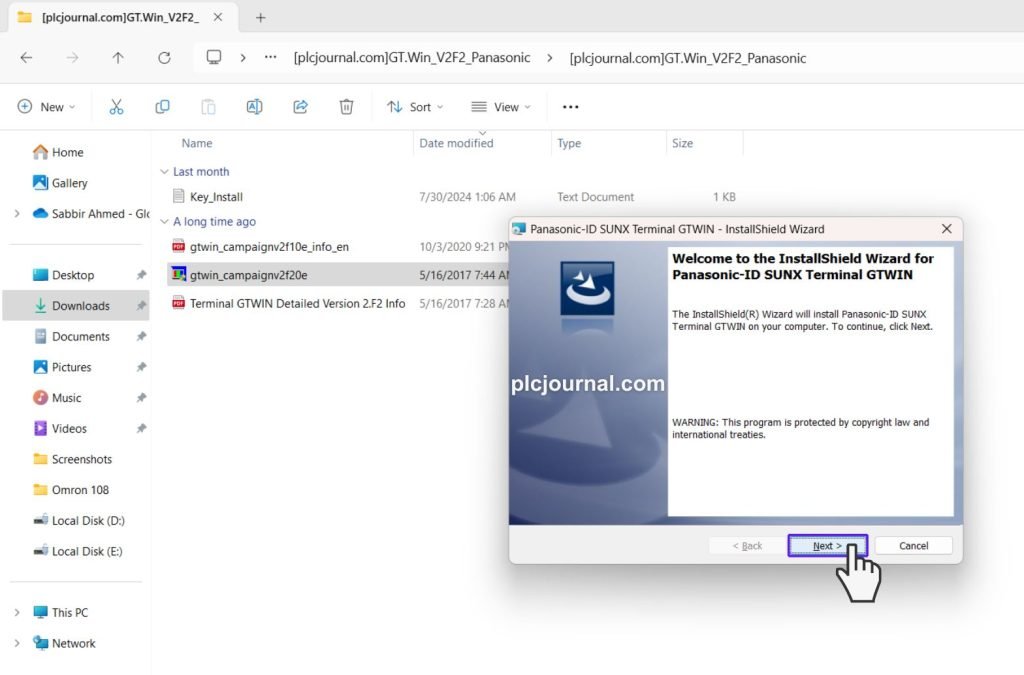
5. Accept the License Agreement: Agree to the license terms and click ‘Next’ to move to the next step.
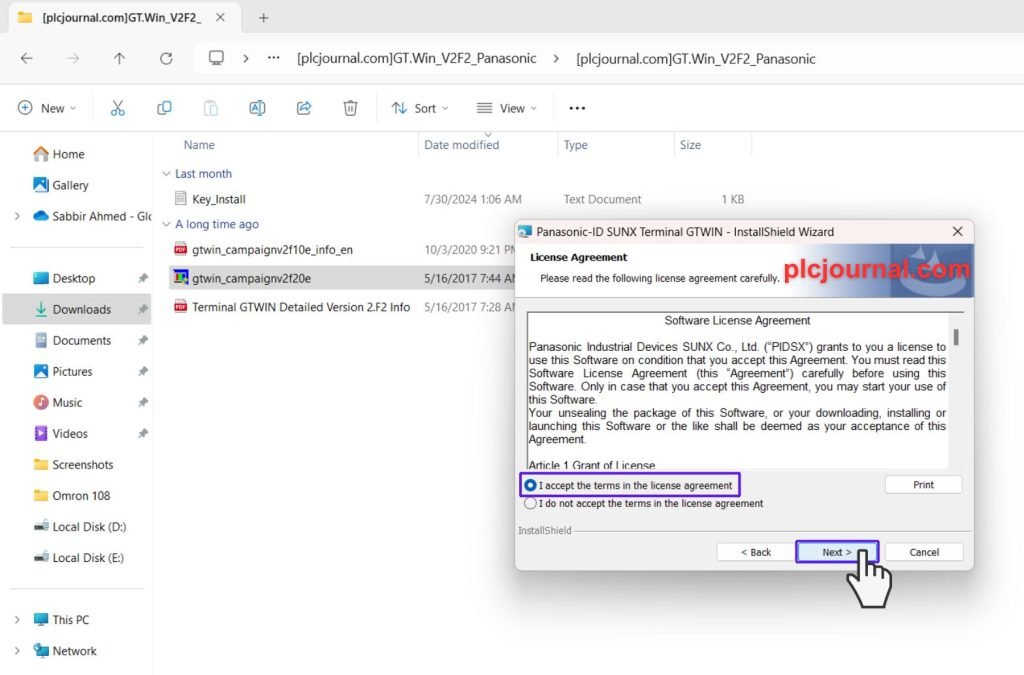
6. Enter User Details: Input your user ID and company name. Open the key_install file to copy the installation key. Paste the key into the serial number field and click ‘Next’.
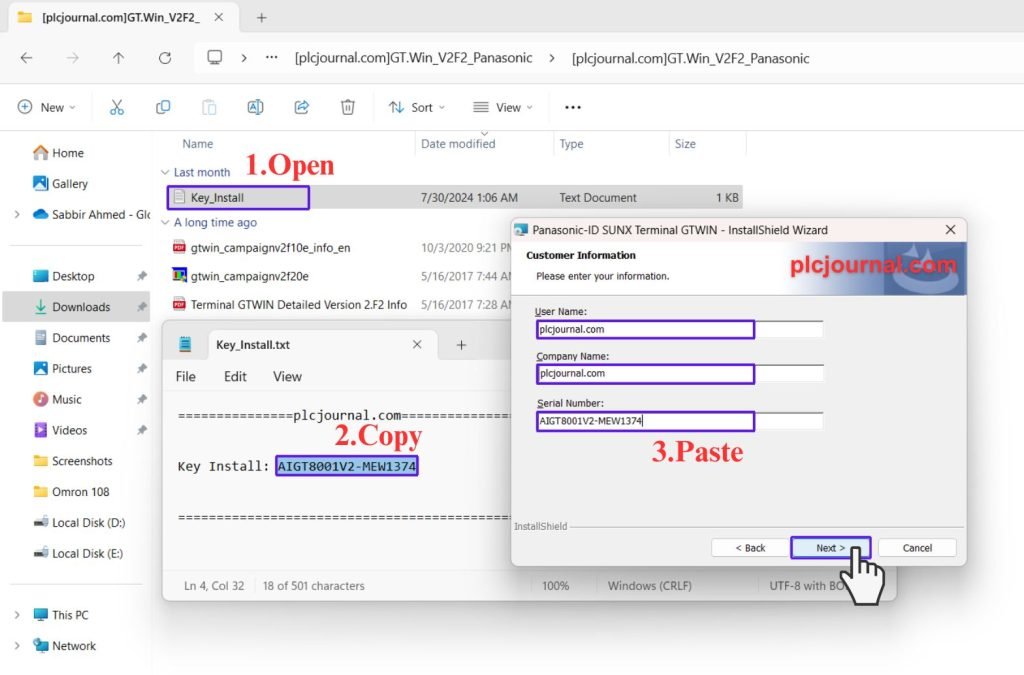
7. Select Language: Choose your preferred language and click ‘Next’ to proceed.
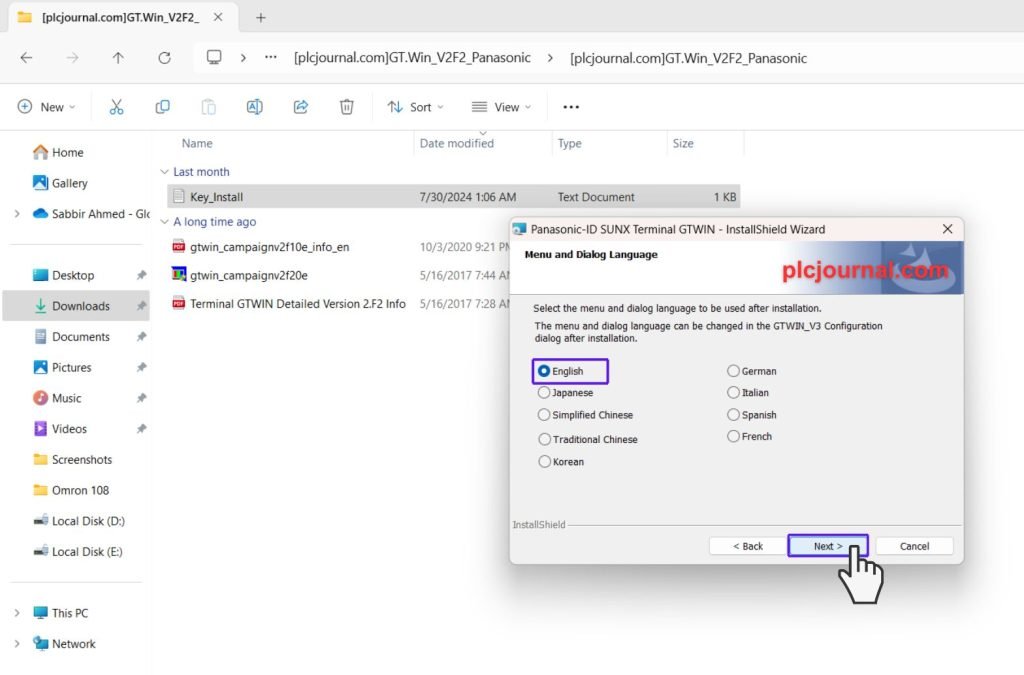
8. Choose Destination Folder: Specify the folder where you want to install the software and click ‘Next’.
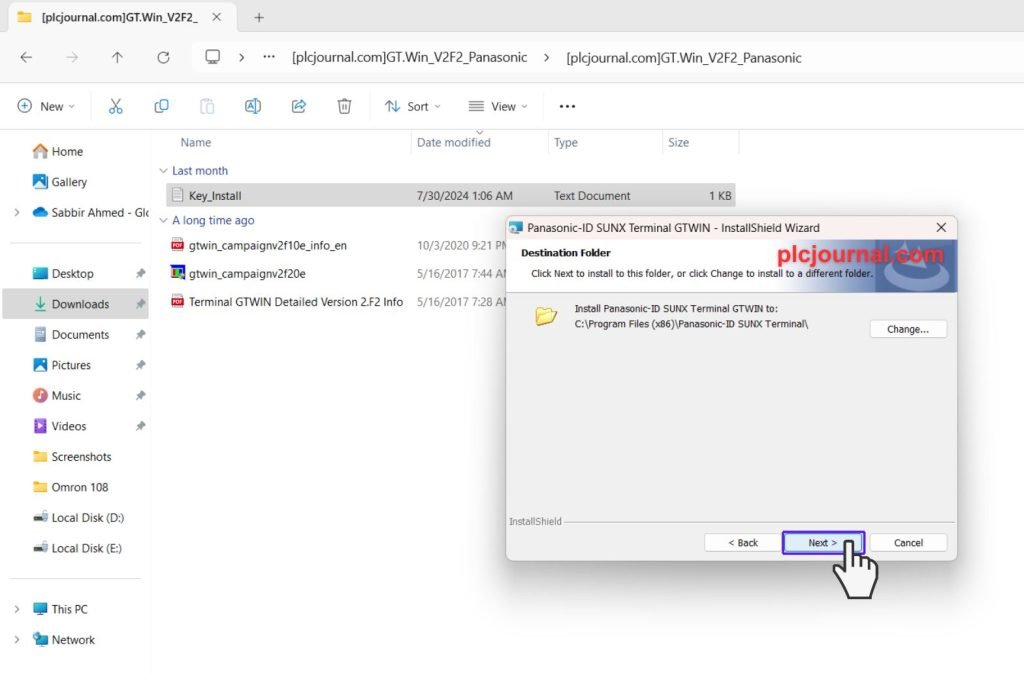
9. Install the Software: Click ‘Install’ to begin the final installation process.
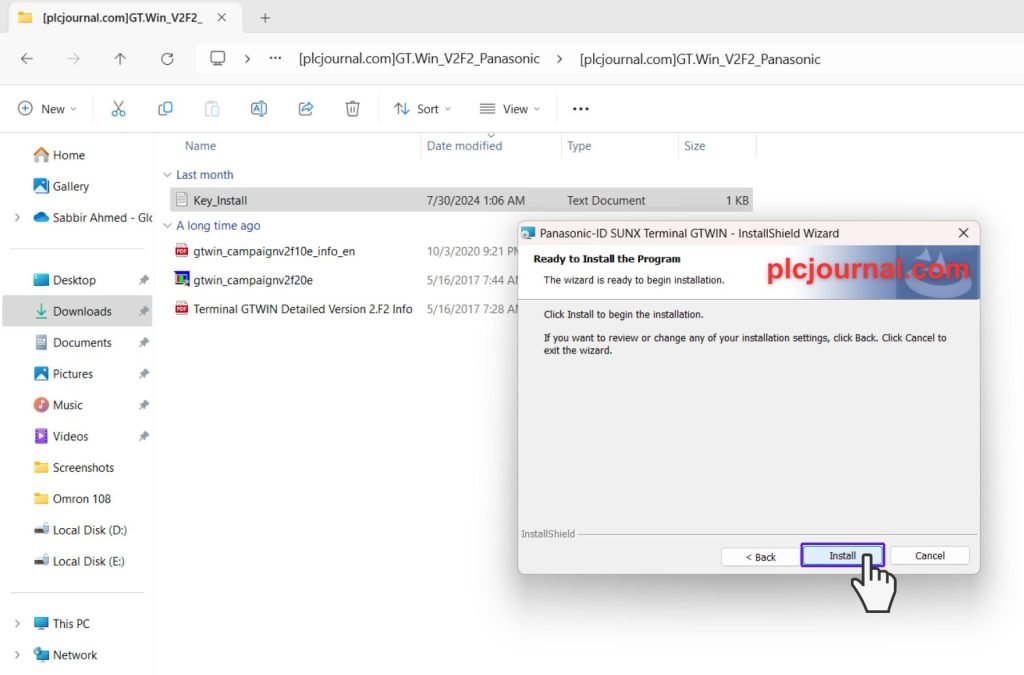
10. Wait for Installation: A window will appear showing the progress. The software is installing please wait a moment.
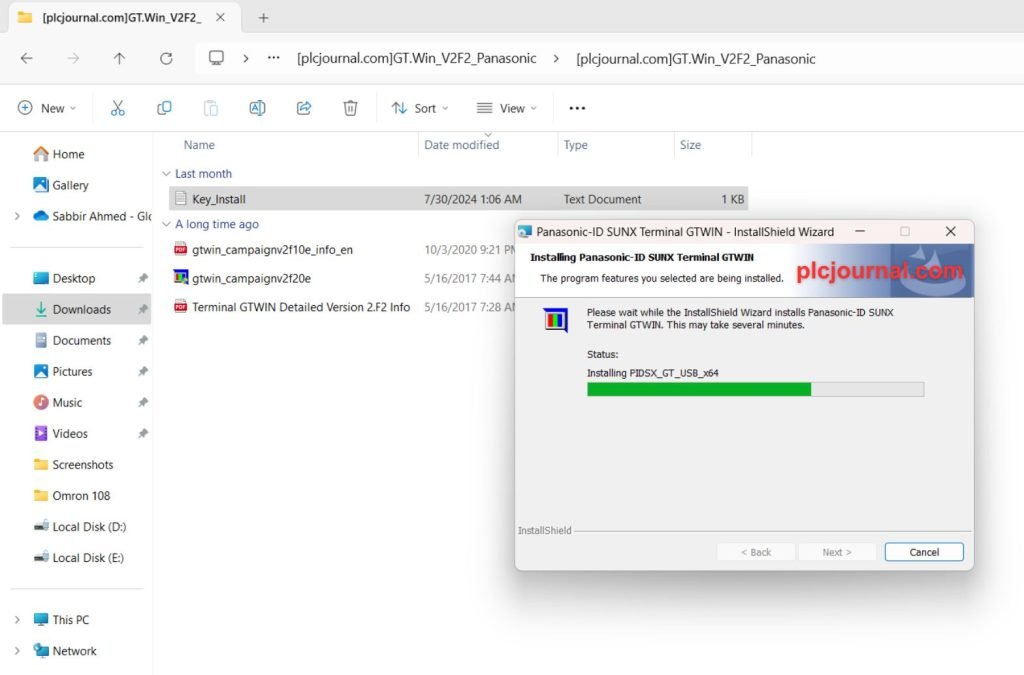
11. Confirm Installation: A confirmation window will ask, ‘Would you like to install this device software?’ Click ‘Install’ to confirm.
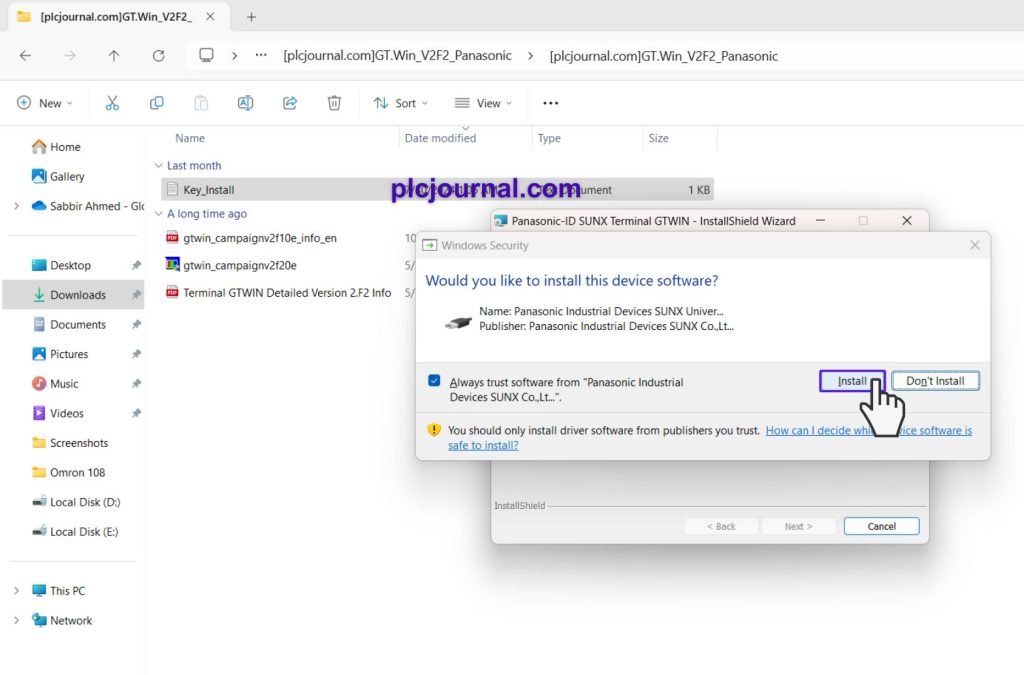
12. Complete Installation: Once the installation is complete, reboot your computer to start using the software. Click ‘Finish’ to restart your computer.
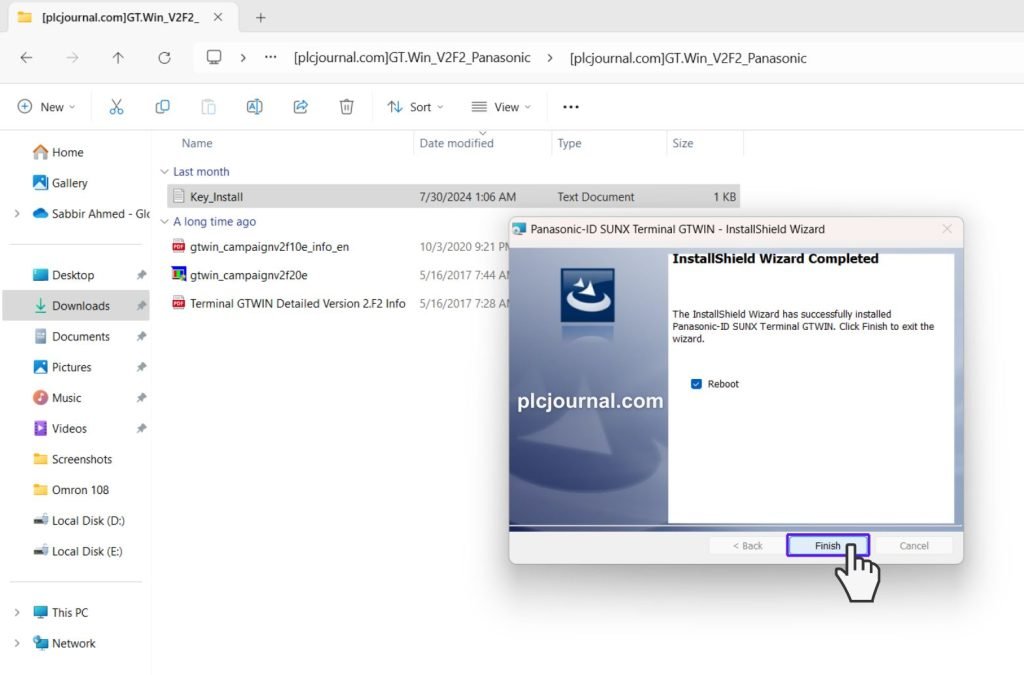
13. GTWIN V2F2 Panasonic HMI software is now ready for use. Enjoy!
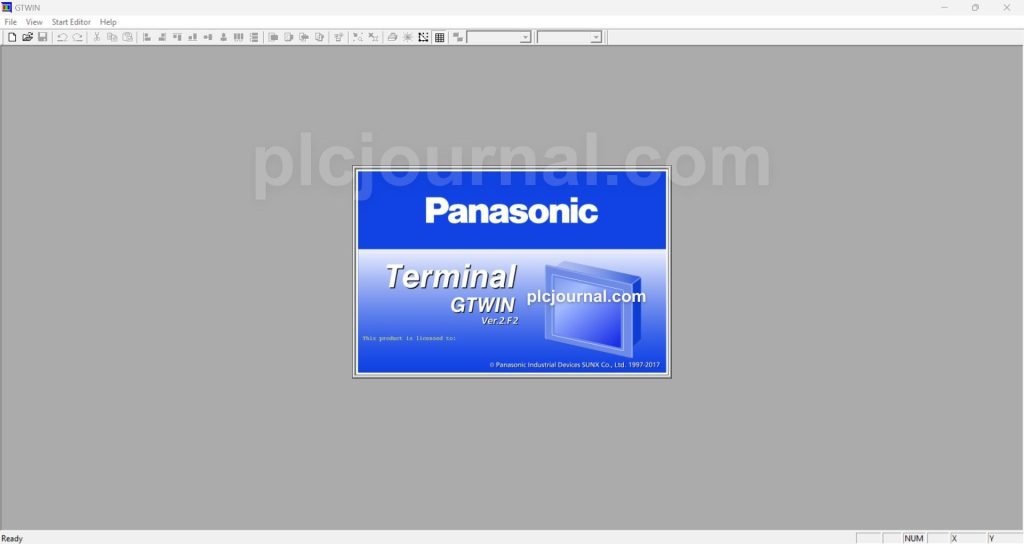
Download Information:
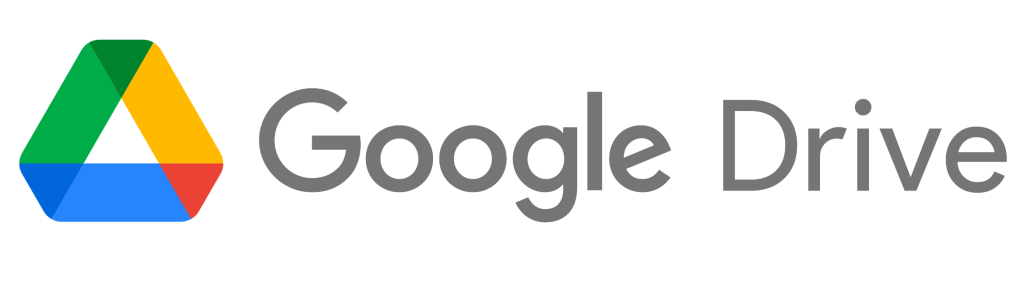
Free Download GTWIN V2F2 Panasonic HMI Software Free Download (Google Drive)
Extraction Password: plcjournal.com
Attention Please ⚠
Unlock Your Panasonic PLC Passwords! Download the Tool for Free Here!
Is your Panasonic PLC password locked? If you need to unlock or crack any Panasonic PLC password, you can download the software for free by clicking the download button below.
Free Download Panasonic PLC UNLOCK SOFTWARE.rar
File Size: (5.80 MB)
With this software, you can unlock Panasonic PLCs for free. Supported models include:
Siemens PLCs:
Panasonic PLC Models:
FPO, FP1, FPM, FP2, FP2SH, FP3, FPC, FP5, FP10, FP10S, FP10SH, FPG, FPX
Supported File Types for Unlocking:
Password ID and Password Upload
Additional Supported Brands:
You can also unlock passwords for other popular PLC and HMI brands, including:
PLC Brands: OMRON, MITSUBISHI, DELTA, LG, LS, SIEMENS, FATEK, ALLEN BRADLEY, VIGOR, FUJI, XINJE
HMI Brands: PROFACE, FUJI HAKKO, MITSUBISHI, WEINTEK, IDEC, HITECH, etc.
Unlock your Panasonic PLC and other supported brands effortlessly with our free software tool!
* SUPPORT US *
plcjournal.com was launched with the purpose of sharing knowledge, Software and Documentation on Automation Free and Fastest. If you want to support Our website, Please Support via Binance or Wise with the Donate QR Code Below.
Your small Donation keeps us moving forward. Thanks !
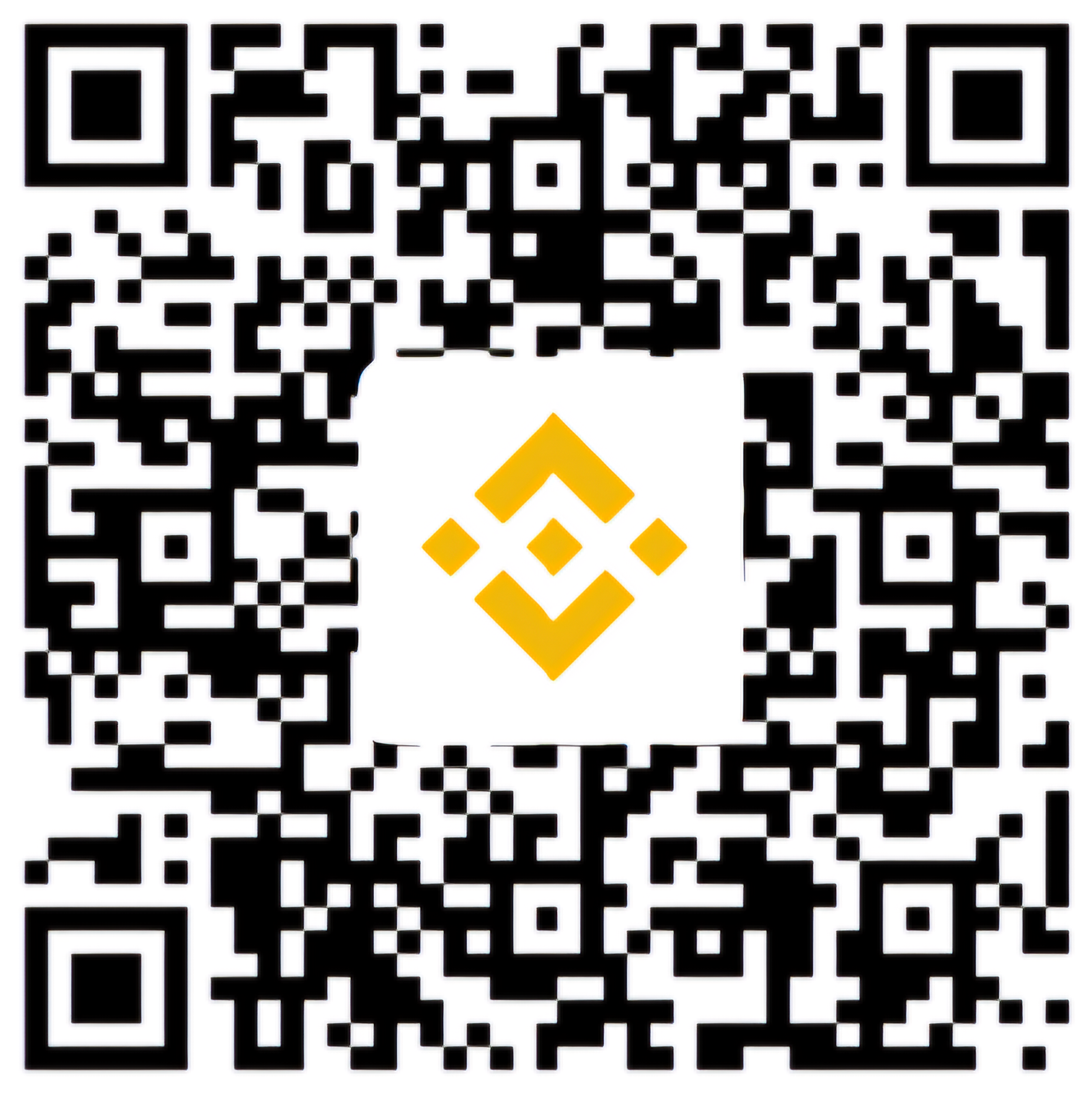
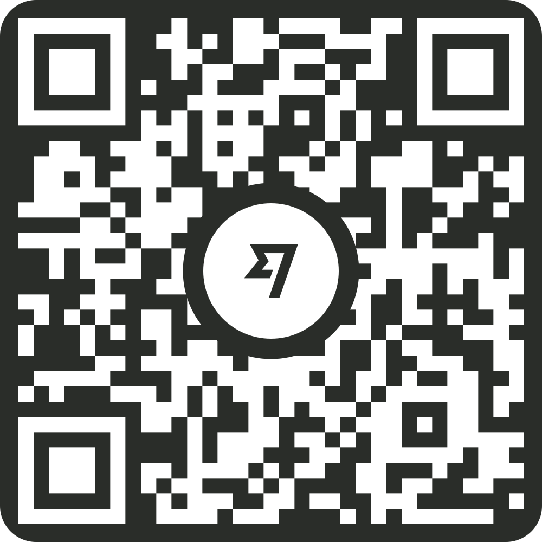
If you find this guide useful or encounter any problems with the download, please leave a comment below. We’ll update the download link as soon as we can.
Thank you for reading!”