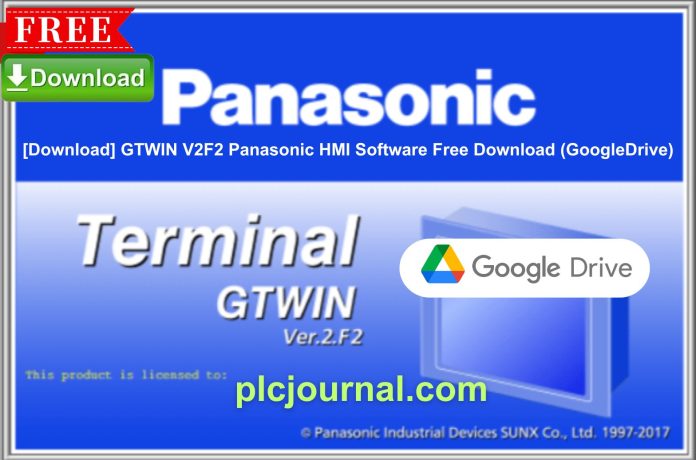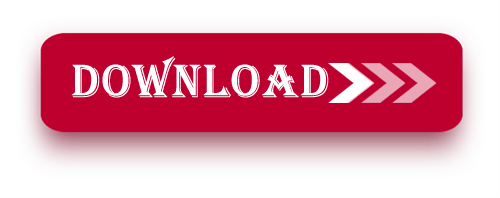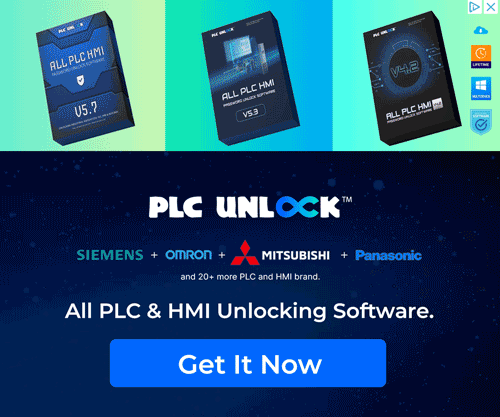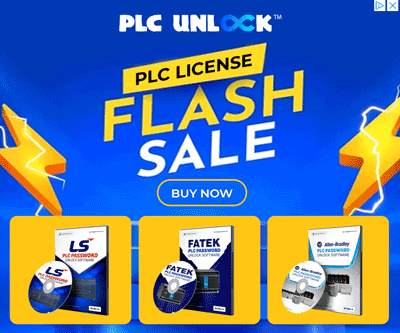Overview: GTWIN V2F2 Panasonic HMI Software Free Download
GTWIN V2F2 Panasonic HMI is an industrial-strength Human-Machine Interface (HMI) software tool; moreover, it has been specifically developed by Panasonic to efficiently address complex integration and process management tasks. GTWIN V2F2 Panasonic HMI provides tools to enhance productivity and ensure smooth, flawless operation in complex production processes.
This Software Benefits:
Enhanced Efficiency: Furthermore, boost productivity by streamlining operations with the effective HMI design and management tools.
In addition, GTWIN V2F2 Panasonic HMI helps optimize workflows for greater overall performance.
Improved Reliability: Moreover, optimize system availability and, in turn, improve the stability of the monitored system by utilizing live monitoring. Additionally, timely alarm generation ensures prompt responses to any issues.
Scalable Solution: This means that, irrespective of whether an organization is a small business or an industry, GTWIN V2F2 Panasonic HMI has the capability of expansion to suit your needs.
Why Choose GTWIN V2F2 Panasonic HMI?
GTWIN V2F2 Panasonic HMI Software is an excellent solution for users who want to elevate the level of automation in their industries. Moreover, it provides a functional, easy-to-use, and, consequently, easily navigable system that enhances operational efficiency.. Furthermore, thanks to its excellent performance and rich functions, GTWIN V2F2 Panasonic HMI can also be regarded as a benchmark for today’s industrial control and operation.
Panasonic’s GTWIN V2F2 HMI suite consists of the actual HW325 HMI, as well as the programming software needed to design and configure Panasonic HMI systems. In addition, it supports a wide range of models, including GT01, GT02, GT02L, GT03, GT05, GT10, GT11, GT12, GT21, GT30, and GT32.
How to Free Download of this Software
First, try to download it from Panasonic official website.
- Visit the Official Panasonic Website: Start by going to the Panasonic official website.
- Search for this software: Use the search bar to find this software.
- Select the Download Option: Once you navigate to the product page, look for the download section.
- Fill Out Necessary Information: You may be required to create an account or provide information such as email and company details.
- Accept the Terms and Conditions: Make sure to read through and accept the licensing agreements or terms before downloading.
- Download the Software: Click the download link and save the file to your computer.
- Install the Application: Follow the installation instructions provided to complete the setup.
If you fail to download the software in any way, then free download the software by clicking on the download button below this post.
Instructions for installing GTWIN V2F2 Panasonic HMI Software with images:
- Download the Software: To begin, first download the software from Google Drive; then, use the password ‘plcjournal.com’ to unlock it and gain full access to the files.
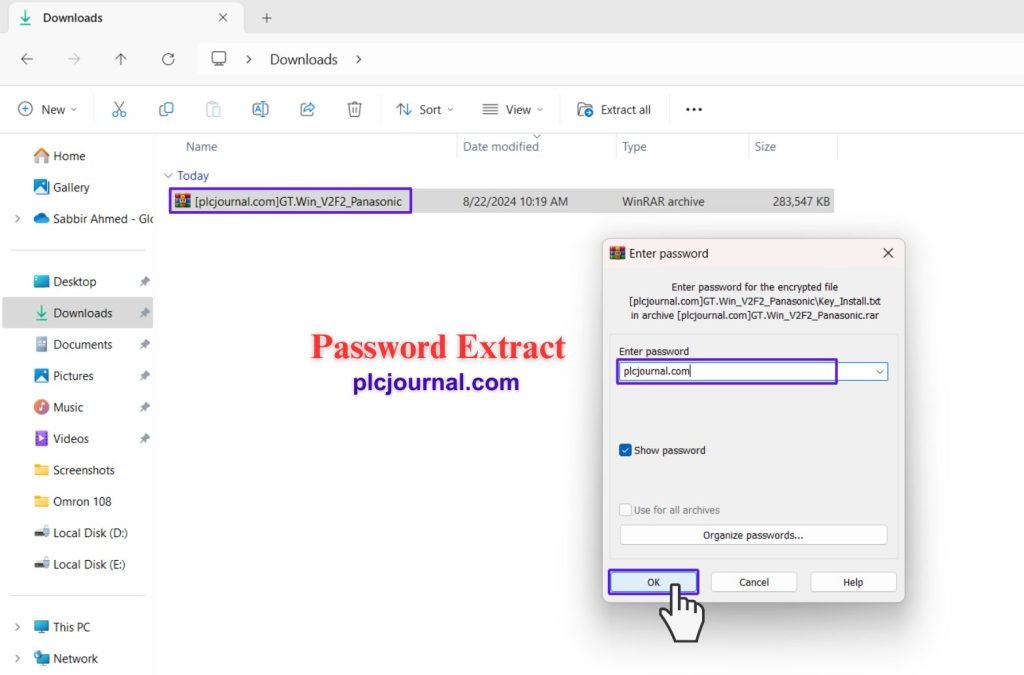
2. Open the Folder: First, locate the software folder; then, double-click it to open, ensuring that all files are accessible for the next steps.
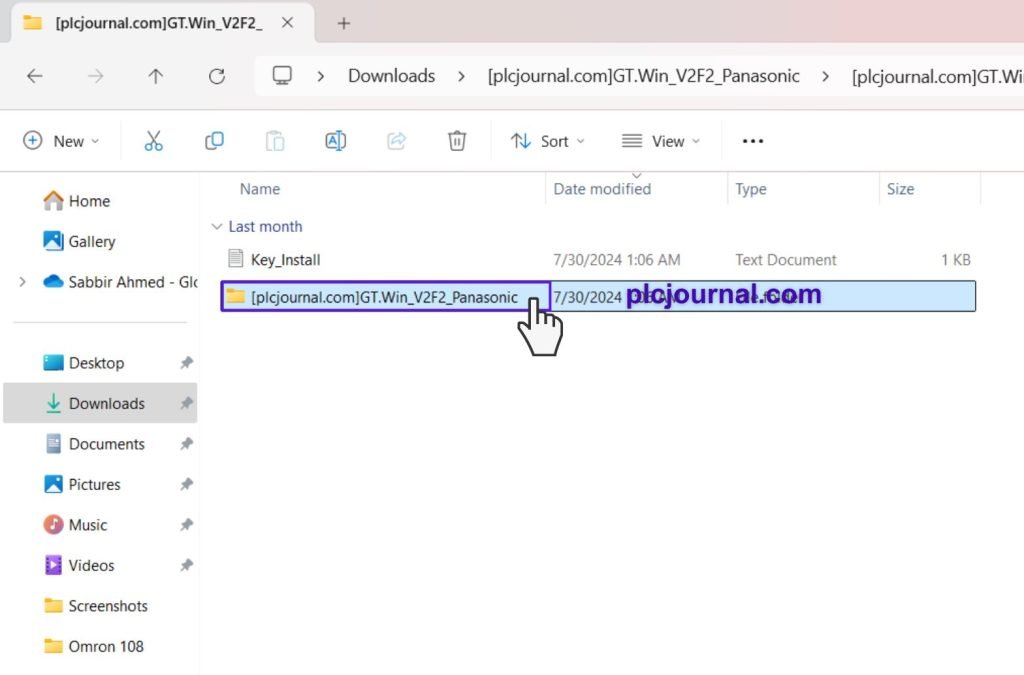
3. Start Installation: Next, inside the folder, locate the file named ‘gtwin_campaignv2f20e’ and double-click it to initiate the installation; subsequently, you’ll see a window appear as the installation begins.
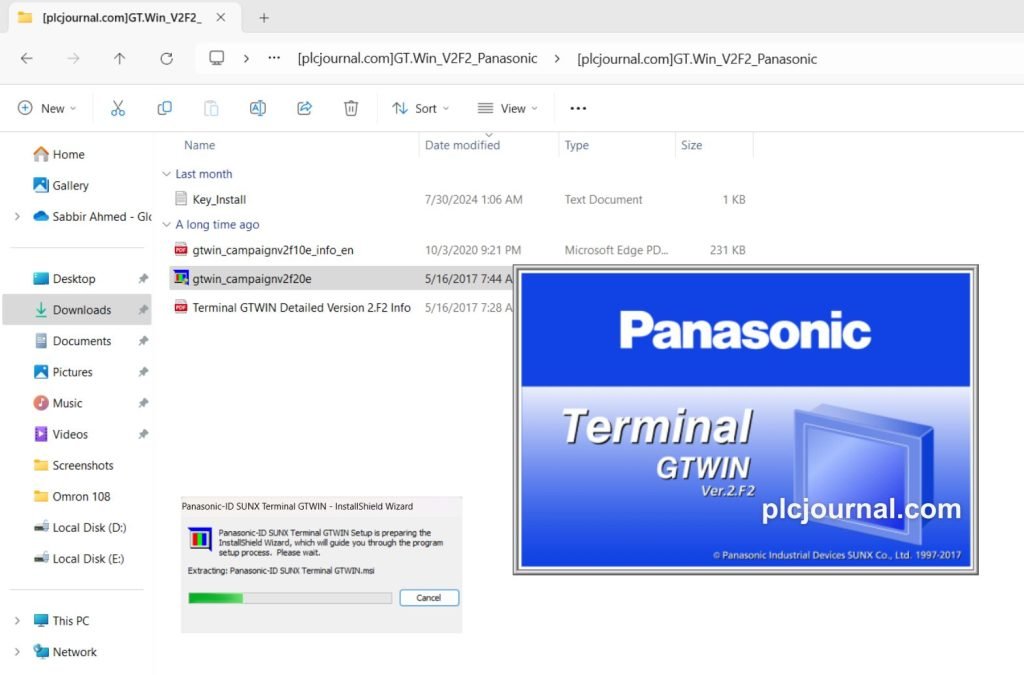
4. Proceed with Installation: After the previous step, click ‘Next’ to continue with the installation process; then, carefully follow the on-screen instructions to ensure a successful setup.
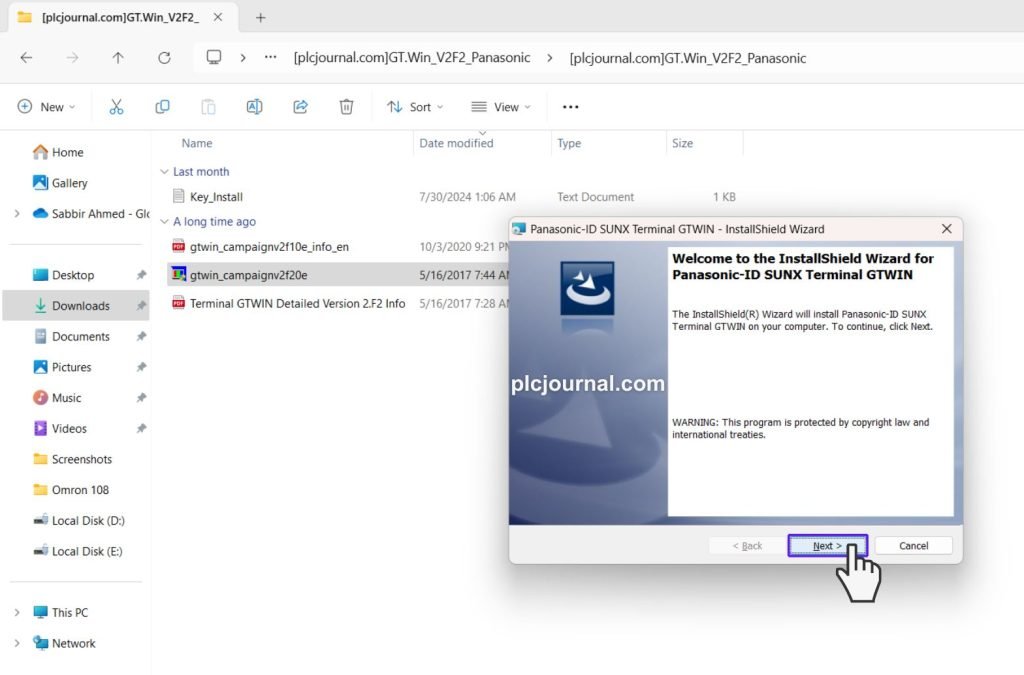
5. Accept the License Agreement: First, carefully read and agree to the license terms; then, click ‘Next’ to proceed to the following step in the installation process.
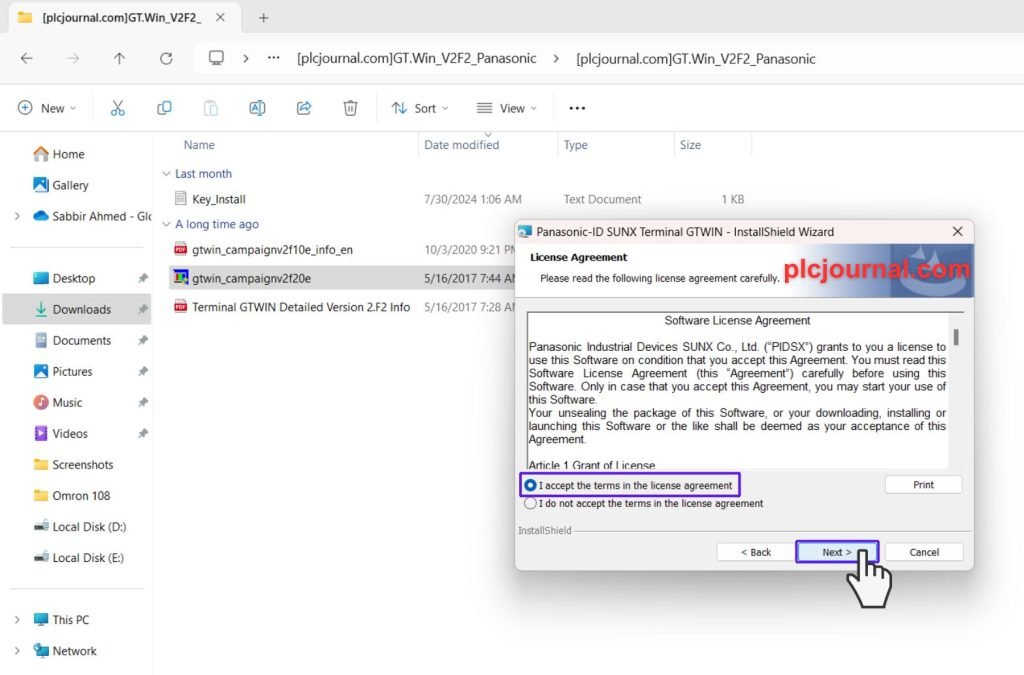
6. Enter User Details: First, input your user ID and company name; next, open the key_install file to copy the installation key. Then, paste the key into the serial number field and click ‘Next’ to proceed.
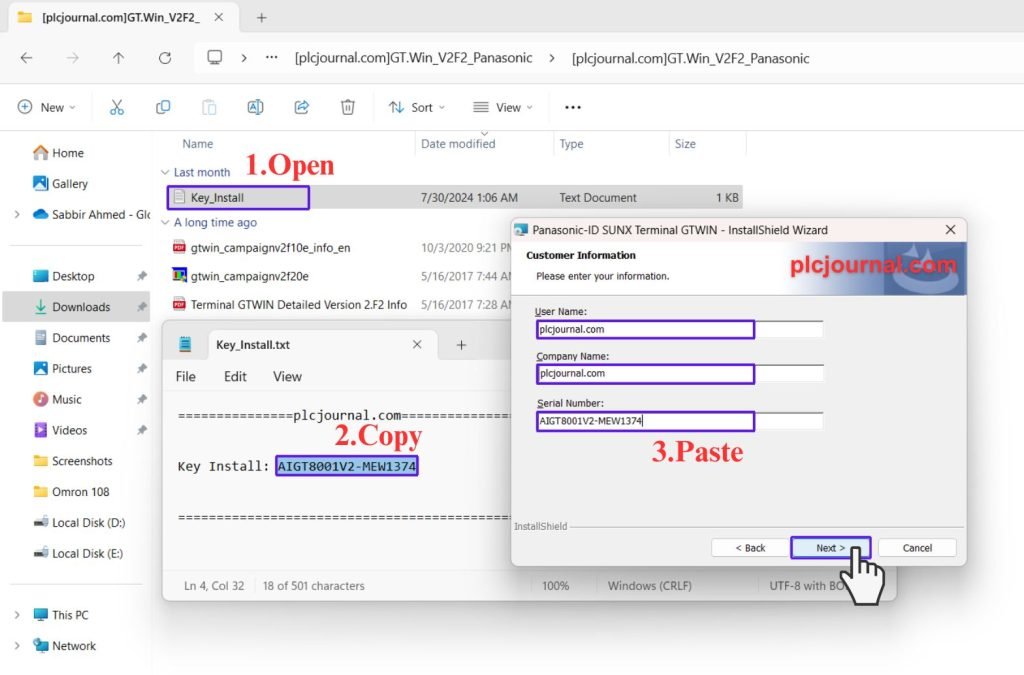
7. Select Language: Choose your preferred language and click ‘Next’ to proceed.
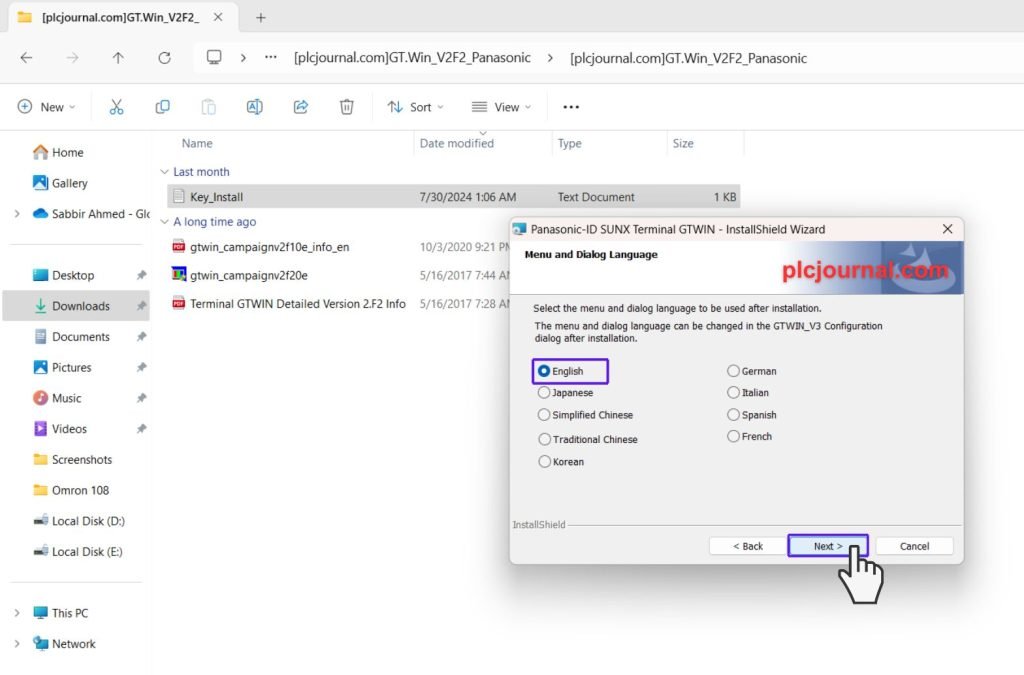
8. Choose Destination Folder: Specify the folder where you want to install the software and click ‘Next’.
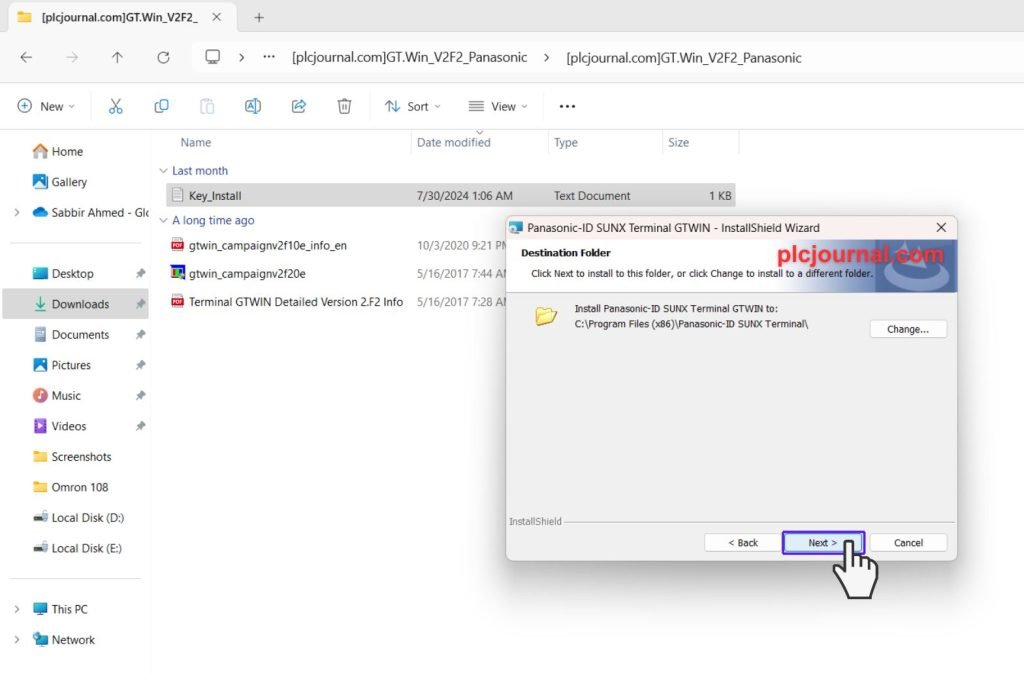
9. Install the Software: Click ‘Install’ to begin the final installation process.
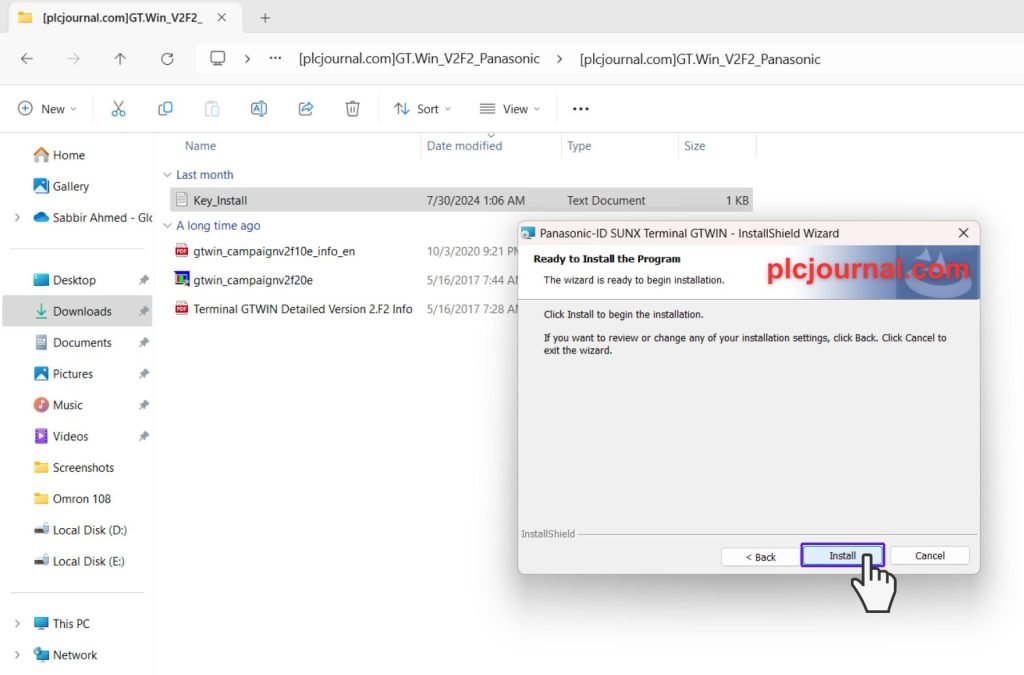
10. Wait for Installation: A window will appear showing the progress. The software is installing please wait a moment.
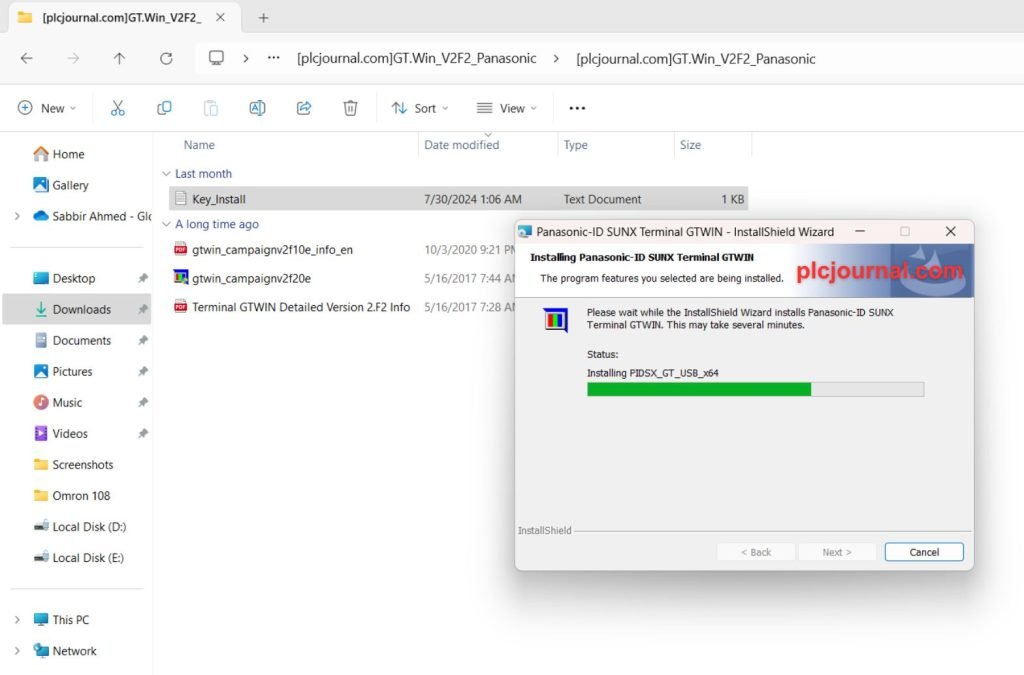
11. Confirm Installation: A confirmation window will ask, ‘Would you like to install this device software?’ Click ‘Install’ to confirm.
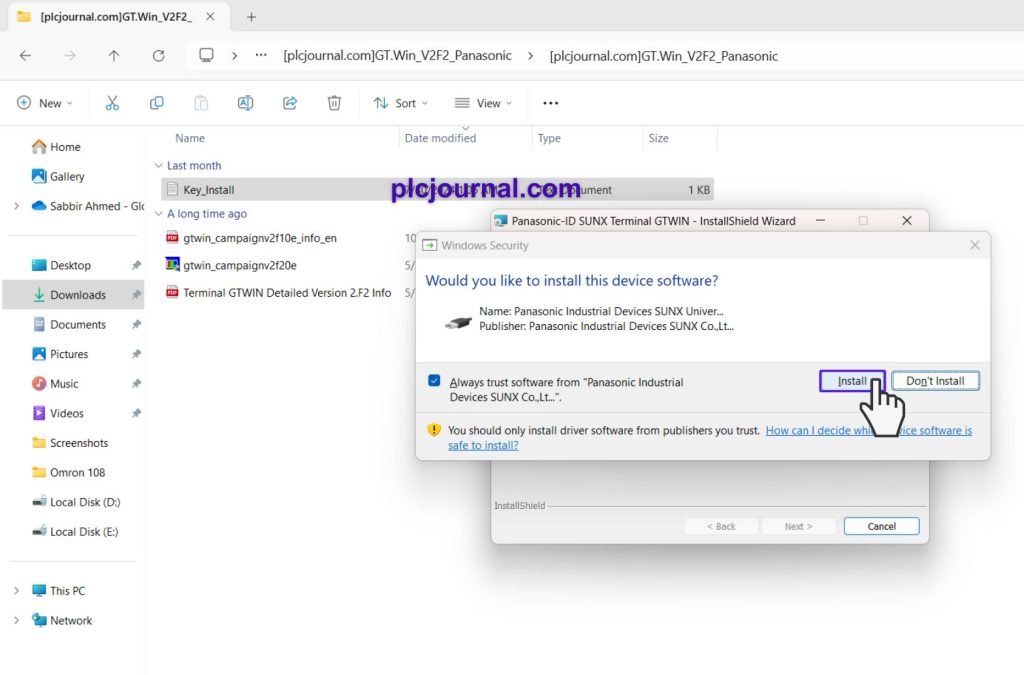
12. Complete Installation: Once the installation is complete, reboot your computer to start using the software. Click ‘Finish’ to restart your computer.
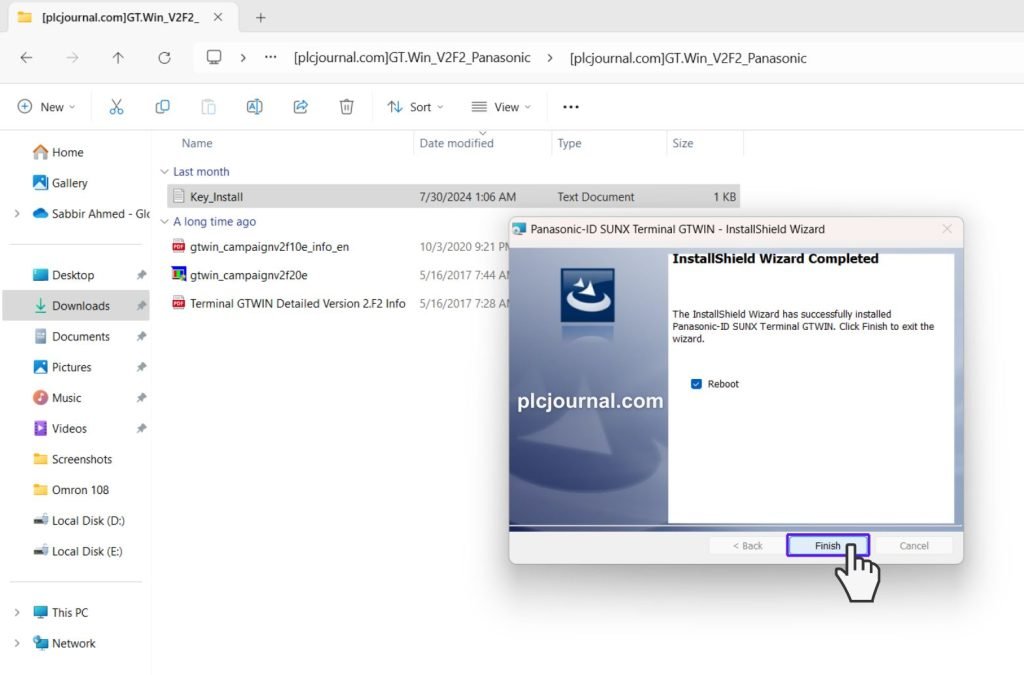
13. GTWIN V2F2 Panasonic HMI software is now ready for use. Enjoy!
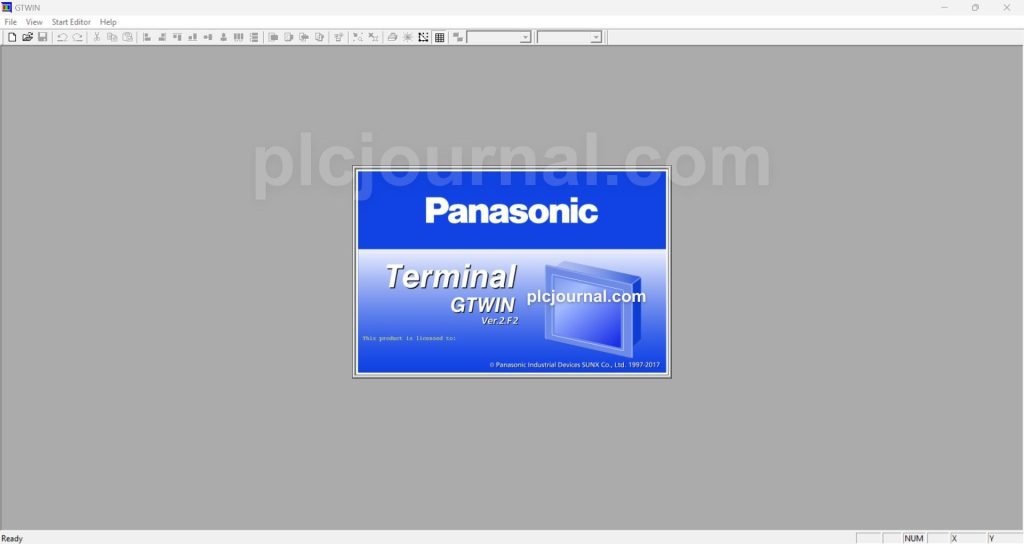
Download Information:
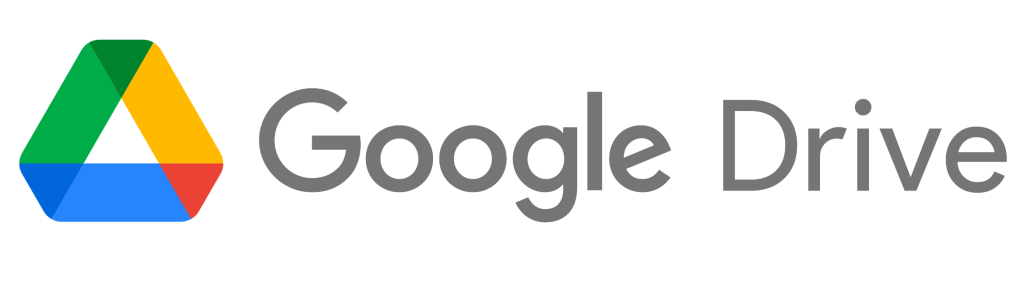
Free Download GTWIN V2F2 Panasonic HMI Software Free Download (Google Drive)
Extraction Password: plcjournal.com
If you find this guide useful or encounter any problems with the download, please leave a comment below. We’ll update the download link as soon as we can.
Thank you for reading!”