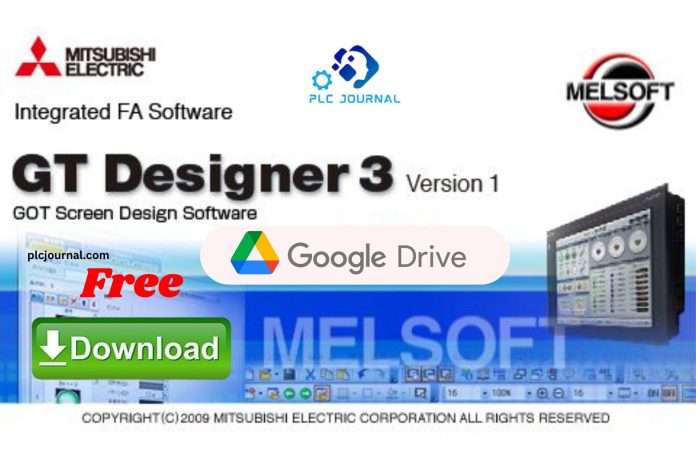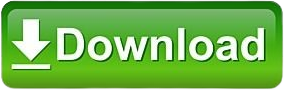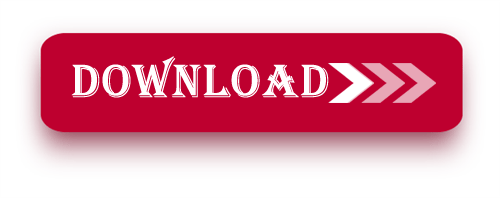Free Download GT Designer3 – GT Works3 Mitsubishi HMI software package designed for creating HMI interfaces with Mitsubishi equipment. Today, plcjournal.com is pleased to offer you this software for free, including the latest updates for the GS2000 and GOT200 series.
Model Support GT Designer3 – GT Works3 Mitsubishi HMI software
GOT1000-Series
GT2710-VTBA, GT2710-VTBD, GT2710-VTWA, GT2710-VTWD, GT2708-STBD, GT2310-VTBA, GT2310-VTBD, GT2308-VTBA, GT2308-VTBD, GT2710-STBA, GT2710-STBD, GT2712-STBD, GT2712-STWA, GT2712-STWD, GT2708-VTBA, GT2708-VTBD, GT2712-STBA, GT2708-STBA.
GS2000-Series
GS2030T-NP1, GS2045T-NP1, GS2050T-NP1, GS2025T-NP1, GS2030T-NP1, GS2045T-NP1, GS2045T-NP1, GS2050-TNP1, GS2050T-NP1, GS2075T-NP1, GS2100T-NP1, GS2025T-CA1, GS2030T-CA1, GS2045T-CA1, GS2030T-CA1, GS2045T-CA1, GS2025T-CA1, GS2030T-CA1, GS2045T-CA1, GS2050T-CA1, GS2045T-CA1, GS2050T-CA1, GS2075T-CA1, GS2100T-CA1.
GT Designer3 GT Works3 Mitsubishi HMI Software Operating system support
- Windows 7 (32/64bits)
- Windows 8/8.1 (32/64bits)
- Windows 10 (32/64bits)
- Windows Server (32/64bits)
- Windows XP
Design Mitsubishi HMIs efficiently with GT Designer3 1.217B – New Version or upgrade to the latest tools with GT-Designer 3 V1.260W. Free download links are available below!
- Free Download GT Designer3 1.217B – New Version HMI Mitsubishi
- Free Download GT-Designer 3 V1.260W (New Version)
How to Download and Install of this Software Step-by-step Complete instructions with images are given below
First, try to download it from Mitsubishi official website.
- Visit the Official Mitsubishi Website: Start by going to the Mitsubishi official website.
- Search for this software: Use the search bar to find this software.
- Select the Download Option: Once you navigate to the product page, look for the download section.
- Fill Out Necessary Information: You may be required to create an account or provide information such as email and company details.
- Accept the Terms and Conditions: Make sure to read through and accept the licensing agreements or terms before downloading.
- Download the Software: Click the download link and save the file to your computer.
- Install the Application: Follow the installation instructions provided to complete the setup.
If you fail to download the software in any way, then download the software by clicking on the download button below this post.
Step 1: Firstly GT Designer3 Software by clicking on the download button given below to download the software. Then unzip or extract the GT Designer3 software. Click on the ok button with this password plcjournal.com while extracting.
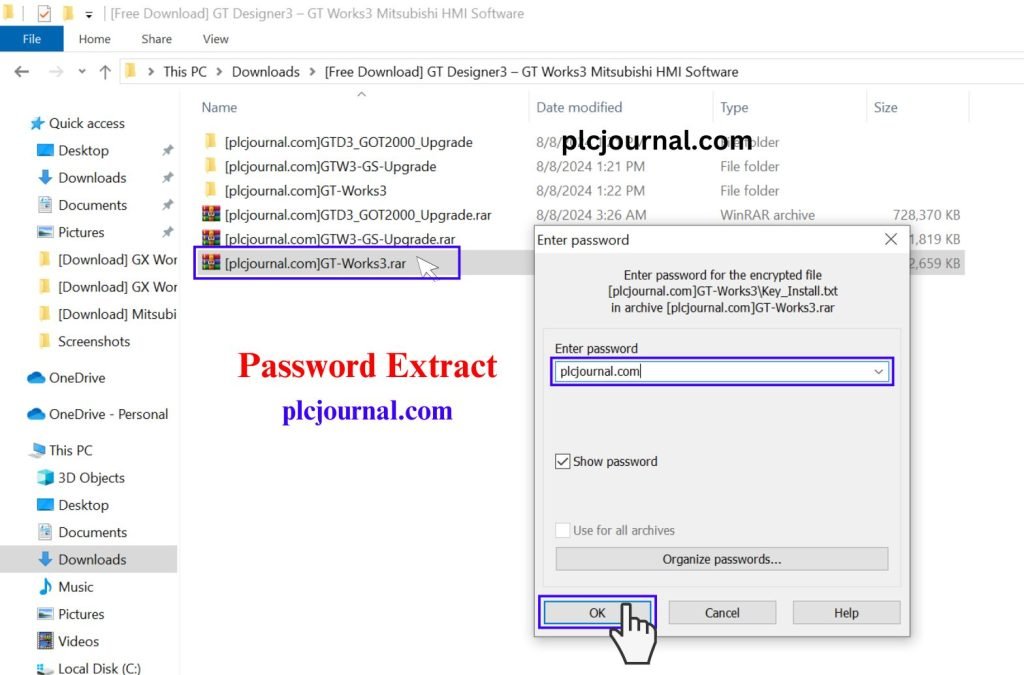
Step 2: Then [plcjournal.com]GT-Works3 Double Click on open this folder.
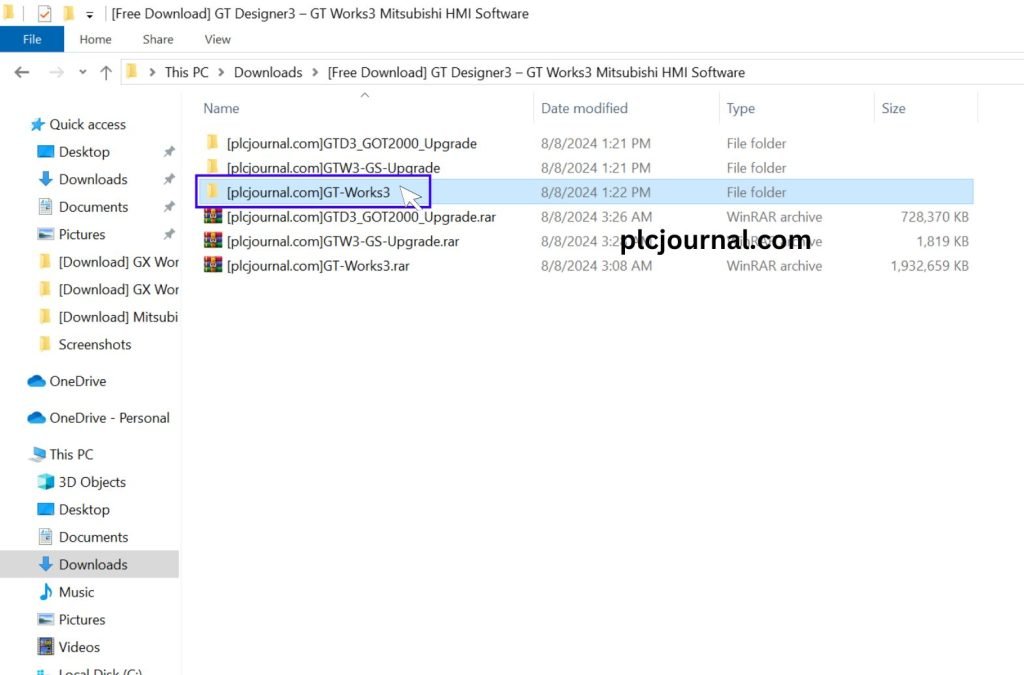
Step 3: Then double click on the autorun.exe file.
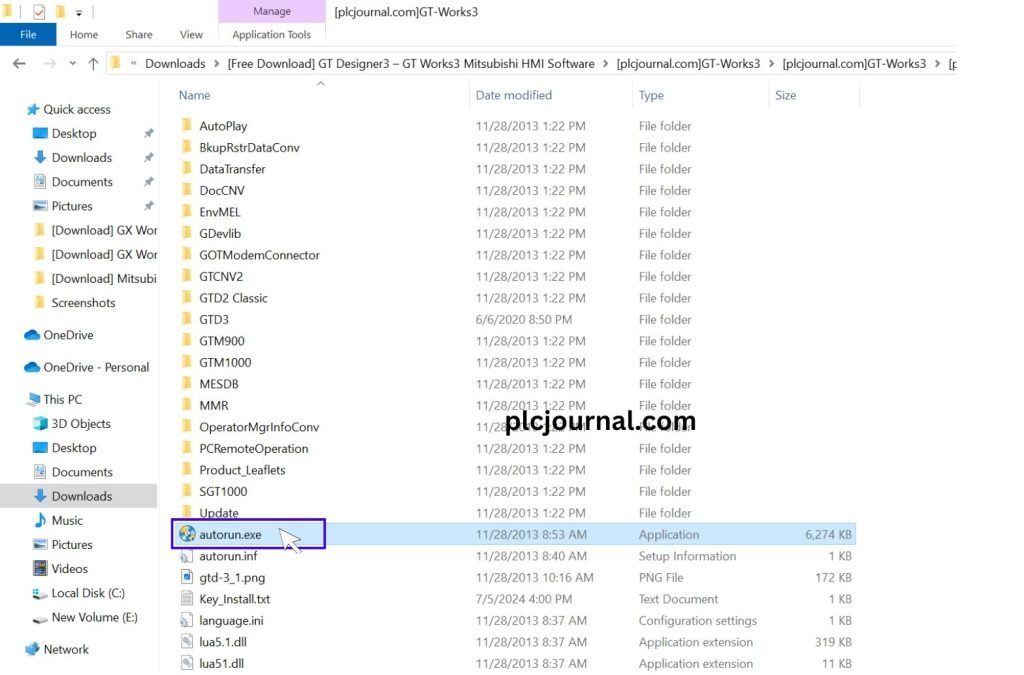
Step 4: Then Choose the Environment of MELSOFT software.
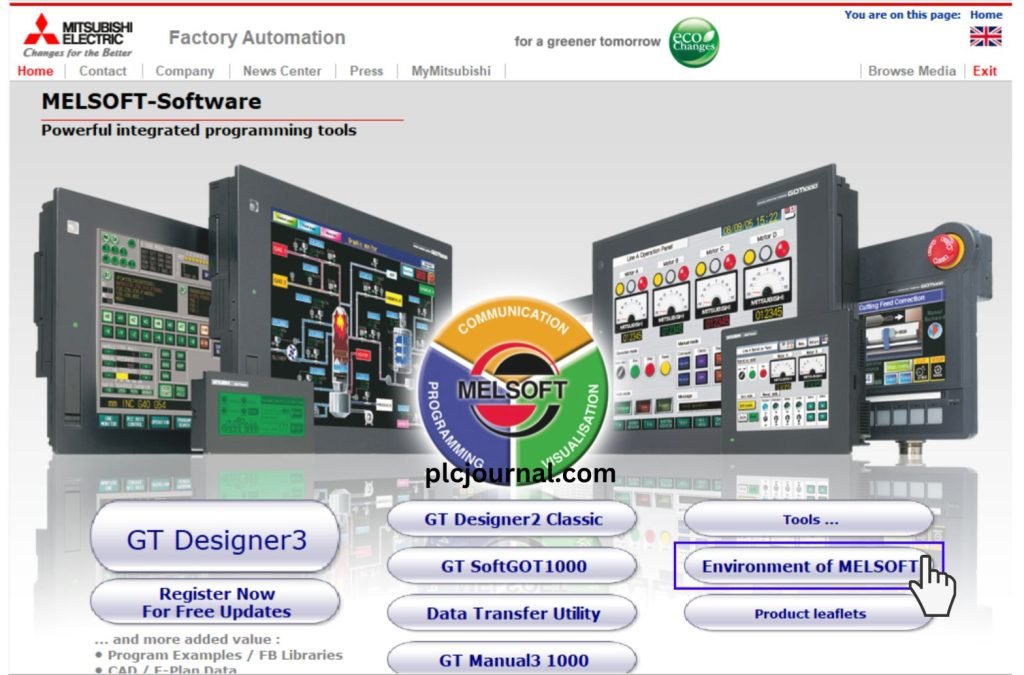
Step 5: Then Click on the GT Designer3.
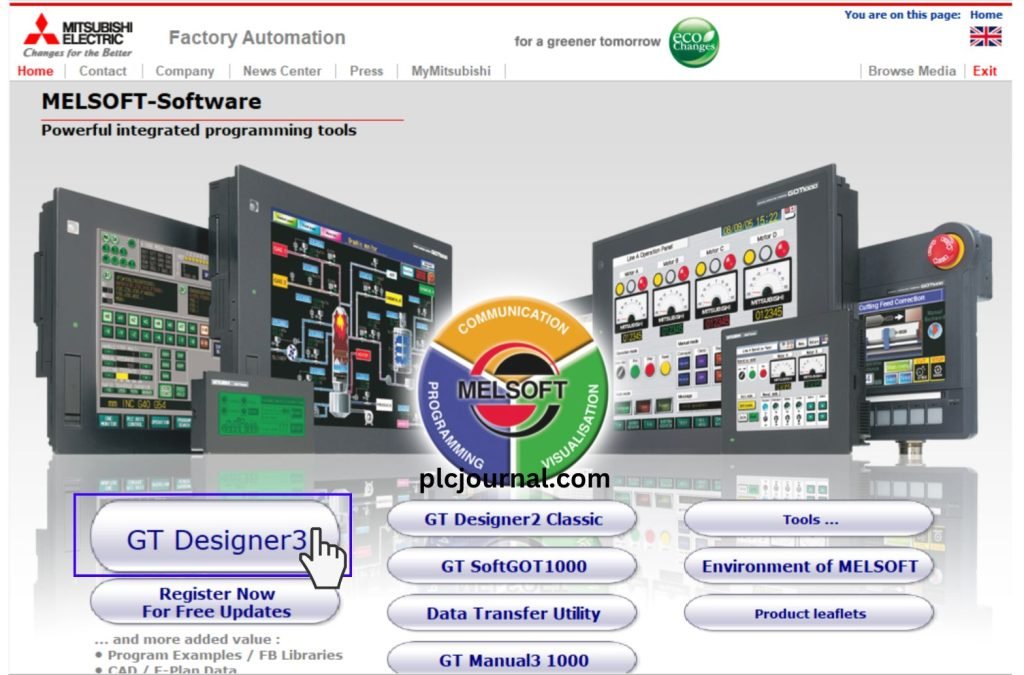
Step 6: Then Click on the ok Button.
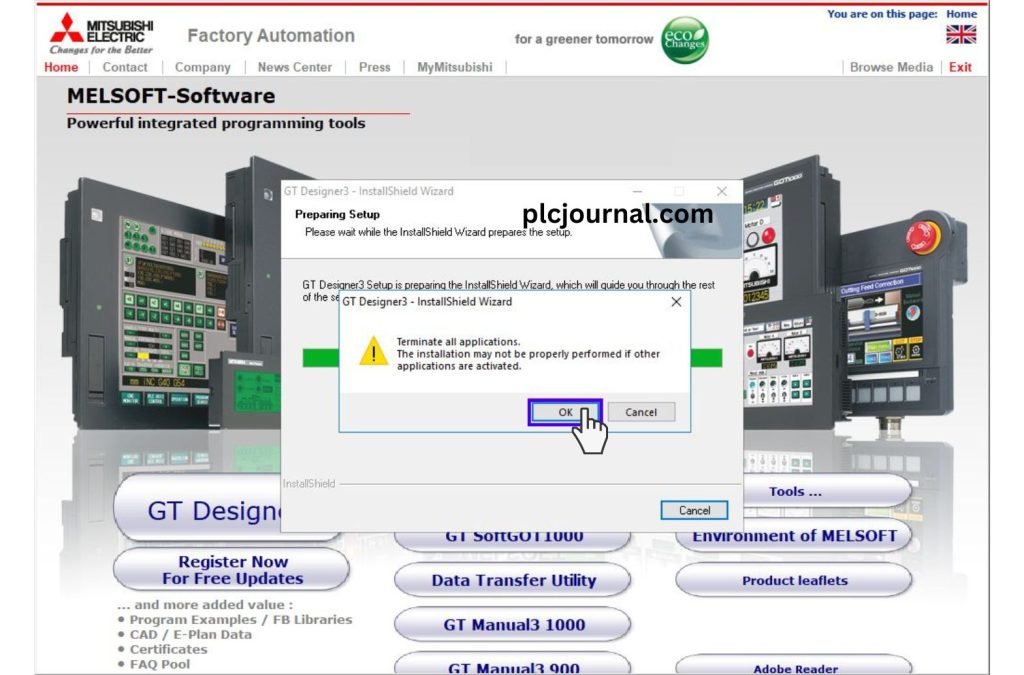
Step 7:
- Opening the Key_Install.txt file.
- Then selected the Serial Number Key.
- Then Copy.
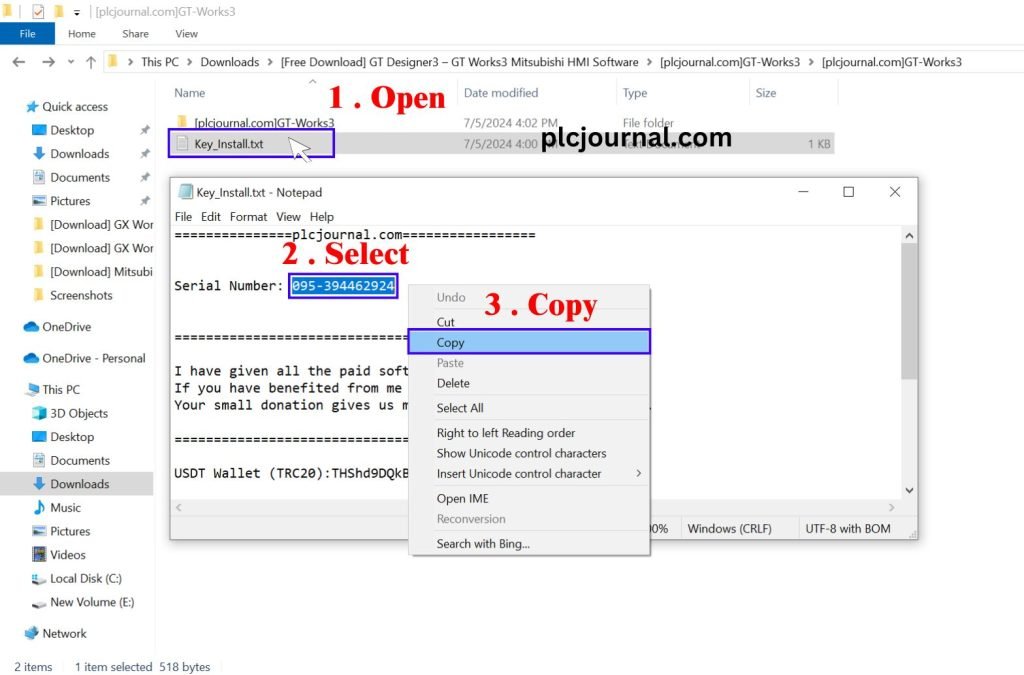
Step 8: Then paste this code Product Id section and Type plcjournal.com in the User name and company name field and click the next button.
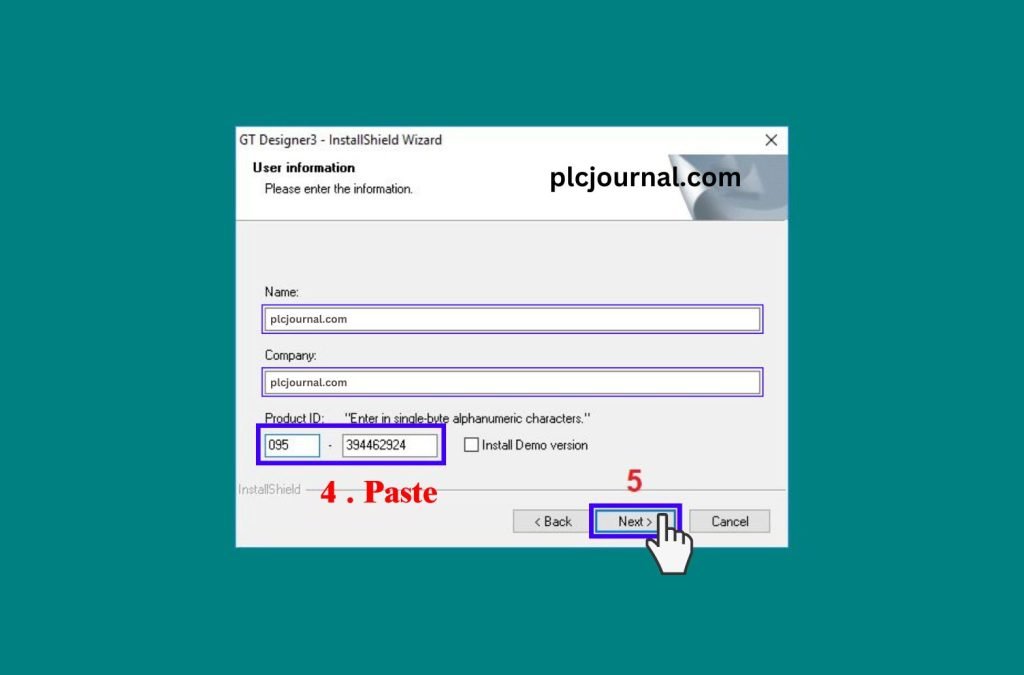
Step 9: Check first if all the information is correct. Then click the Next button to start the installation process of the software.
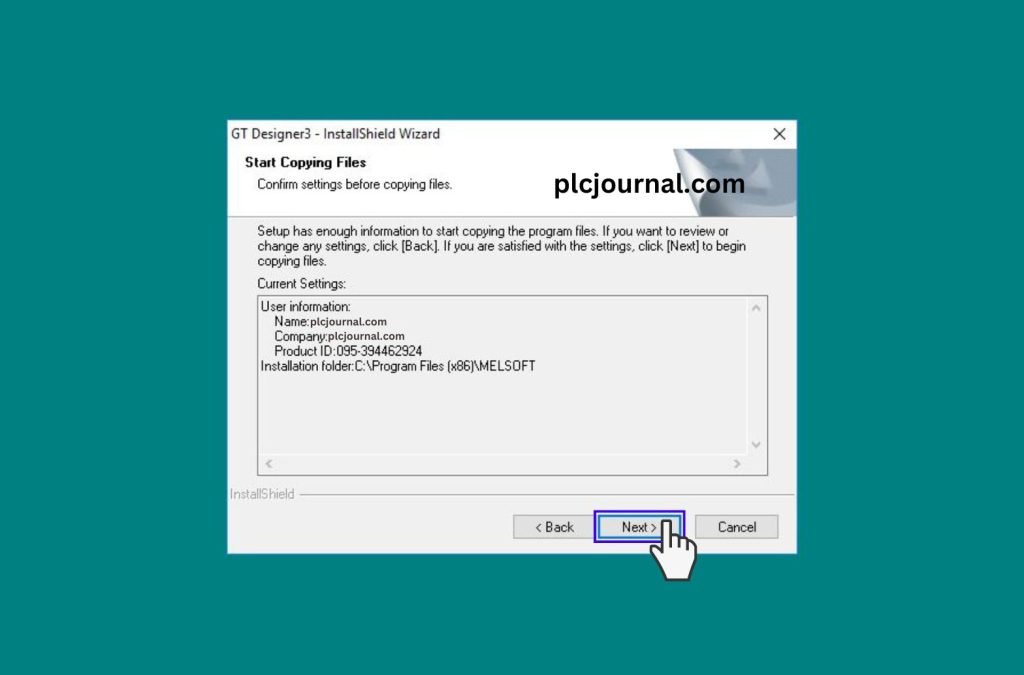
Step 10: GT Designer3 may take some time to install due to many programming files, depending on your computer configuration.
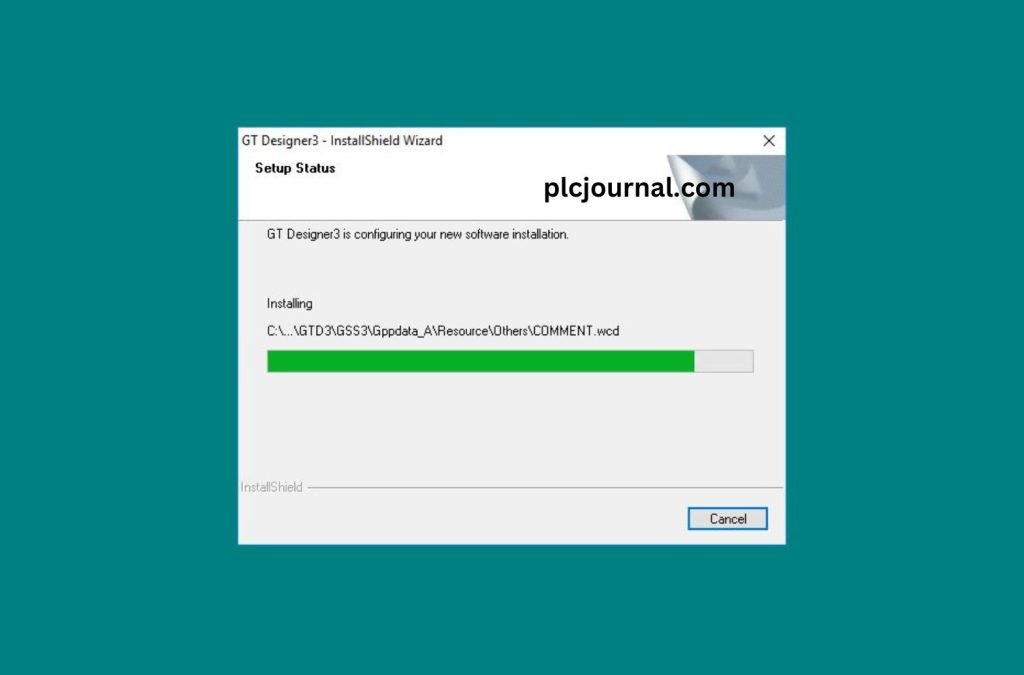
Step 11: Then Click on the Install Button.
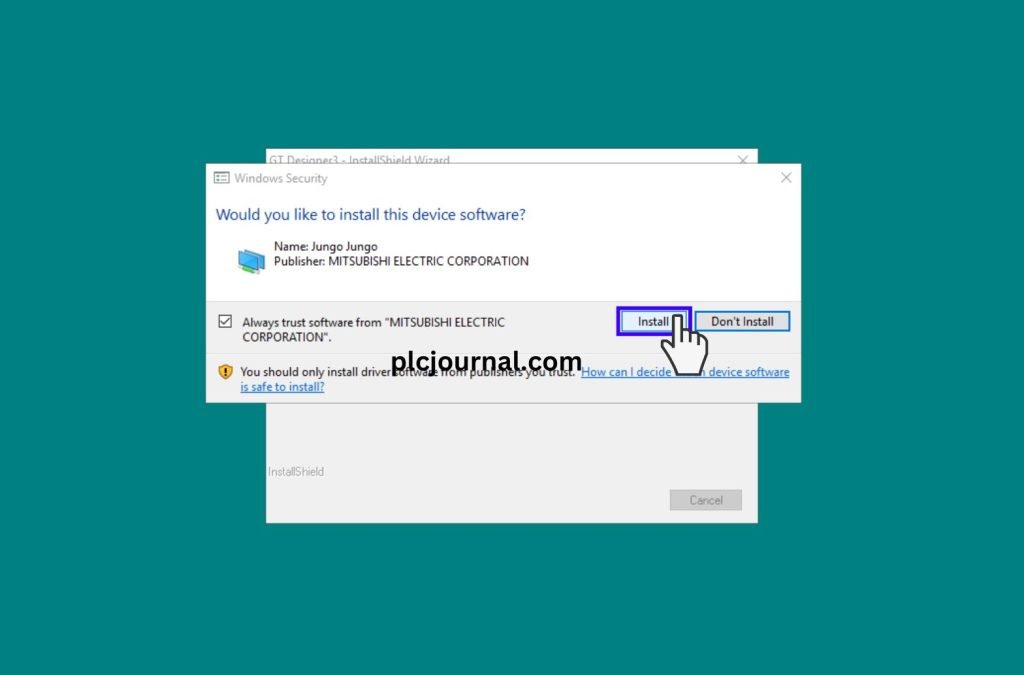
Step 12: (OK) GT-Designer3 software installed. Then Click on the Finish Button.
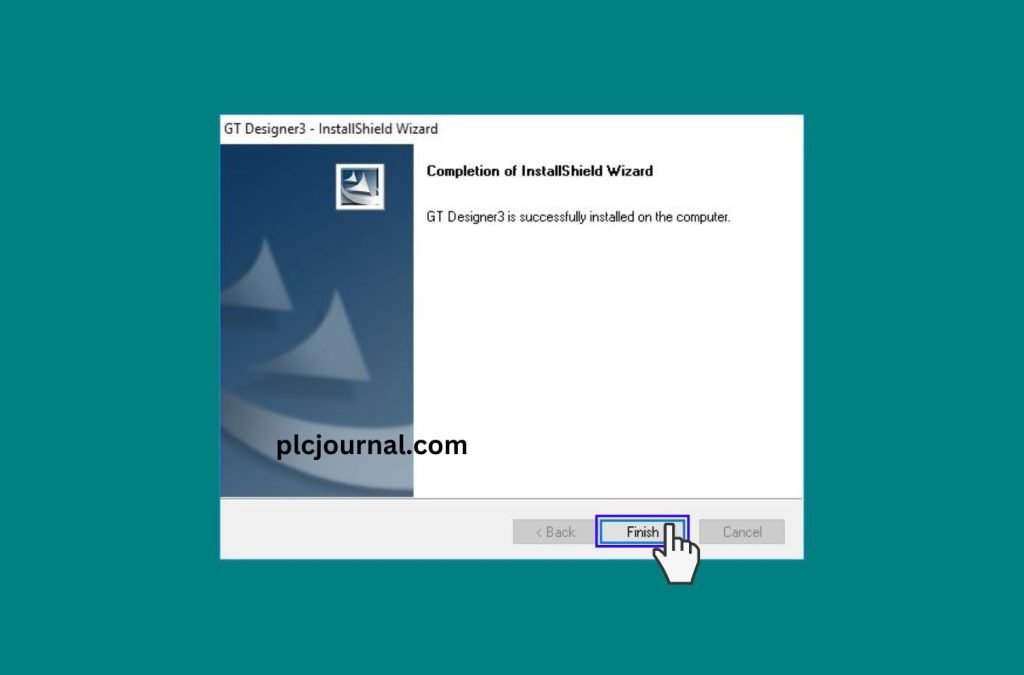
Step 13:
<<<To update the software>>>
Extract [plcjournal.com]GTD3_GOT2000_Upgrade the same way you extracted GT Designer3 software in step 1. Then [plcjournal.com]GTD3_GOT2000_Upgrade double clicks on this file open.
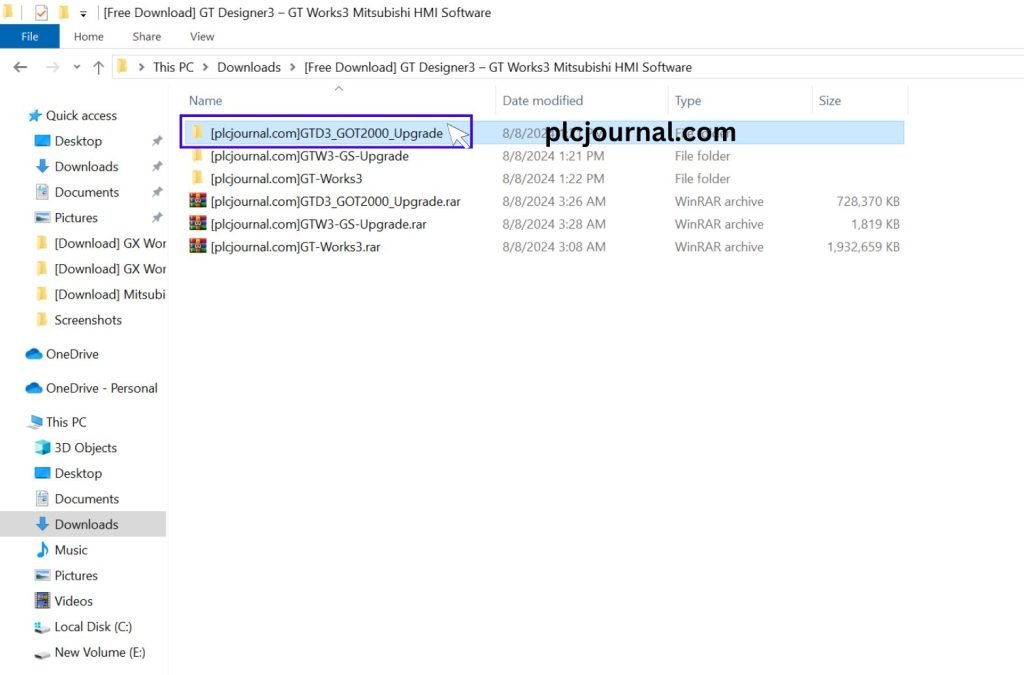
Step 14: Then double click on the autorun.exe file.
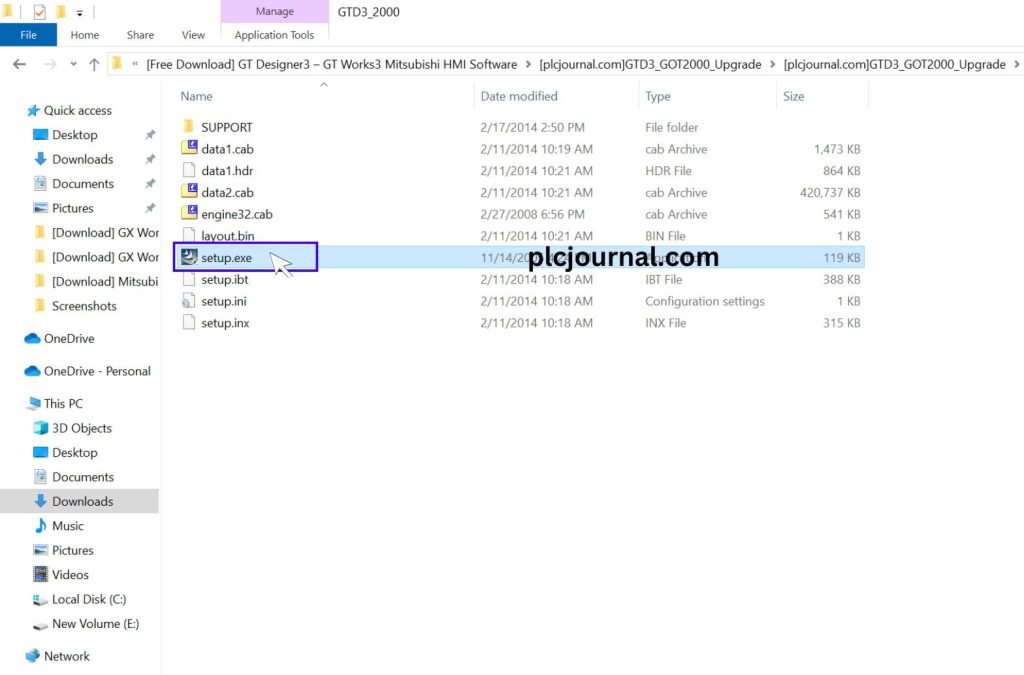
Step 15:
- Opening the Key_Install.txt file.
- Then selected the Serial Number Key.
- Then Copy.
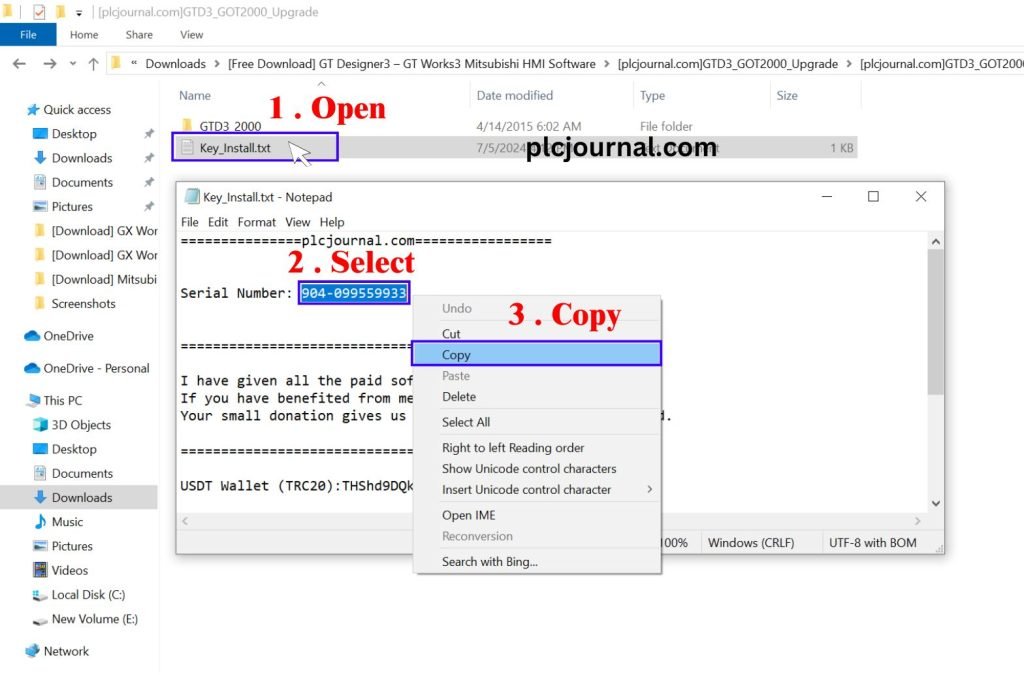
Step 16: Then paste this code Product Id section and Type plcjournal.com in the User name and company name field and click the next button.
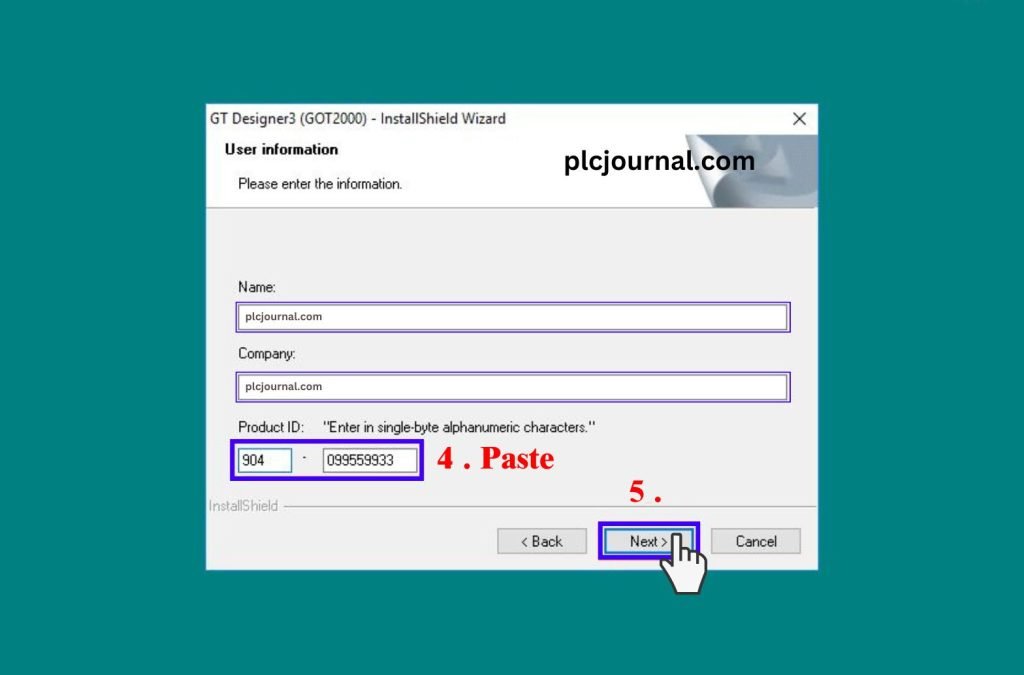
Step 17: Then Click on the Finish Button.
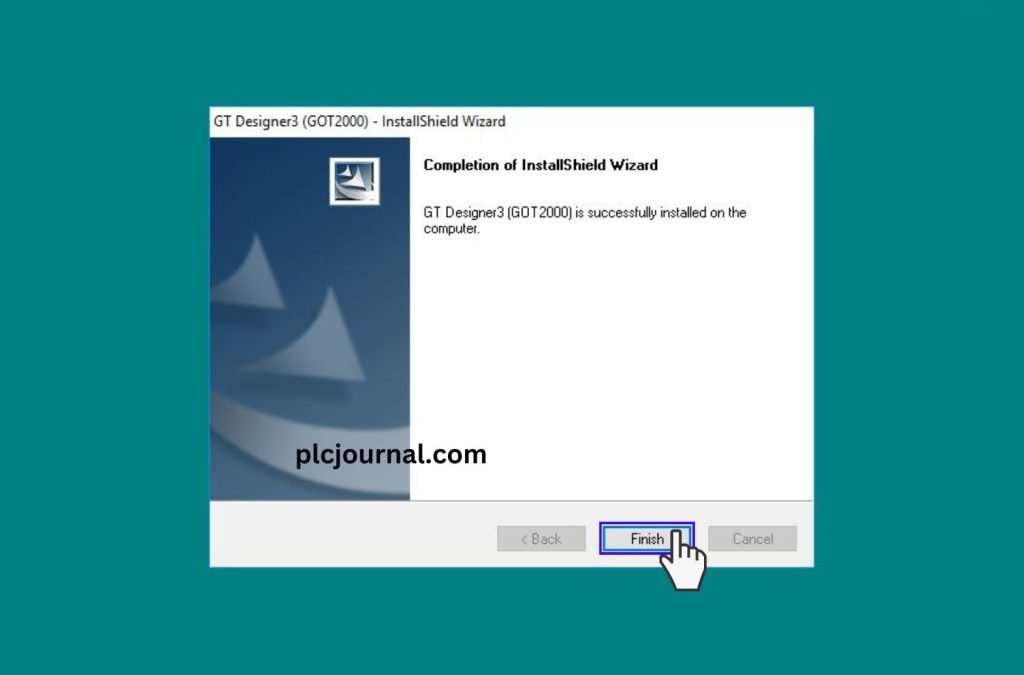
Step 18: Then [plcjournal.com] GTW3-GS-Upgrade double clicks on this file open.
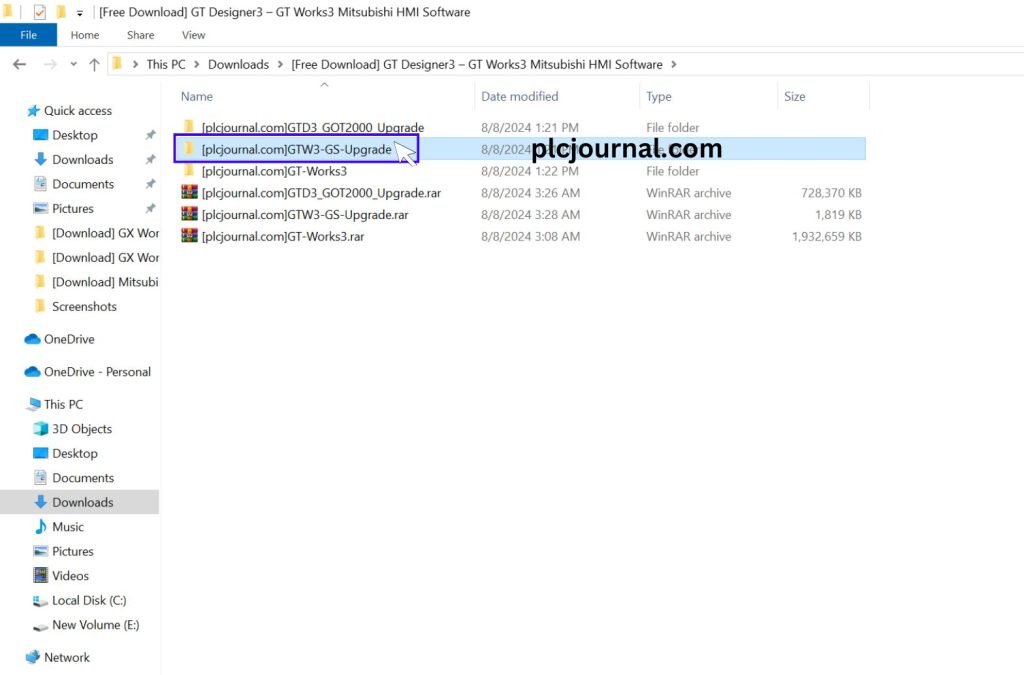
Step 19: Double click on the GS Installer.exe file. Then Click on the Finish Button.
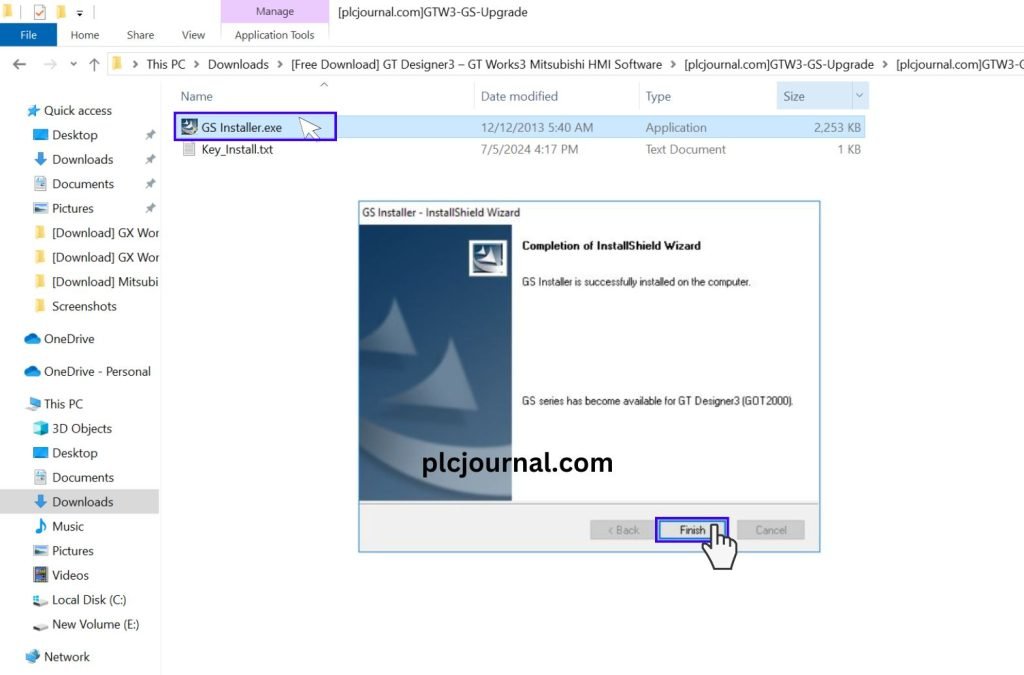
After the installation is complete, both GT-Designer3 and GT-Simulator3 will be available.

The GT-Designer3 software is compatible with HMI GOT1000, GOT2000, and GS2000 Series.
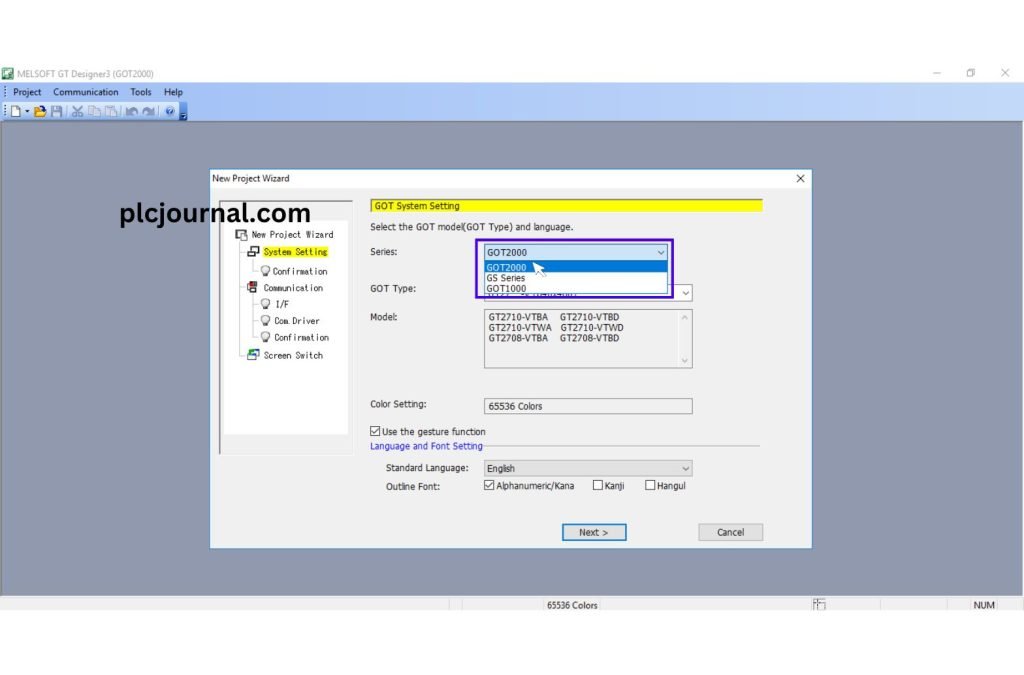
Download Link GT-Designer3 / GT-Works3 (Google Drive)
Download GT-Designer3 with (Google Drive)
Download GTD3_GOT2000_Upgrade with (Google Drive)
Download GTW3-GS-Upgrade with (Google Drive)
Password Extract: plcjournal.com
Attention Please ⚠
Looking to Unlock PLC and HMI Passwords? Download the Tool for Free Here!
Is your PLC or HMI password locked? If you want to free Unlock or Crack any PLC and HMI Password of Mitsubishi Brand, then Free Download the software by clicking on the Download Button below.
Free Download Mitsubishi UNLOCK SOFTWARE.rar File SIZE (2.80 MB)
With this software you can free unlock Mitsubishi Band PLCs and HMIs are – Such as
Mitsubishi PLC Models:
- FX Series PLCs
- Q Series PLCs
- A Series PLCs
Mitsubishi HMI Models:
- GOT Series HMIs: GOT1020, GOT1055
- F Series HMIs: F920, F930, F940
Free Mitsubishi UNLOCK Tool Crack Software Series: FX Series PLCs: FX0, FX1, FX1S, FX1N, FX2N, FX3G, FX3U, FX3UC, Q Series PLCs: Q00UJ, Q00UCPU, Q03UDV, Q04UDV, Q06UDEH, Q12UDEH, Q25UDEH.
L Series PLCs: L02CPU, L06CPU, L26CPU, R Series PLCs: R04CPU, R08CPU, R16CPU, R32CPU, R120CPU, iQ-R Series: Advanced model R PLCs designed for complex automation, GOT2000 Series: GT2104, GT2107, GT2310, GT2507, GT2710, GT2512, GT2715, GT2716, GX Works2, GX Works3 for PLC programming, GT Designer3 for HMI programming, MT Works2 for motion controllers
You can also free unlock Mitsubishi brand accessory software.
* SUPPORT US *
plcjournal.com was launched with the purpose of sharing knowledge, Software and Documentation on Automation Free and Fastest. If you want to support Our website, Please Support via Binance or Wise with the Donate QR Code Below.
Your small Donation keeps us moving forward. Thanks !
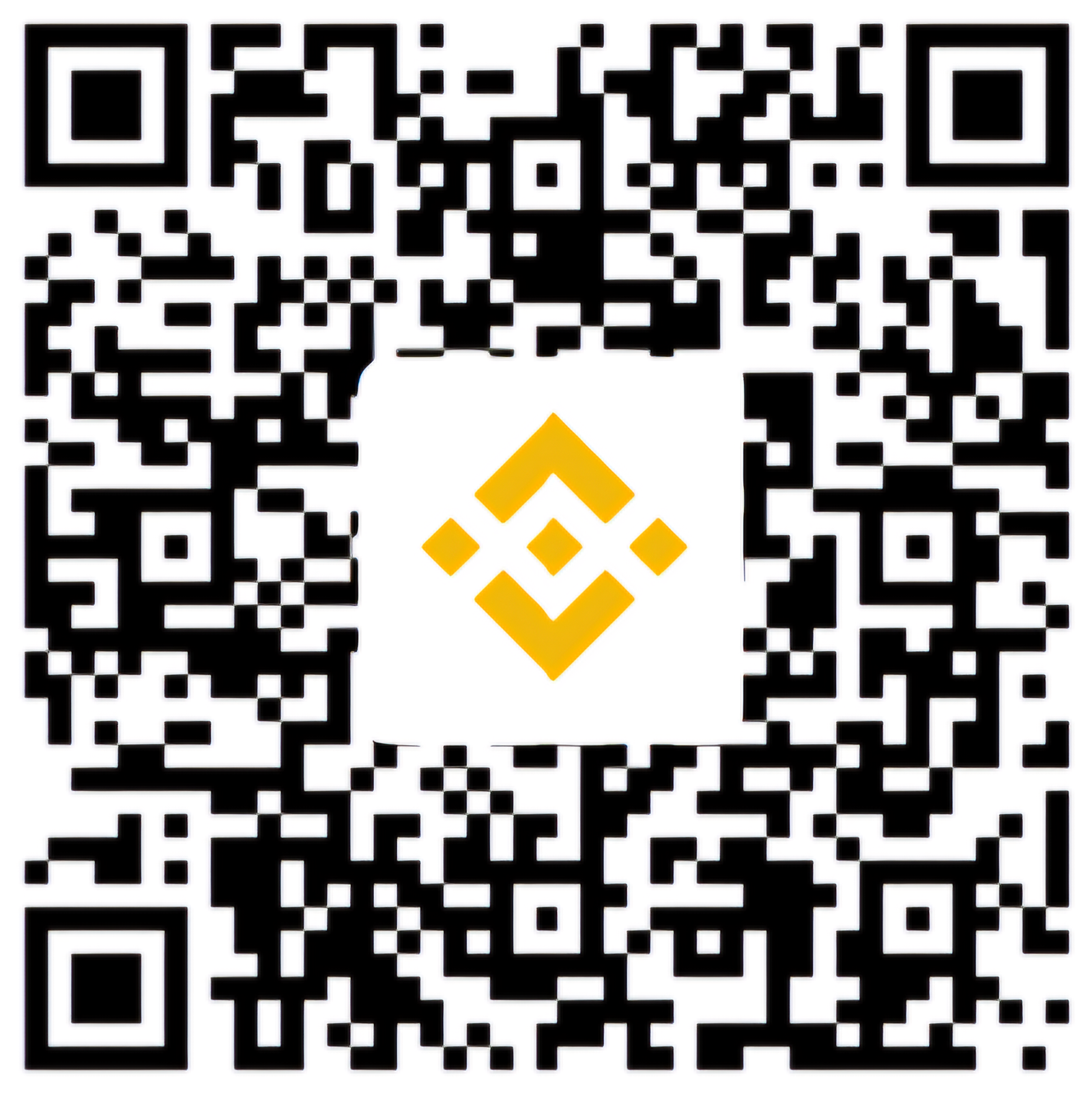
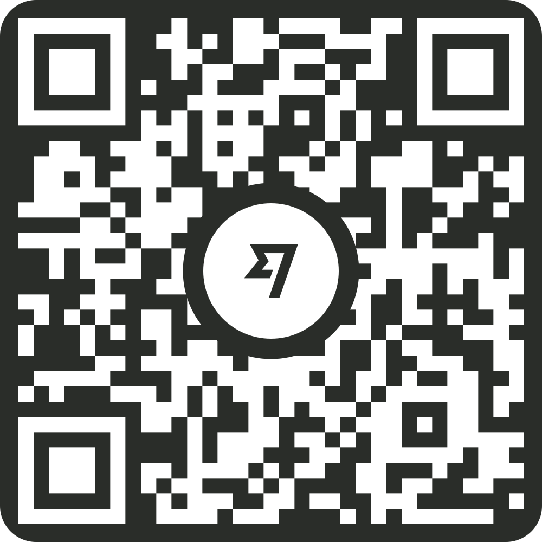
Work and enjoy with GT Designer3 and GT Works3 Mitsubishi HMI Software. If you found it useful, please comment and share it in the comment section. Through your one share others will also benefit.
Thanks for reading the article completely, friend.