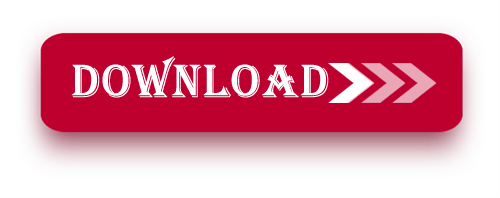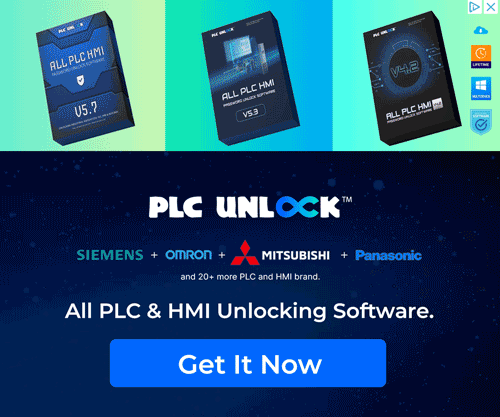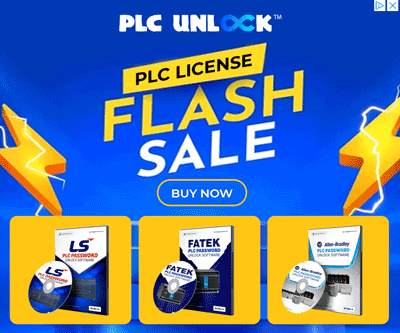Hello everyone! While all types of Panasonic A6 (A5) Servo Software allow for parameter settings using the built-in buttons on the servo driver, this manual key-press installation process can be quite time-consuming. To address this, Panasonic has introduced PANATERM software, which facilitates quicker and more efficient servo installation.
Today, plcjournal.com will share PANATERM V6.07 software with you (the latest version at the time of writing). This version supports the latest Panasonic servo types, including the Minas A5 and Minas A6 models.
What is Panasonic A6 (A5) Servo Software?
Panasonic A6 (A5) Servo Software is a functional and dedicated tool to set, code and watch over A6 & A5 series servo drives. These servo drives find a broad range of application in several industries such as robotics, computer numerated control machines, packaging machinery, automations systems and so on. The software also enables users to input parameters and calibrate different problems or assign the right specifications of the servo for certain purposes.
Some of the characterizing features of Panasonic Servo Software are presented below.
- User-Friendly Interface: The software features an intuitive user interface that enables both first-time users and experienced professionals to navigate its various features with ease. Moreover, this design enhances accessibility, reduces learning time, and improves overall user efficiency. When it comes to layouts, menus, icons and tooltips make the use of BPC 7.5 very easy and smooth.
- Real-Time Monitoring: One of the most valuable features is real-time monitoring. Users can track the performance of watt-hour meters, observe the speed, torque, and position of servo motors, and even make instant modifications as needed. Moreover, this capability is crucial for maintaining high accuracy and efficiency in fully automated systems, ensuring optimal performance at all times.
- Compatibility with Various Communication Protocols: In particular, Panasonic A6 (A5) Servo Software supports Ethernet communication, RS 232, RS 485 and others. It also makes it possible to integrate well with other Automation equipment and Systems so that complete Automation can be achieved.
- Firmware Updates and Backup: The software makes it easy to update and back up firmware for servo drives, allowing users to implement new features and security upgrades seamlessly. Moreover, this functionality ensures that systems remain up to date, secure, and optimized for reliable performance.
Benefits of Using Panasonic Servo Software:
- Enhanced Performance: Thus, by adjusting different parameters of servo, the users are capable of getting the best results; in other words the movement becomes smoother and more precise. This is especially useful in such applications that demand accuracy as well as the speed of the computations.
- Increased Efficiency: The real time monitoring and diagnosis can be used to quickly detect any possible deficiencies and minimize the time spent on maintenance thus enhancing the general efficiency of the system.
- Cost Savings: Adopting the software appropriately results in low costs of maintenance and increased lifespan of servo motors hence proving more beneficial as opposed to a one-off expenditure.
- Ease of Use: The design of the software is quite self explanatory and there are manuals which provide additional help within the software so it is very easy to learn.
Before installation, make sure your computer meets the following system requirements:
- Operating System: Windows 7, 8, 10, or later (32-bit or 64-bit)
- Processor: Intel Core i3 or higher
- RAM: At least 2 GB required (4 GB or higher is recommended)
- Hard Disk Space: At least 500 MB of available space
- Display Resolution: 1024 x 768 or higher
- USB Port: Required for connecting to the servo driver
How to Free Download of this Software
First, try to download it from Panasonic official website.
- Visit the Official Panasonic Website: To begin, start by navigating to the official Panasonic website. Moreover, accessing the official site ensures that you obtain authentic, up-to-date software and resources directly from the manufacturer.
- Search for the Software: Next, use the search bar on the website to locate the Panasonic A6 (A5) Servo Software. Additionally, this helps ensure you access the correct version and avoid unofficial or outdated files.
- Select the Download Option: Once you navigate to the product page, look for the download section.
- Fill Out Necessary Information: You may be required to create an account or provide information such as email and company details.
- Accept the Terms and Conditions: Make sure to read through and accept the licensing agreements or terms before downloading.
- Download the Software: Click the download link and save the file to your computer. Moreover, choosing an easily accessible location, such as your Desktop or Downloads folder, ensures you can quickly find it for installation.
- Install the Application: Carefully follow the provided installation instructions to complete the setup. Moreover, adhering to these steps ensures the software is installed correctly and functions smoothly on your system.
If you fail to download the software in any way, then free download the software by clicking on the download button below this post.
Installation details for Panasonic A6 (A5) Servo Software:
Step:
1. Download the Software
- Start by downloading the software from Google Drive. Moreover, ensure that the download completes fully before proceeding to the extraction and installation steps for a smooth setup.
Enter the password “plcjournal.com” to access the file.
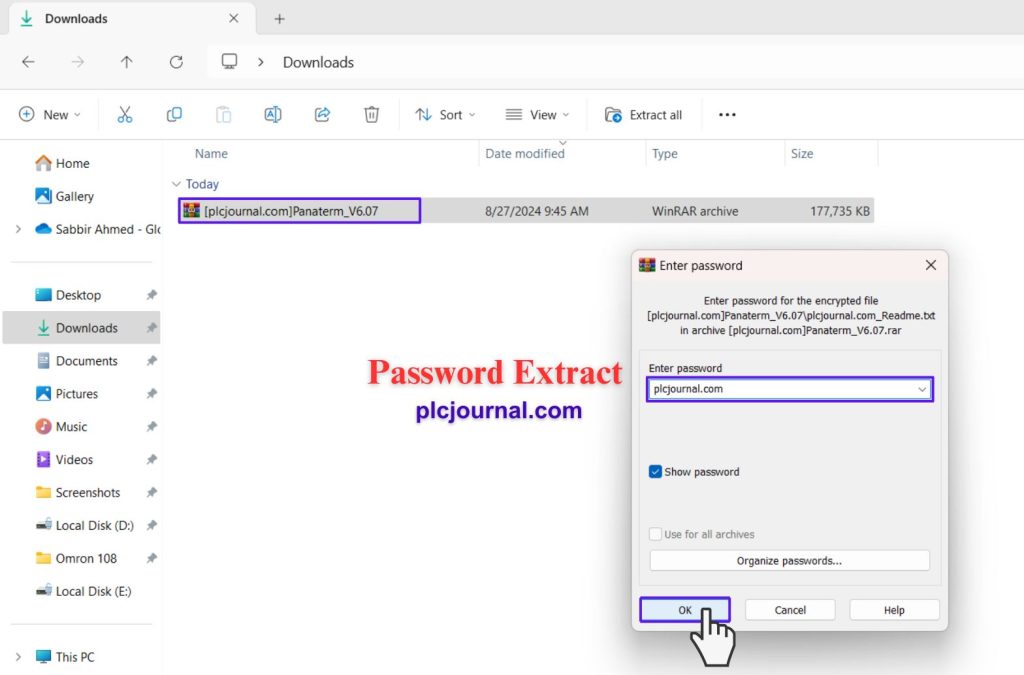
2. Open and Install the Software
- Double-click the downloaded software folder to open it.
- Inside the folder, locate the setup file and double-click it to start the installation process. Moreover, make sure all files are fully extracted before beginning the installation to avoid any errors.
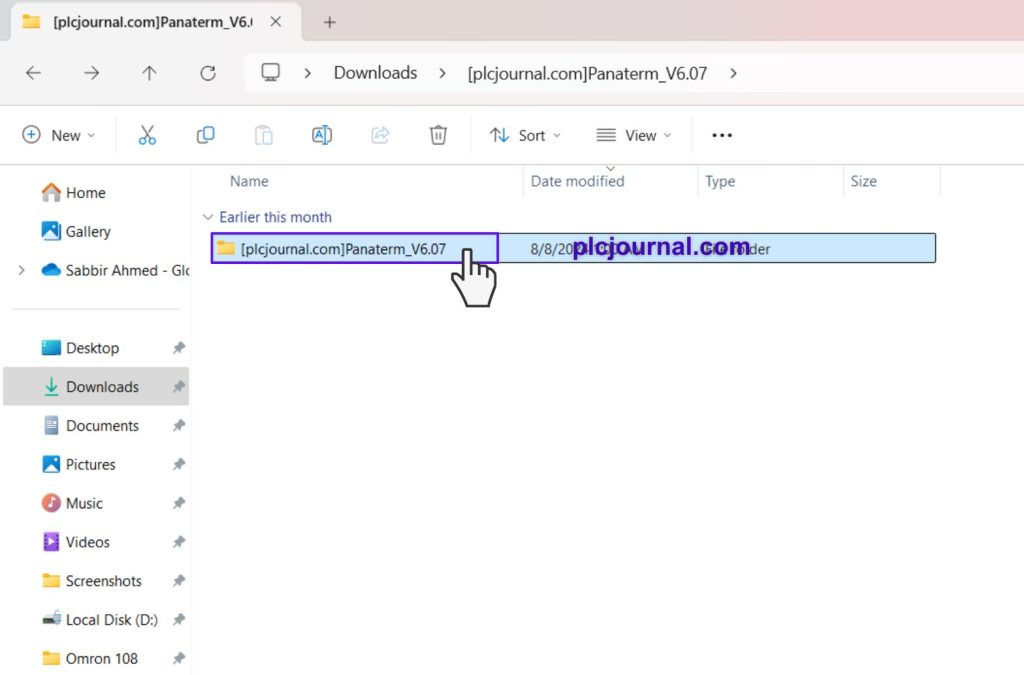
3. Choose Your Language
- A setup window will appear. Select your desired language from the list and click OK. Moreover, choosing the correct language ensures that all installation instructions and software prompts are displayed accurately for easy navigation.
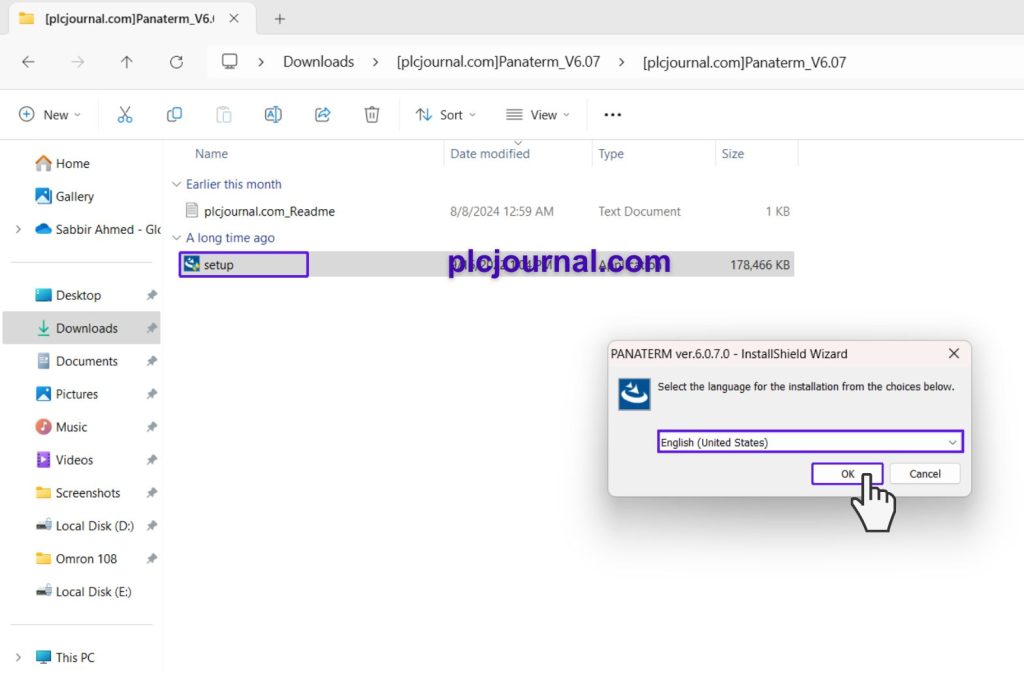
4. Begin the Installation
- Click the “Install” button to proceed with the installation.
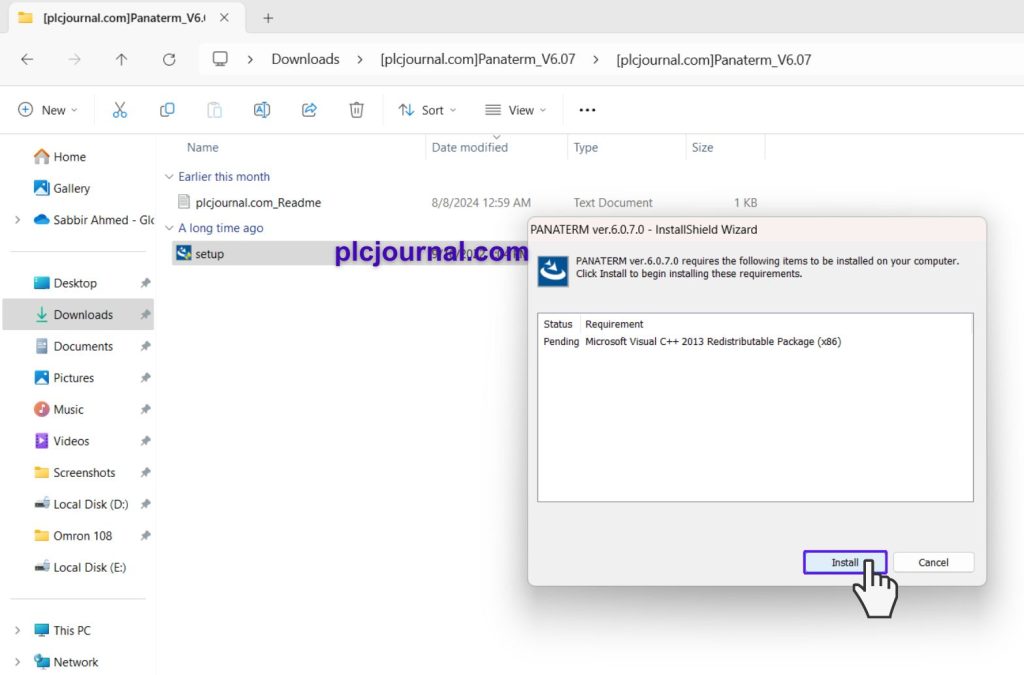
5. Installation Progress
- You will see a window showing the installation progress. Wait for it to load.
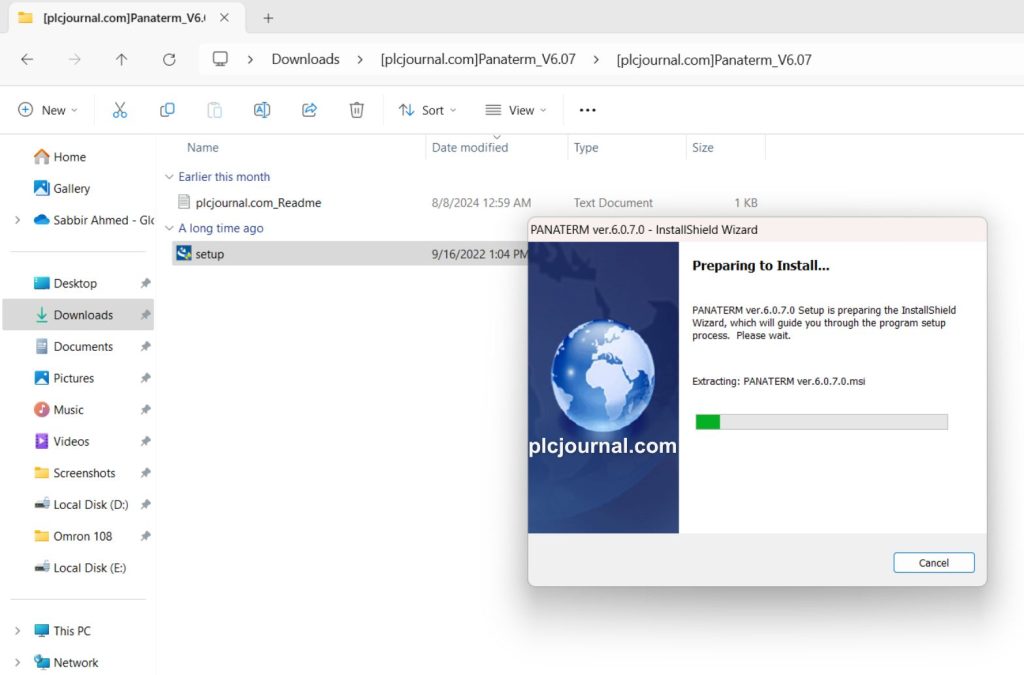
6. Click “Next” to Continue
- Click the “Next” button to move to the next step of the installation process.

7. Agree to the License Terms
- To proceed, agree to the license terms by selecting the appropriate option. Then click “Next”.
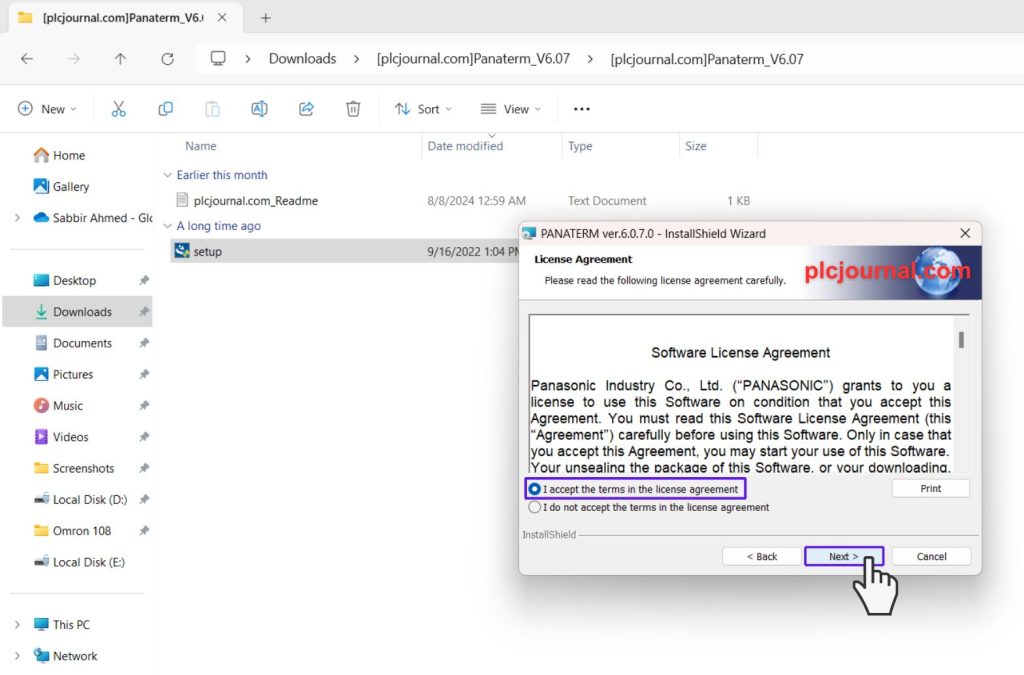
8. Enter Your Details
Enter your User ID and Organization Name when prompted. Then, click “Next”.
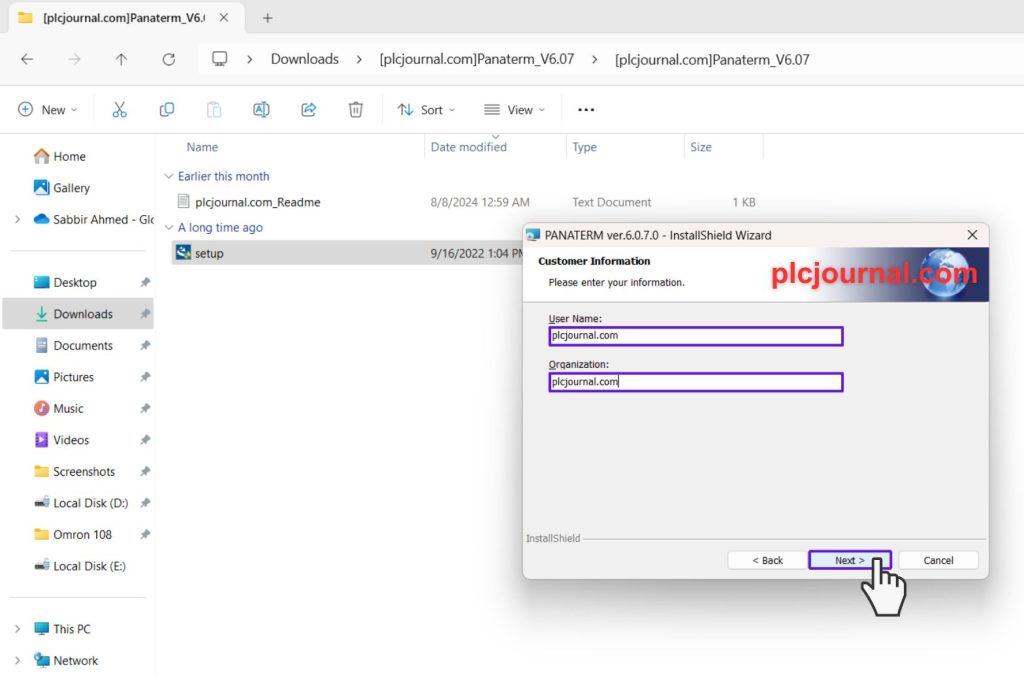
9. Choose the Installation Folder
- Select your destination folder for the installation files. Click “Next” to continue.
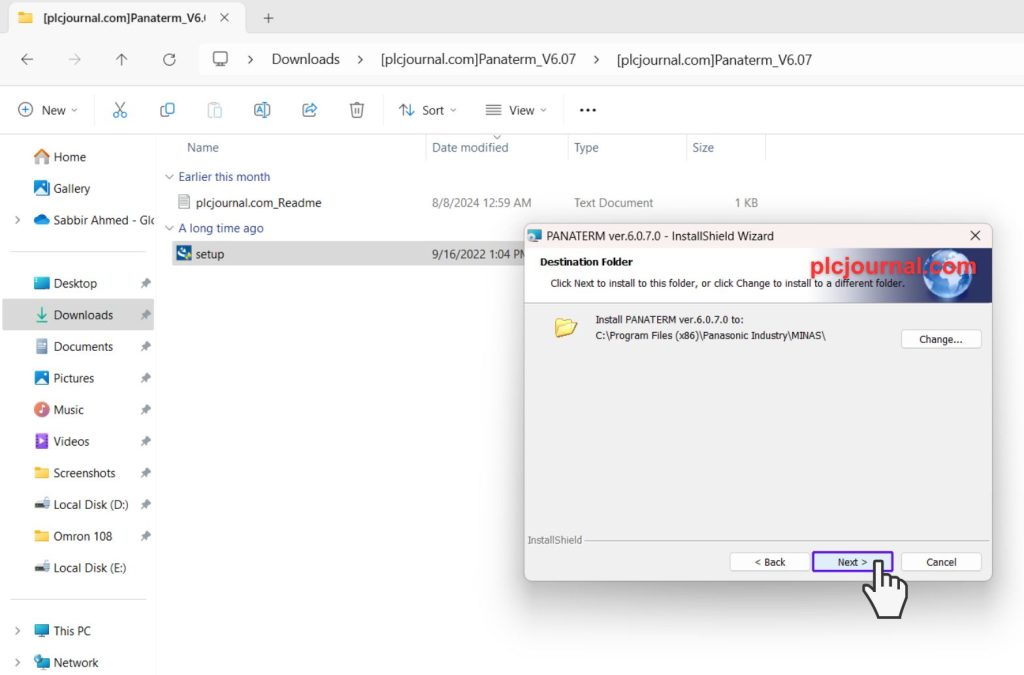
10. Start the Installation
- You’re ready to install! Press the “Install” button to begin the installation.
- Wait for the process to complete.
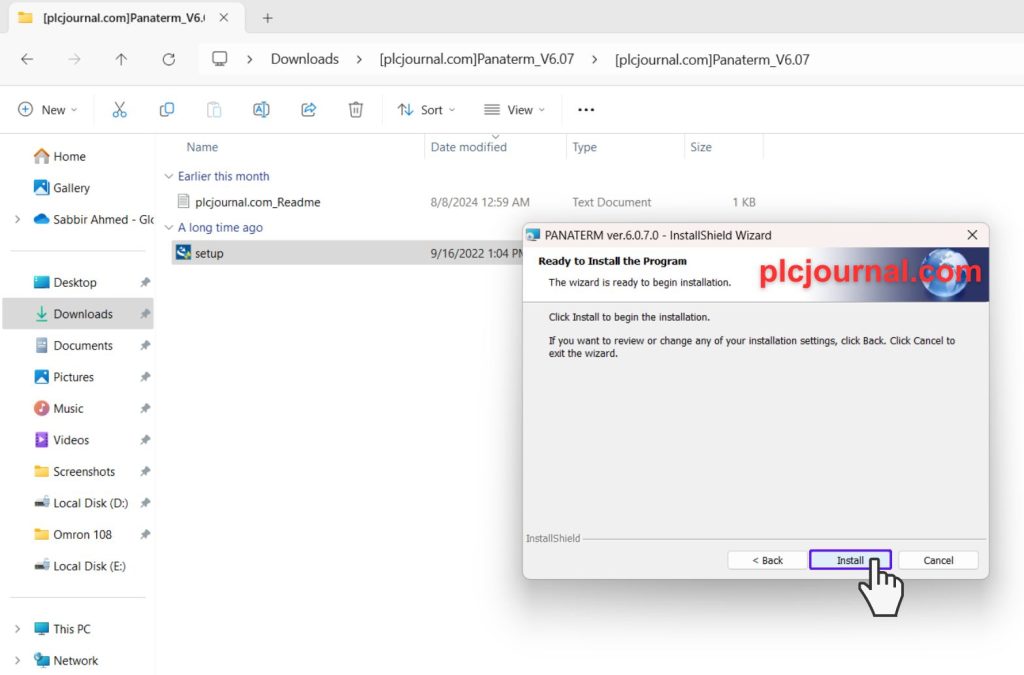
11. Installation Progress Window
- During installation, you will see a progress window. Let it run until it’s done.
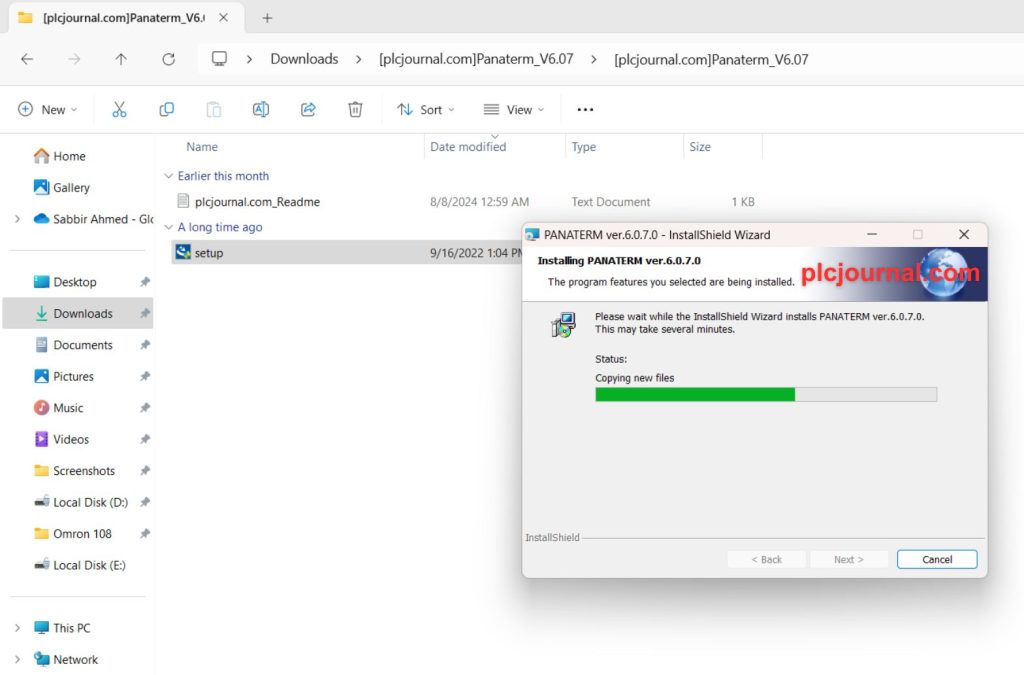
12. Complete the Installation
- Once the installation is complete, click the “Finish” button to finalize the process.
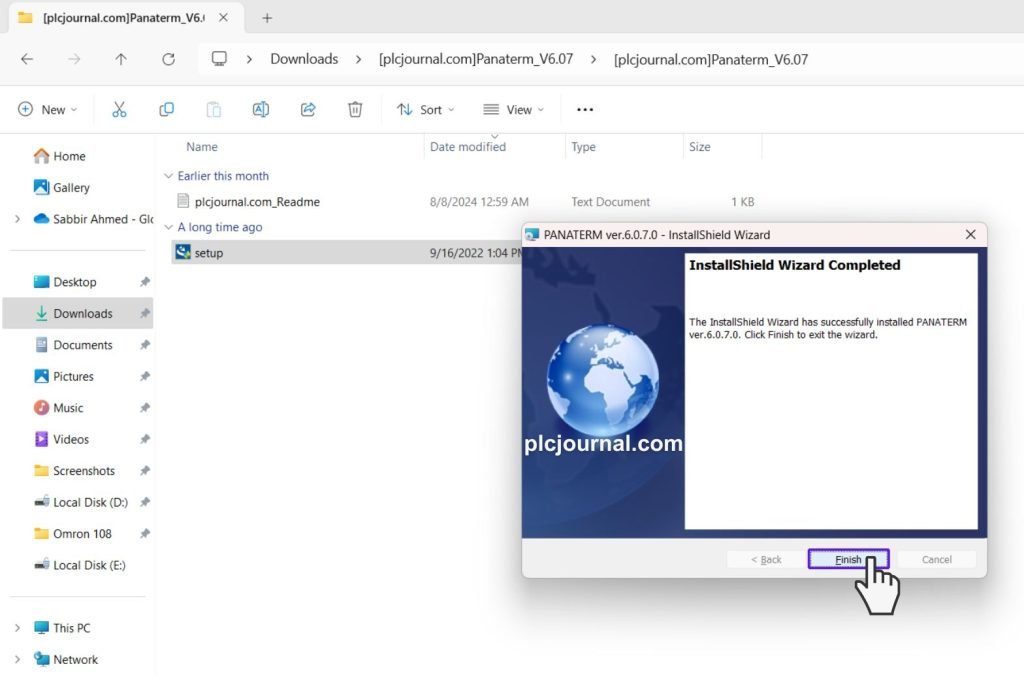
13. Install the USB Driver
- The software will ask if you need to install the USB Driver. Click “Next” to proceed.
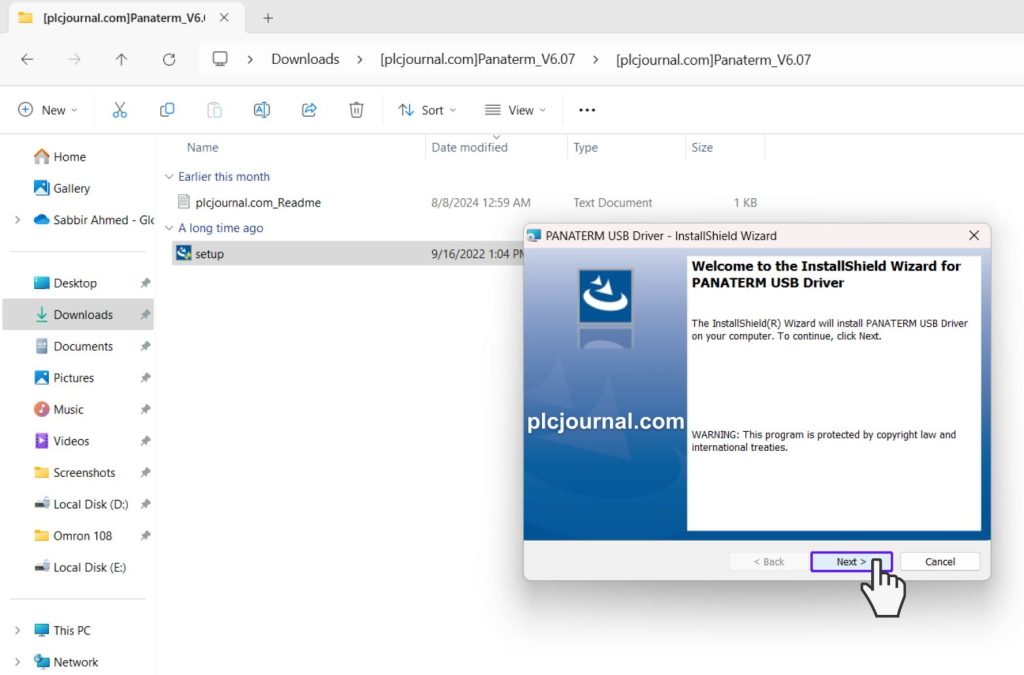
14. Start USB Driver Installation
- Click “Install” to begin installing the USB Driver.
- Wait for the installation to finish.
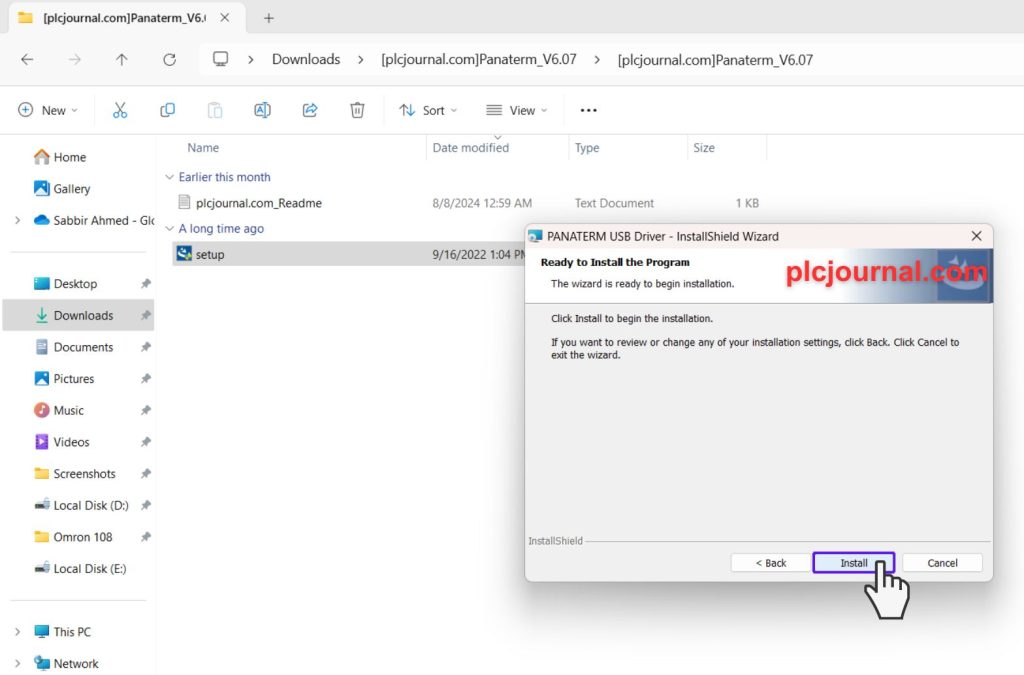
15. Complete USB Driver Installation
- When the driver installation is successfully done click on “Finish”.
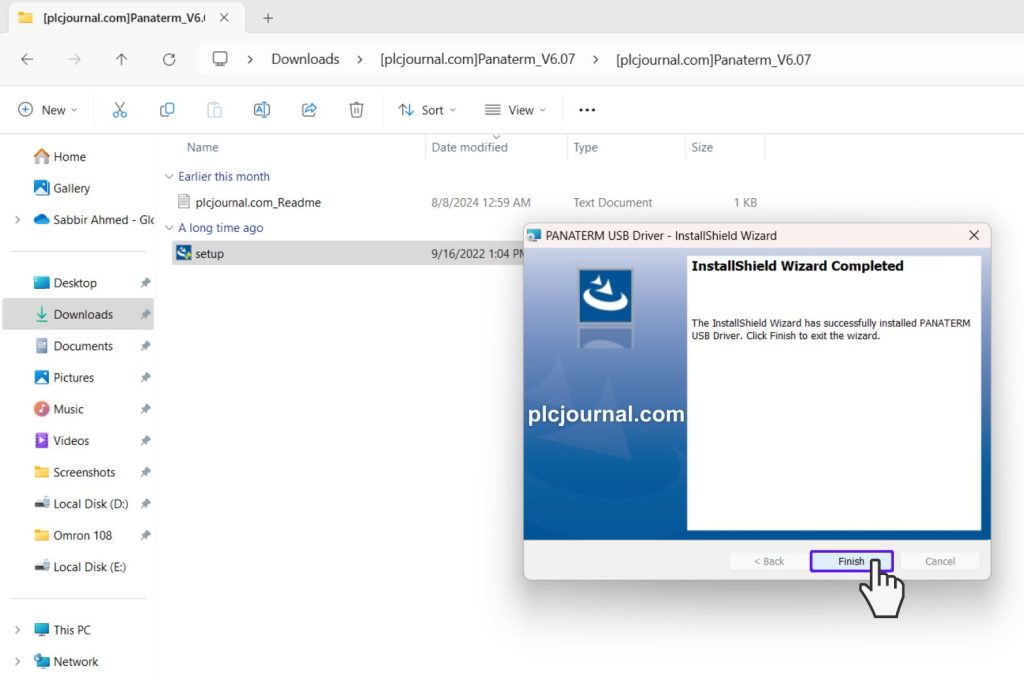
16. Open PANATERM V6 Software
- Locate the PANATERM V6 software icon on your desktop and double-click it to open.
- Select “Data Install” and click “Continue”.
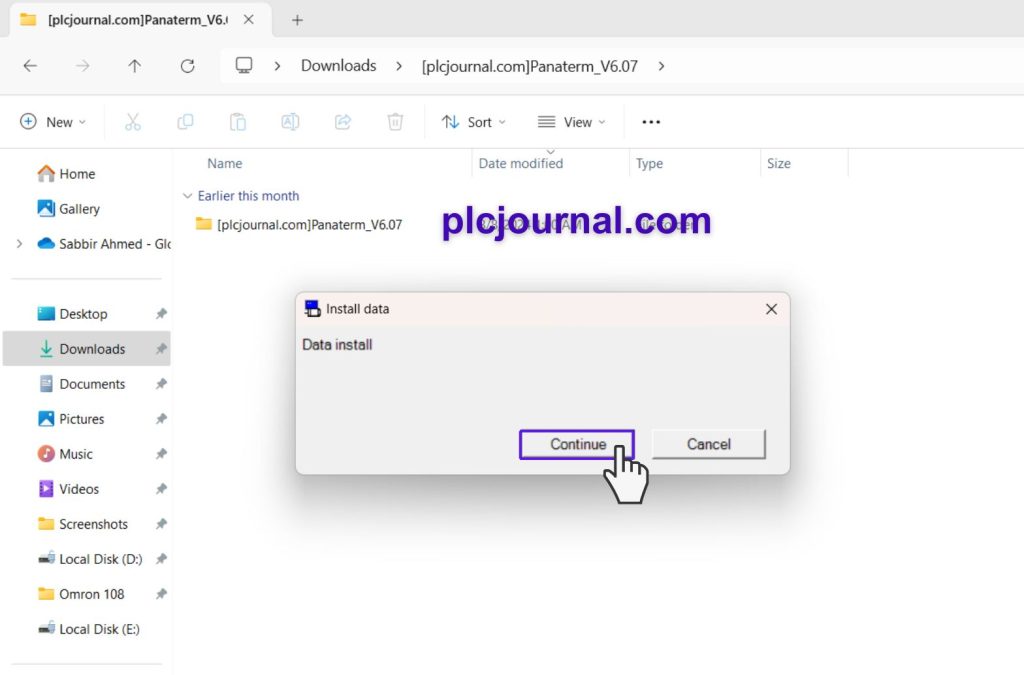
17. Software is Ready to Use
- Your software is now installed and ready to use. You can check the version of the software on the screen.
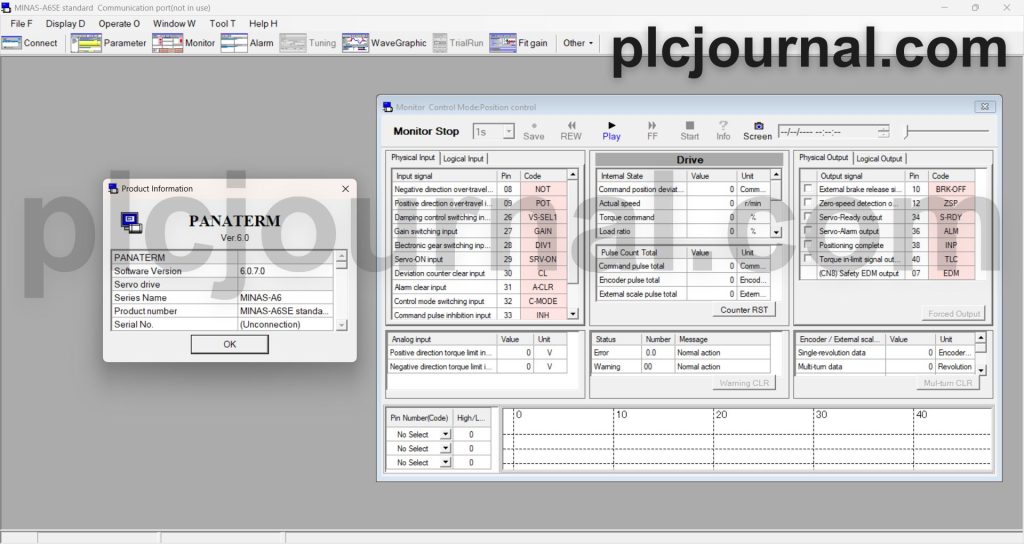
Download Information:
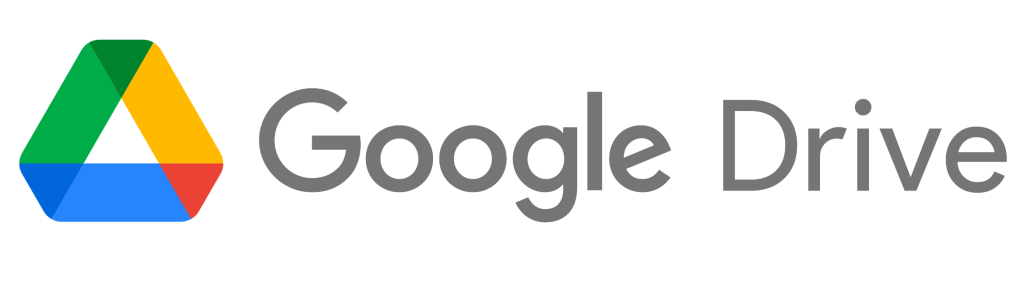
Free Download Panasonic A6 (A5) Servo Software (Google Drive)
Extraction Password: plcjournal.com
If you found this guide helpful or encountered any problems with the download, don’t hesitate to leave a comment below. We will update the download link as soon as possible.
Thank you for your support!


![free-download-panasonic-a6-a5-servo-software-download-googledrive-1 [Free Download] Panasonic A6 (A5) Servo Software (Google Drive)](https://plcjournal.com/wp-content/uploads/2024/08/free-download-panasonic-a6-a5-servo-software-download-googledrive-1-1-696x391.jpg)