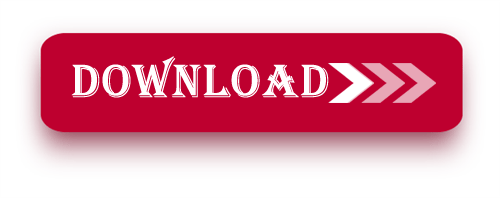Hello friends, welcome to plcjournal.com! Today, we’ll show you how to download and install the OP20 Edit Tool V9.4.3 for OP320/325 Xinje HMI Software for free from our website. Before we begin the installation process, let’s go over some important details about this software.
What is OP20 Edit Tool V9.4.3?
The OP20 Edit Tool V9.4.3 is one advanced software application that pertains to the HMI series of Xinje OP320/325, with intuitive creation, editing, and management tools for HMI interfaces that guarantee perfect communications in an industrial environment between machines and operators.
Key Features of OP20 Edit Tool V9.4.3:
- User-Friendly Interface: Due to this simplistic and clean approach to its layout, the software allows the easy setup even of the HMI screens, no matter the level of the user’s experience.
- Compatibility: Designed to work with Xinje OP320/325 models only so that it works perfectly smooth.
- Multiple Language Support: This feature allows you to have multiple language skins in the interface ideal for big industrial companies.
- Real-Time Editing: Allows for changes to be made to HMI configurations in real time, a benefit which can prove useful to engineers who need to optimize processes while on the field.
- Easy-to-Use Simulation Mode: Perhaps it is used to test and simulate designs before deploying the designs to real hardware.
Why Choose OP20 Edit Tool V9.4.3 for OP320/325?
Letting go of the complexity in handling your Xinje HMI panels is made easier with this software. Its robust set of features provides:
- Efficiency in Industrial Automation: The goal therefore is to decrease the time spent on configuration but at the same time increasing the efficiency and accuracy of the process.
- Cost Savings: This free download comes packaged with tools that are highly professional and are completely costless.
- Versatile Functionality: Adapt the HMI system to the reserved purpose in different industries.
Supported Models:
The OP20 Edit Tool V9.4.3 is compatible with the following Xinje HMI models:
- OP320 series
- OP325 series
These models are widely used in industrial automation, offering efficient interfaces between machines and operators.
Where to Download OP20 Edit Tool V9.4.3 of OP320/325 Xinje HMI
First, try to download it from Xinje official website.
- Visit the Official Xinje Website: Start by going to the Xinje official website.
- Search for this software: Use the search bar to find this software.
- Install the Application: Follow the installation instructions provided to complete the setup.
If you fail to download the software in any way, the software can be downloaded by clicking on the download link below this post.
How to Download and Install OP20 Edit Tool V9.4.3 for OP320/325 HMI Software
Follow these simple steps to download and install the OP20 Edit Tool V9.4.3 for your Xinje OP320/325 HMI.
1. Download the Software
Access the software from our Google Drive link and use the password “plcjournal.com” to unlock the download.
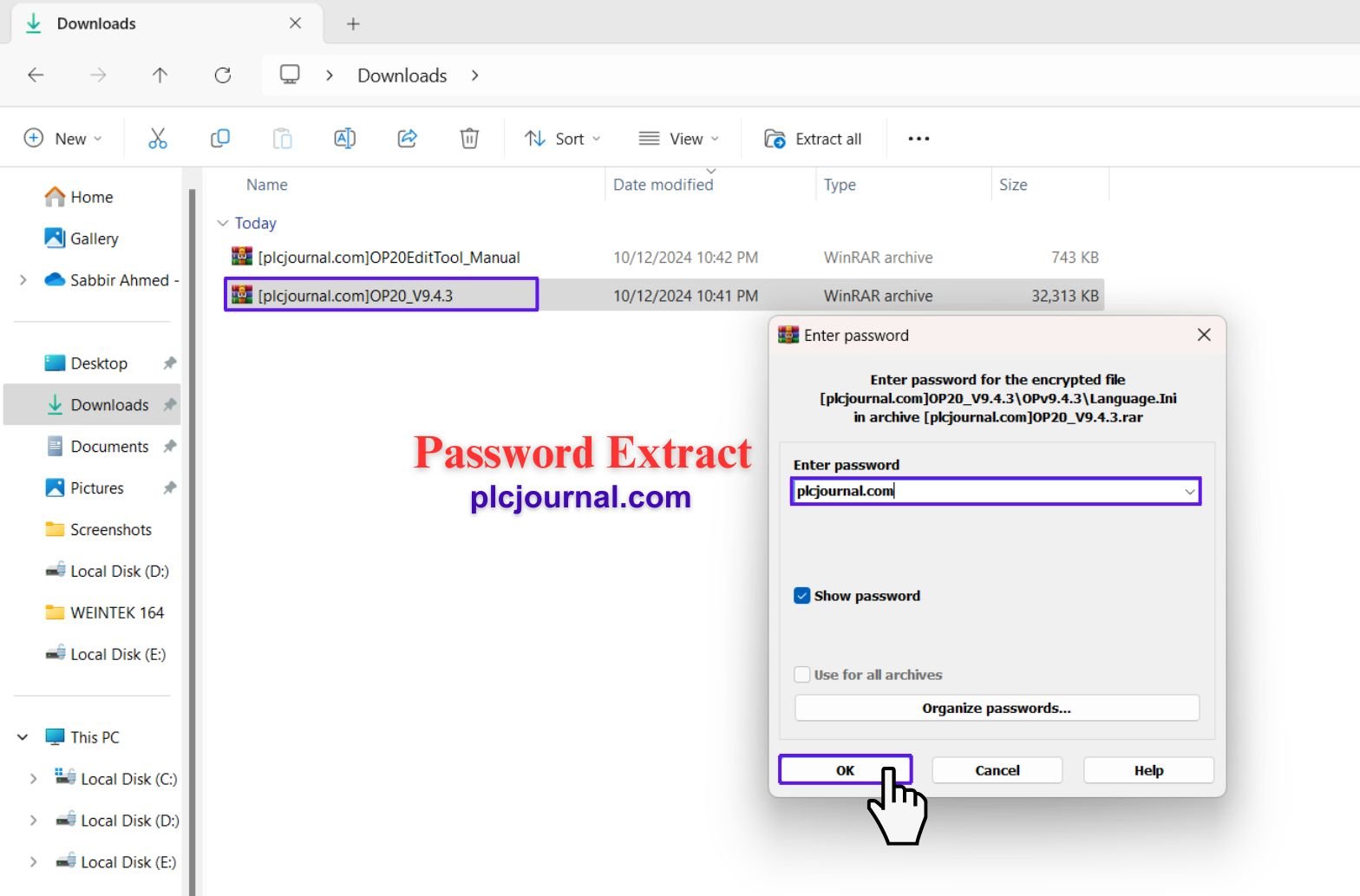
2. Open the Installation Folder
Locate the downloaded “OPv9.4.3” folder, double-click to open it, and prepare for installation.
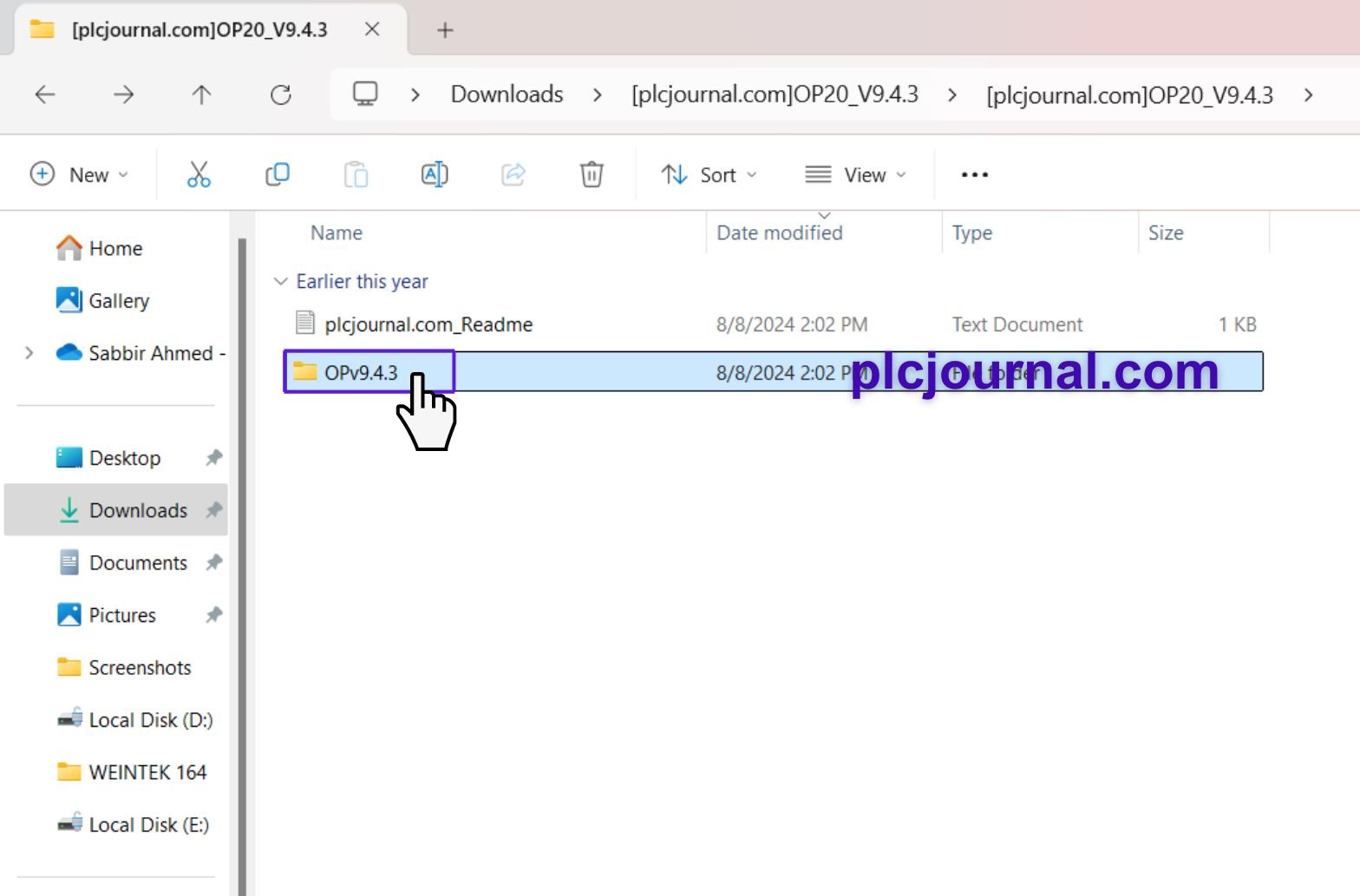
3. Start the Setup Process
Double-click the “setup” file to begin the installation. A setup window for the “OP20 Wizard” will appear. Click Next to proceed.
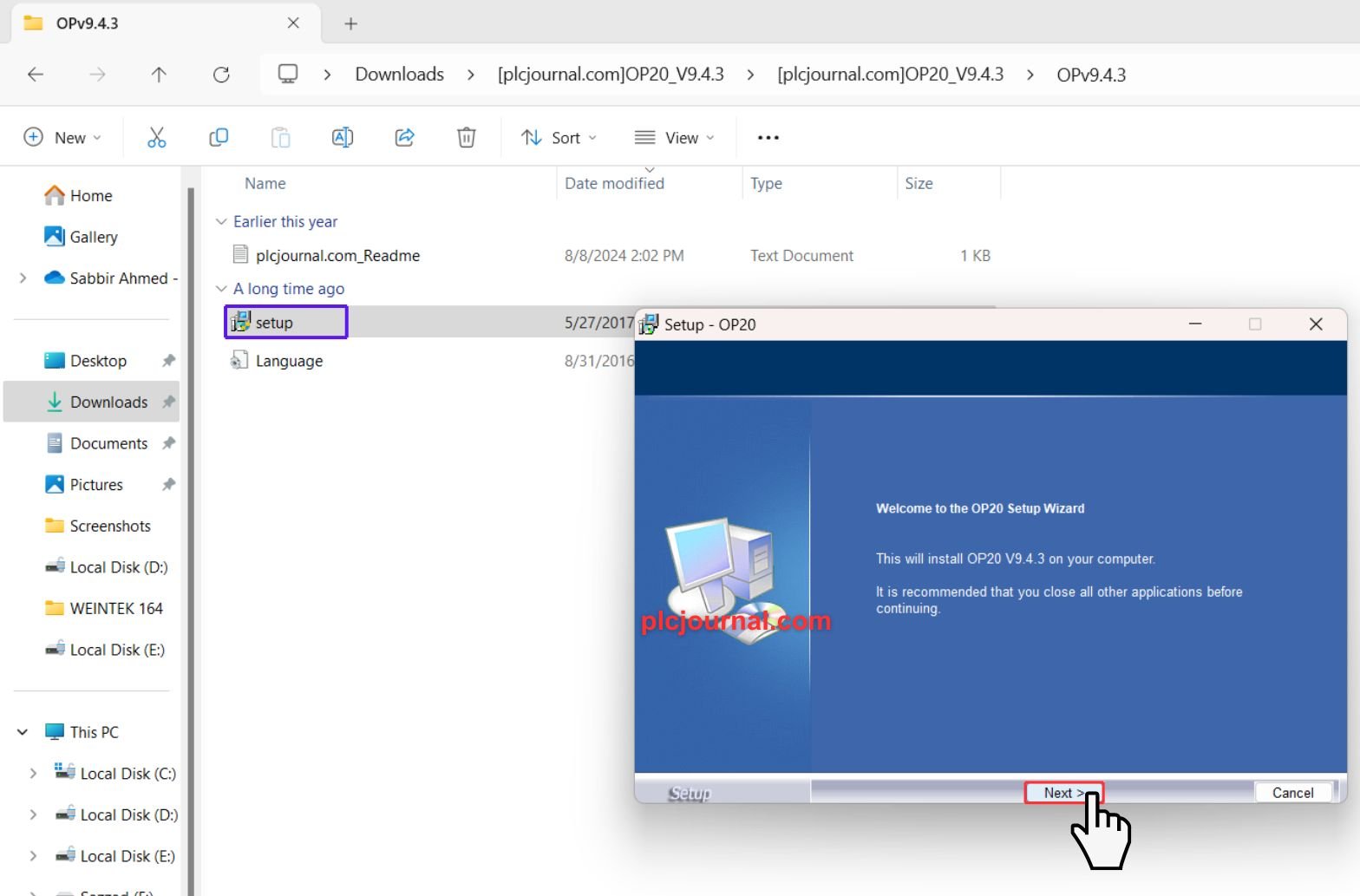
4. Accept the License Agreement
Review the license terms, select the option to accept the agreement, and click Next.
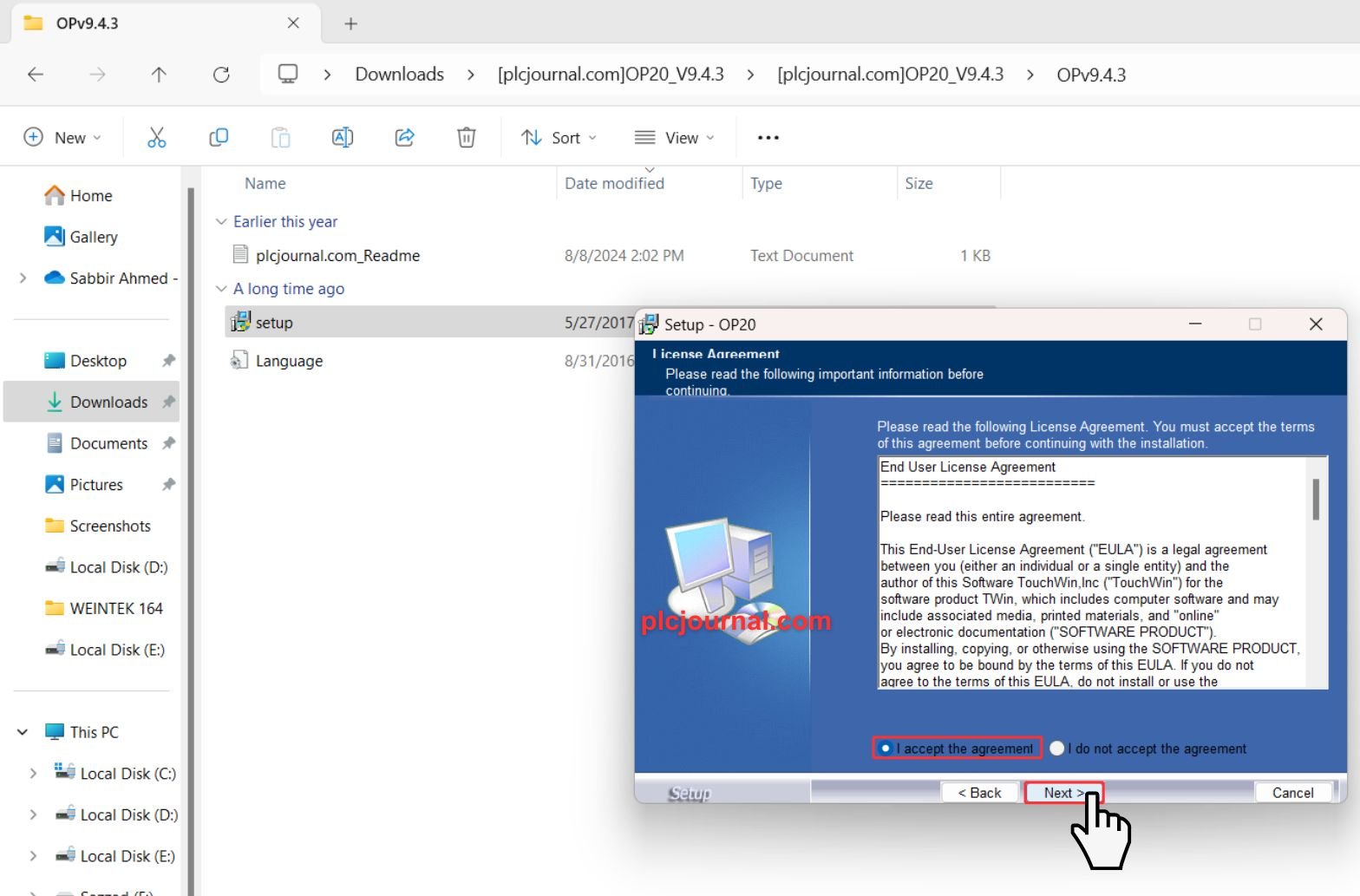
5. Enter User Information
Provide your Username and Organization details, then click Next.
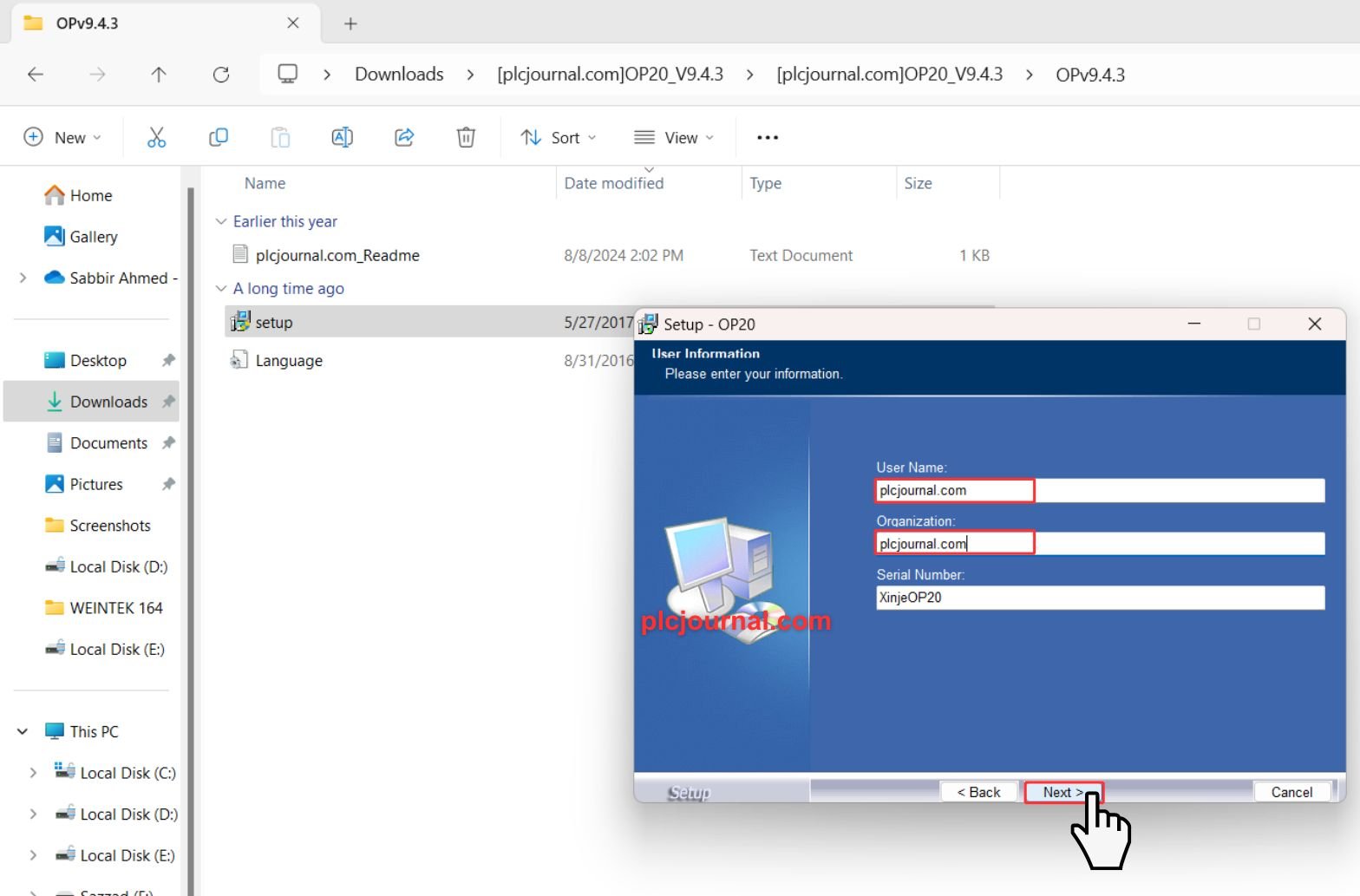
6. Choose the Installation Location
Select the folder where you want to install the software, and click Next.
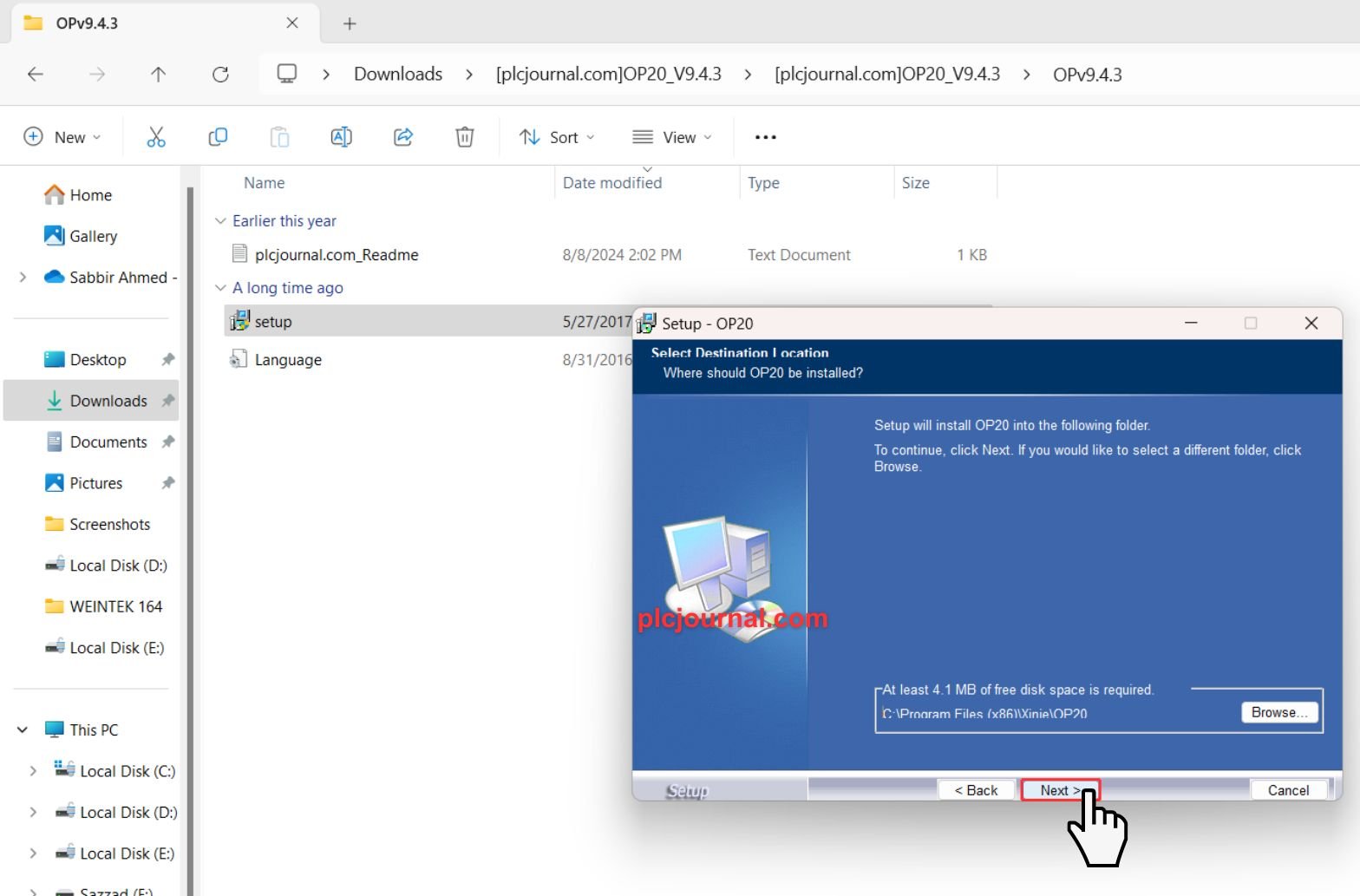
7. Select Start Menu Folder
Pick the start menu folder for the program’s shortcuts, then click Next.
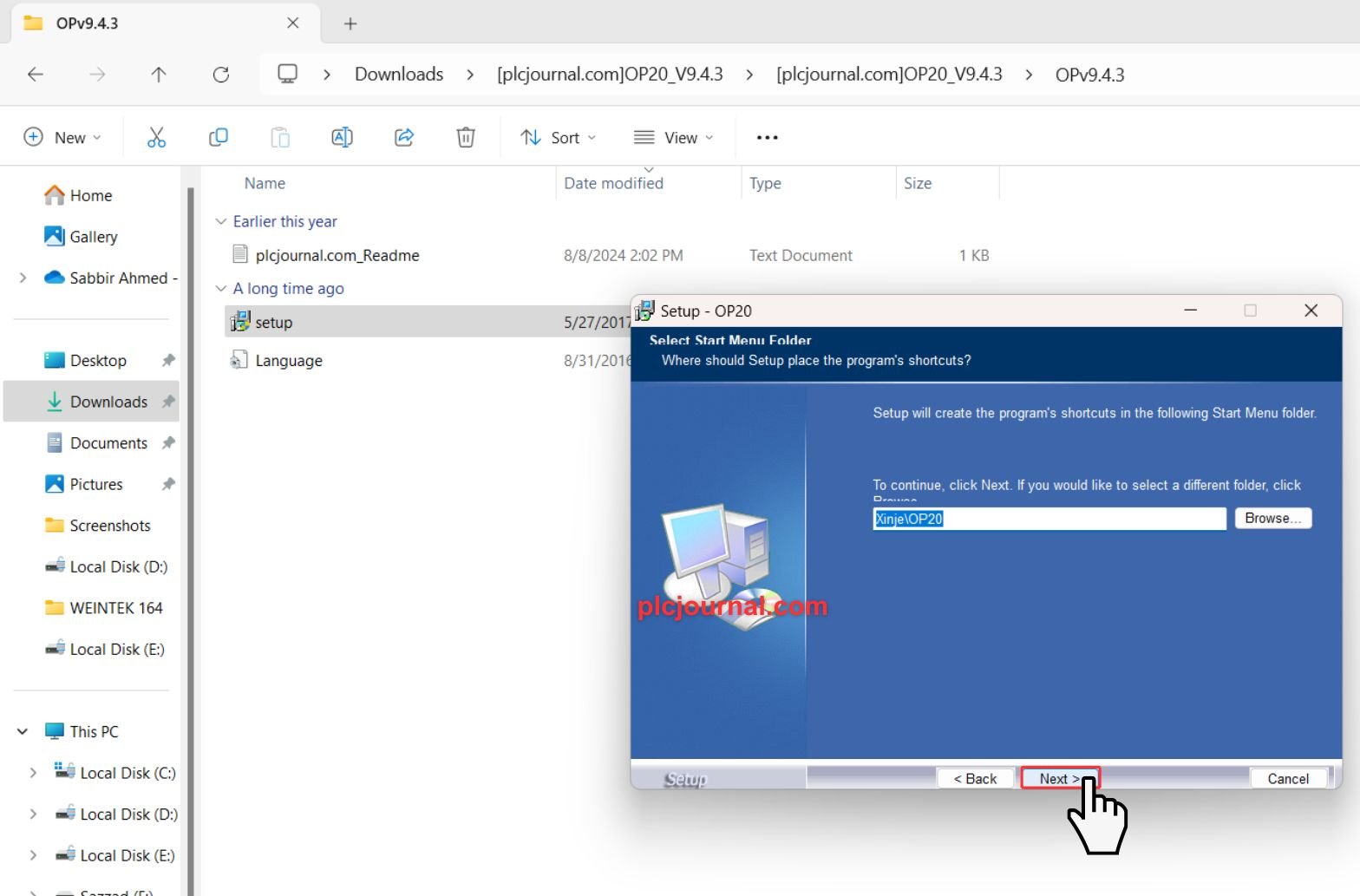
8. Install the Software
Your system is now ready to install the “OP20 Wizard Setup.” Click Install to begin the process.
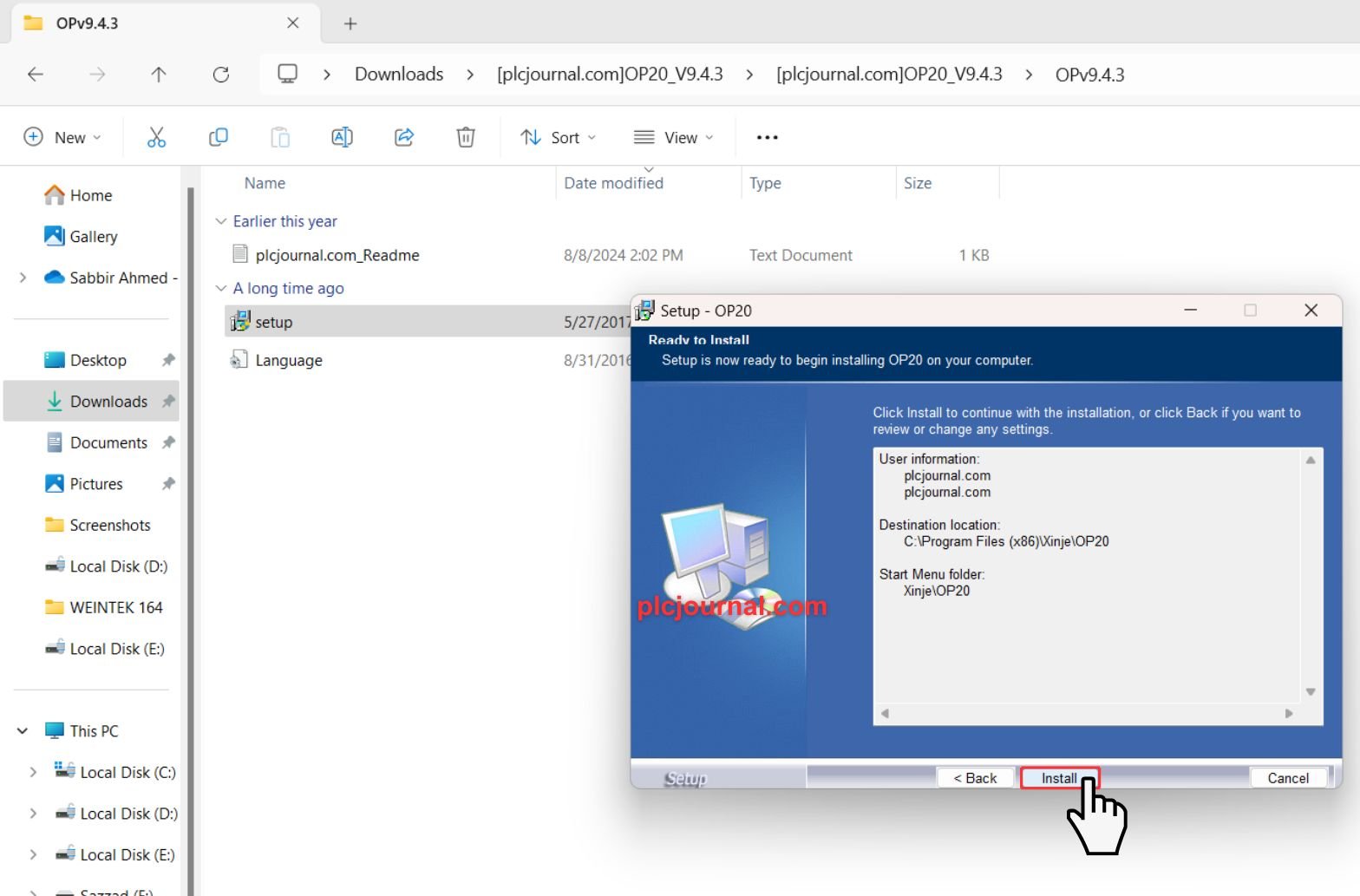
9. Wait for Installation to Complete
The installation will start, and a progress window will appear. This step could take a few moments to complete.
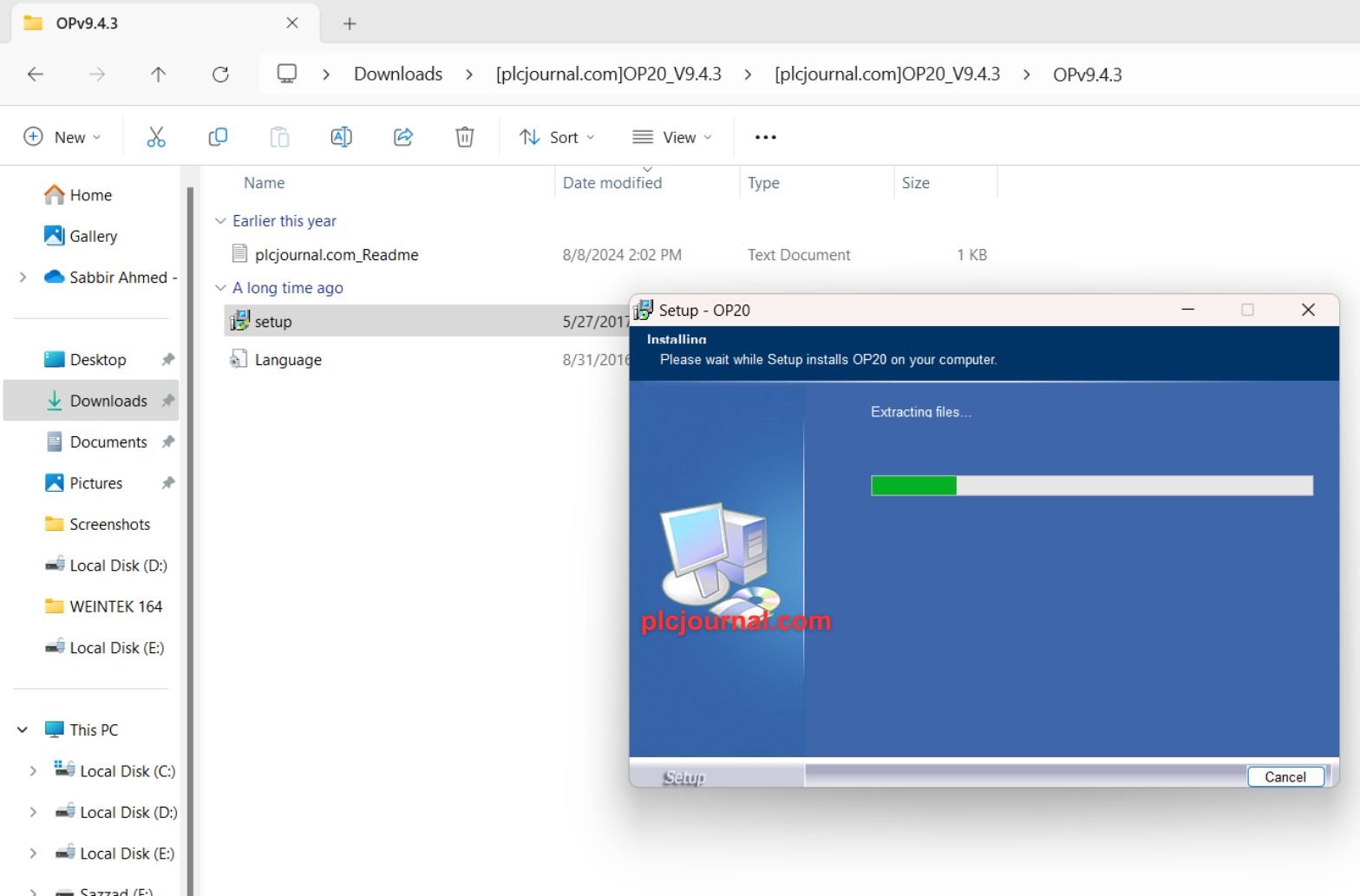
10. Finish the Installation
After the installation is finished, click Finish to exit the setup.
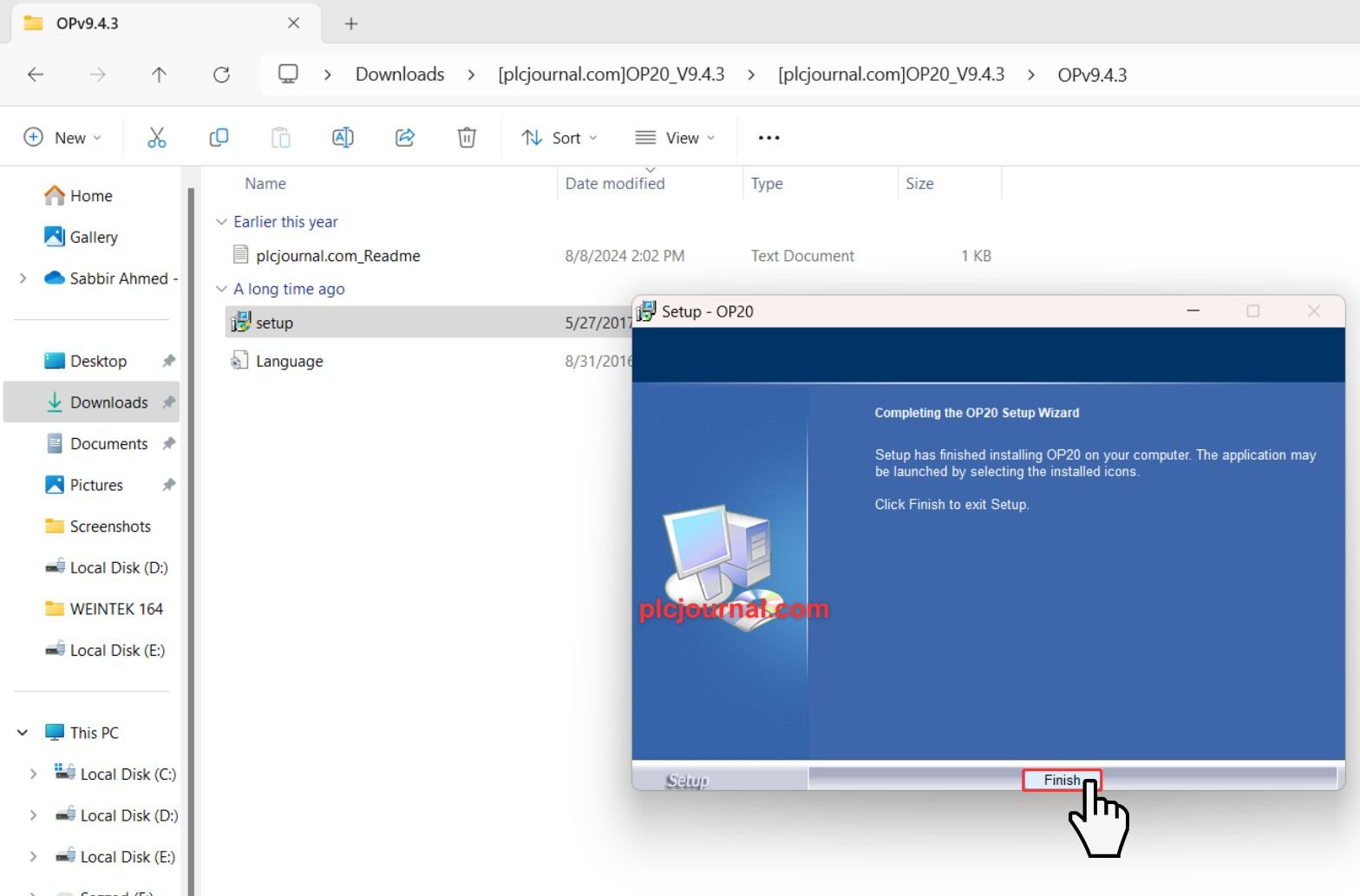
11. Ready to Use
Congratulations! The OP20 Edit Tool V9.4.3 is now installed and ready to use on your system.
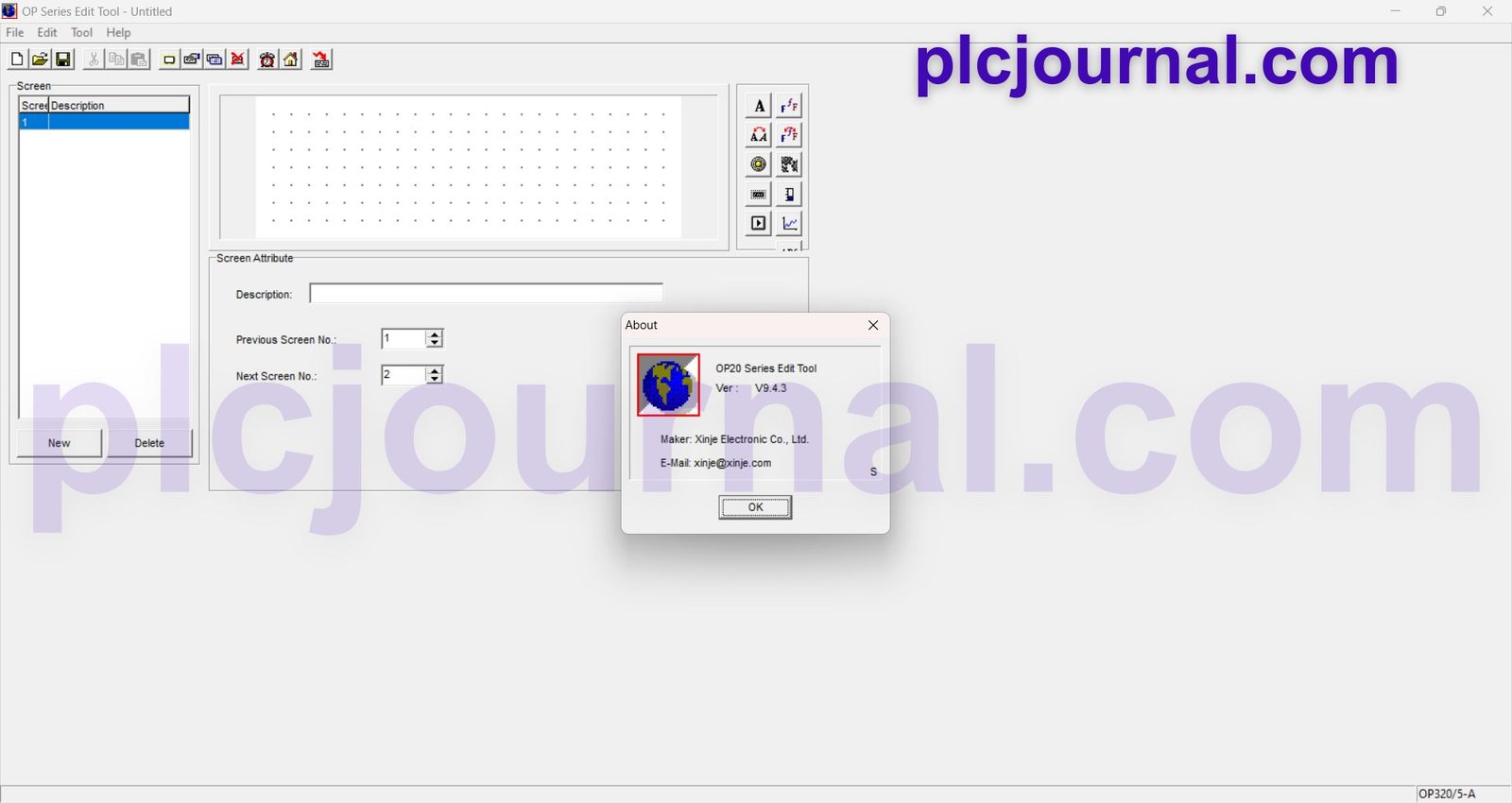
Conclusion
The Xinje OP20 Edit Tool V9.4.3 for Xinje OP320/325 HMI Software is fundamentally a primary tool for a professional hailing from industrial automation. This remarkably free and efficient tool comes with, indeed, several features that make HMI configuring much quicker and effective. Get yours now from plcjournal.com and get a squeeze on optimizing HMI systems!
Download Info:
Download OP20 Edit Tool V9.4.3 OP320/325 Xinje HMI Software (GoogleDrive)
OP20EditTool_Manual
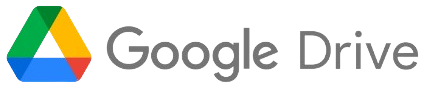
Extraction Password: plcjournal.com
Attention Please ⚠
Unlock All Major PLC and HMI Passwords! Download Our Free, All-in-One Unlock Software Here!
Struggling with locked PLC or HMI passwords? This powerful, all-in-one unlocking software covers a vast range of popular PLC and HMI brands and models. Click the download button below for your free access to a universal unlocking tool.
Free Download All-in-One PLC and HMI UNLOCK SOFTWARE.rar
File Size: (13.40 MB)
Supported Brands and Models
Siemens PLCs:
- S7-200 Series: All firmware, including CPU-224, 224XP, 226, and 226 CN
- Other Siemens Models: LOGO! 0BA6, 0BA7, 0BA8; S7-300, S7-400, S7-1200; Siemens SMART PLC
- Siemens Password Unlock Options: S7-200 Project Password
OMRON PLCs:
- Models: CPM1A, CPM2A, CQM1, CQM1H, C200HX, CPM2, ZEN Series
- Advanced Models: C200H, CP1H, CP1L, CP1E, CJ2M, CJ1G, CJ1M (with Tool bus & SYSMAC WAY connection)
- Password Unlock Options: Clear and Crack Passwords
Mitsubishi PLCs and HMIs:
- PLC Models: FX0N, FX1N, FX2N, FX3U, FX3G Series; A Series; Q01 and Q02 Series
- HMI Models: GOT-GT1020, GOT-GT1050, GOT-GT1055, GOT-F920, GOT-F930, GOT-F940 Series
Delta PLCs and HMIs:
- PLC Models: DVP Series (ES, EC, EX, SS, SA, SX, SC, EH, EH2, SV, ES2, EX2, SS2, SX2, SV2, EH3, SA2, MC, SE, EC3)
- HMI Models: DOP Series
- Unlock Options: DVP Project Password
LS PLCs:
- Models: Master K80S, Master K120S
Fatek PLCs:
- Models: FBe, FBs Version, FB[e], FBs
- Unlock Options: Project Passwords
FUJI HMI and PLCs:
- HMI Models: UG Series, V6, V7, V8; additional options for U2, U3, V4, V5, CF Card Password
- PLC Models: NB Series, Open Project Password
IDEC HMI:
- Models: HG2F-SS
Allen Bradley PLCs:
- Models: Micrologic Series (ML1000, ML1100, ML1200, ML1400, ML1500, etc.)
Vigor PLCs:
- Models: VB Series (Direct Scanning)
Panasonic PLCs:
- Models: FPO/FP1/FPM/FP2/FP2SH/FP3/FPC/FP5/FP10/FP10S/FP10SH/FPG/FPX
- Unlock Options: Password ID & Upload Passwords
Pro-face HMIs:
- Series and Models:
- GP2000 Series: GP-2600-TC11, GP-2600-TC41-24V, GP-2501-LG41-24V, GP-2400-TC41-24V, GP-2401-TC41-24V, GP-2300-TC41-24V, GP-2300-SC41-24V, GP-2300-LG41-24V, GP-2301-TC41-24V, GP-2301-SC41-24V, GP-2301-LG41-24V, GP-2401H-TC41-24V, GP-2301H-LG41-24V, GP-2301H-SC41-24V
- GP577 Series: GP-577R-TC11, GP-577R-TC41-24V
- G77R Series: S400-AG41-24V, S401-AG41-24V, S402-AG41-24V, S403-AG41-24V
- Supported File Types: GP Project Password (Prx and Prn files)
Weintek HMI:
- Supported Unlock Options: XOB and EXOB files
Hi-Tech HMI:
- Models: V6 Series Project Passwords
Unlock all your devices, from PLCs to HMIs, across these and many other brands with one versatile, user-friendly software. Download now and say goodbye to locked access on all supported models!
* SUPPORT US *
plcjournal.com was launched with the purpose of sharing knowledge, Software and Documentation on Automation Free and Fastest. If you want to support Our website, Please Support via Binance or Wise with the Donate QR Code Below.
Your small Donation keeps us moving forward. Thanks !
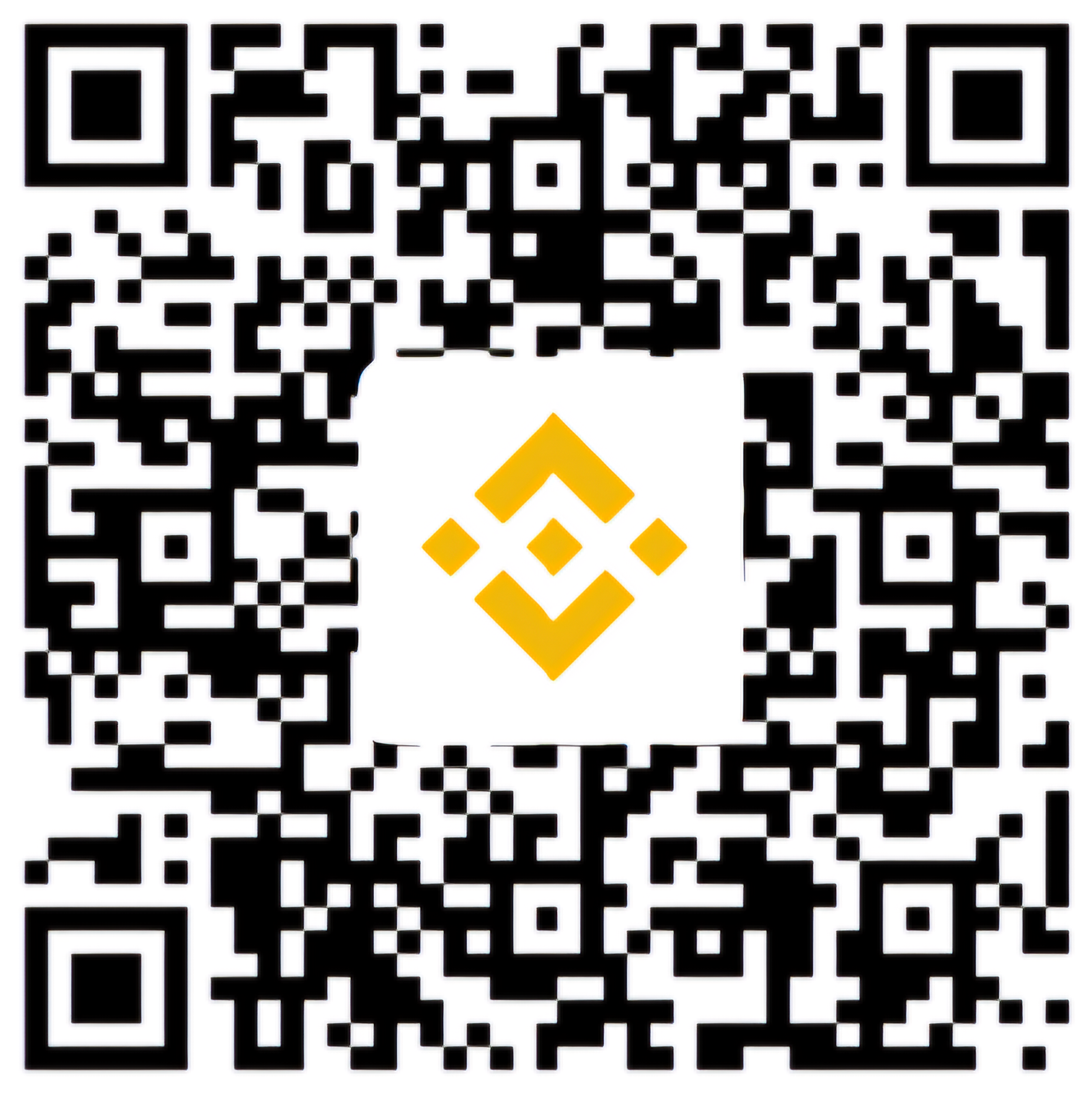
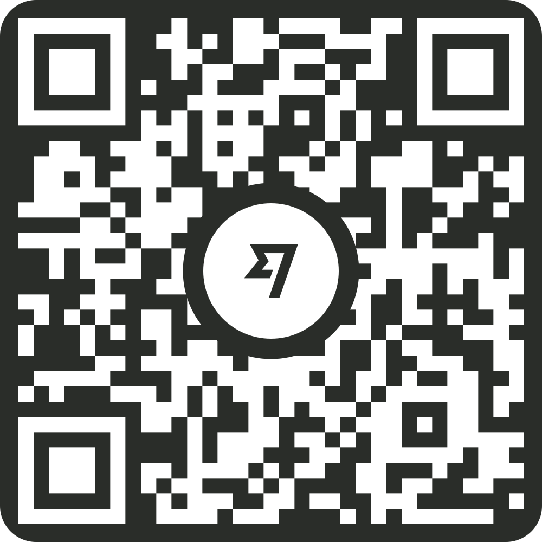
Enjoy the Free OP20 Edit Tool V9.4.3 for OP320/325 Xinje HMI Software!
We hope the OP20 Edit Tool V9.4.3 for OP320/325 Xinje HMI proves helpful in your projects. We’d love to hear your thoughts! Please leave a comment below and share it with others. Your share could help someone else benefit from this free tool!
If you run into any problems downloading or installing, email us at plcjournalweb@gmail.com for help.
Thanks for reading, and enjoy using the tool!