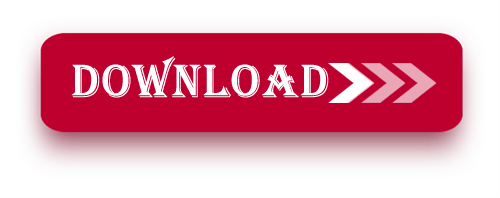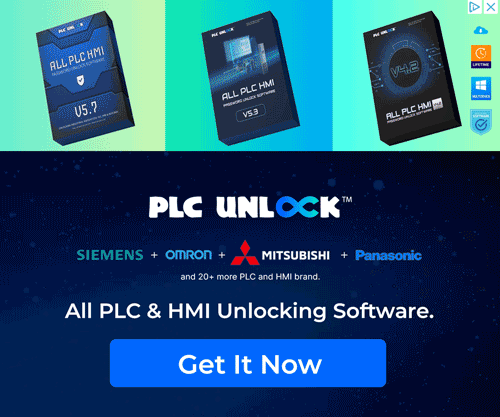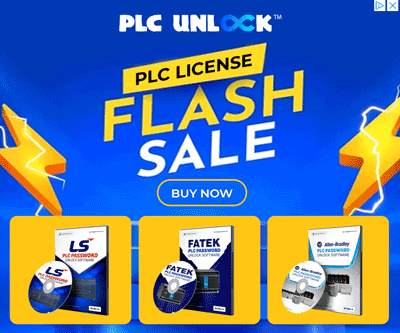Drive View 9 is the official inverter monitoring and configuration software developed by LS Electric (formerly LSIS / LG Industrial Systems). It is specifically designed for engineers and technicians to monitor, control, and configure LS Inverters (VFDs) directly from a computer. With Drive View 9, users can set parameters, perform real-time monitoring, analyze data logs, and troubleshoot LS inverters with ease.
Key Features of this Software:
- Real-Time Monitoring – Track inverter status, motor parameters, and fault conditions.
- Parameter Management – Upload, download, and edit inverter parameters with a simple interface.
- Oscilloscope Function – Graphical analysis of key inverter signals for better diagnostics.
- Data Logging – Store and review operational history to optimize performance.
- User-Friendly Interface – Simple, modern, and intuitive design for quick setup.
- Multi-Device Support – Works with a wide range of LS inverters including iG5A, iS7, iS5, H100, and more.
- Fault Diagnosis – Provides detailed fault codes and explanations for faster troubleshooting.
- Connectivity – Supports RS-485, USB-to-RS485 converters, and Ethernet (depending on model).
Supported operating systems include:
- Windows Vista
- Windows 7
- Windows 8
- Windows 8. 1
- Windows 10
Why Use Drive View 9?
- Official LS inverter software with stable performance.
- Easier and faster parameter setup compared to manual keypad configuration.
- Advanced tools like oscilloscope and data logging not available in older versions.
- Saves time in commissioning, monitoring, and troubleshooting LS inverters.
Why Choose Drive View 9 for Your LS Inverter?
- Boost Productivity: Scheduling means that you have real time data on the status of the system and it is easy to implement and improve the performance of the system.
- Improve Efficiency: Trends identification and diagnostics make it possible to minimize such negative factors as time losses and operational problems.
- Stay Updated: The firmware update feature supports maintaining your inverters in the best possible operating condition in Drive View 9.
How to Download and Install Drive View 9 LS Inverter Software
Follow these simple steps to download and install Drive View 9 software for LS Inverters:
1. Download the Software:
- First, download Drive View 9 from Google Drive.
- Use the password “plcjournal.com” to unlock the download.
![[Download] Drive View 9 LS Inverter Software Free (Google Drive)](https://plcjournal.com/wp-content/uploads/2024/09/free-download-driveview-9-ls-inverter-software-googledrive-2-1024x675.jpg)
2. Open the Installation Folder:
- Locate the “LS_Drive View9” folder, then double-click to open and start the installation.
![[Download] Drive View 9 LS Inverter Software Free (Google Drive)](https://plcjournal.com/wp-content/uploads/2024/09/free-download-driveview-9-ls-inverter-software-googledrive-3-1024x675.jpg)
3. Start the Installation:
- Click the setup file twice to start the installation.
- A new window will appear. Choose your preferred language and click “OK” to proceed.
![[Download] Drive View 9 LS Inverter Software Free (Google Drive)](https://plcjournal.com/wp-content/uploads/2024/09/free-download-driveview-9-ls-inverter-software-googledrive-4-1024x675.jpg)
4. Installation Wizard:
- The Drive View 9 installation wizard will appear. Click “Install” to continue.
![[Download] Drive View 9 LS Inverter Software Free (Google Drive)](https://plcjournal.com/wp-content/uploads/2024/09/free-download-driveview-9-ls-inverter-software-googledrive-5-1024x675.jpg)
5. Enter User Information:
- Provide your Name and Organization, then click “Next” to move forward.
![[Download] Drive View 9 LS Inverter Software Free (Google Drive)](https://plcjournal.com/wp-content/uploads/2024/09/free-download-driveview-9-ls-inverter-software-googledrive-6-1024x675.jpg)
6. Choose Installation Destination:
- Select your preferred destination folder for the installation, then click “Next” to proceed.
![[Download] Drive View 9 LS Inverter Software Free (Google Drive)](https://plcjournal.com/wp-content/uploads/2024/09/free-download-driveview-9-ls-inverter-software-googledrive-7-1024x675.jpg)
7. Ready to Install:
- The program is now ready to be installed. Click “Install” to start the process.
![[Download] Drive View 9 LS Inverter Software Free (Google Drive)](https://plcjournal.com/wp-content/uploads/2024/09/free-download-driveview-9-ls-inverter-software-googledrive-8-1024x675.jpg)
8. Installation in Progress:
- As the installation begins, you’ll see a progress window. Wait until it completes.
![[Download] Drive View 9 LS Inverter Software Free (Google Drive)](https://plcjournal.com/wp-content/uploads/2024/09/free-download-driveview-9-ls-inverter-software-googledrive-9-1024x675.jpg)
9. Installation Complete:
- To close the wizard after the installation is complete, click “Finish”.
![[Download] Drive View 9 LS Inverter Software Free (Google Drive)](https://plcjournal.com/wp-content/uploads/2024/09/free-download-driveview-9-ls-inverter-software-googledrive-10-1024x675.jpg)
10. Ready to Use:
- Your Drive View 9 software is now ready to use! You can check the current version of the software on the main screen.
![[Download] Drive View 9 LS Inverter Software Free (Google Drive)](https://plcjournal.com/wp-content/uploads/2024/09/free-download-driveview-9-ls-inverter-software-googledrive-11.jpg)
Download Information:
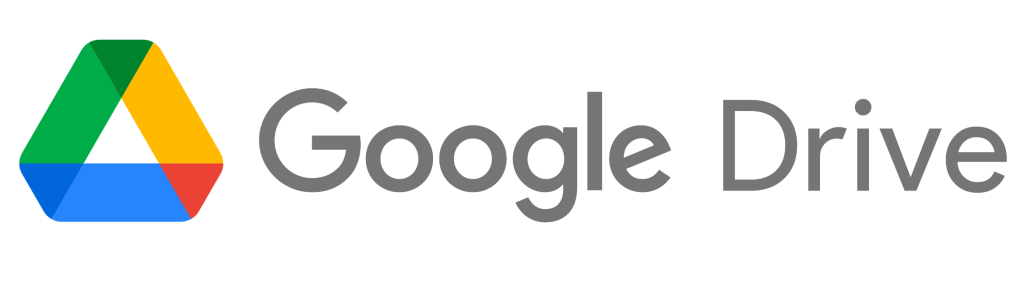
Free Download Drive View 9 LS Inverter Software (Google Drive)
Extraction Password: plcjournal.com
Conclusion
Drive View 9 is the ultimate software for LS inverter users, making configuration, monitoring, and troubleshooting much easier. If you are working with LS inverters like iG5A, iS7, or H100, this tool is a must-have. Download it now and start managing your LS inverters with confidence.


![free-download-driveview-9-ls-inverter-software-googledrive-1 [Download] Drive View 9 LS Inverter Software Free (Google Drive)](https://plcjournal.com/wp-content/uploads/2024/09/free-download-driveview-9-ls-inverter-software-googledrive-1-696x465.jpg)