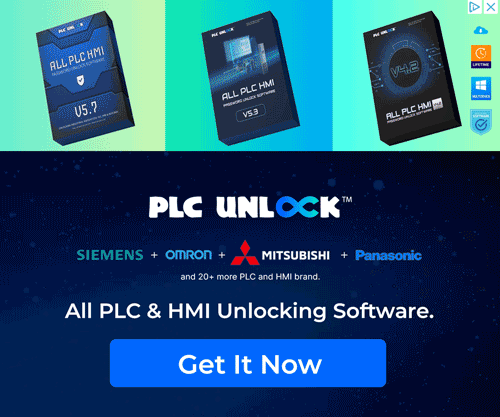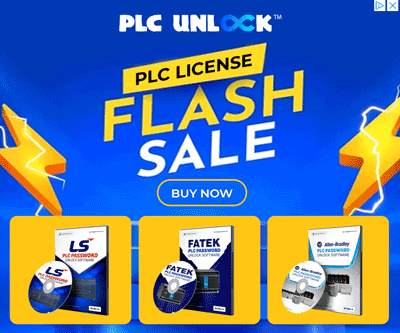Hello friends, welcome to plcjournal.com! Today, we will guide you through the process of Download MCGS Embeded V7.7 MCGS HMI Software for free from our website. Before we begin the installation, let’s review some key details about this software.
MCGS Embedded V7.7 is a flexible and optimized HMI software targeted for industrial automation environments. Users are therefore able to effectively oversee, command and regulate automation procedures with this software. No matter if you are an engineer or a technician, here is what MCGS Embedded V7.7 is special for you: powerful tools, high efficiency and reliability.
Key Features of MCGS Embedded V7.7:
- User-Friendly Interface: To begin with, MCGS Embedded V7.7 is specifically designed for HMI screen design. Moreover, V7.7 offers a simple and friendly interface system that, in addition, does not require highly specialized programming skills. Consequently, users can efficiently create and manage HMI screens with minimal training and effort.
- Rich Graphics Library: The features also provide a vast library of graphical items that help to develop nice looking and effective screens for the controlling of several processes.
- Multi-Device Compatibility: It is essential to note that MCGS Embeded V7.7 can interface with many devices, such as PLCs, sensors and various automation technologies as needed into your system.
- Real-Time Data Monitoring: To begin with, this means that by having a real-time data stream from the user’s devices, any changes made in the system will be detected instantly. Moreover, this allows for quick action in response to changes. In addition, by continuously monitoring data, users can ensure optimal performance and promptly address any issues that arise.
- Efficient Alarming System: Through the software, the system has a high level alarm system that alerts the users in real time in case of faults or any other problem that may hinder the system thereby increasing the system safety and decreasing the time the system is out of order.
- Flexible Communication Protocols: MCGS Embeded V7.7 means multiple communication protocols like Modbus, OPCs, and others to let the data in one device or system transfer to another easily.
- Low Resource Consumption: To begin with, the software is designed with specific reference to embedded system platforms. Moreover, this approach ensures the best fit on these and similar platforms, which often have limited computational and memory resources. In addition, by optimizing resource usage, the software maintains efficiency and reliability even in constrained environments.
Why Use MCGS Embedded V7.7?
- Enhanced Productivity: MCGS Embeded V7.7 optimizes HMI setting; it takes much shorter time to set a system due to ease of configuration.
- Cost-Effective: The software has been designed to be available to the public for use at no prevailing cost which would be a great boost for businesses since they get to have an equally good software product in the market.
- Reliable Performance: With industrial-grade standards, MCGS Embeded V7.7 can provide stable and sustainable running in any potential tough spot.
MCGS Embedded V7.7 is compatible with a variety of models, including:
- TPC7062TD
- TPC7062TX
- TPC7062Ti
- TPC1062Ti
- TPC1162Hi
- TPC1262Hi
- TPC1561Hi
- TPC7062KX
- TPC7062KW
- TPC7062K
- TPC7062Hi
- TPC1061Hi
This wide range of support ensures that users can effectively utilize MCGS Embeded V7.7 with their existing hardware, making it a flexible choice for many automation needs.
How to Download MCGS Embeded V7.7 MCGS HMI Software
First, try to download it from MCGS official website.
- Visit the Official MCGS Website: Start by going to the MCGS official website.
- Search for this software: Use the search bar to find this software.
- Install the Application: Follow the installation instructions provided to complete the setup.
If you fail to download the software in any way, the software can be downloaded by clicking on the download link below this post.
How to Download & Install MCGS Embeded V7.7 MCGS HMI Software: Step-by-Step Guide
Follow these simple steps to download and install MCGS Embeded V7.7 on your system:
1. Download the Software: First, download the MCGS Embeded V7.7 software from Google Drive. Use the password “plcjournal.com” to unlock the file.
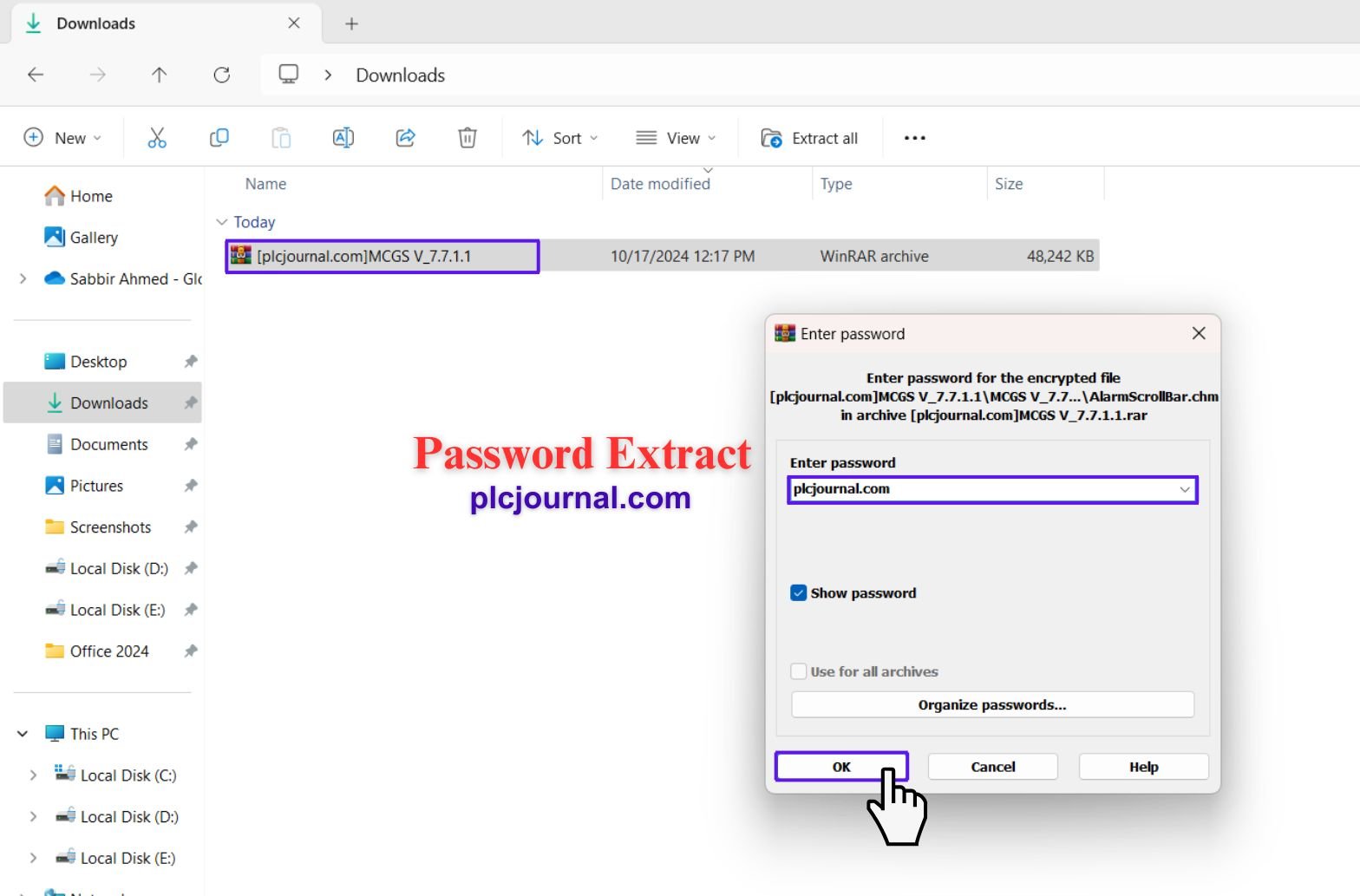
2. Open the Installation Folder: Locate the folder named “MCGS Embeded V7.7” and double-click it to open.
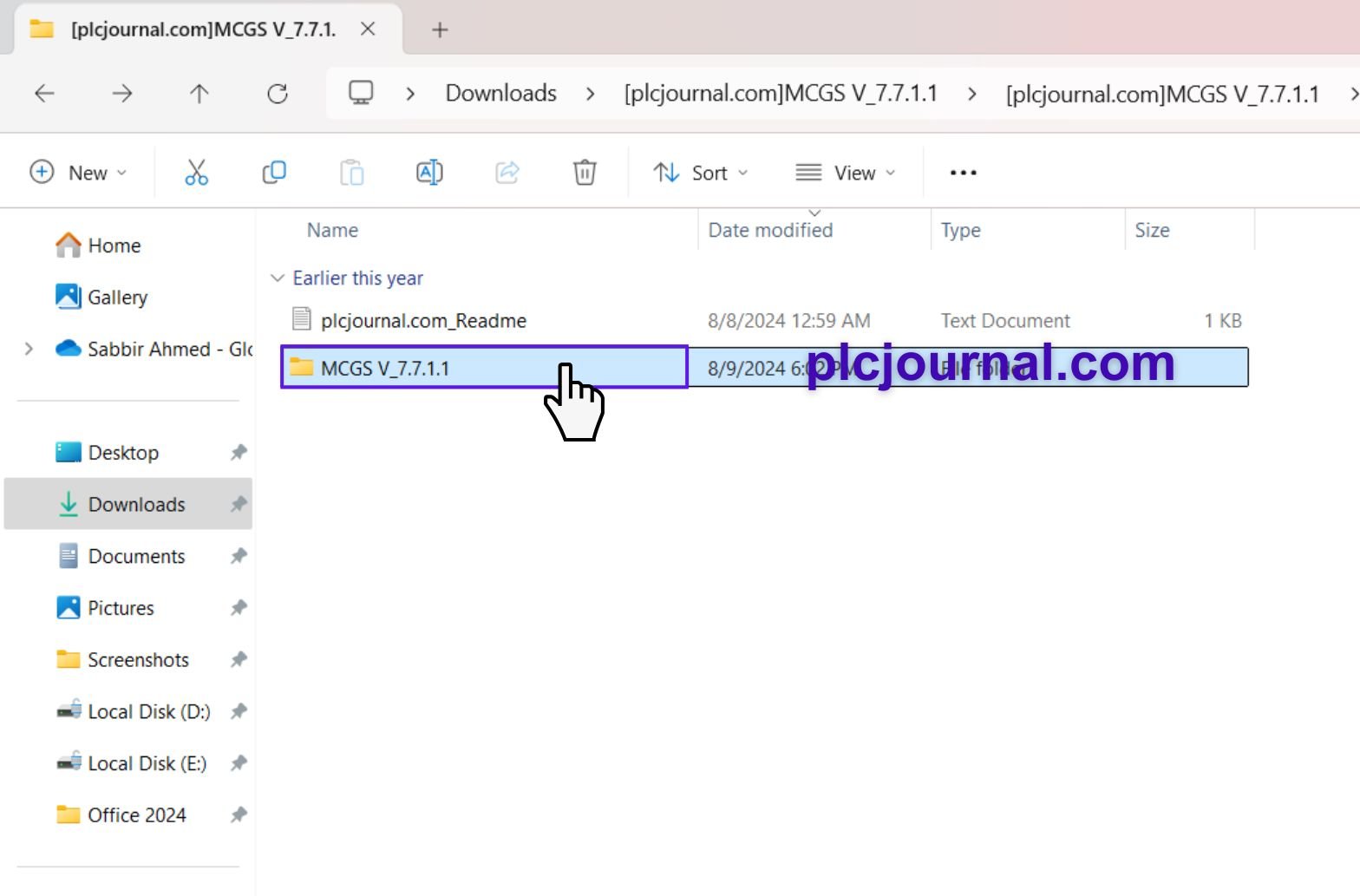
3. Start the Installation: Inside the folder, double-click the “Setup” file to begin the installation process. You’ll see a welcome window appear.
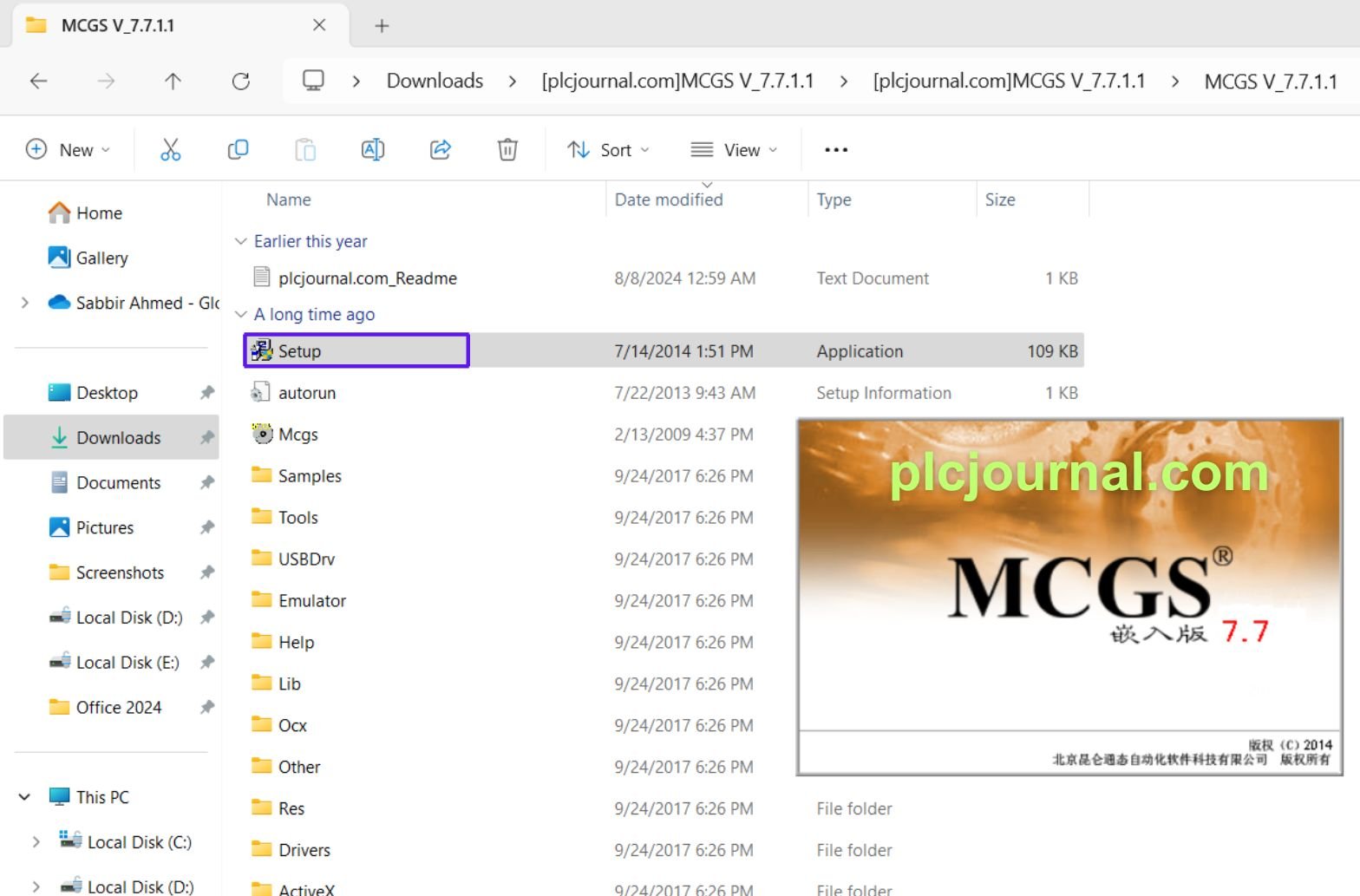
4. Proceed with Setup: When the “MCGS Setup Program” starts, click Next to continue.
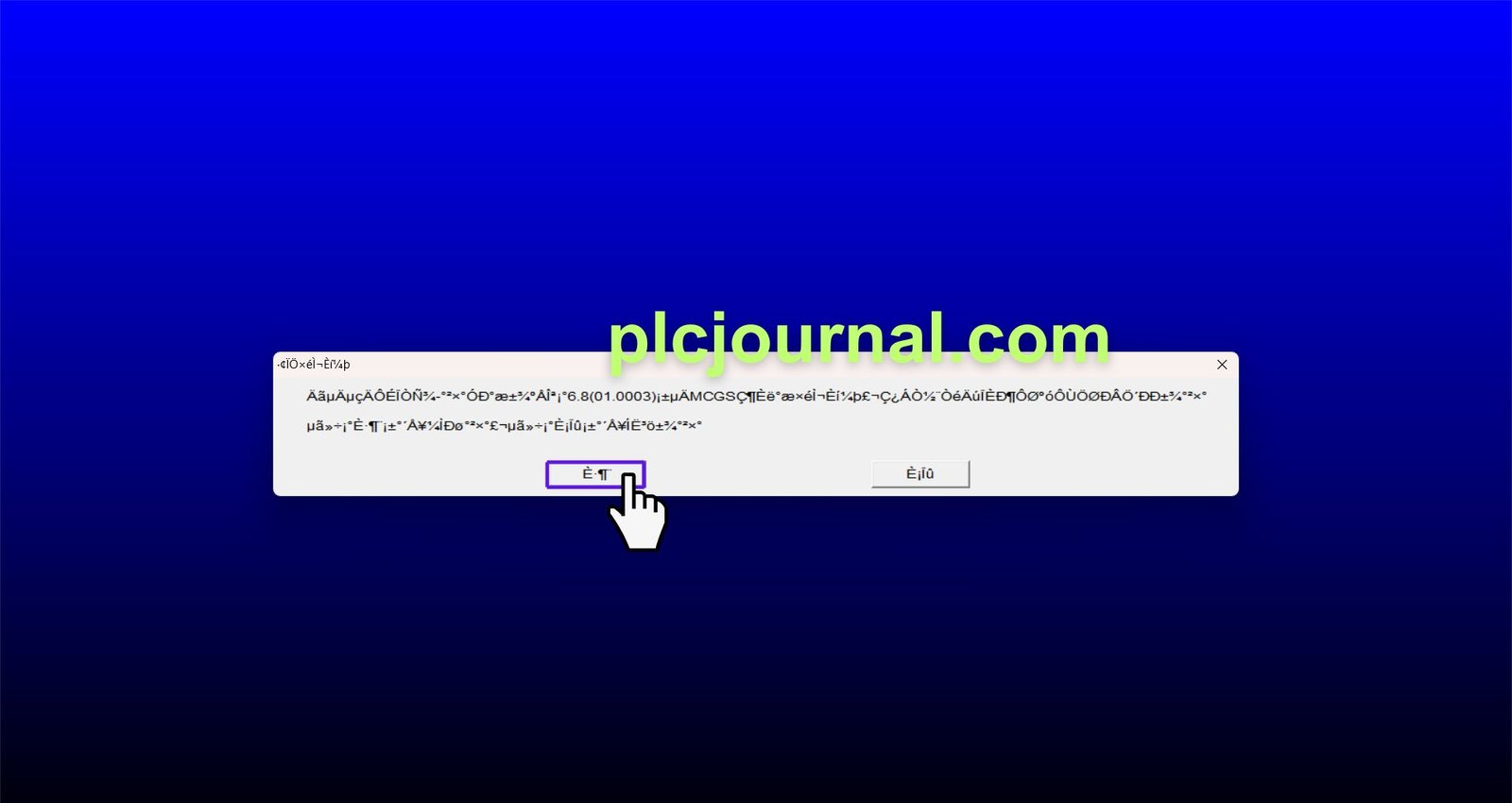
5. Read the Instructions: Review the information provided and click Next to proceed.
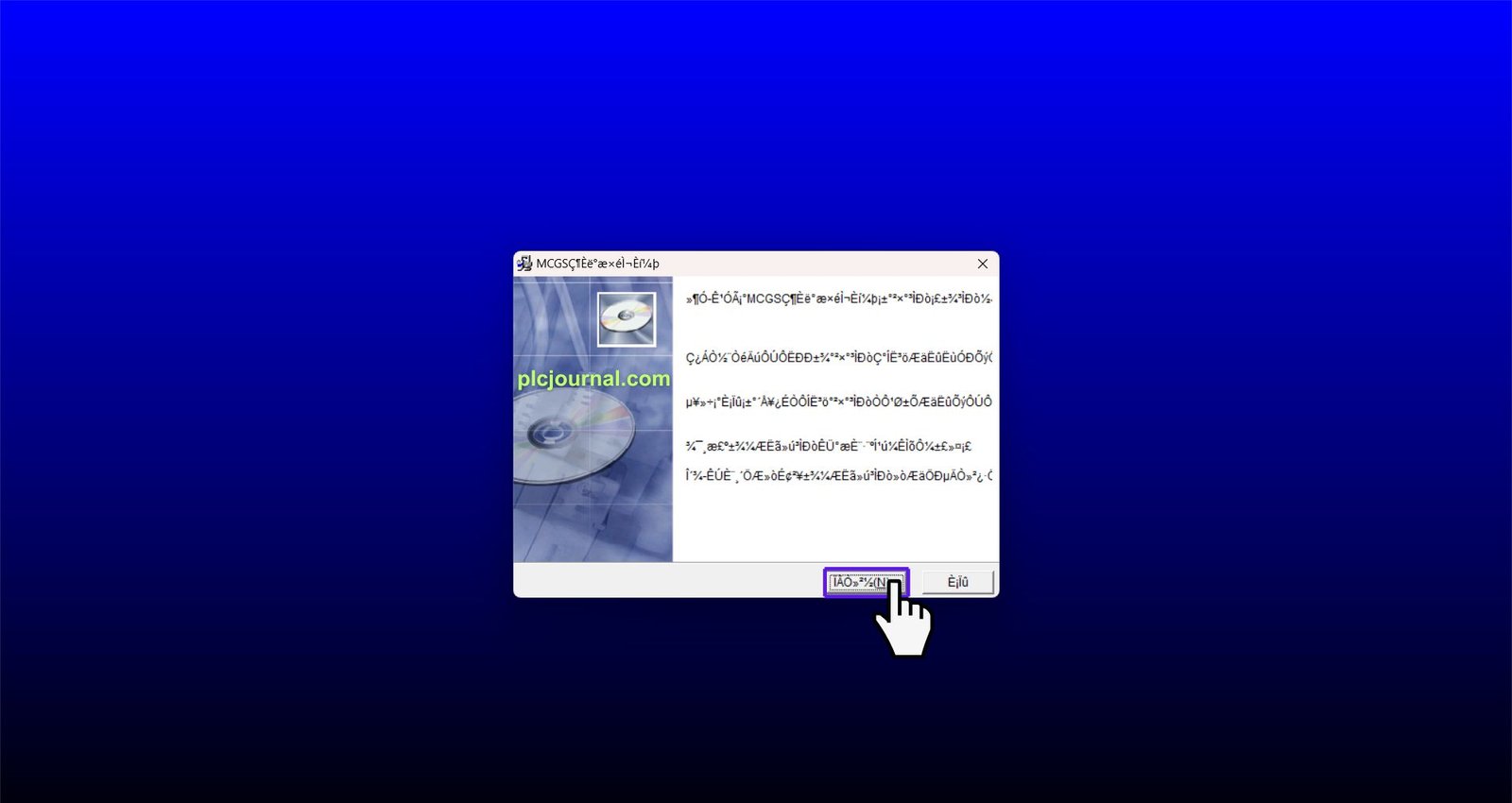
6. Choose Installation Directory: Select your desired destination directory for the installation and click Next.
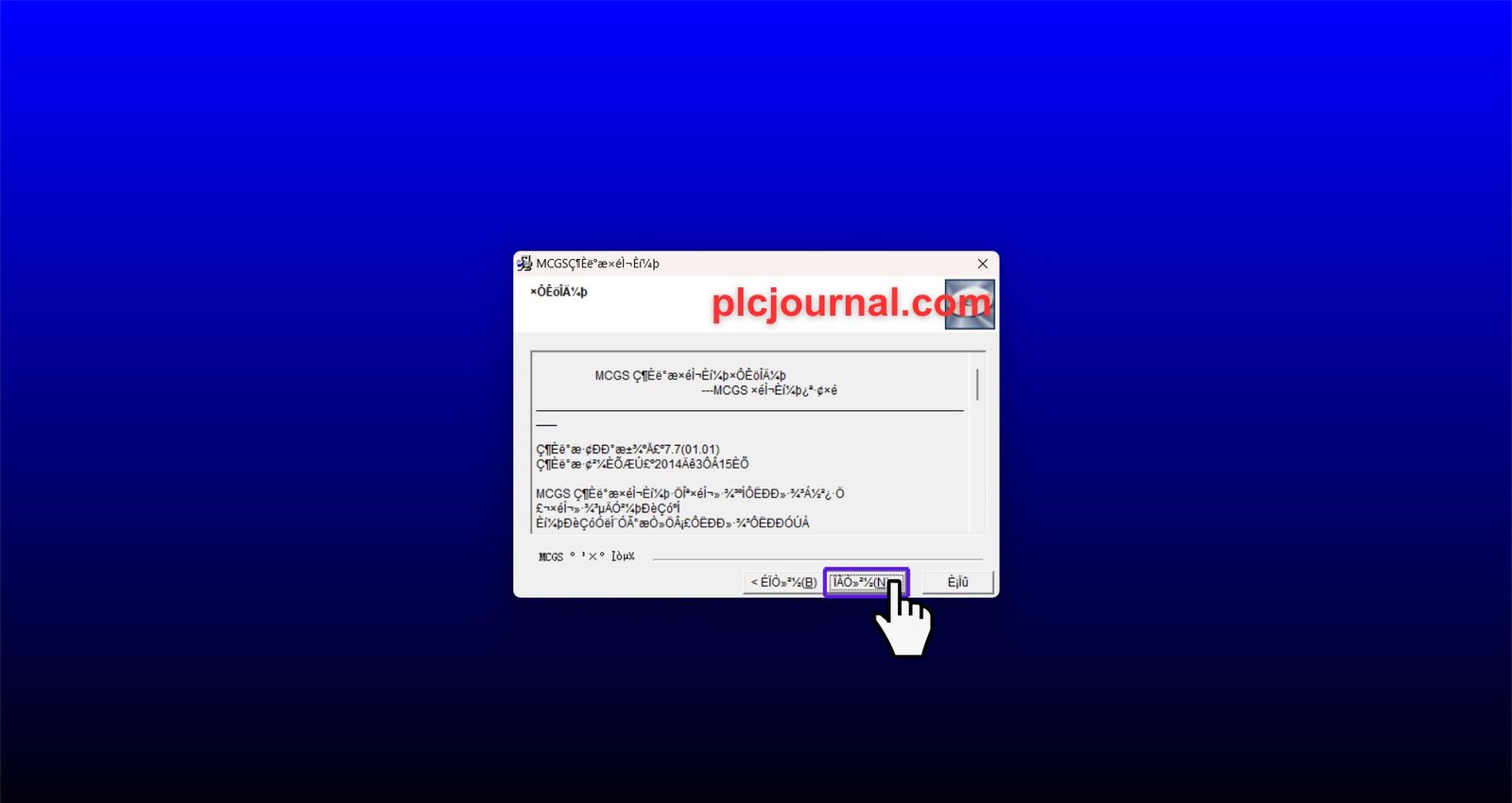
7. Begin Installation: Start the installation by clicking Next.
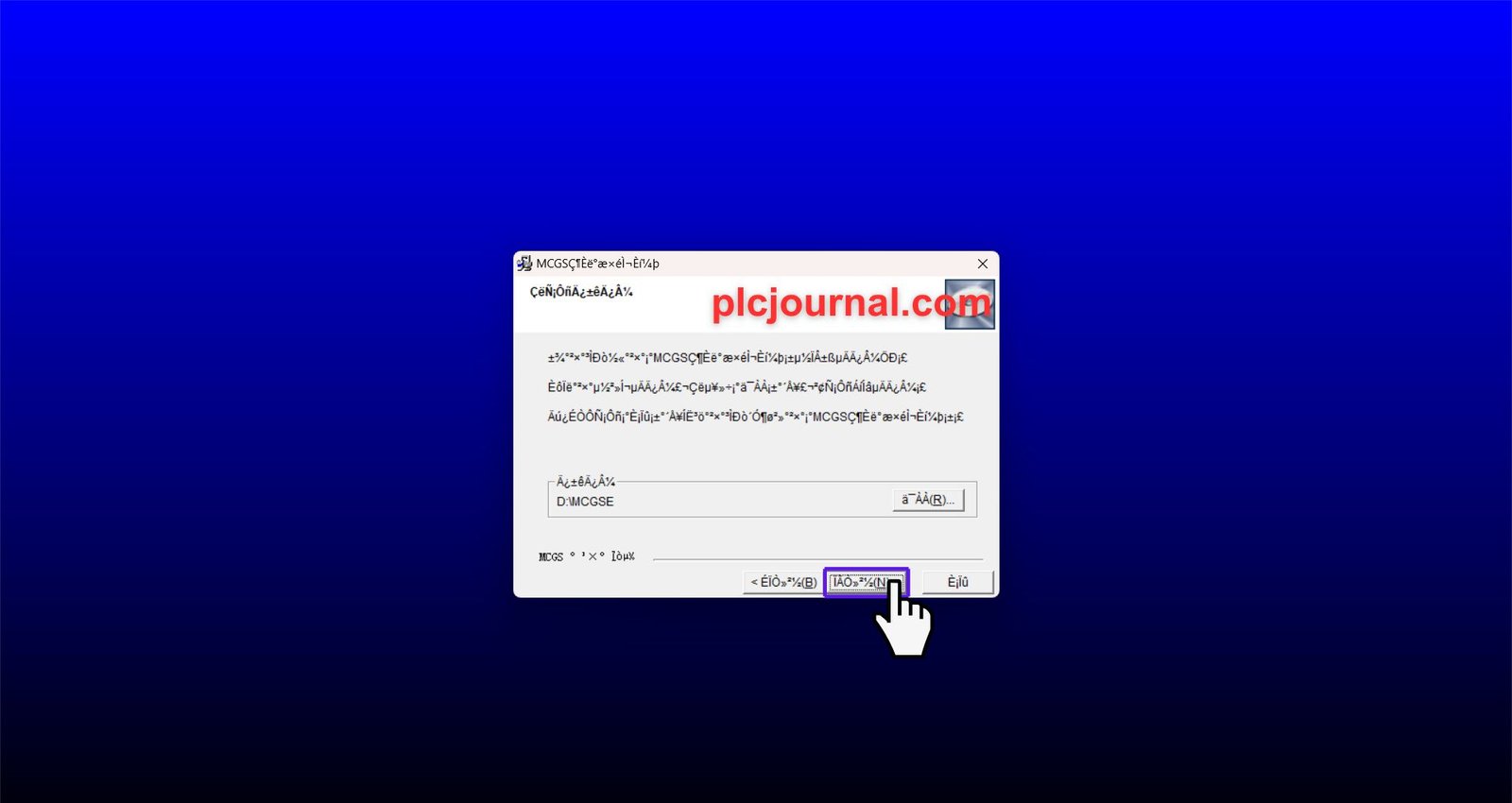
8.Install Drivers: Your system will prompt you to install the “drivers setup.” Click Yes to proceed.
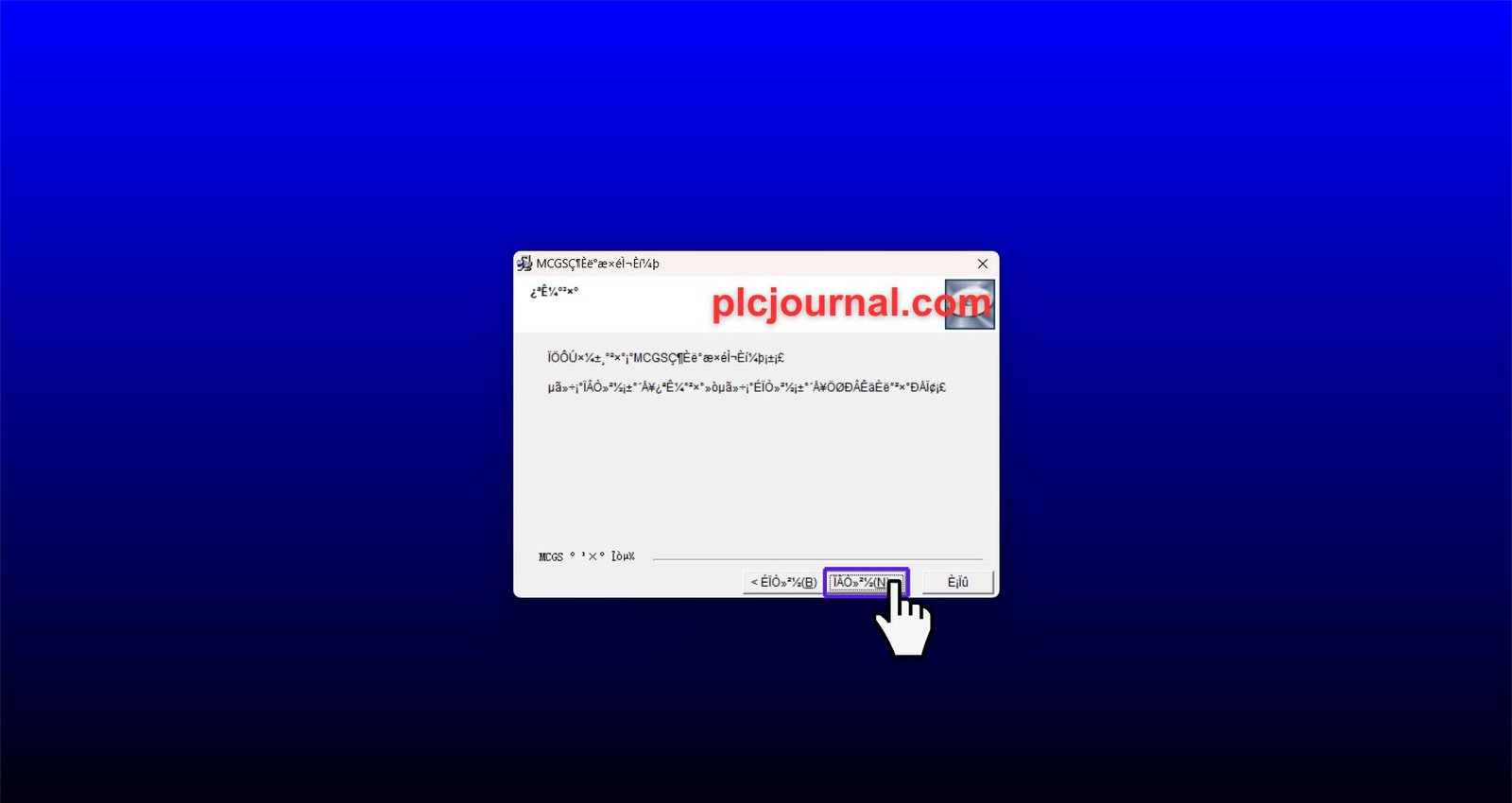
9. Wait for Installation: The installation process may take a little time, so please be patient.
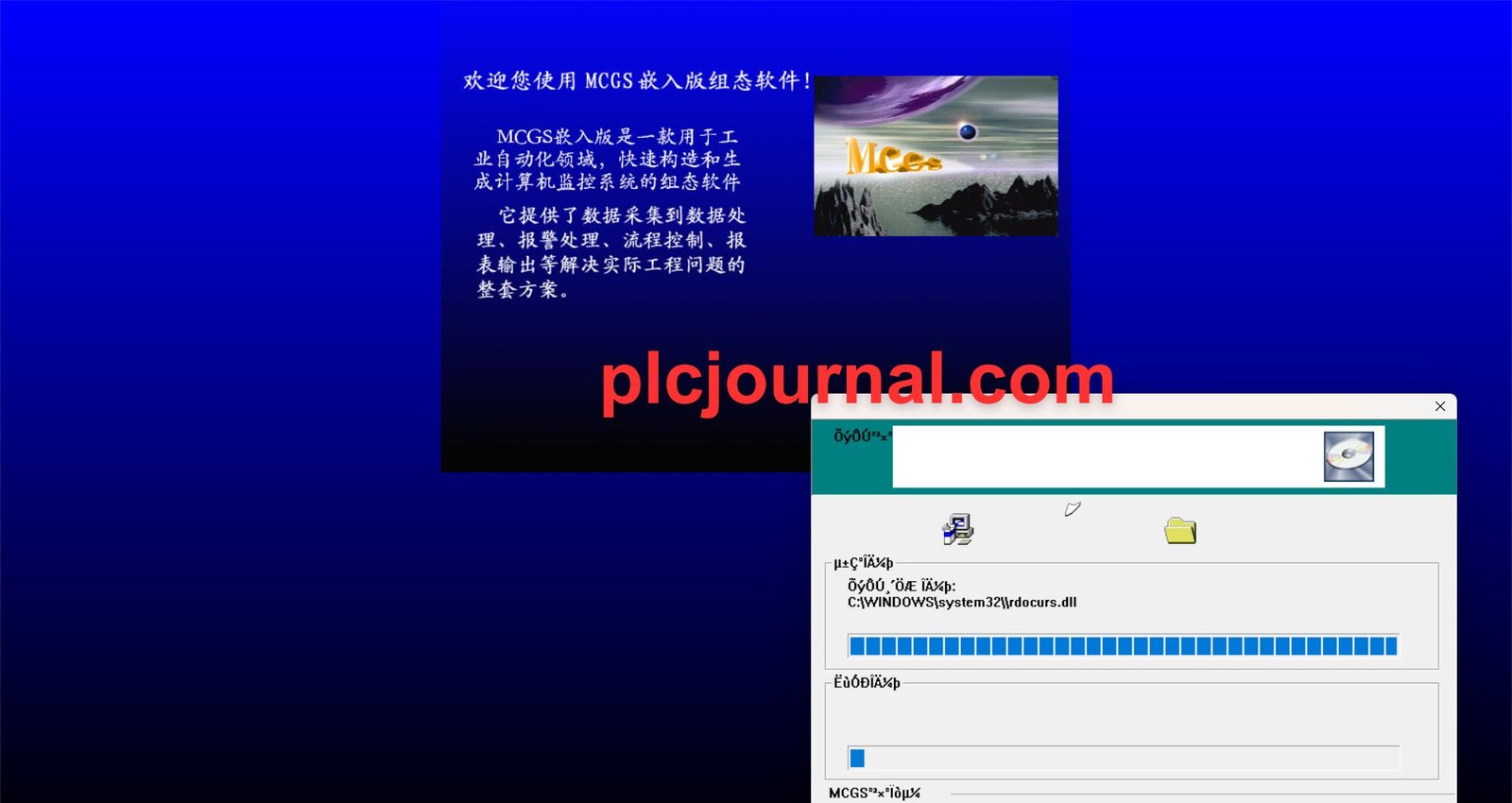
10. Windows Security Warning: If a warning window appears from Windows, simply click Run to continue.
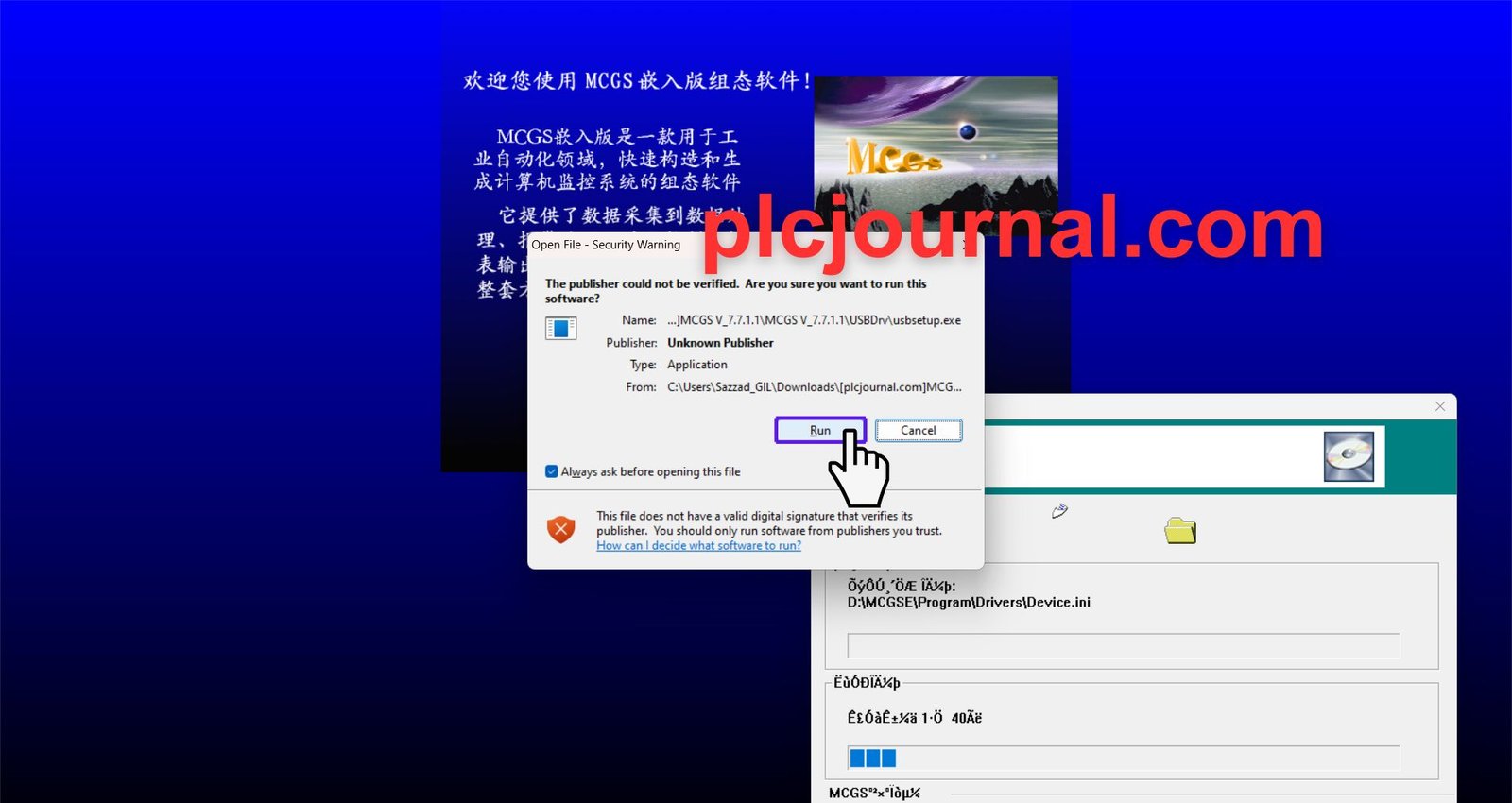
11.Installation Window: As the installation begins, you will see a progress window.
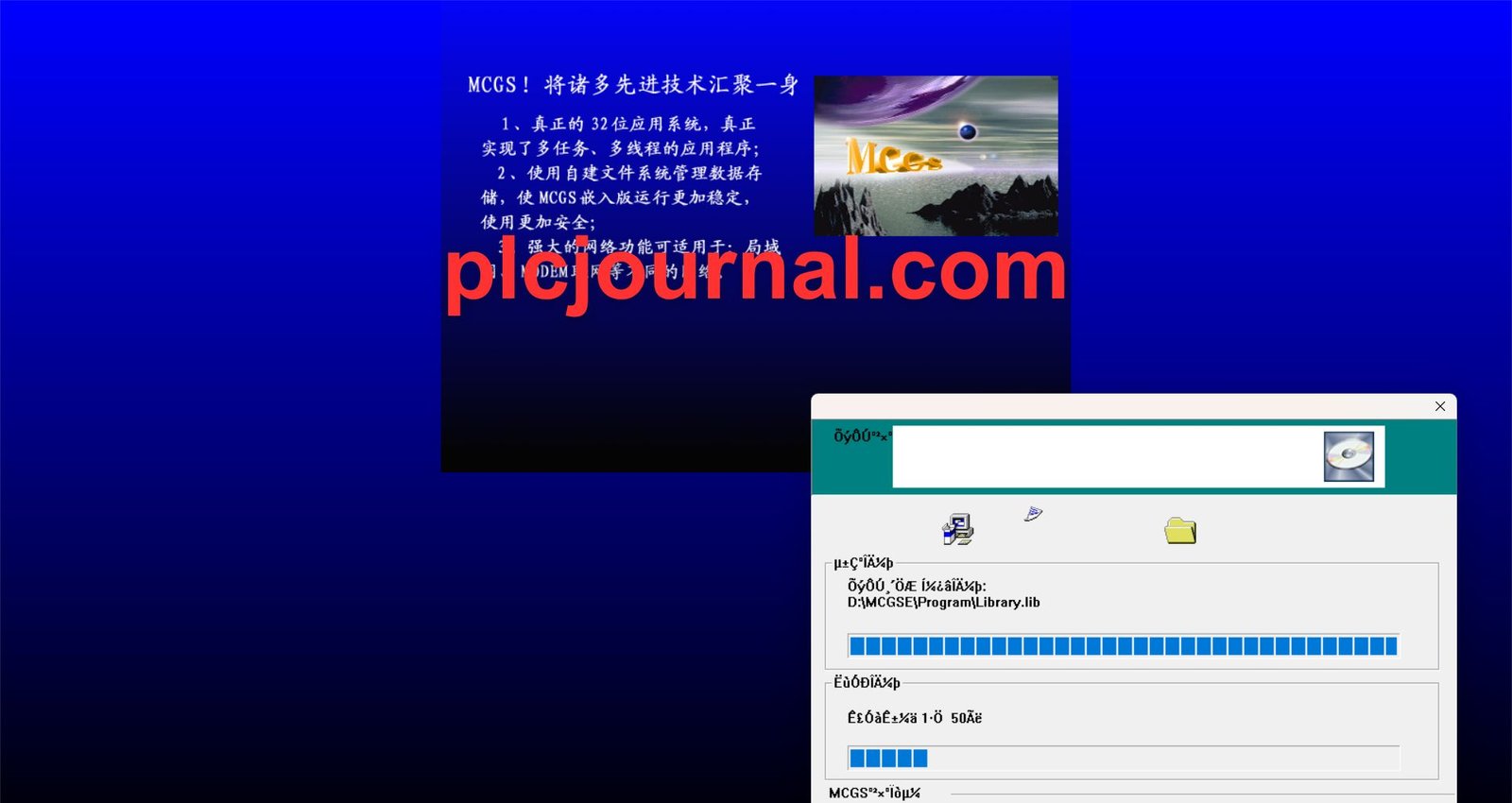
12. Start Driver Installation: The “MCGS Driver Installation Program” will start. Click Next to continue.
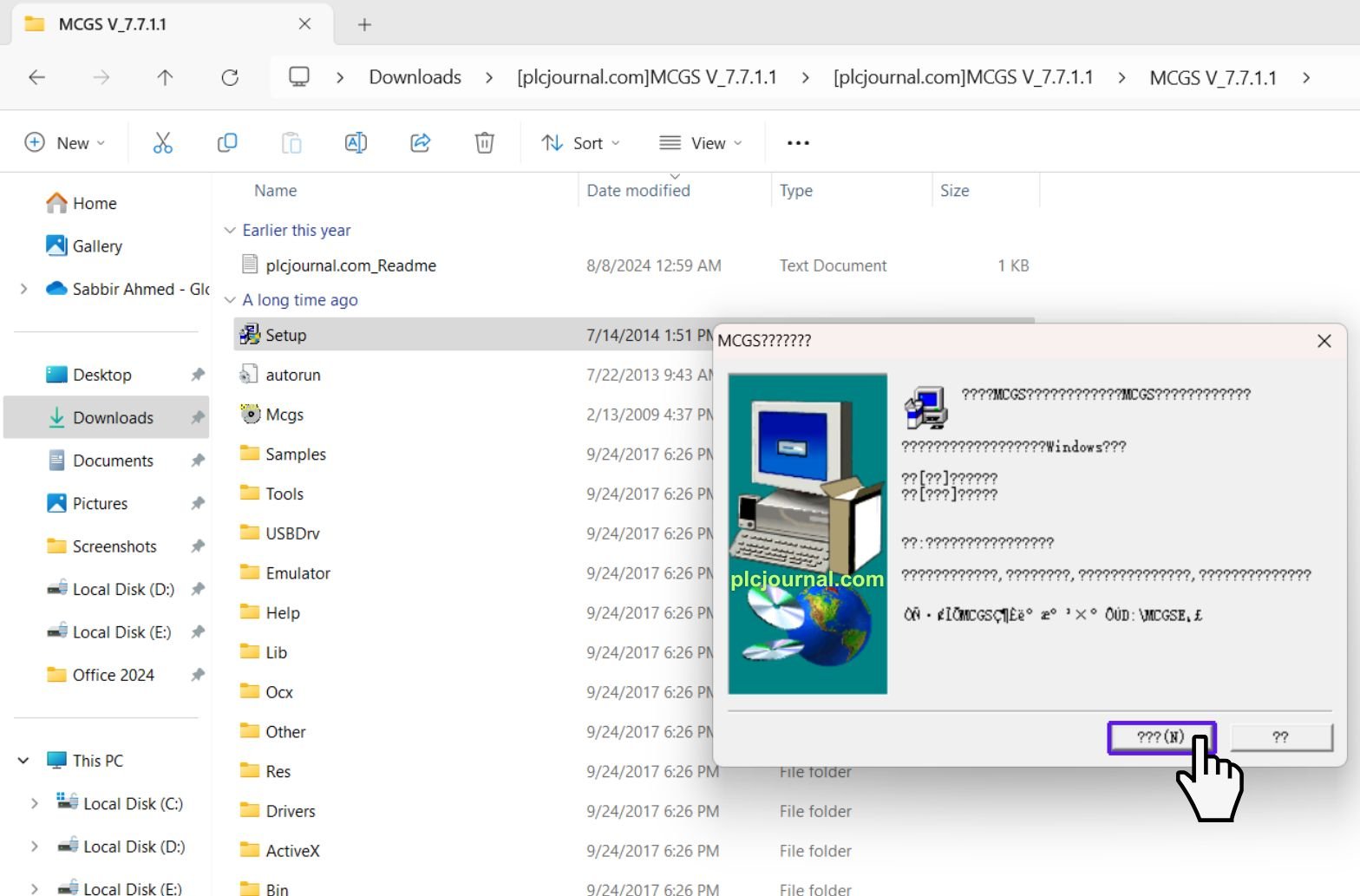
13. Select Drivers: Choose the drivers you need and click Next to proceed with the installation.
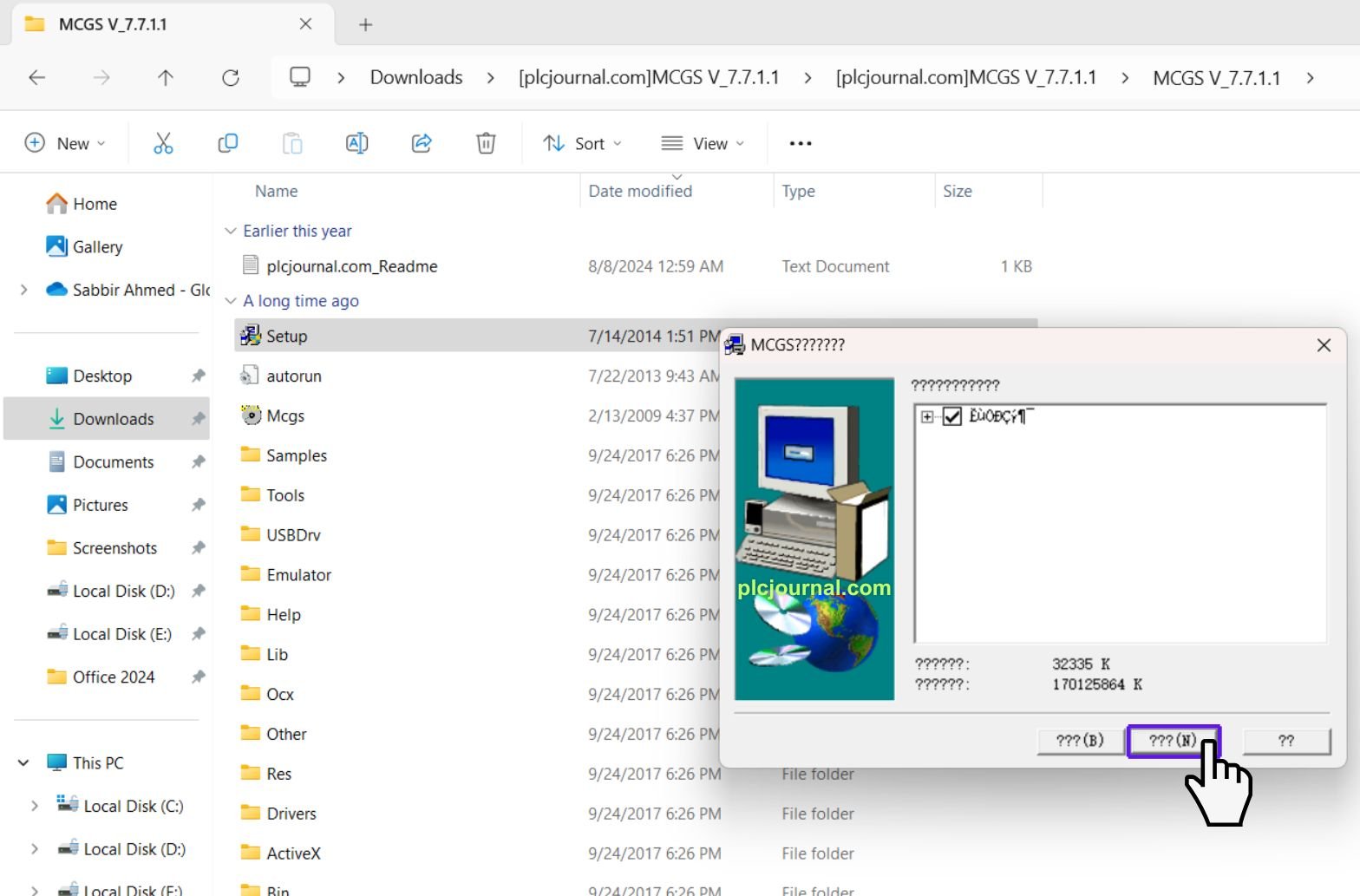
14. Driver Installation: When the installation begins, a window will appear. Click Abort to continue.
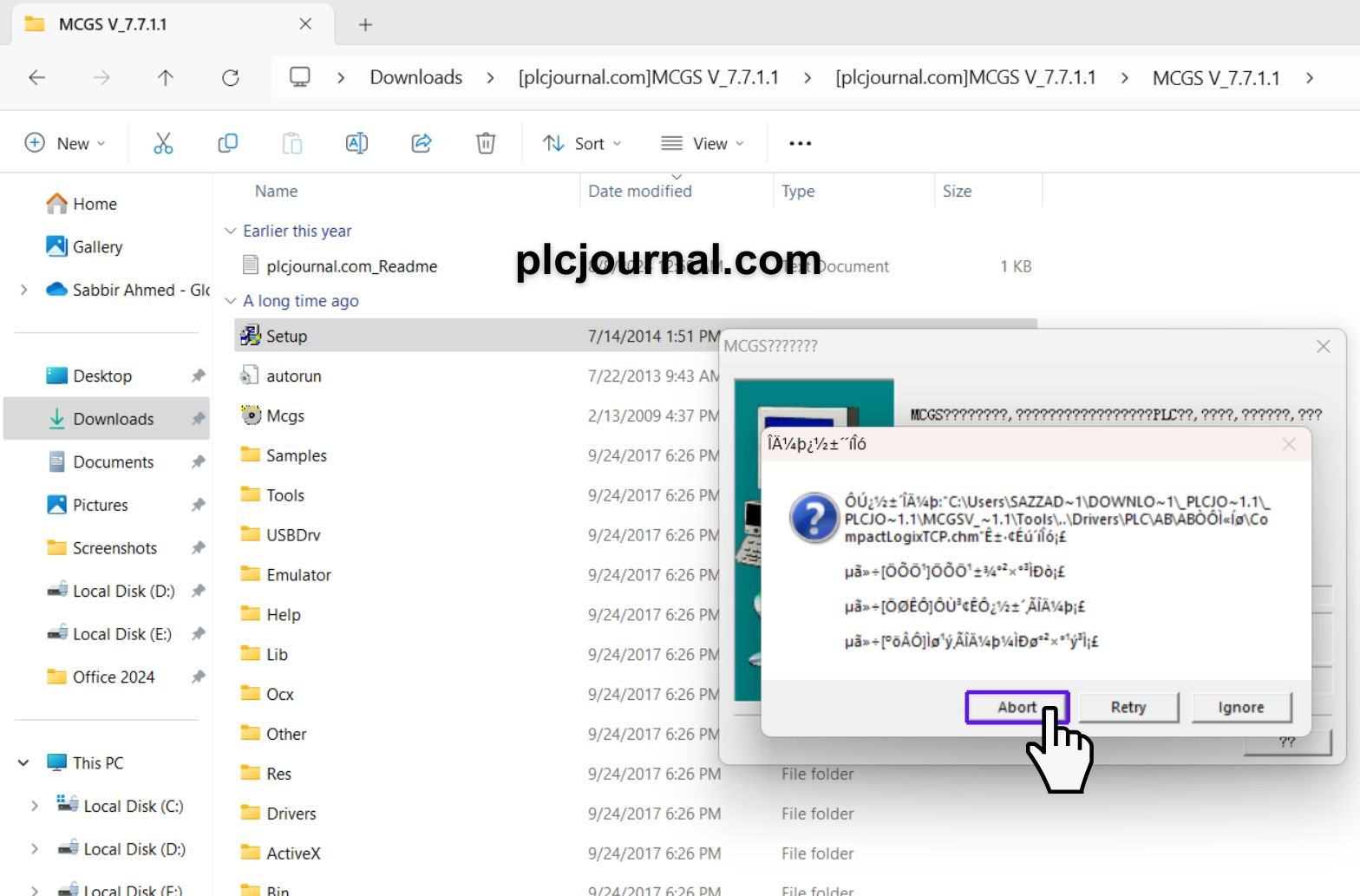
15. Complete the Setup: Once the “MCGS Driver Setup” installation is finished, click Finish to complete the process.
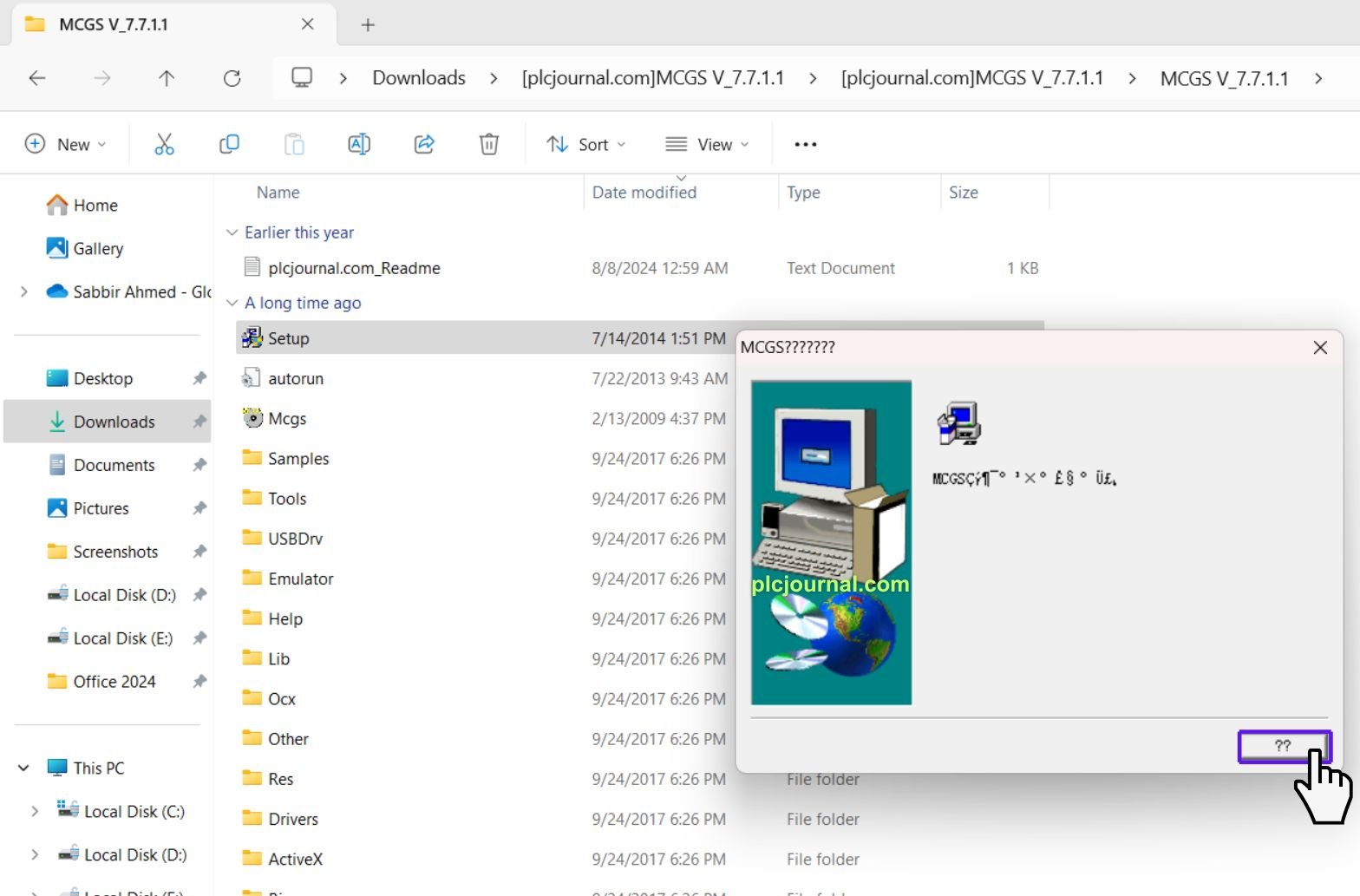
Conclusion
MCGS Embeded V7.7 is a general purpose and highly efficient software for HMI, especially for industrial control areas. Because of how simple it is to use while still being deeply functional, it is suitable for amateurs and experts alike. So download it today and make your automation control much better than before!!
Download Info:
Free Download MCGS Embeded V7.7 MCGS HMI Software
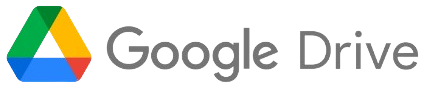
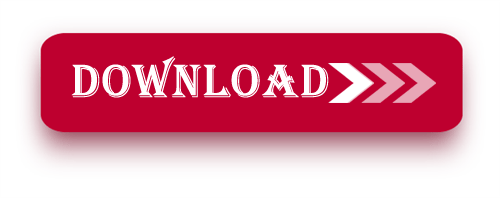
Extraction Password: plcjournal.com
Get ready to work and enjoy the benefits of the free MCGS Embeded V7.7 HMI software!
If it helped you, then we’d love to hear from you in the comments section, and be sure to share with someone else-it may just help another person!
If you have difficulty downloading the software, or if you have questions, please contact us at plcjournalweb@gmail.com.
Friends, thanks for reading this article!