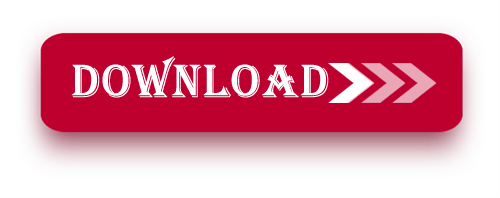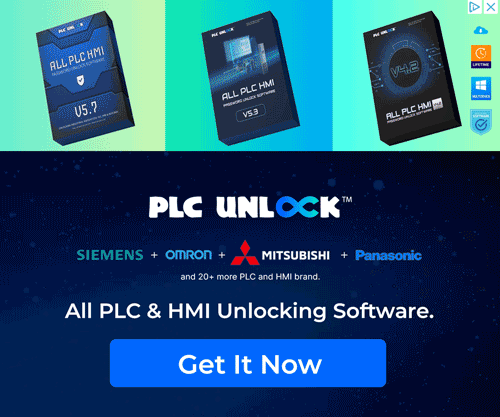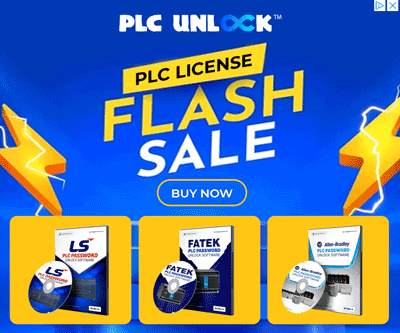PANATERM V6: Improving Panasonic Minas A5 And A6 Servo Motor Performance
Introduction to PANATERM V6 Panasonic Minas A5 A6
Download PANATERM V6 Panasonic Minas A5 A6 is the further development of the accompanying software for Panasonic Minas A5 and A6 Servo Systems. As a versatile instrument it strengthens the Initialisation and evaluating as well as maintaining of your servo drives for achieving improved results. PANATERM V6 Panasonic Minas A5 A6 is crucial for any precision automation; moreover, it supports robots and other industrial applications, thereby allowing servos to run smoothly and efficiently.
Advantages of the Application of PANATERM V6 with Panasonic Minas A5 and A6:
- Enhanced Precision: Furthermore, you can obtain improved control and accuracy in servo applications, which, in turn, is provided by the unique characteristics of the software tuning.
- Increased Efficiency: Moreover, the Lenze servo drive performance is further enhanced, thereby enabling the system to attain the lowest energy consumption and, as a result, achieve the greatest overall efficacy.
- Reduced Downtime: Real-time monitoring and diagnostics reduce the chances of failure since you can easily identify a problem before it fails to hamper your operations.
- Simplified Maintenance: Performance of servo systems and firmware upgrades are just a touch away and therefore servicing your system becomes a breeze.
PANATERM V6 Panasonic Minas A5 A6 supports the installation of the following models:
- Minas A5 Series: Notably, it includes the Minas A5, as well as the Minas A5B, the updated Minas A5B (March 2015), along with the Minas A5BL DD, and finally the advanced Minas A5BL LINEAR models.
- Minas A5II Series: Specifically, it comprises the Minas A5II; moreover, it includes the Minas A5L DD and, finally, the sophisticated Minas A5L LINEAR models.
- Minas A5L04 (LA4) Series: Covers Minas A5L04 (LA4) LINEAR and Minas A5L04 (LA4) DD, as well as Minas A5MN and Minas A5N.
- Minas A5N Series: Notably, this series includes the Minas A5ND1; in addition, it features the Minas A5NL DD and, finally, the advanced Minas A5NL LINEAR models.
- Minas A6 Series: Specifically, this series encompasses the Minas A6; moreover, it includes the Minas A6B, as well as the Minas A6BL DD, and, finally, the advanced Minas A6BL LINEAR models.
- Minas A6L Series: Notably, this series includes the Minas A6L DD and, furthermore, the advanced Minas A6L LINEAR models.
- Minas A6N Series: Specifically, it covers the Minas A6N; in addition, it includes the Minas A6N DD, and, finally, the advanced Minas A6N LINEAR models.
System Requirements:
- CPU: 800 MHz or higher
- RAM: Minimum 512MB system memory; at least 32MB graphics memory
- Disk Space: At least 512MB of available storage
- Supported Operating Systems: Specifically, the software is compatible with Windows 7 (64-bit); moreover, it supports Windows 8 (64-bit) and, finally, Windows 10 (64-bit).
- Communication Ports: USB, RS232
- Display Resolution: 1024 × 768 pixels or higher
How to Free Download of this Software
First, try to download it from Panasonic official website.
- Visit the Official Panasonic Website: To begin, start by going to the Panasonic official website; additionally, make sure to navigate through the relevant sections for the information you need.
- Search for this software: First, use the search bar to locate this software; then, carefully review the search results to ensure you select the correct version.
- Select the Download Option: Once you navigate to the product page, first locate the download section; then, carefully review the available options before proceeding.
- Fill Out Necessary Information: You may be required to create an account or provide information such as email and company details.
- Accept the Terms and Conditions: Make sure to read through and accept the licensing agreements or terms before downloading.
- Download the Software: First, click the download link, and then save the file to your computer; afterwards, ensure that the download is complete before proceeding to installation.
- Install the Application: First, carefully follow the installation instructions provided; then, proceed step by step to complete the setup successfully.
If you fail to download the software in any way, then free download the software by clicking on the download button below this post.
Installation details for PANATERM V6 Panasonic Minas A5 A6 Servo:
Step:
1. Download the Software:
- Download the software from Google Drive: First, access the provided link; then, use the password plcjournal.com to unlock it and gain full access to the files.
![[Download] PANATERM V6 Panasonic Minas A5 A6 Servo (Google Drive)](https://plcjournal.com/wp-content/uploads/2024/08/free-download-panaterm-v6-panasonic-minas-a5-a6-servo-googledrive-2-1024x675.jpg)
2. Start the Installation:
- To get this process underway, right click the setup file and click on it to open again before double-clicking it to start the installation.
- A window will appear—select your preferred language and click “OK.”
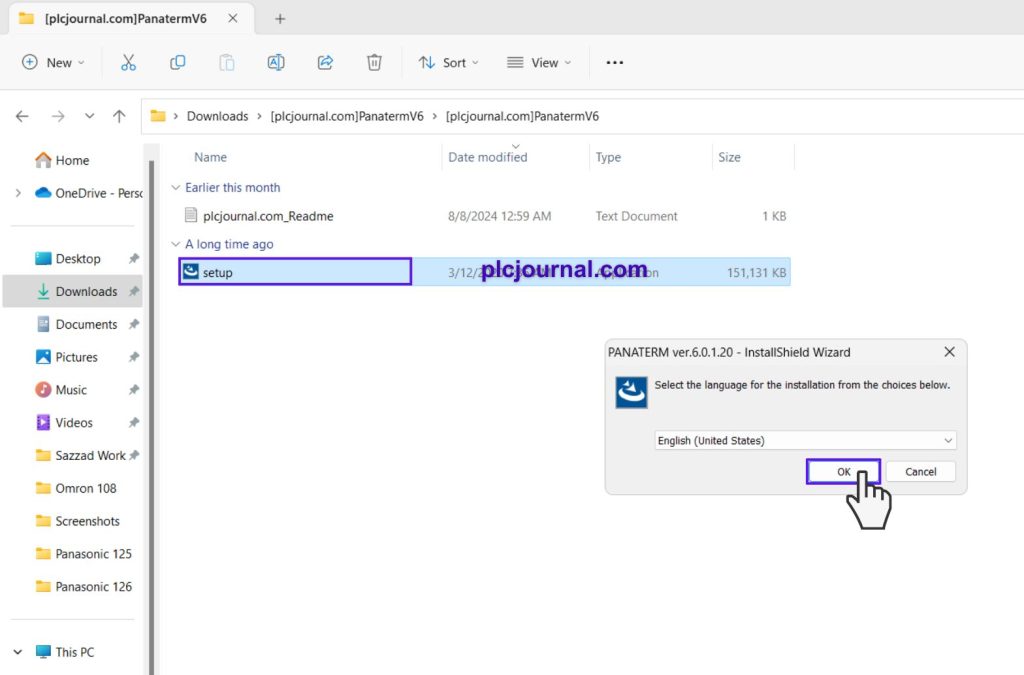
3. Begin Installation:
- Click “Install” to start the installation process.
![[Download] PANATERM V6 Panasonic Minas A5 A6 Servo (Google Drive)](https://plcjournal.com/wp-content/uploads/2024/08/free-download-panaterm-v6-panasonic-minas-a5-a6-servo-googledrive-4-1024x675.jpg)
4. Proceed with Installation:
- When prompted, click “Yes” to continue to the next step.
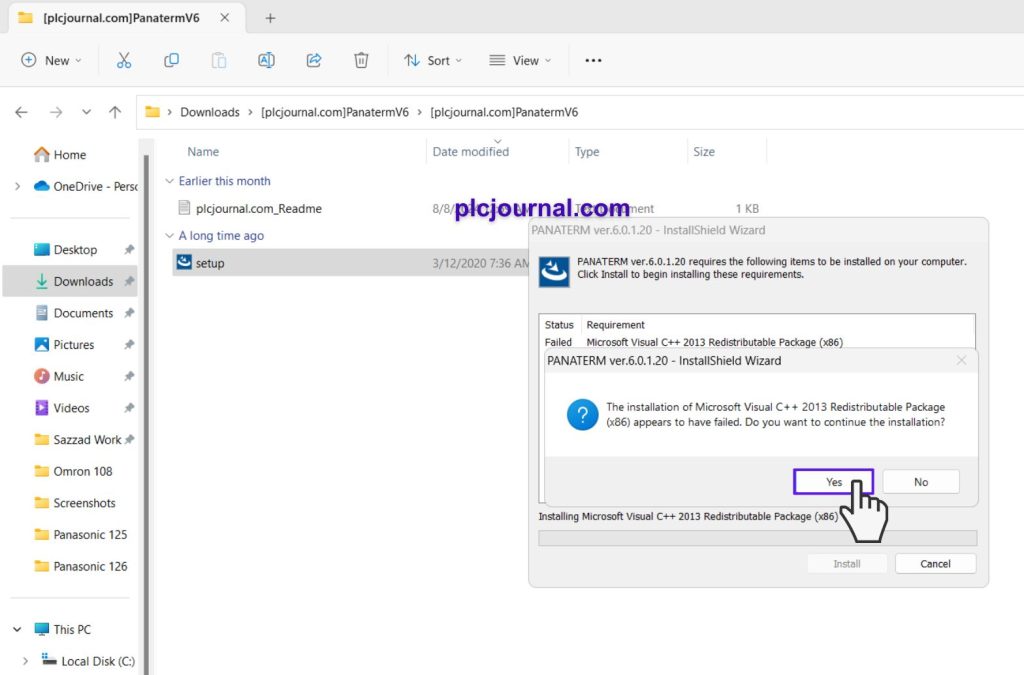
5. Installation Begins:
- The installation process will start automatically.
![[Download] PANATERM V6 Panasonic Minas A5 A6 Servo (Google Drive)](https://plcjournal.com/wp-content/uploads/2024/08/free-download-panaterm-v6-panasonic-minas-a5-a6-servo-googledrive-6-1024x675.jpg)
6. Installation Progress Window:
- As the installation begins, you will see a progress window similar to this one.
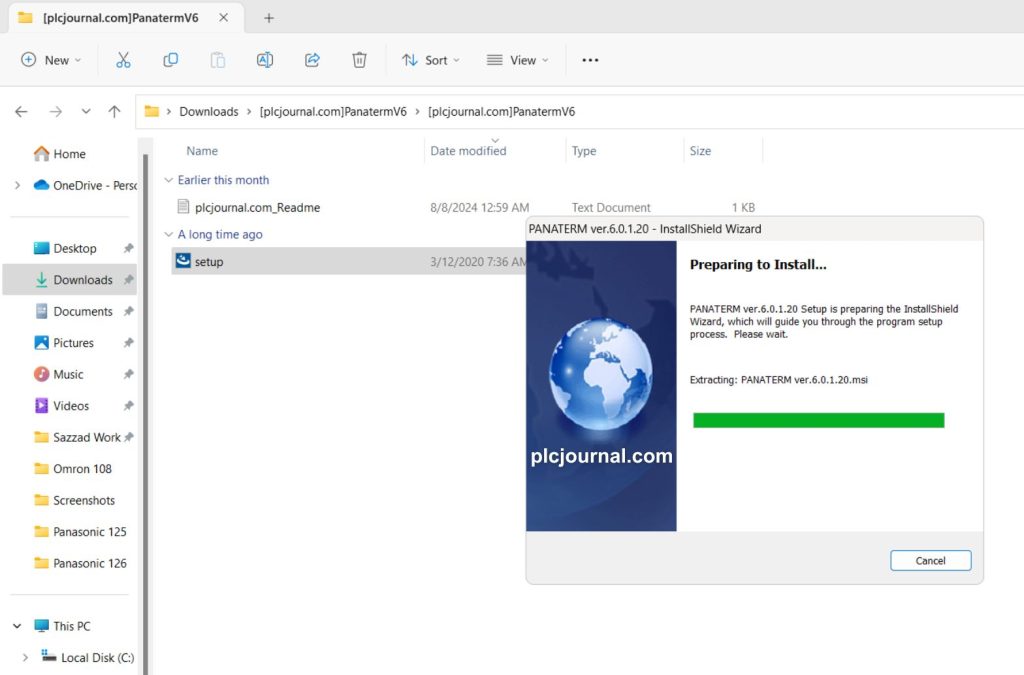
7. Click Next:
- Click the “Next” button to move forward in the installation process.
![[Download] PANATERM V6 Panasonic Minas A5 A6 Servo (Google Drive)](https://plcjournal.com/wp-content/uploads/2024/08/free-download-panaterm-v6-panasonic-minas-a5-a6-servo-googledrive-8-1024x675.jpg)
8. Agree to License Terms:
- Read the license agreement.
- Select the appropriate option to agree, then click “Next” to proceed.
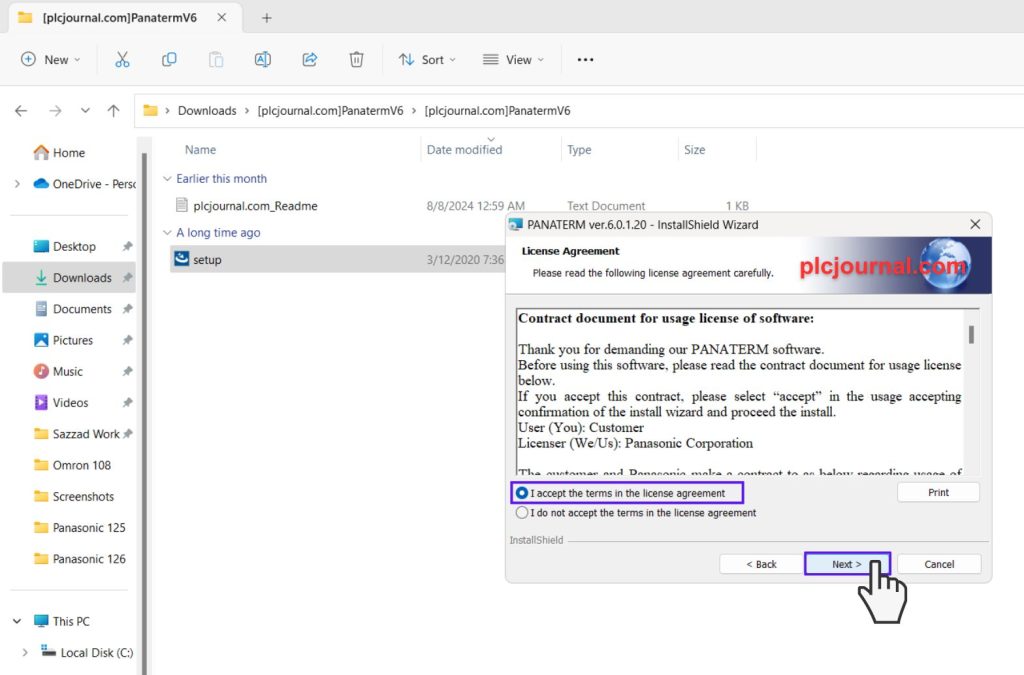
9. Enter User Information:
- Enter your user ID and company name.
- Click “Next” to continue.
![[Download] PANATERM V6 Panasonic Minas A5 A6 Servo (Google Drive)](https://plcjournal.com/wp-content/uploads/2024/08/free-download-panaterm-v6-panasonic-minas-a5-a6-servo-googledrive-10-1024x675.jpg)
10. Choose Installation Folder:
- Select your destination folder for the software installation.
- Click “Next” to advance to the next step.
![[Download] PANATERM V6 Panasonic Minas A5 A6 Servo (Google Drive)](https://plcjournal.com/wp-content/uploads/2024/08/free-download-panaterm-v6-panasonic-minas-a5-a6-servo-googledrive-11-1024x675.jpg)
11. Final Installation Step:
- Click “Install” to begin the final installation.
![[Download] PANATERM V6 Panasonic Minas A5 A6 Servo (Google Drive)](https://plcjournal.com/wp-content/uploads/2024/08/free-download-panaterm-v6-panasonic-minas-a5-a6-servo-googledrive-12-1024x675.jpg)
12. Installation Progress:
- As the installation continues, you will see another progress window. Wait for it to complete.
![[Download] PANATERM V6 Panasonic Minas A5 A6 Servo (Google Drive)](https://plcjournal.com/wp-content/uploads/2024/08/free-download-panaterm-v6-panasonic-minas-a5-a6-servo-googledrive-13-1024x675.jpg)
13. Complete Installation:
- Once the installation is finished, click “Finish.”
![[Download] PANATERM V6 Panasonic Minas A5 A6 Servo (Google Drive)](https://plcjournal.com/wp-content/uploads/2024/08/free-download-panaterm-v6-panasonic-minas-a5-a6-servo-googledrive-14-1024x675.jpg)
14. Click Next:
- Click “Next” to move to the next step in the setup process.
![[Download] PANATERM V6 Panasonic Minas A5 A6 Servo (Google Drive)](https://plcjournal.com/wp-content/uploads/2024/08/free-download-panaterm-v6-panasonic-minas-a5-a6-servo-googledrive-15-1024x675.jpg)
15. Install Wizard Again:
- You will see another wizard installation window. Click “Install” to proceed.
![[Download] PANATERM V6 Panasonic Minas A5 A6 Servo (Google Drive)](https://plcjournal.com/wp-content/uploads/2024/08/free-download-panaterm-v6-panasonic-minas-a5-a6-servo-googledrive-16-1024x675.jpg)
16. Handle Warning Window:
- If a warning window appears, simply click “Install” to continue.
![[Download] PANATERM V6 Panasonic Minas A5 A6 Servo (Google Drive)](https://plcjournal.com/wp-content/uploads/2024/08/free-download-panaterm-v6-panasonic-minas-a5-a6-servo-googledrive-17-1024x675.jpg)
17. Finish Installation:
- Your software installation is complete. Click “Finish” to finalize the process.
![[Download] PANATERM V6 Panasonic Minas A5 A6 Servo (Google Drive)](https://plcjournal.com/wp-content/uploads/2024/08/free-download-panaterm-v6-panasonic-minas-a5-a6-servo-googledrive-18-1024x675.jpg)
18. Extract User Manual:
- Extract the user manual zip file using the password plcjournal.com.
![[Download] PANATERM V6 Panasonic Minas A5 A6 Servo (Google Drive)](https://plcjournal.com/wp-content/uploads/2024/08/free-download-panaterm-v6-panasonic-minas-a5-a6-servo-googledrive-19-1024x675.jpg)
19. Access the User Manual:
- Open the extracted folder, where you’ll find the user manual PDF. Refer to it if you need help.
![[Download] PANATERM V6 Panasonic Minas A5 A6 Servo (Google Drive)](https://plcjournal.com/wp-content/uploads/2024/08/free-download-panaterm-v6-panasonic-minas-a5-a6-servo-googledrive-20-1024x675.jpg)
20. Software Ready:
- Your software is now ready to use!
![[Download] PANATERM V6 Panasonic Minas A5 A6 Servo (Google Drive)](https://plcjournal.com/wp-content/uploads/2024/08/free-download-panaterm-v6-panasonic-minas-a5-a6-servo-googledrive-21-1024x544.jpg)
Download Information
[Download] PANATERM V6 Panasonic Minas A5 A6 Panasonic Minas A5 A6 Servo (Google Drive)
[plcjournal.com]PanatermV6_Manual
Extraction Password: plcjournal.com
If you find this guide helpful or run into any issues with the download, please feel free to leave a comment below. We’ll update the download link as soon as possible.
Thank you for reading!


![free-download-panaterm-v6-panasonic-minas-a5-a6-servo-googledrive-1 [Download] PANATERM V6 Panasonic Minas A5 A6 Servo (Google Drive)](https://plcjournal.com/wp-content/uploads/2024/08/free-download-panaterm-v6-panasonic-minas-a5-a6-servo-googledrive-1-1-696x529.jpg)