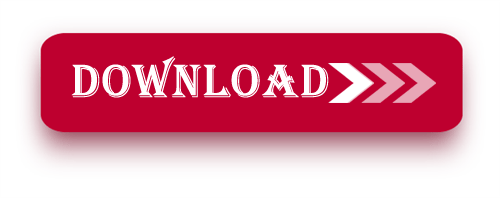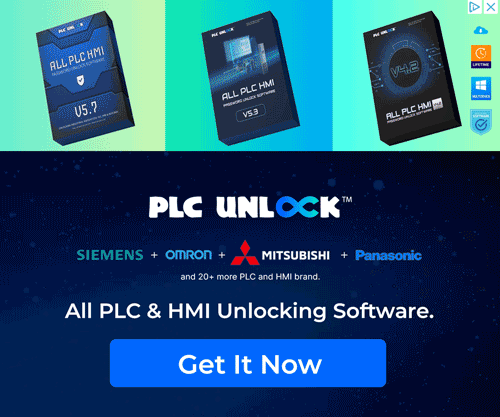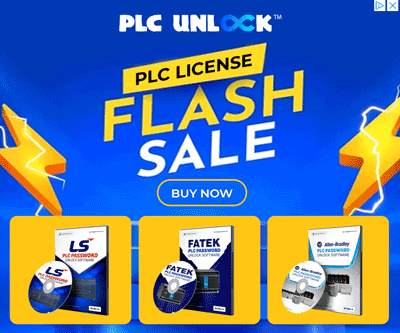Unlock Your Panasonic FP-G PLC with Ease: A Comprehensive Guide
Panasonic FP-G PLC (Programmable Logic Controller) is a robust and versatile automation device used in industrial settings to control various machinery and processes. One of the critical security features of these PLCs is password protection, which prevents unauthorized access to the system’s settings and operations. However, suppose you’ve forgotten the password or need to reset it for maintenance or troubleshooting. In that case, the Panasonic FP-G PLC Password Unlock Software is handy.
This guide will explain this software’s purpose, specialty, usage, how to Download and unlock your Panasonic FP-G Password Unlock.
Panasonic FP-G PLC Password Unlock Software – All Series Name
- NAIS FPO, FP-X
- NAIS FPG, FPE
What is Panasonic FP-G PLC Password Unlock Software?
The Panasonic FP-G PLC Password Unlock Software a specialized tool designed to assist in unlocking Panasonic FP-G PLCs if the user has forgotten the password or cannot access the controller due to a password-related issue. The software works by bypassing or unlocking the security system within the PLC, allowing you to reset the password or gain access to the PLC system once again.
This software developed specifically for the FP-G series of Panasonic PLCs. It is a reliable and effective solution when your device is locked out. Whether you’re an engineer, technician, or operator, this software is essential for critical access to the PLC, but the password is unavailable.
Specialty of this Password Unlock Software
The specialty of this software lies in its efficiency and ease of use. Here are a few notable features:
- 100% Functionality: Not only does this tool guarantee a 100% success rate in unlocking the Panasonic FP‑G password, but it also ensures that you can regain access to your system without damaging the device. Furthermore, consequently, you’ll avoid costly downtime and unnecessary repairs. In addition, by following the provided instructions carefully, you can confidently restore access quickly and safely.
- No Technical Expertise Required: The software does not require technical expertise. Its interface designed to be user-friendly, with clear instructions to guide you through the unlocking process.
- Time-Saving: Rather than waiting for a manufacturer or expert to assist, you can unlock your Panasonic FP-G Password Unlock PLC independently, saving valuable time.
- Secure: The software doesn’t compromise the security or integrity of your PLC system. It allows you to reset or bypass the password to restore access without harming your device’s settings.
- Compatible: This software works specifically with Panasonic FP-G Password Unlock PLC models, ensuring compatibility and ease of use for anyone who owns or operates one of these systems.
How to Use the Panasonic Unlock Software
Now that you understand the software’s purpose and specialty, let’s walk you through how to use it effectively. Here’s a step-by-step guide:
Step 1: Download the Software
The first step in using the Panasonic FP-G Password Unlock Software is downloading it. To do so, click on the Download button below this guide. The software will be available in a zip or executable format.
Step 2: Install the Software
Once the software file downloaded, follow these simple steps to install it on your computer:
- Locate the file: Go to your computer’s downloads folder and locate the zip file or installer you downloaded.
- Extract or Run the file: If you’ve downloaded a zip file, right-Press it and choose “Extract All” to unzip it. If it’s an installer file, double-click the executable file to begin the installation process.
- Follow the prompts: A setup wizard will guide you through the installation. Accept the terms and conditions, choose your installation folder, and click “Install.”
- Complete installation: Once the software installed, click “Finish” to complete the process. The software is now ready to use!
Step 3: Connect Your PLC to Your Computer
Before unlocking the PLC, ensure your Panasonic FP-G Password Unlock PLC connected to your computer. The software communicates with the PLC through a cable or network connection, so you must establish the proper interface.
- Connect via USB or Serial Cable: Use the appropriate USB or serial cable to connect your PLC to your computer.
- Check the Connection: Verify that the PLC powered on and the connection is stable.
Step 4: Launch the Software
Once the installation is complete and the PLC is properly connected to your computer, you can then launch the Panasonic FP-G Password Unlock PLC Password Unlock Software. Additionally, make sure all connections are secure before proceeding. Furthermore, following these steps carefully ensures a smooth and error-free unlocking process.
- Open the software: Double-click on the software icon on your desktop or navigate to the installation folder and run the application.
- Select Your Device: The software should automatically detect the connected PLC. If not, ensure the connection is correctly established and try again.
Step 5: Unlock the Password
Now, you can begin the password-unlocking process:
- Enter PLC Details: If prompted, enter the model number or any other required information about your Panasonic FP-G Password Unlock PLC.
- Select Unlock Option: The software will provide an option to reset or bypass the password. Choose the relevant option based on your needs.
- Follow the instructions: The software will guide you through the unlocking procedure. Follow the on-screen instructions to complete/Finish the process. The software will automatically handle the technical aspects of password bypass or reset.
Step 6: Set a New Password (Optional)
After successfully unlocking the PLC, you may be prompted to set a new password. This step is optional, but it is recommended for security reasons.
- Enter a New Password: If you wish to set a new password, type it into the provided fields.
- Confirm: Confirm the new password by re-entering it, and save your changes.
Step 7: Finish the Process
Once the password reset or bypass is complete, you can safely disconnect the PLC from your computer and continue using it.
Final Thoughts – This Unlock Software
The Panasonic FP-G PLC Password Unlock Software is an essential tool for anyone using Panasonic FP-G Password Unlock PLCs. Its ease of use, 100% functionality, and secure process make it a go-to solution when your device is locked out.
By following the simple steps outlined in this guide, you can unlock your Panasonic FP-G Password Unlock PLC, restore access to the system, and get back to your work without unnecessary delays.
Click the Download button below to download the software and start unlocking.