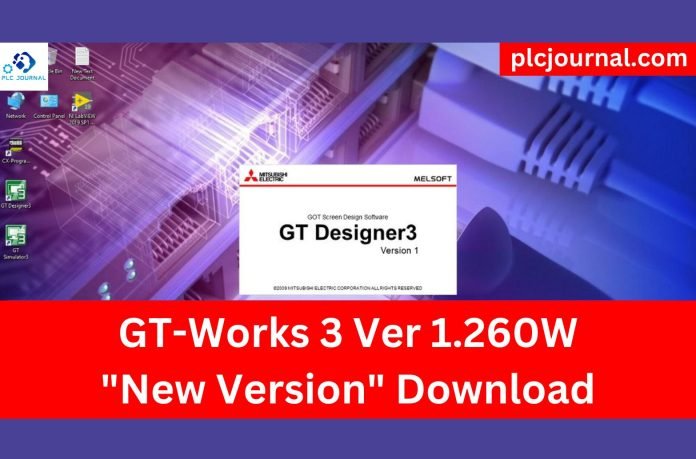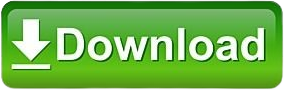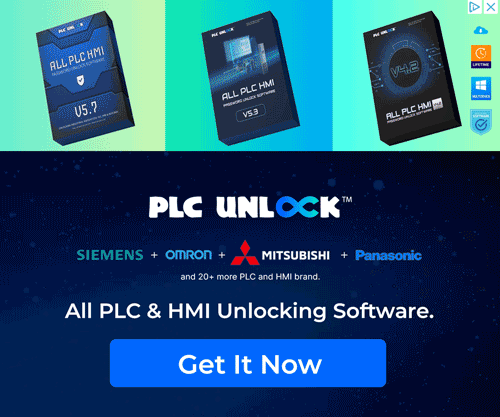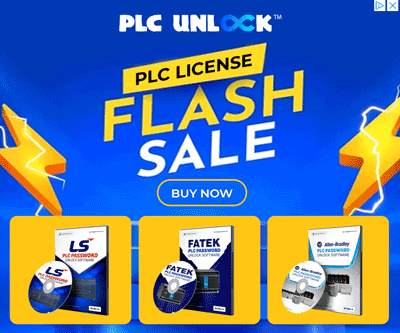Free Download GT-Designer 3 V1.260W is the latest version of Mitsubishi Electric’s popular Human-Machine Interface (HMI) design software. This powerful tool is used for designing, programming, and maintaining HMIs, which are critical for modern industrial automation systems. With the release of version 1.260W, users can expect several enhancements and new features that make it easier and more efficient to create and manage HMI applications.
In this article, we will explore the key features of GT-Designer 3 V1.260W and guide you on how to download and install this new version for free.
Supported Mitsubishi GT Designer3 HMI displays:
- GOT1000
- GOT2000 (GT Series & GS Series)
- GOT-F900
- GOT-A900
- GOT-A800
How to Download of this Software
First, try to download it from Mitsubishi official website.
- Visit the Official Mitsubishi Website: Start by going to the Mitsubishi official website.
- Search for this software: Use the search bar to find this software.
- Select the Download Option: Once you navigate to the product page, look for the download section.
- Fill Out Necessary Information: You may be required to create an account or provide information such as email and company details.
- Accept the Terms and Conditions: Make sure to read through and accept the licensing agreements or terms before downloading.
- Download the Software: Click the download link and save the file to your computer.
- Install the Application: Follow the installation instructions provided to complete the setup.
If you fail to download the software in any way, then download the software by clicking on the download button below this post.
GT-Designer 3 V1.260W Installation Guide
1: Firstly unzip or extract the GT-Designer 3 V1.260W Mitsubishi HMI software. Click on the ok button with this password plcjournal.com while extracting.
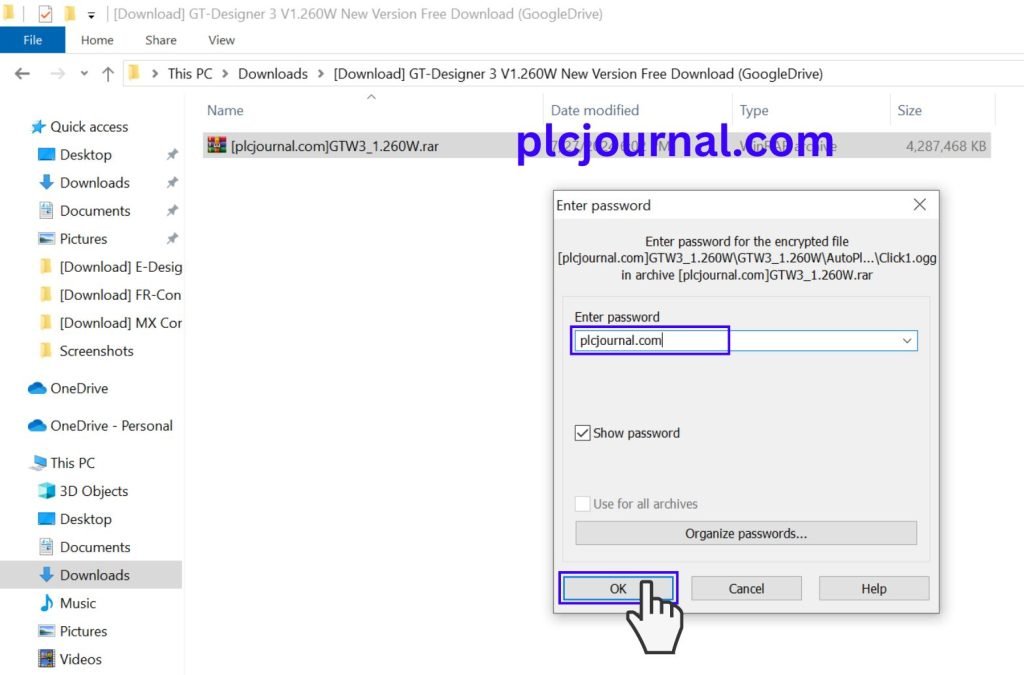
2: Then double click on the setup.exe file and run the file and choose to install GT Works3.
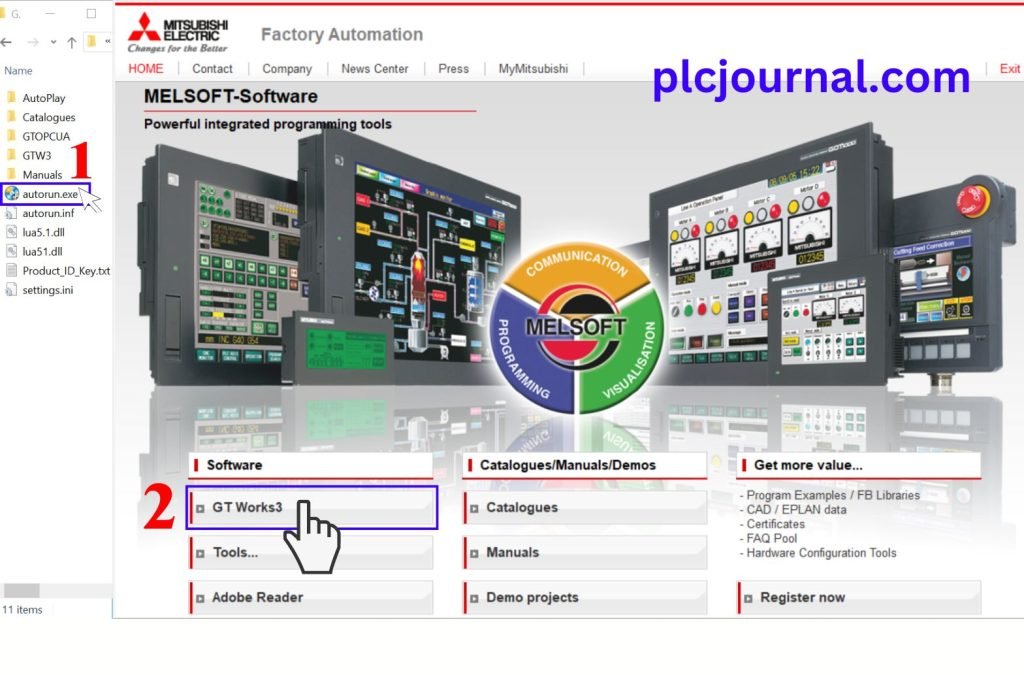
Note: If your computer does not have “.NET Framework 3.5” installed, the software will appear as shown below.
https://dotnet.microsoft.com/en-us/download/dotnet-framework/net35-sp1
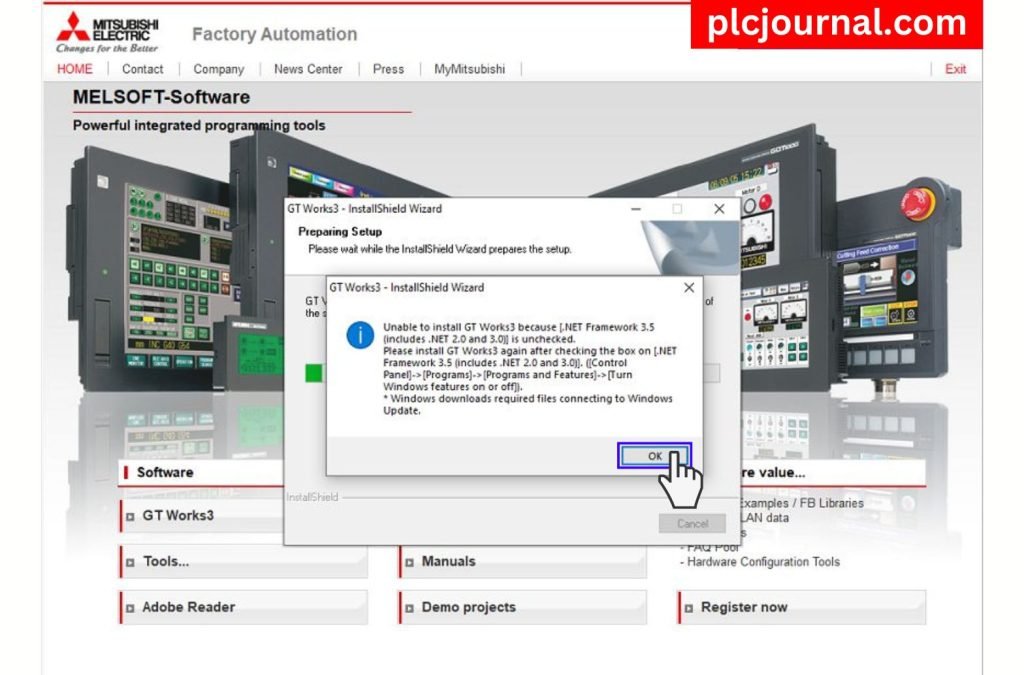
If .NET Framework 3.5 is already installed on your computer, click OK to continue.
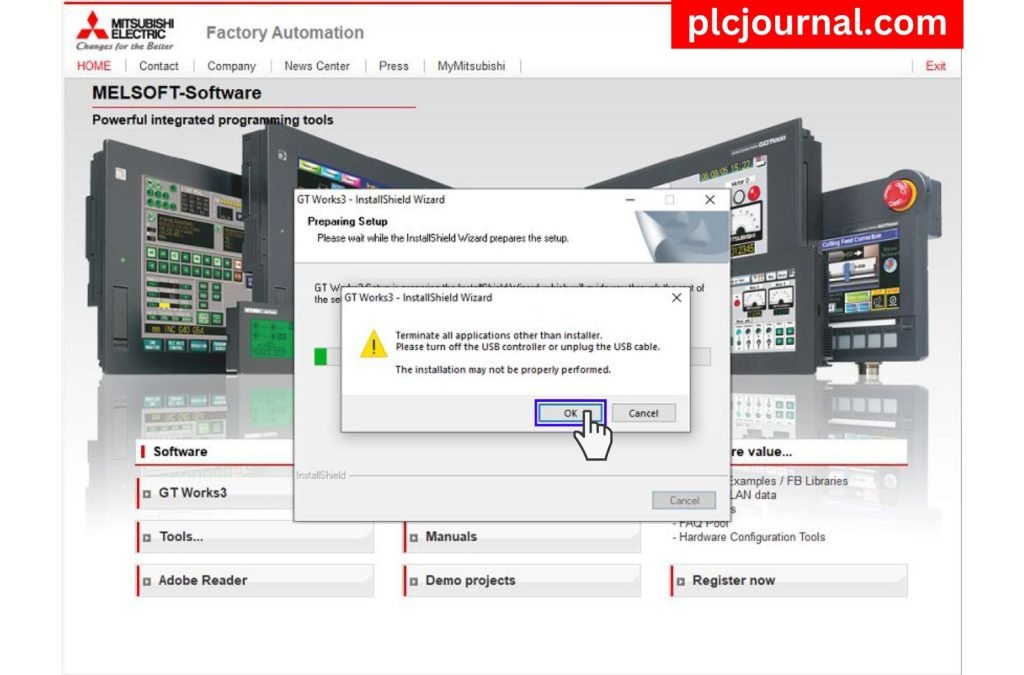
3:
- Run the Key-Install txt file by double clicking on it.
- After opening the file, select the code next to the Product Id.
- Then copy the code.
- Then paste this code Product Id section and Type plcjournal.com in the User name and company name field and click the next button.
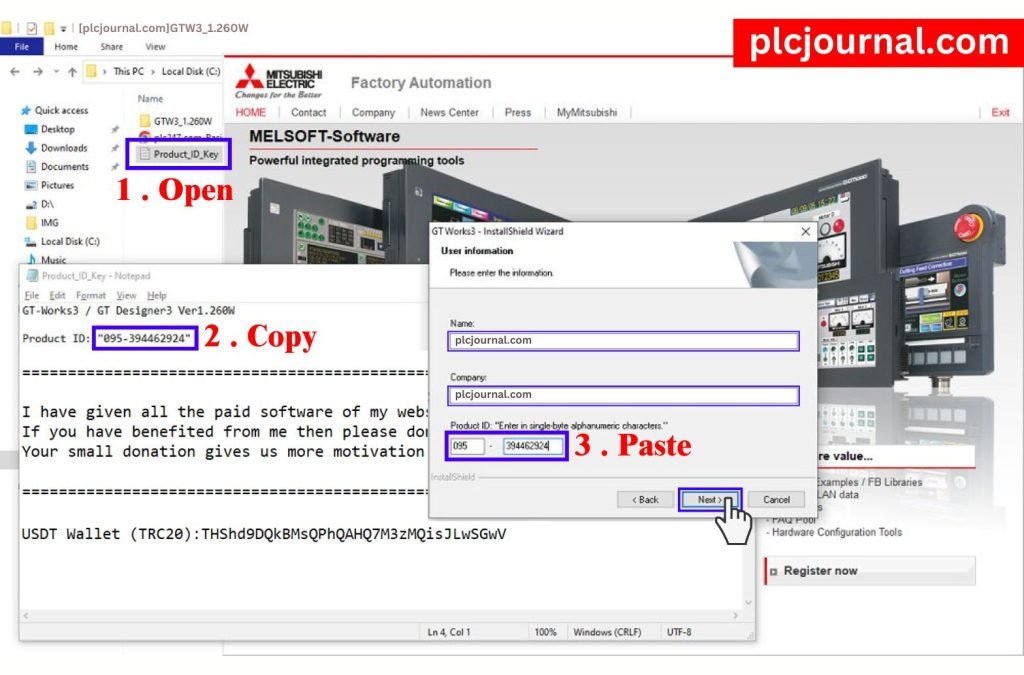
4: Choose the software and features you want to install. Then Click on the Next Button.
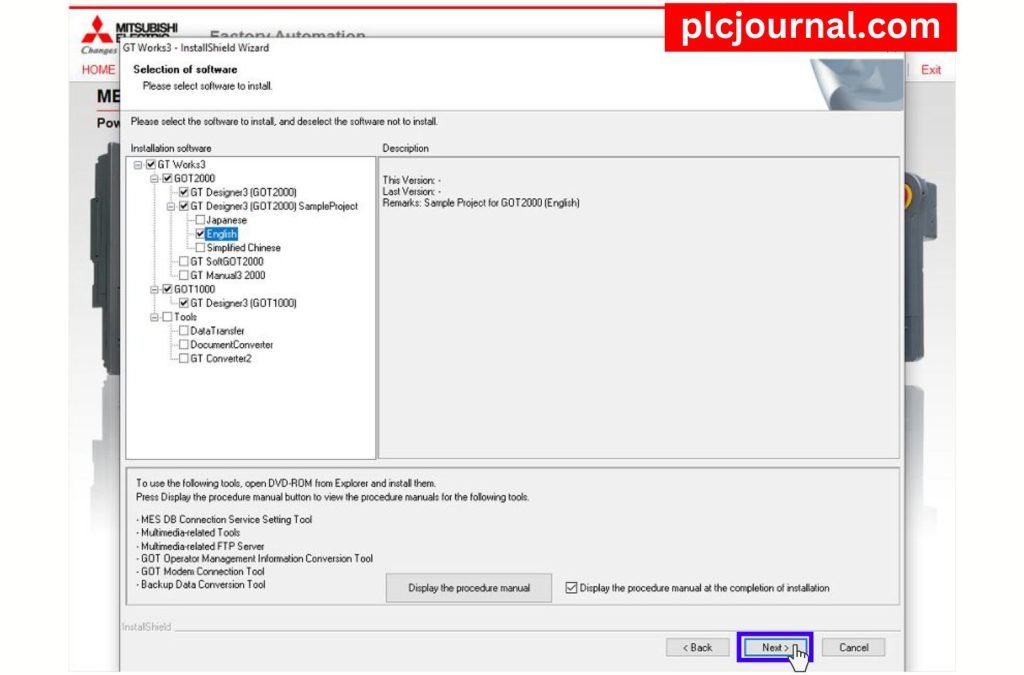
5: Check first if all the information is correct. Then click the Next button to start the installation process of the software.
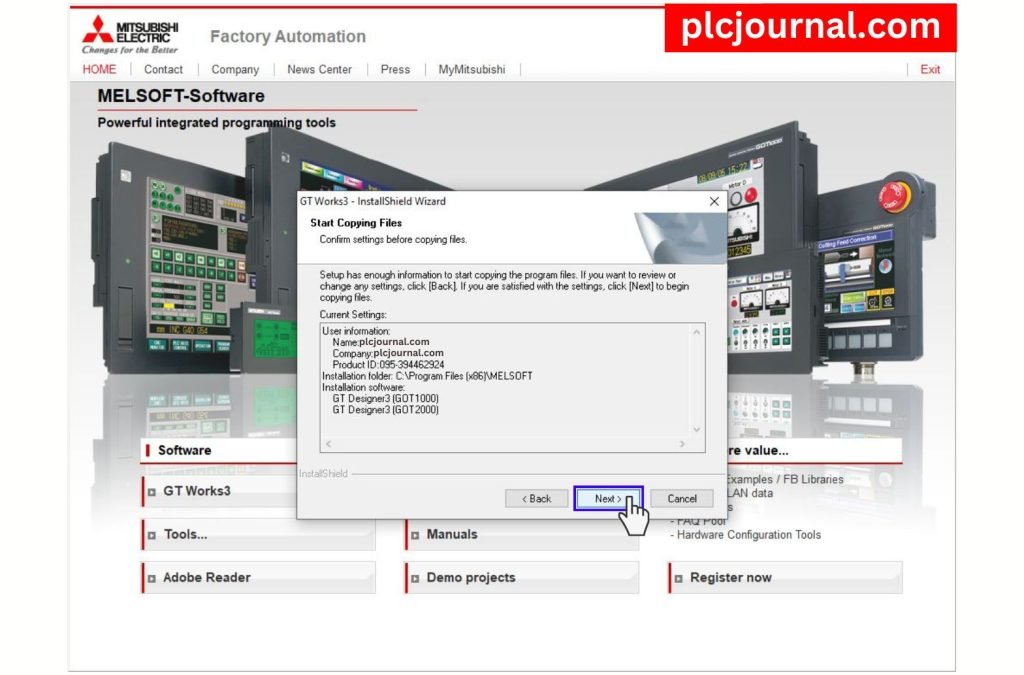
6: The installation of GT-Designer 3 V1.260W may take some time due to the numerous programming files, depending on your computer’s configuration.
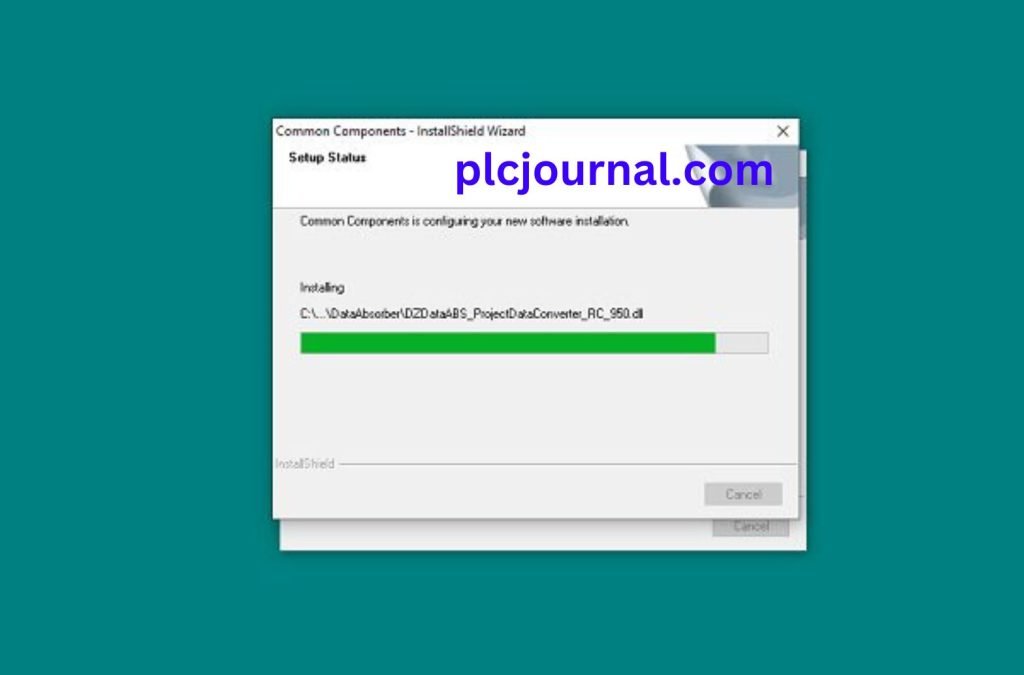
7: Then Click on the Next Button.
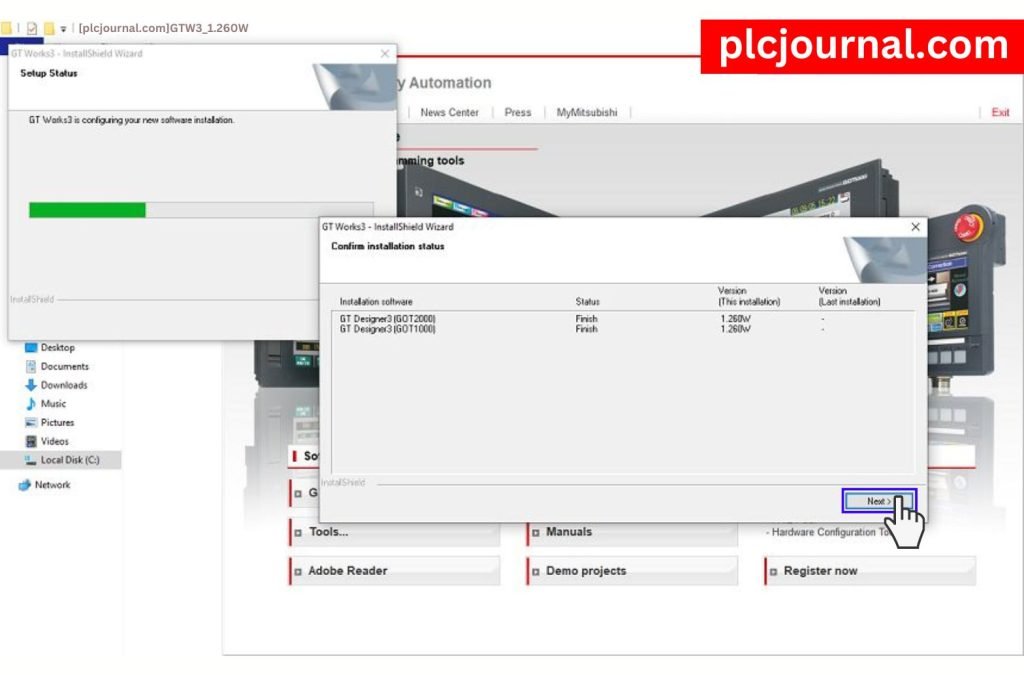
8: The installation is complete. plcjournal.com suggests restarting your PC before using the software.
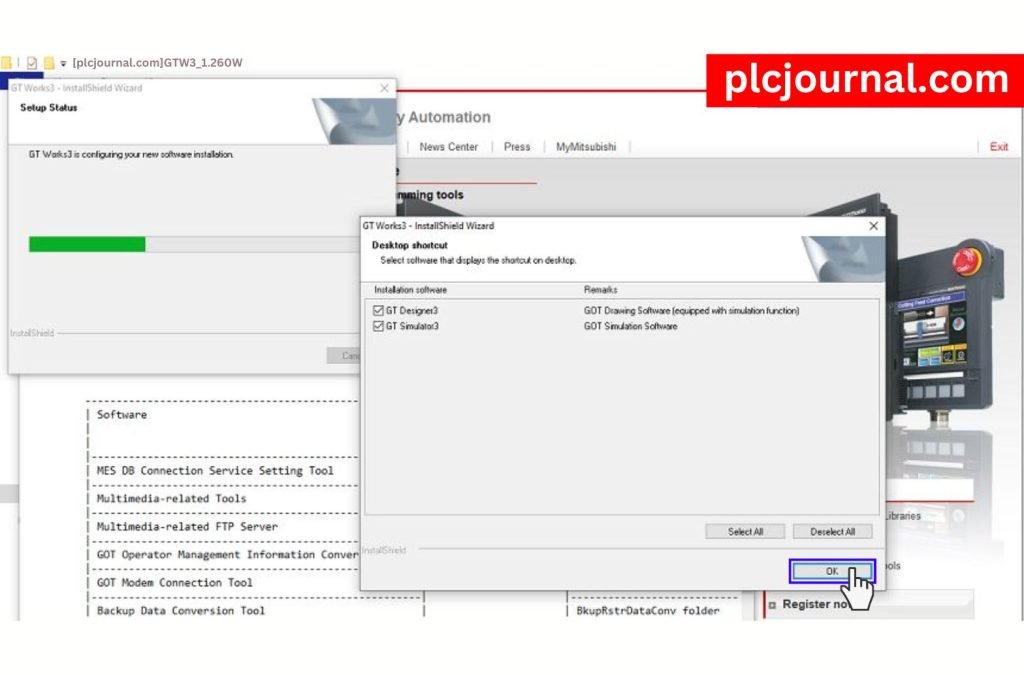
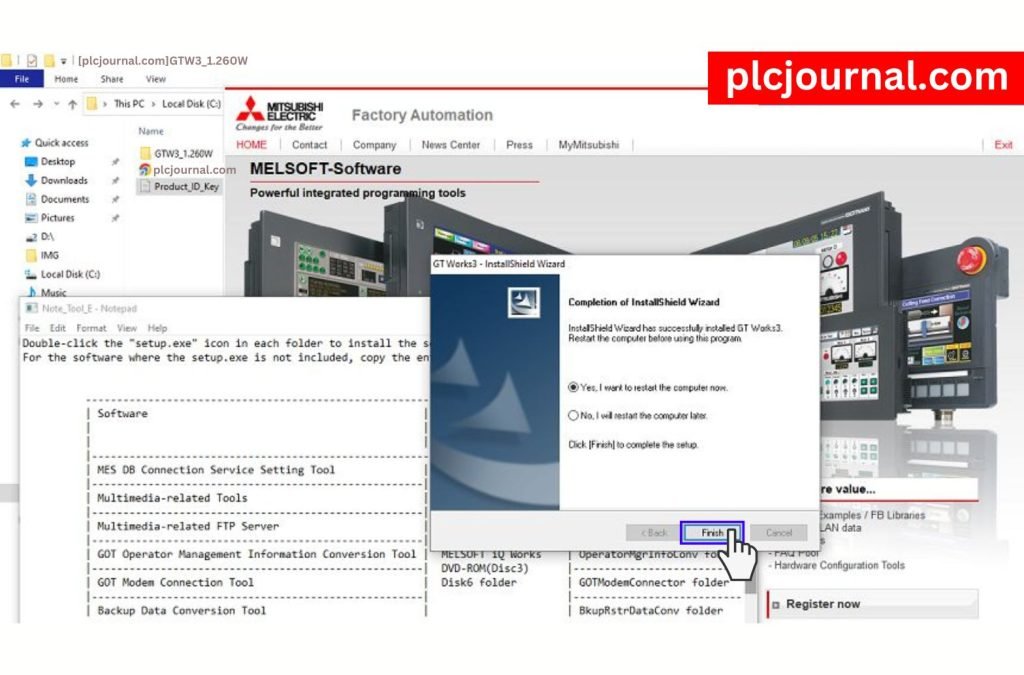
We now have a new version of Mitsubishi GT-Designer 3: V1.260W software.
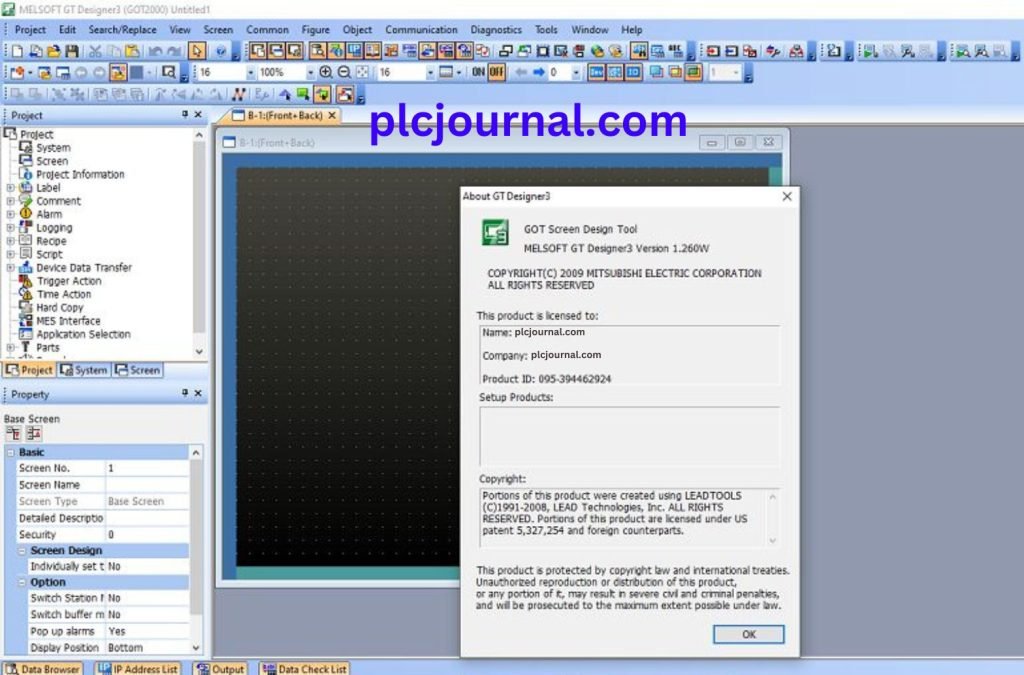
Download Link GT-Designer3 / GT-Works3 V1.260W
Mitsubishi GT-Designer 3 “New Version” Download
Extraction Password: plcjournal.com
Work and enjoy with GT-Designer 3 V1.260W software. If you found it useful, please comment and share it in the comment section. Through your one share others will also benefit.
Thanks for reading the article completely, friend.