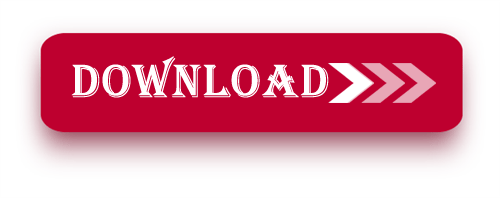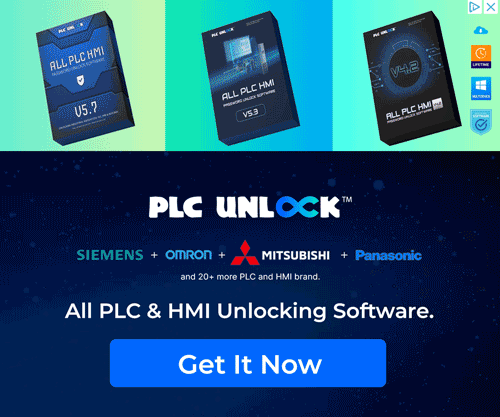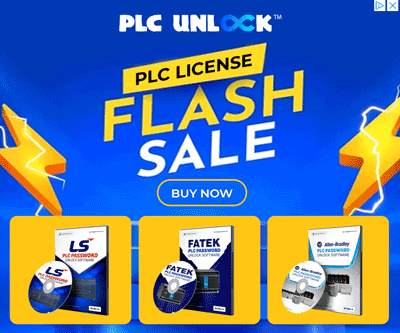Hello, friends! Welcome! Today, we’ll guide you through downloading and installing Download SKTool V6.2 & SKWorkshop 5.0 Samkoon HMI Tool for free. Before jumping into the installation process, let’s take a moment to review some essential details about this software.
Introduction
Both SKTool V6.2 and SKWorkshop 5.0.2 are powerful software application tools which are aimed at facilitating the Samkoon HMI devices configuration. These tools are designed with graphical user interfaces, as well as tend to have numerous parameters that would be helpful for both professional automation engineer, as well as amateur.
Key Features of SKTool V6.2 & SKWorkshop 5.0.2:
Seamless HMI Programming: Both support nice programming so you can easily program the samkoon HMI devices swiftly.
Specifically, the tool is designed to work with various kinds of Samkoon HMI models, thereby allowing for its use in different types of automation projects. Moreover, this enhanced compatibility ensures greater flexibility and convenience for users.
User-Friendly Interface: Amiable design makes it easy to use for both novices and the most experienced personnel.
Notably, you can simulate your system configurations first. Afterwards, implement them on real hardware, which helps avoid errors and ensures accurate operation.
Overall, it provides multi-language support. Consequently, users from different cultural and linguistic backgrounds can access the wiki effortlessly, which enhances its usability.
System Requirements
- Operating System: Windows 7/8/10 (32-bit and 64-bit)
- Processor: Dual-core or higher
- RAM: A minimum of 2 GB is required (4 GB is recommended).
- Storage: 500 MB available disk space or greater
HMI Programming Software for Samkoon SK Series
Samkoon offers powerful tools for programming their SK Series HMI devices, including SKTool V6.2 and SKWorkshop 5.0.2, each designed for specific models within the series. Here’s a breakdown of the supported devices for each software version:
SKTool V6.2: Supported Models
This version is compatible with the following Samkoon HMI devices:
- SK 035FE, SK 043FS, SK 043FE, SK 043HE, SK 043HS
- SK 050FE, SK 050FS, SK 050HE, SK 050HS
- SK 070FE, SK 070HS SK 070FS, SK 070HE
- SK 102FE, SK 102FS, SK 102HS, SK 102HE
- SK 104FE, SK 104FS
- SK 121FE, SK 121FS
SKWorkshop 5.0.2: Supported Models
This version caters to an extensive range of devices, including:
- SK 035AE, SK 040AE
- SK 043AE, SK 043AS, SK 043BE, SK 043BS
- SK 050AE, SK 050AS
- SK 057AE, SK 057AS
- SK 070AE, SK 070BE, SK 070AS, SK 070BS
- SK 072AE, SK 072AS
- SK 080AE, SK 080AS
- SK 102AE, SK 102AS, SK 102BE, SK 102BS
- SK 104AE, SK 104AS
- SK 121AE, SK 121AS, SK 121FE, SK 121FS
Why Download SKTool V6.2 & SKWorkshop 5.0 Samkoon HMI Tool?
They are used by the automation professionals for their reliability and efficiency in the performance. For brand new interfaces or for constant optimization of existing systems, there is SKTool V6.2, as well as SKWorkshop 5,0.2 at your service.
How to Download SKTool V6.2 & SKWorkshop 5.0 Samkoon HMI Tool
- Visit the Official Samkoon Software Website: The official website of Samkoon ware can be accessed at the following link.
- Initially, type the name of the software in the search bar, thereby enabling fast and precise results. In addition, it simplifies the process of locating the correct software.
- Next, choose the download option. Once you’re on the product page, look for the download section and then click the appropriate option, so that the download process can begin smoothly.
- Download the Software: After that, just hit the download link and save the file to your device.
If you run into any issues or can’t download the software directly, no worries! Just click the download button below, and you’ll be able to grab it right away
How to Install & Download SKTool V6.2 & SKWorkshop 5.0 Samkoon HMI Tool
Steps for Installing SKTool V6.2
- First, download the software. After accessing it via Google Drive, use ‘plcjournal.com’ as the password in order to unlock the software file. Additionally, this ensures that you can access the program safely and without issues.
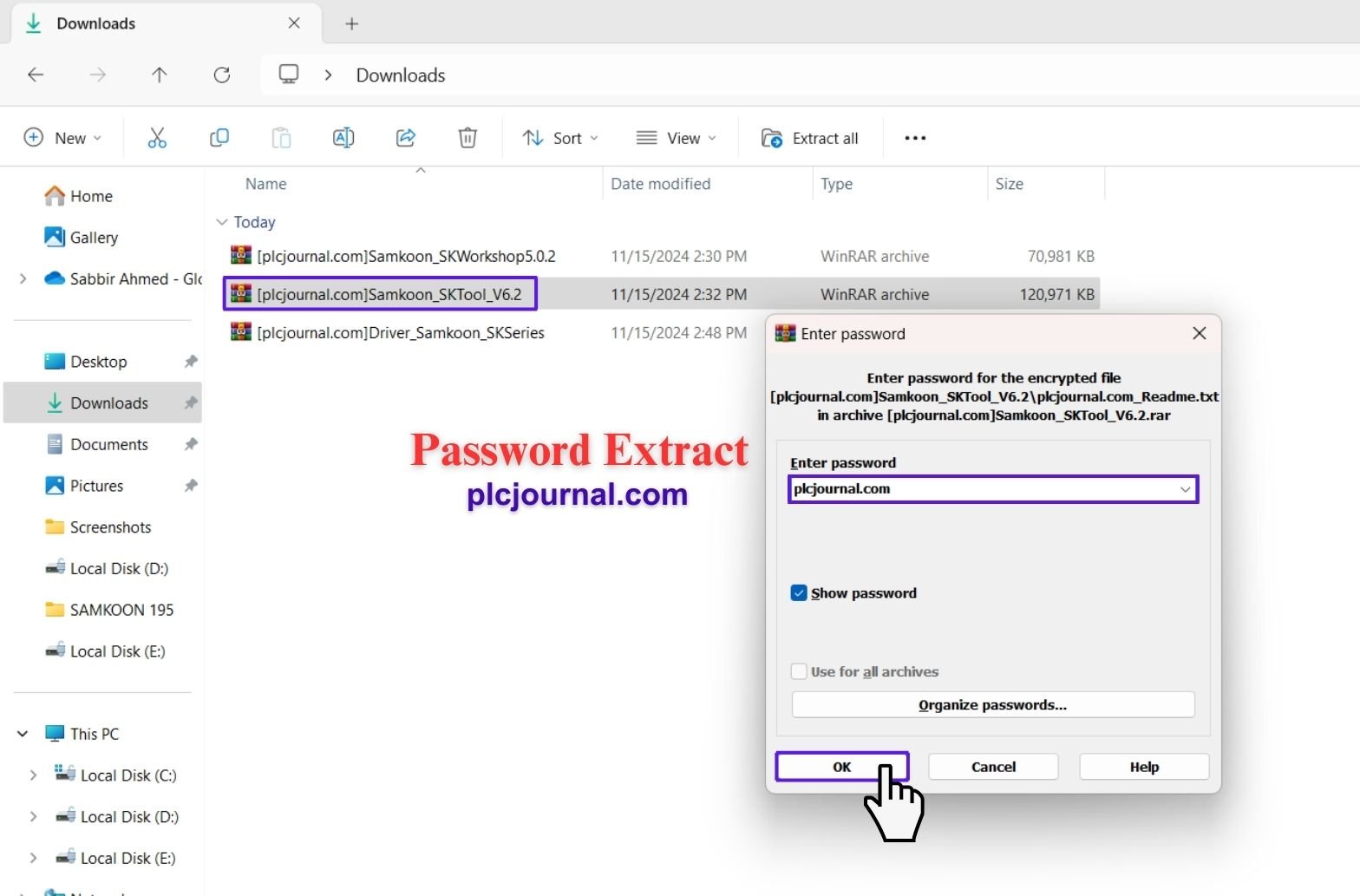
Secondly, open the folder. First, locate the ‘Samkoon_SKTool_V6.2’ folder in your downloads, and then double-click it in order to open and access its contents.
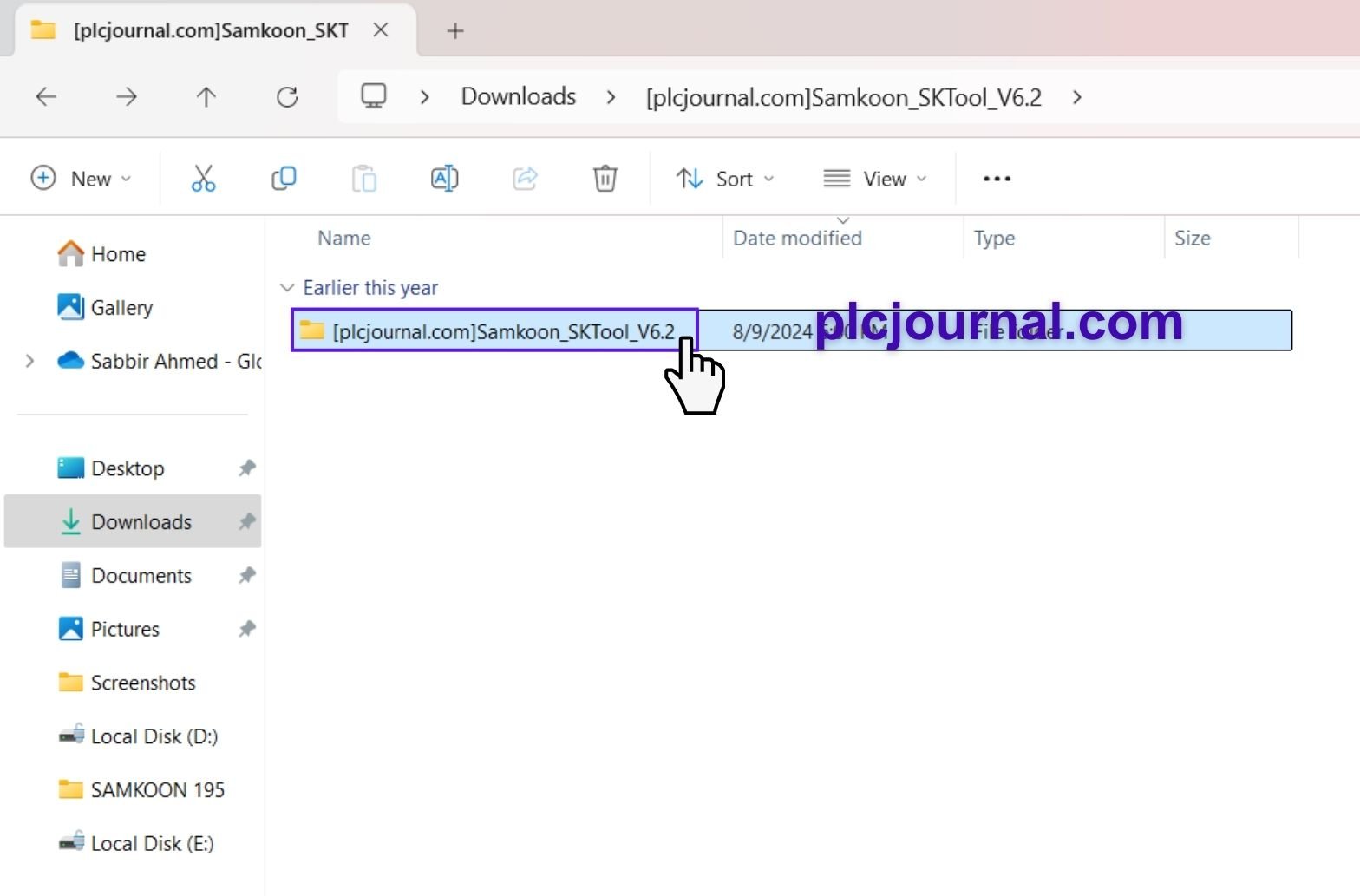
Thirdly, run the installation file. Specifically, double-click ‘SKTOOL V6.2.0.51’ in order to start the installation process. After that, follow the on-screen instructions to continue.
Fourthly, start the Setup Wizard. Once the ‘SATOOL 6.2 Setup Wizard’ window appears, click Next to proceed with the installation process. Additionally, follow the prompts carefully to ensure correct setup.
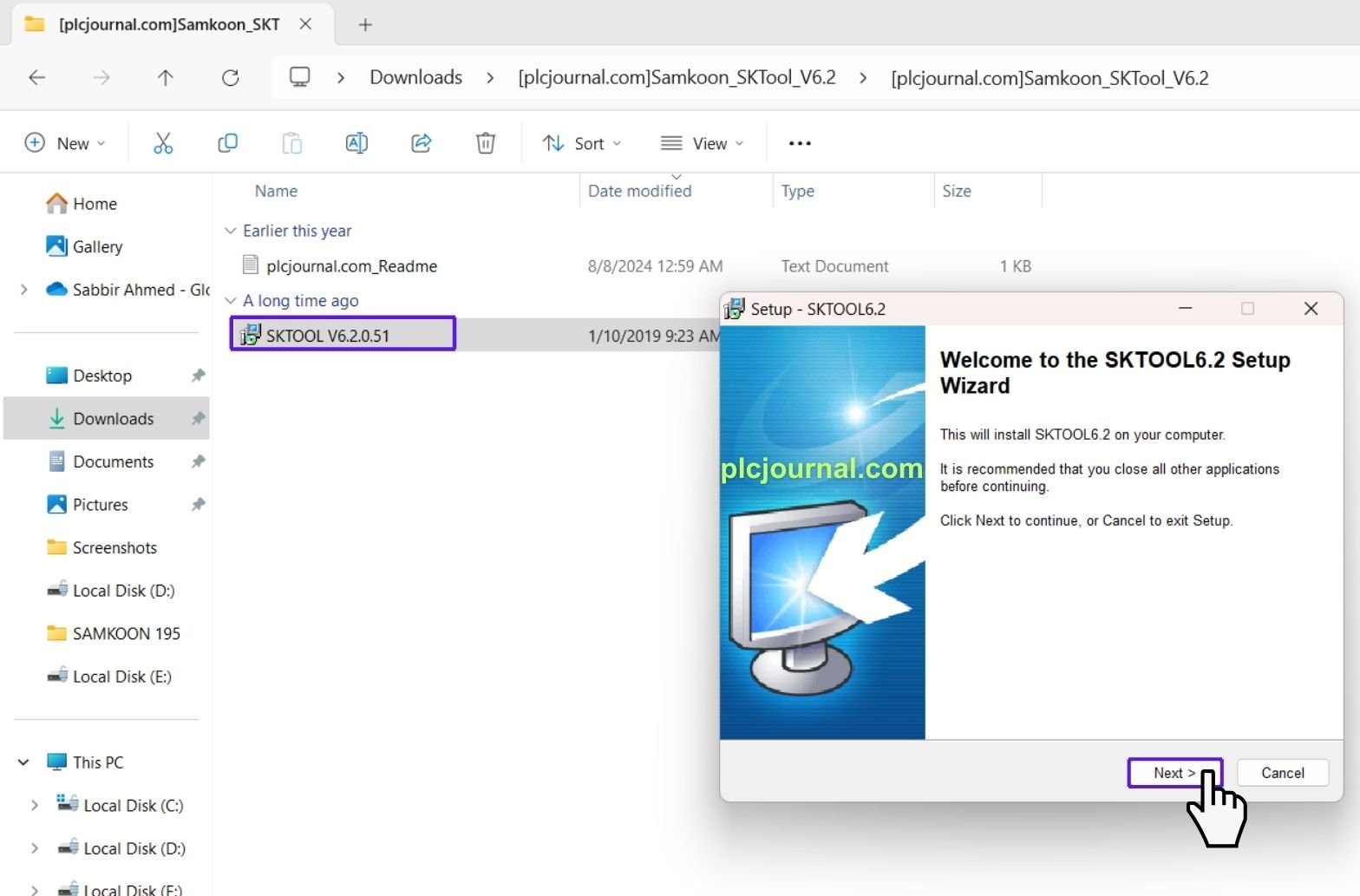
Fifthly, review the license agreement. First, carefully read through the license terms, and then click Next to agree and continue with the installation process. Additionally, make sure you understand all the terms before proceeding.

Sixthly, select the destination location. First, choose the folder where you want to install the software, and then click Next to proceed with the installation. Additionally, selecting an appropriate folder ensures easier access to the program later.
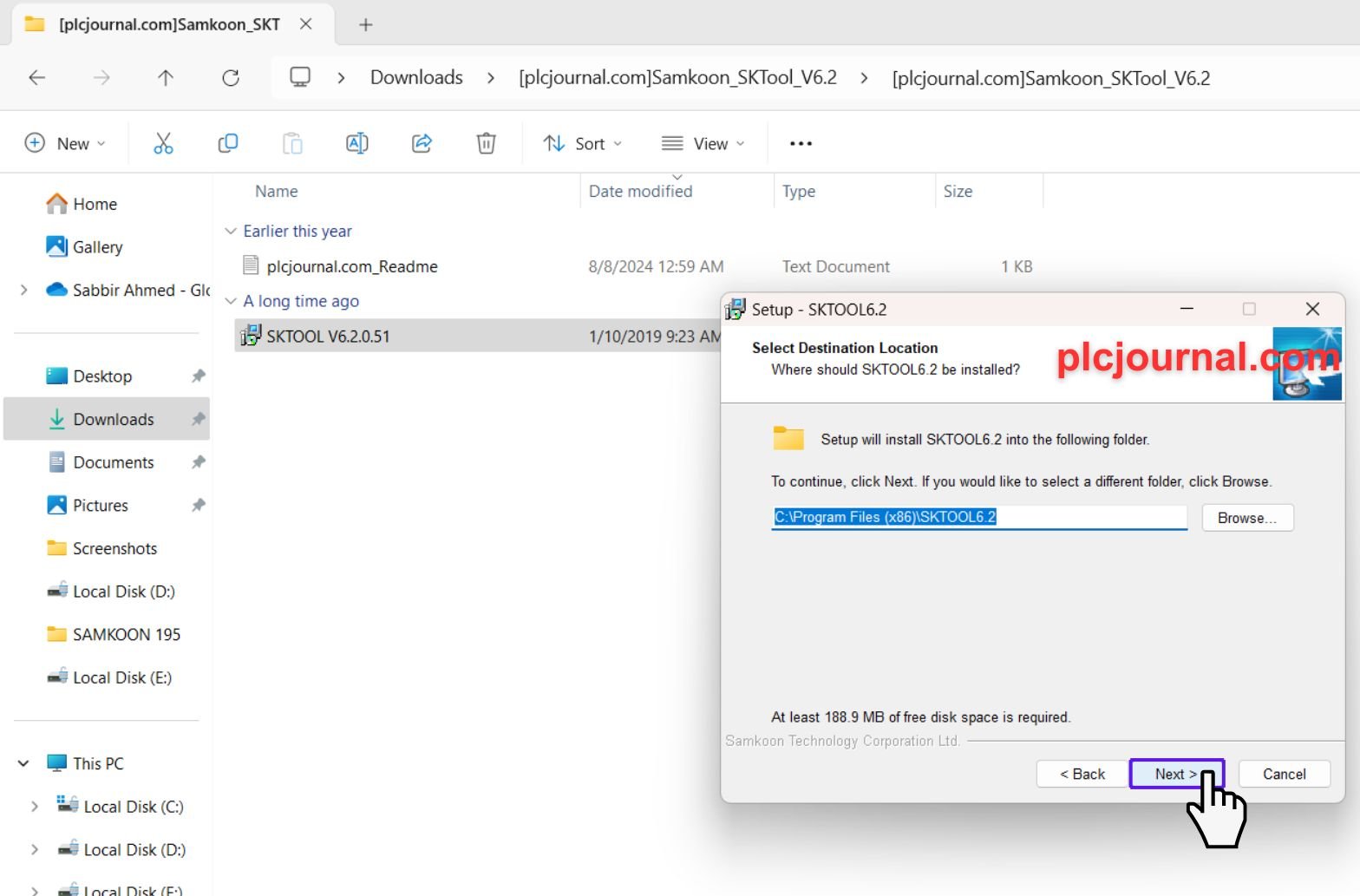
Seventhly, select the Start Menu folder. First, choose the folder where you want the shortcuts to appear, and then click Next to continue with the installation. Additionally, organizing shortcuts in the Start Menu makes the software easier to access later.
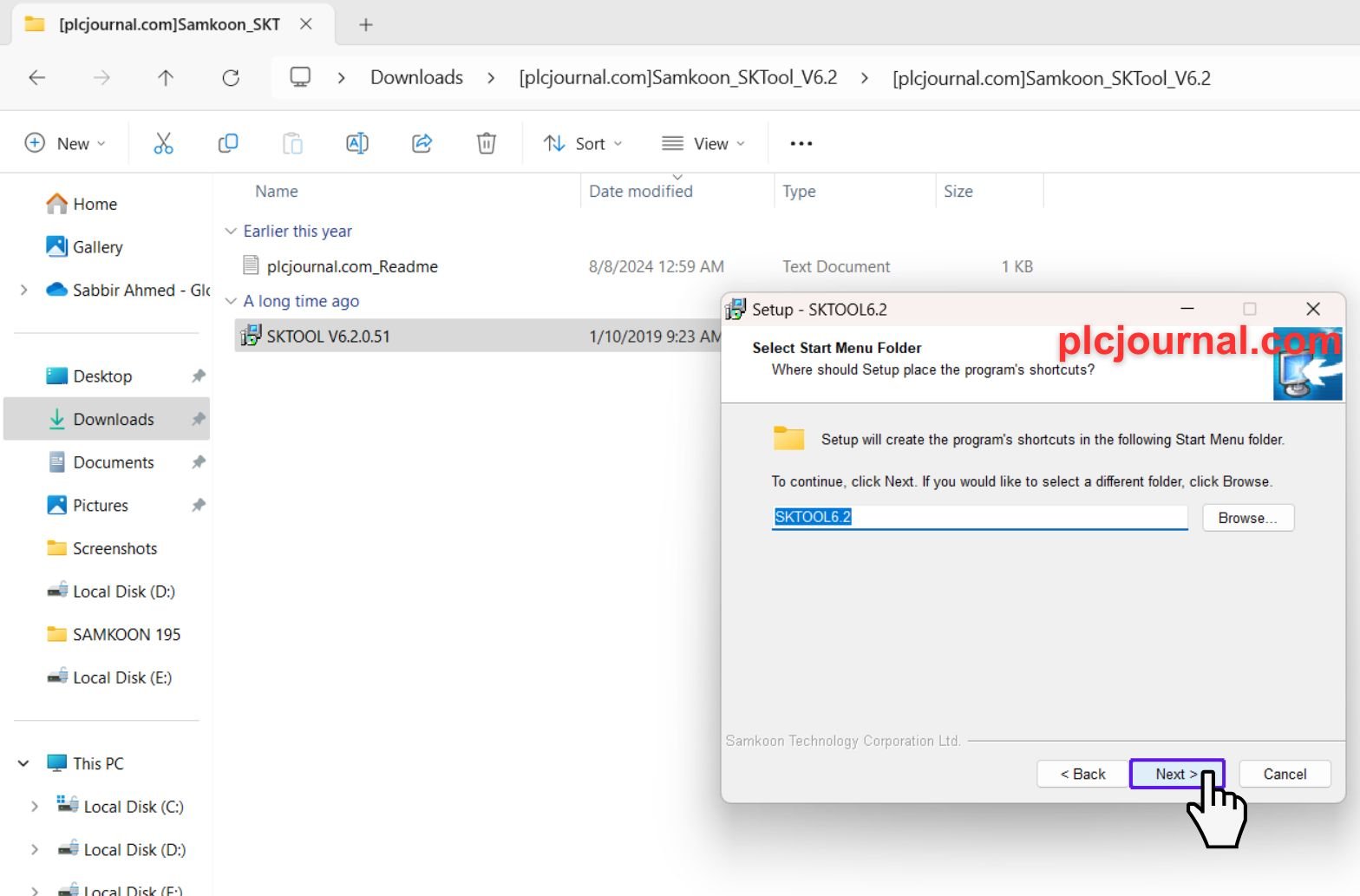
8. Choose Additional Tasks: If prompted, select any additional tasks and click Next.
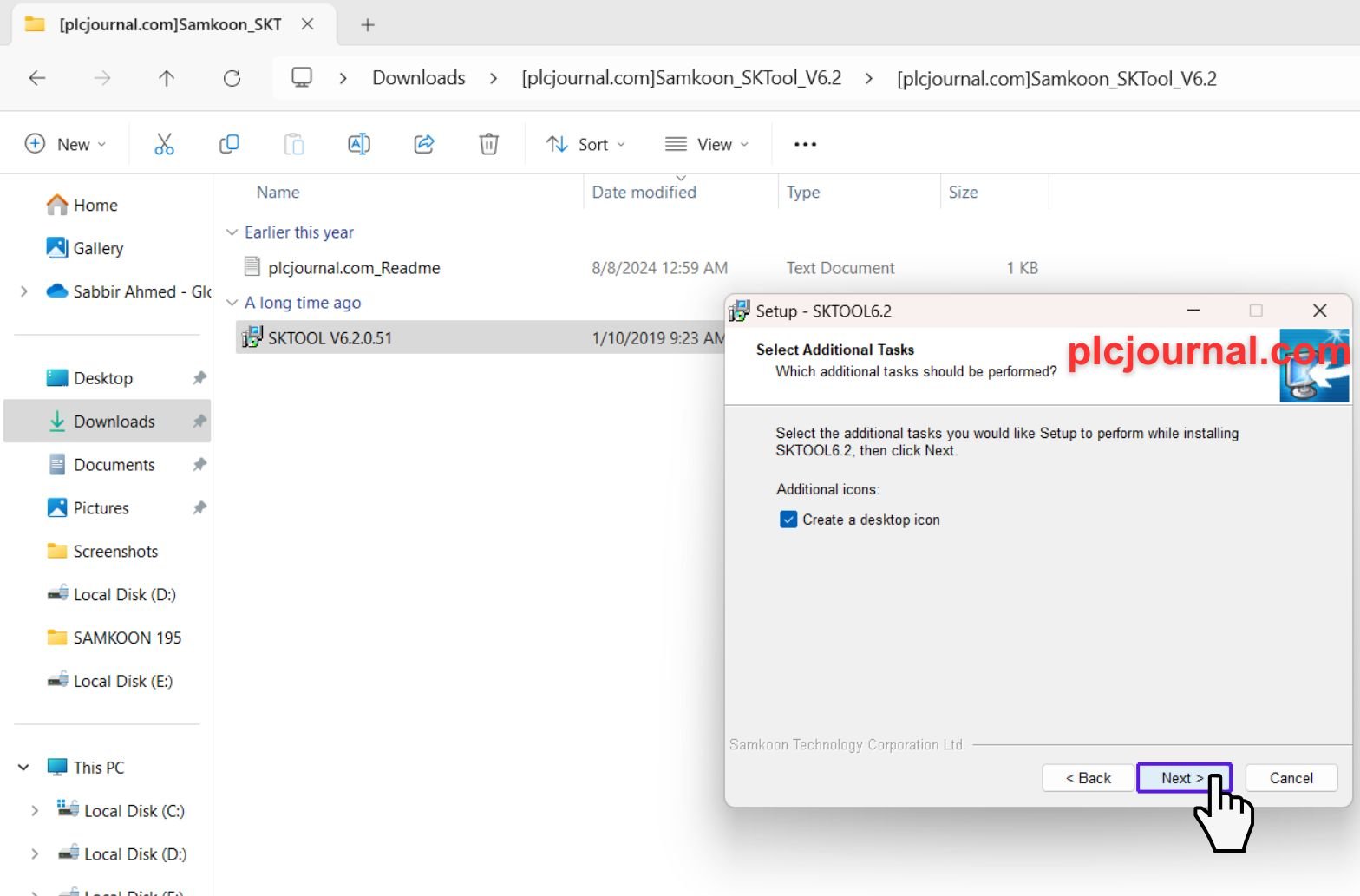
Next, proceed to install the software. Specifically, click Install, so that the setup can continue smoothly.
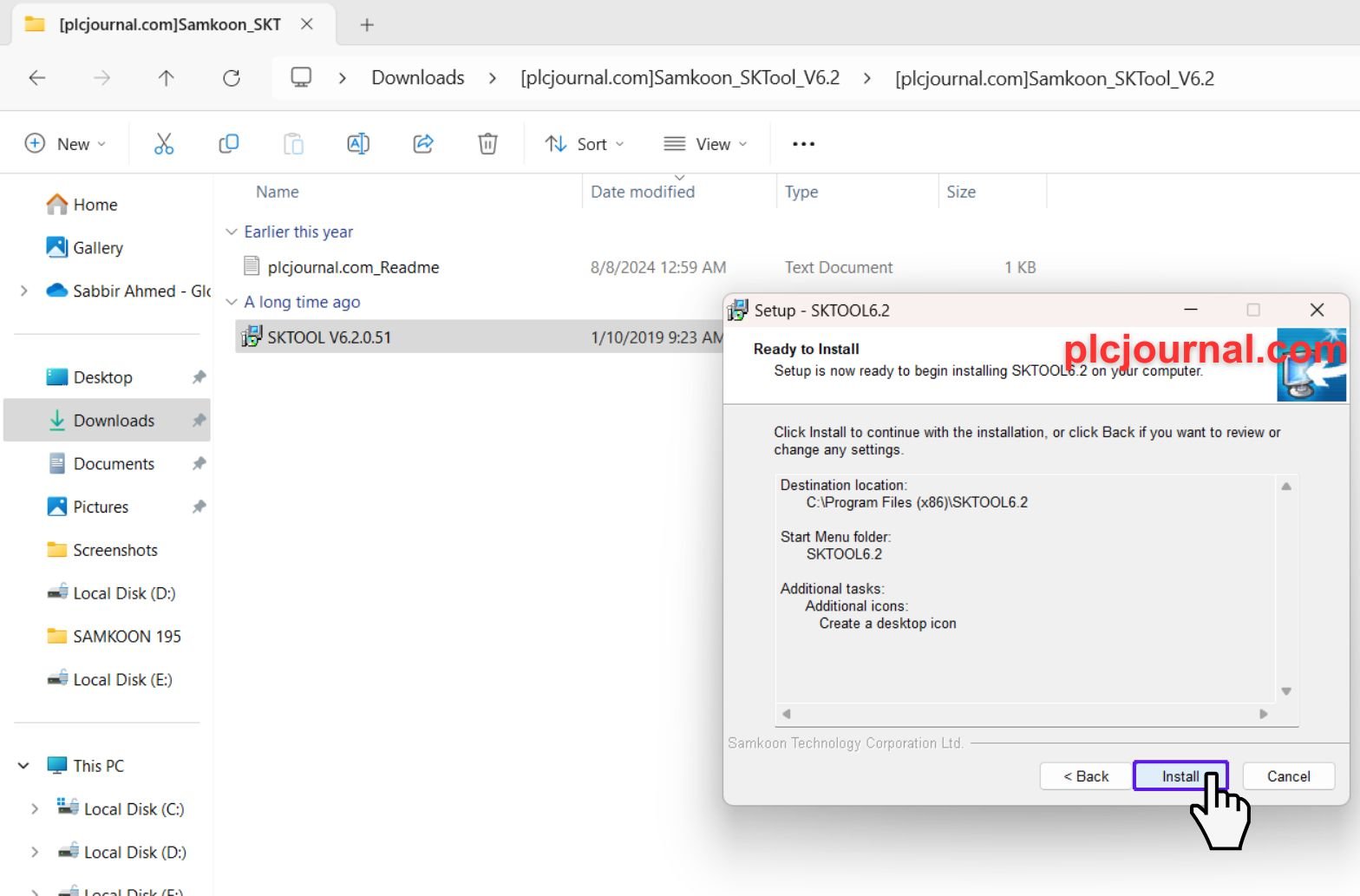
Tenthly, monitor the installation progress. Meanwhile, wait patiently as the wizard installs the software. During this process, a progress window will be displayed, so that you can track the installation status in real time.
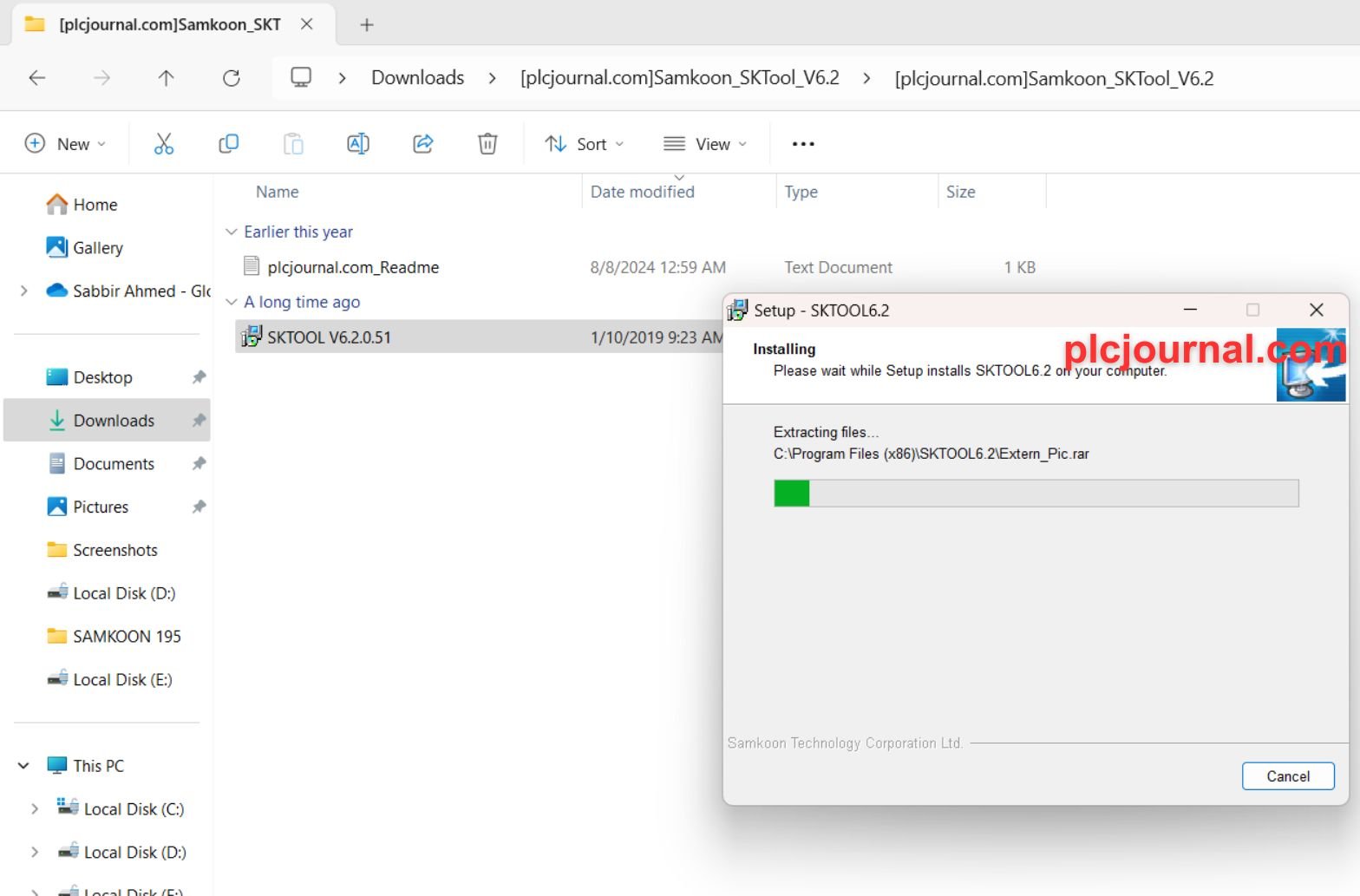
11. Complete the Installation: Once the installation is complete, click Finish to close the setup wizard.
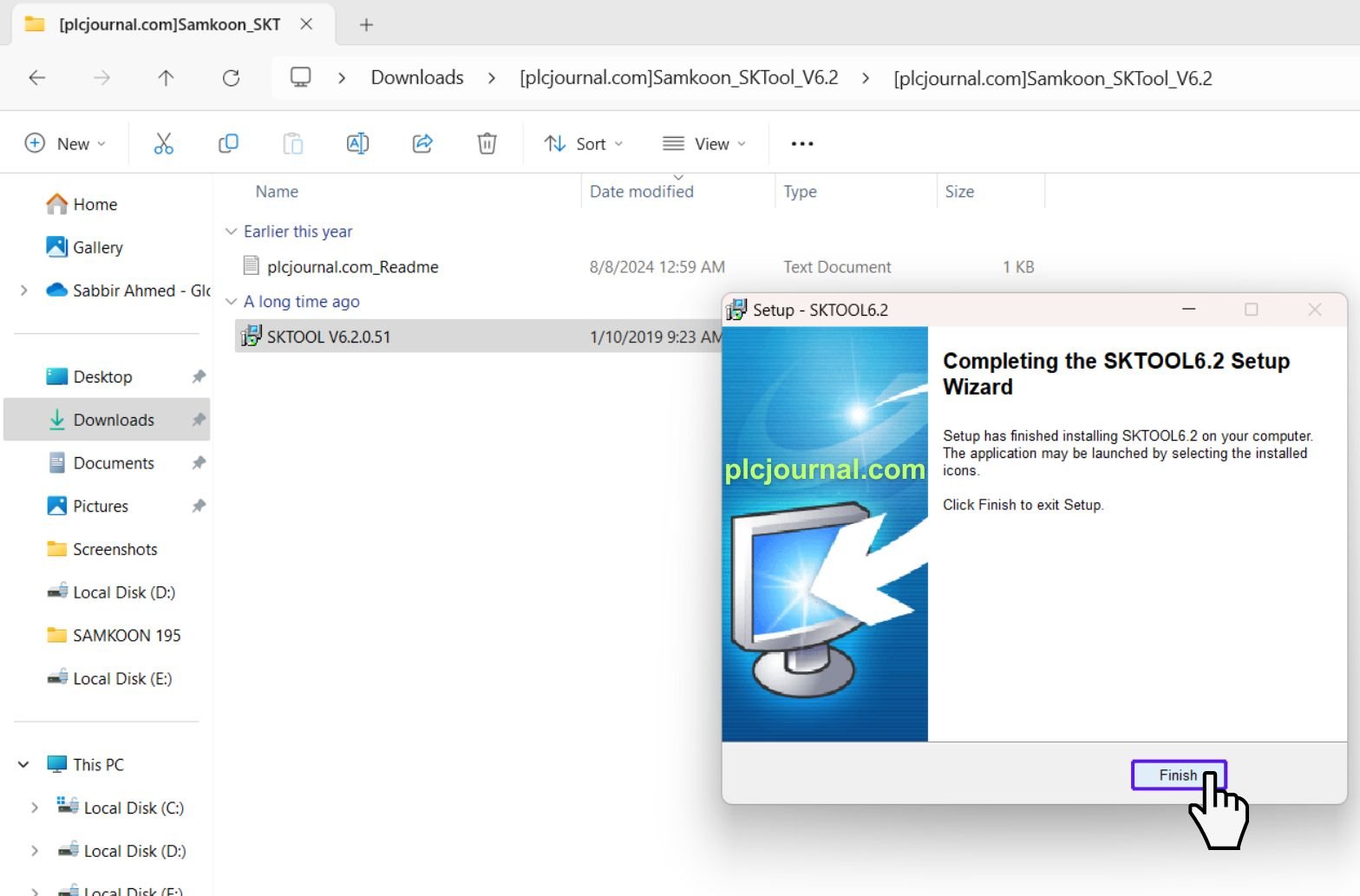
12. Launch the Software: Your SKTool V6.2 is now ready to use!
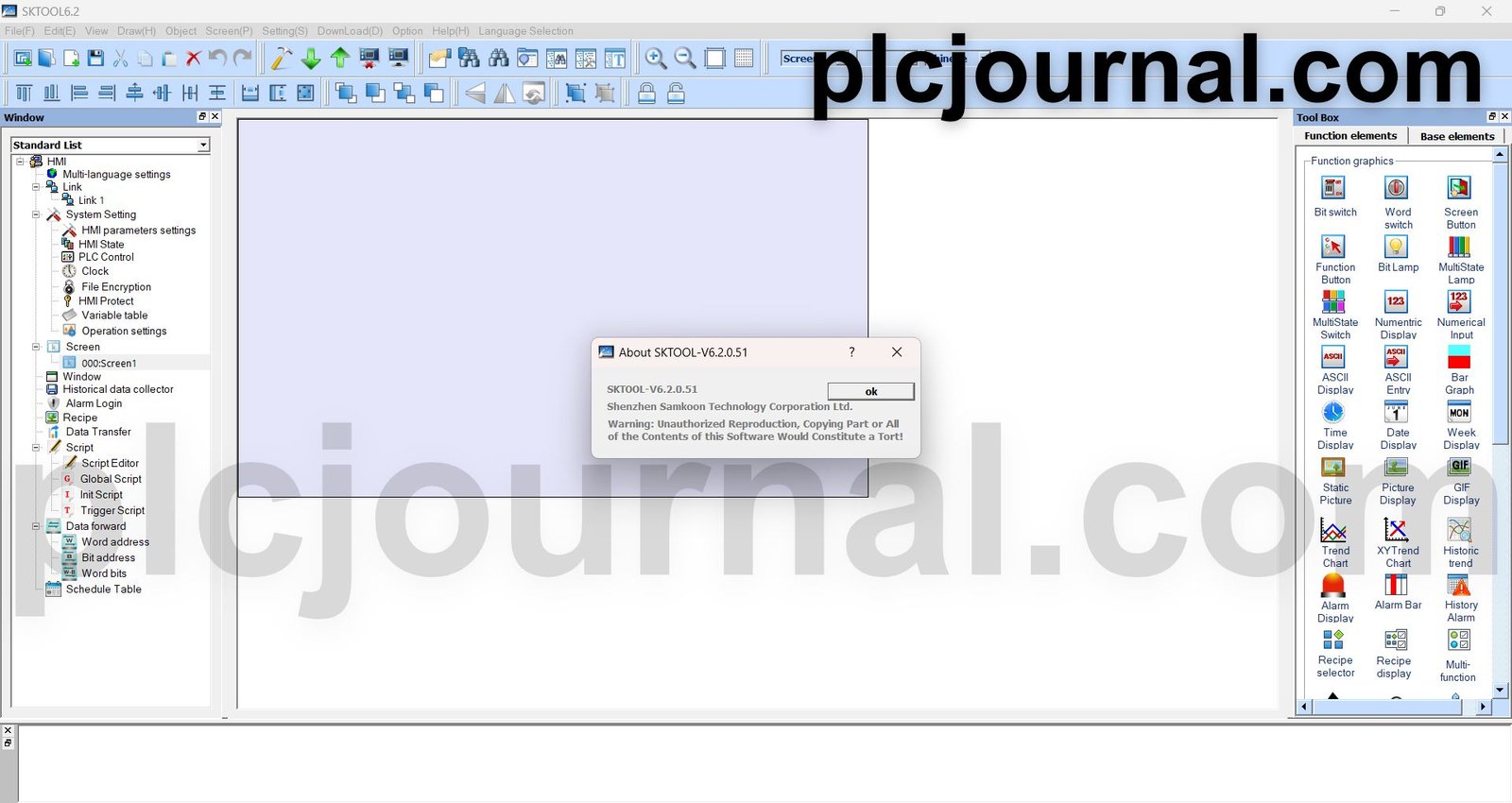
Steps for Installing SKWorkshop 5.0.2
13. Download the Software: Use “plcjournal.com” as the password to unlock the software file after accessing it via Google Drive.
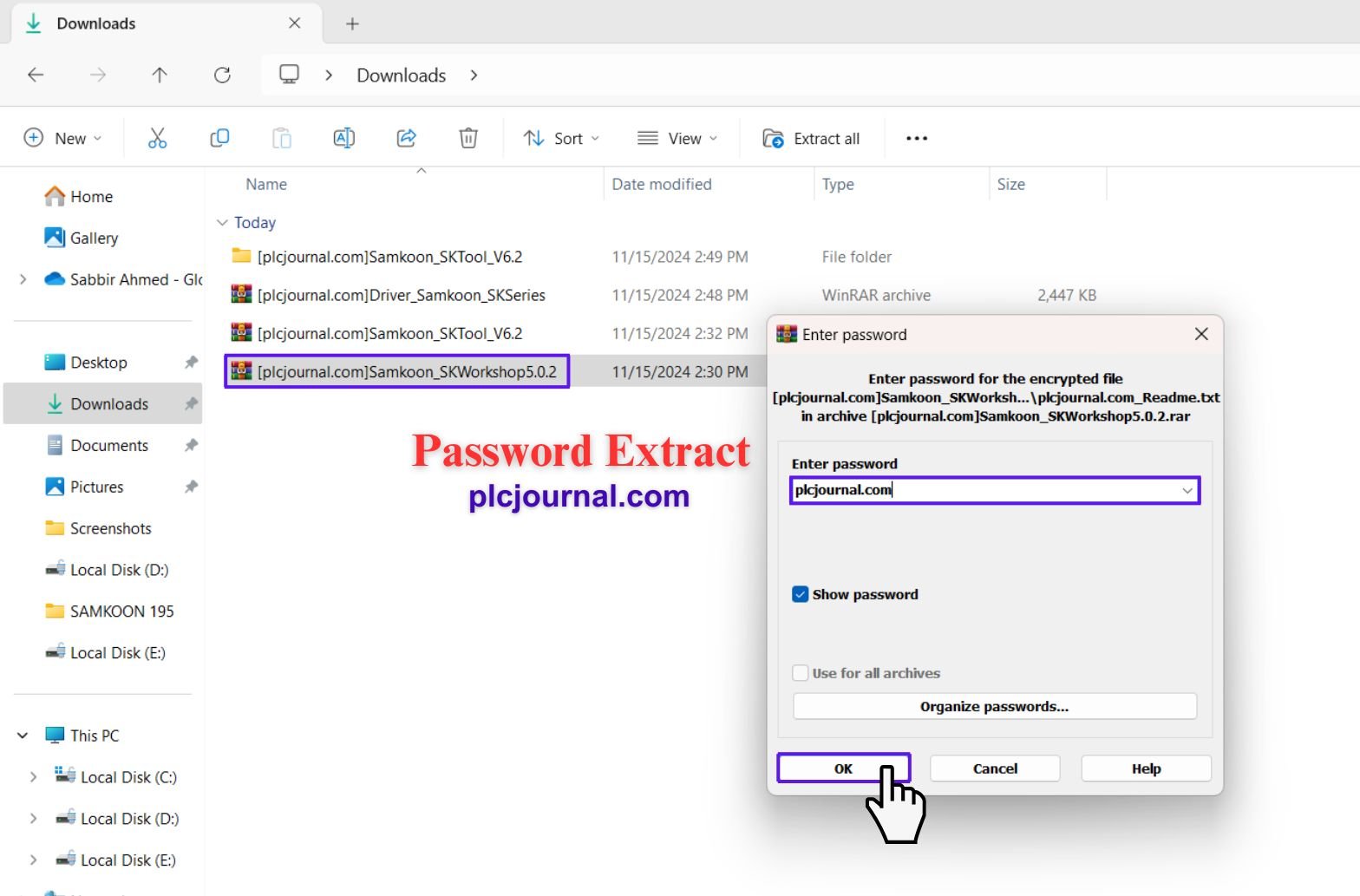
14. Open the Folder: Locate the “Samkoon_SKWorkshop5.0.2” folder in your downloads and double-click to open it.
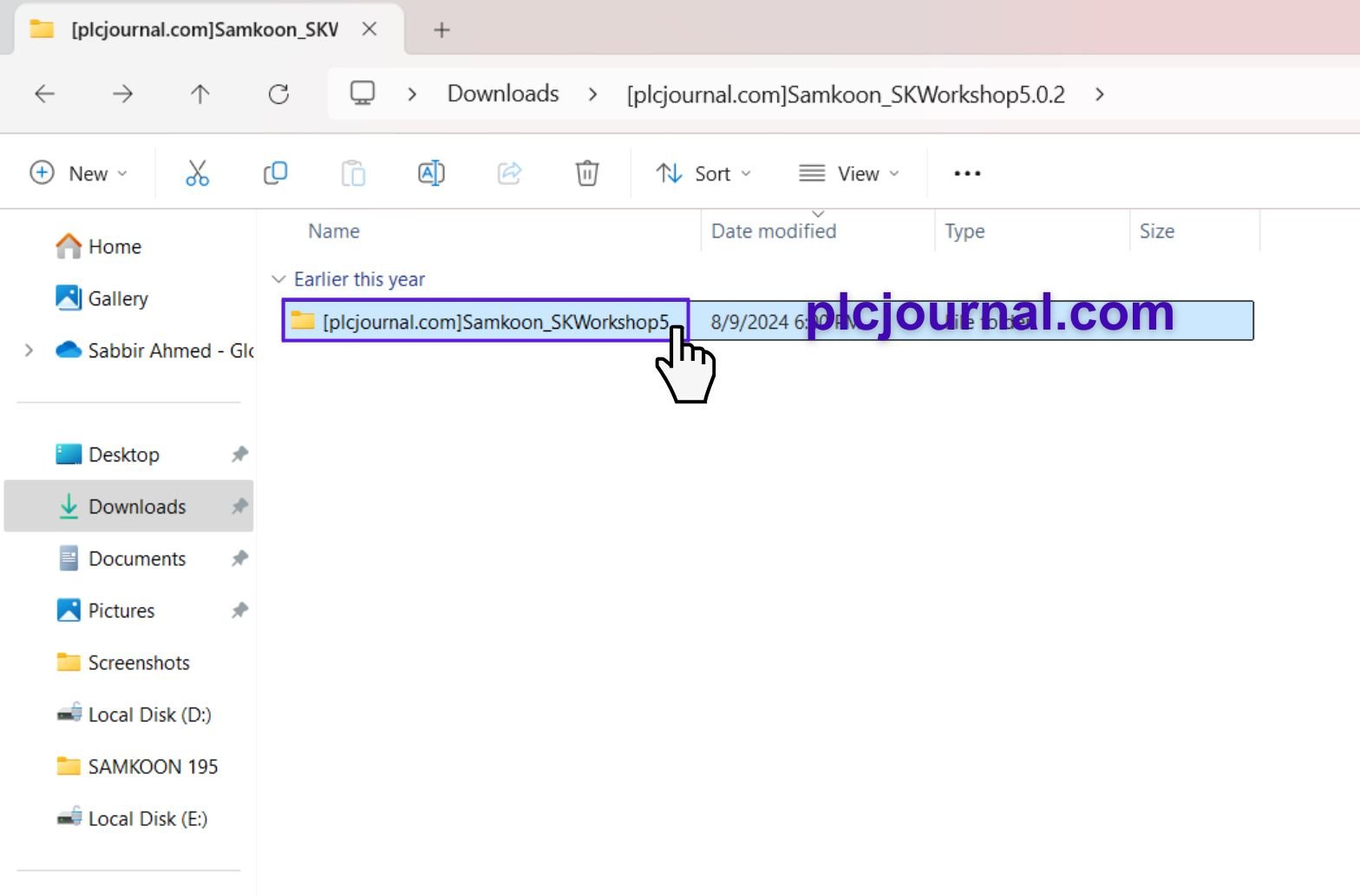
15. Run the Installation File: Double-click “setup_Skworkshop5.0.2” to start the installation process.
16. Start the Setup Wizard: The window titled “Skworkshop Setup Wizard” will open. To continue, click Next.
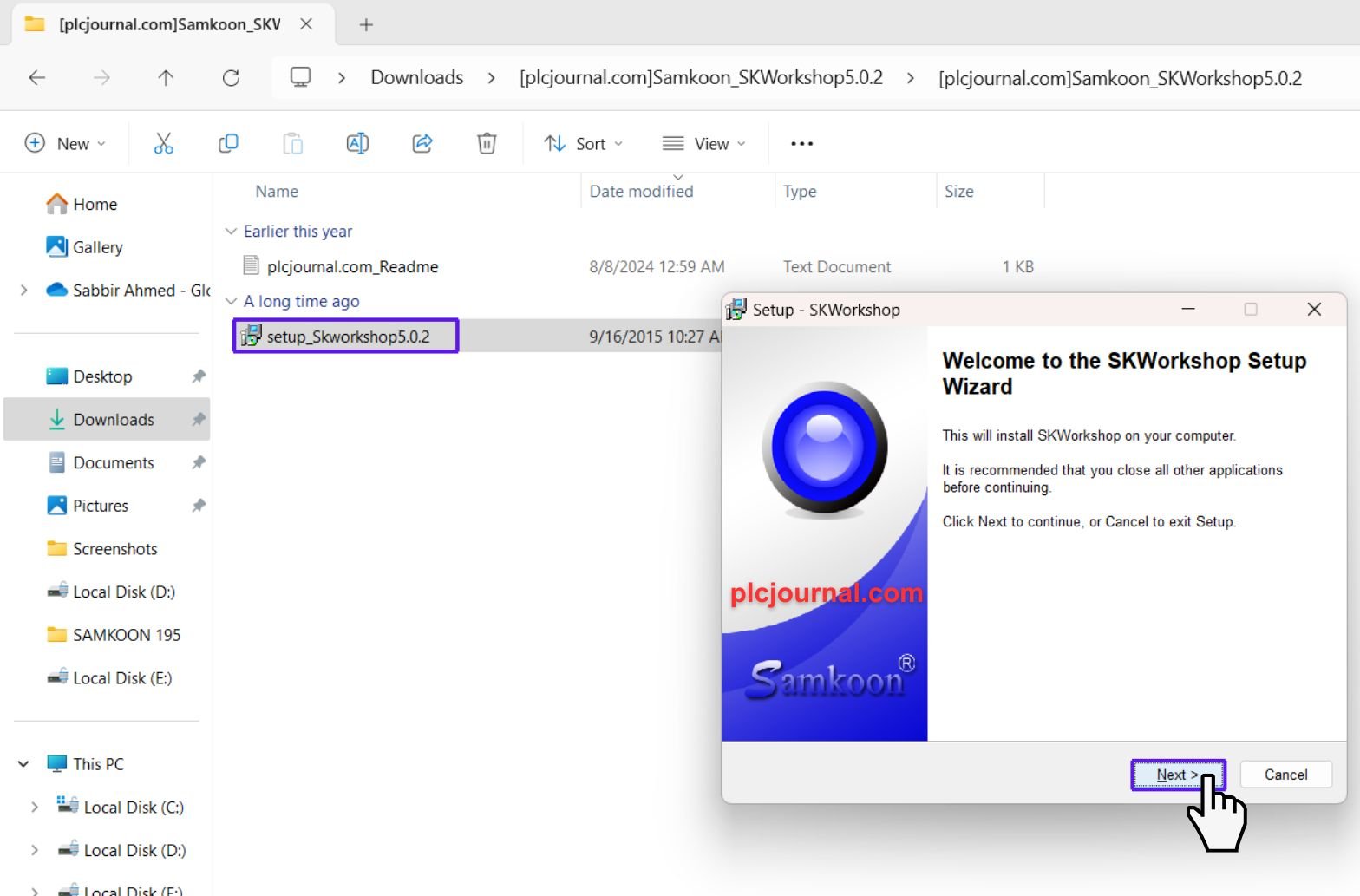
17. Review the License Agreement: Carefully read the license terms and click Next to agree and continue.
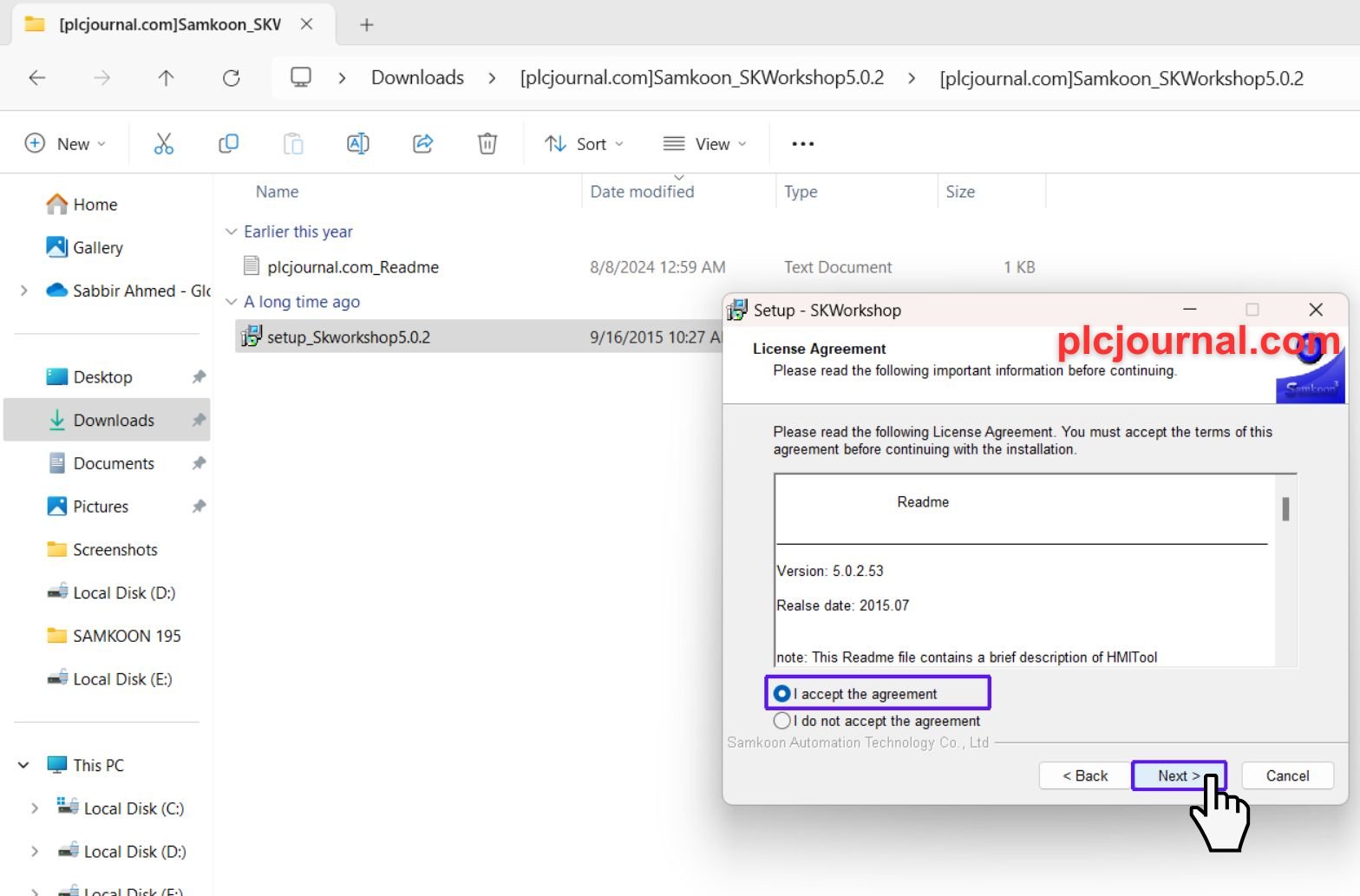
18. Select Destination Location: Choose the folder where you want to install the software and click Next.
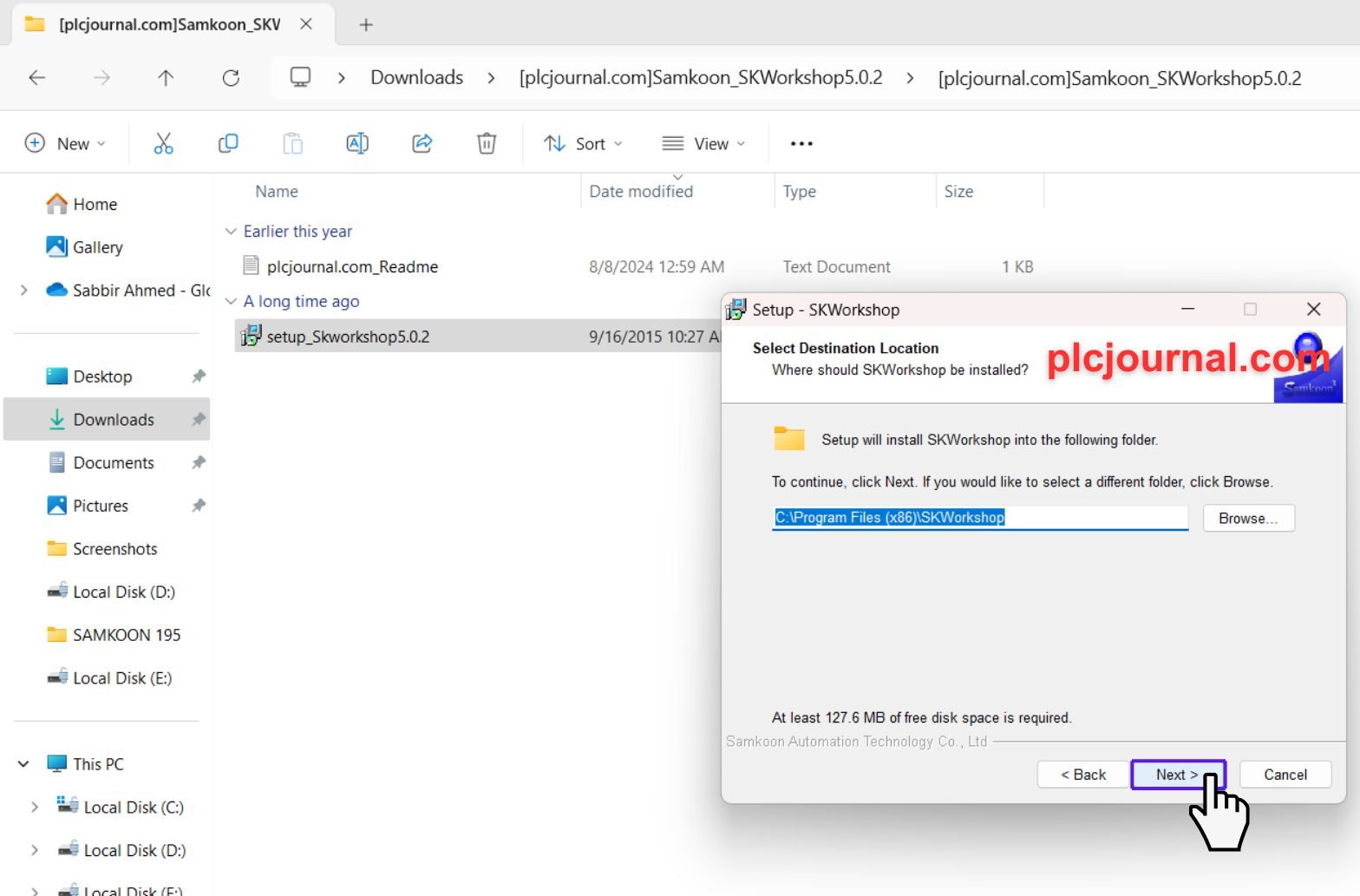
19. Select Start Menu Folder: Choose the start menu folder for shortcuts and click Next.
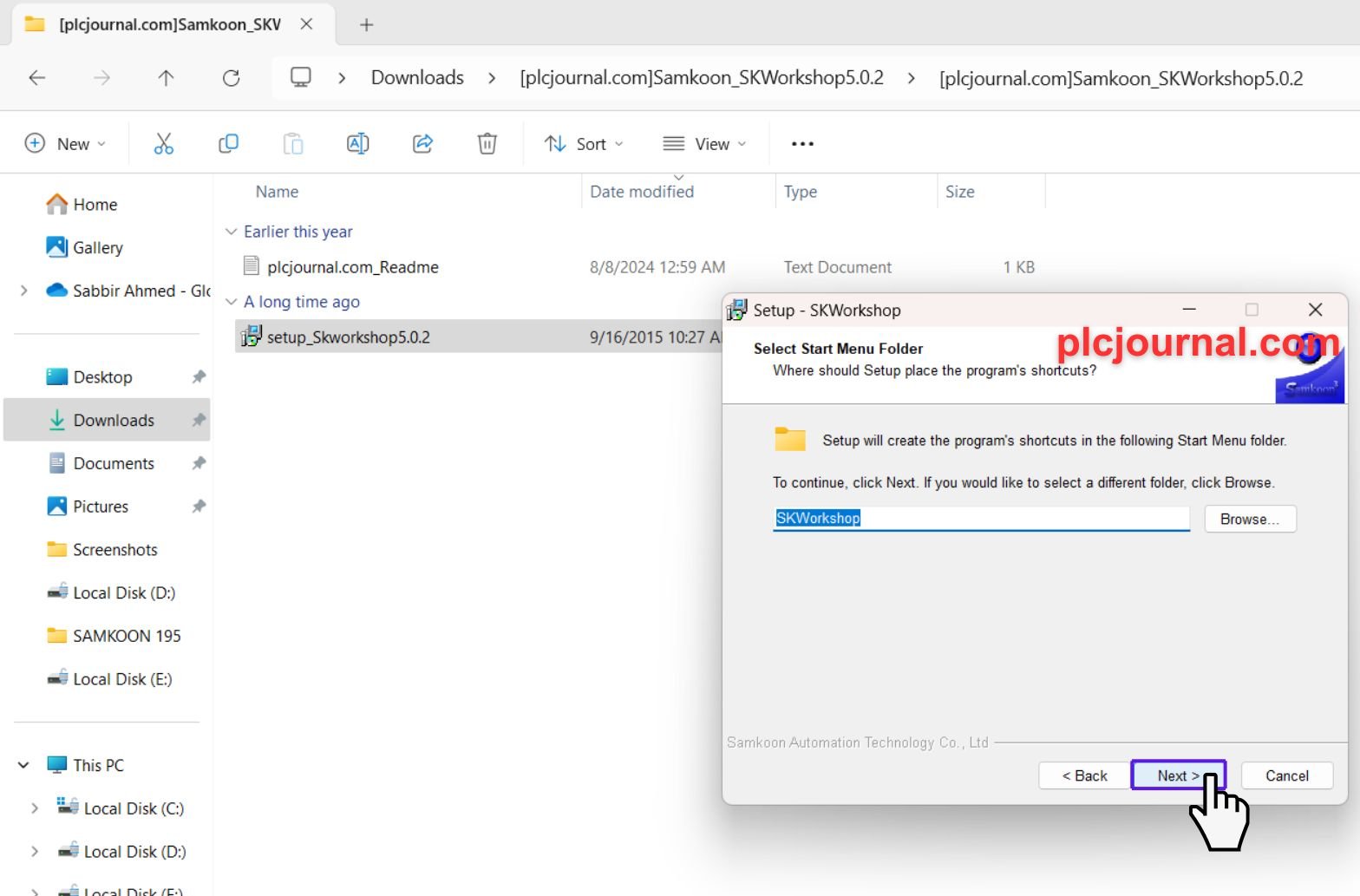
20. Choose Additional Tasks: If prompted, select any additional tasks and click Next.
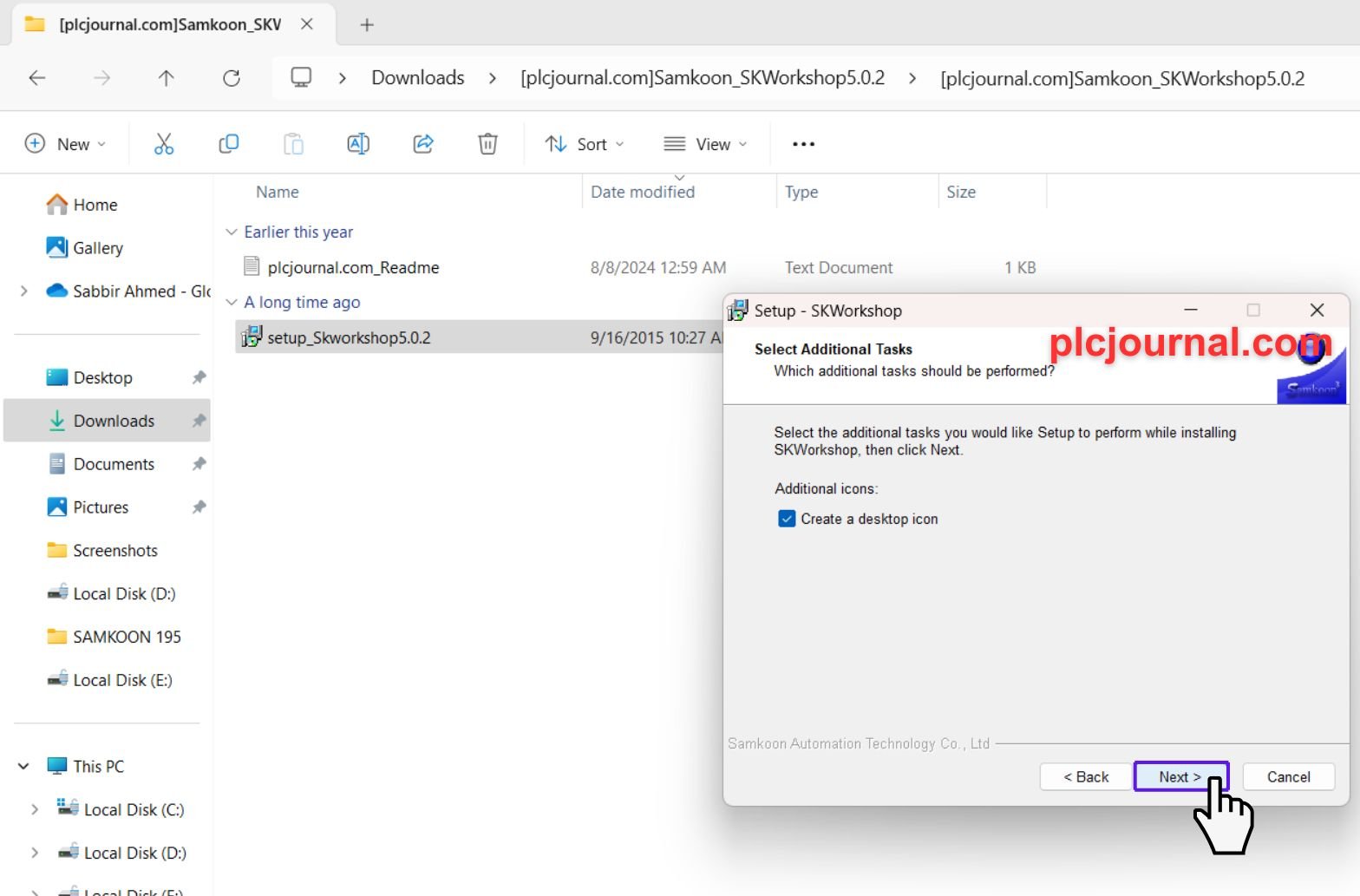
21. Install the Software: To start the installation process, click Install.
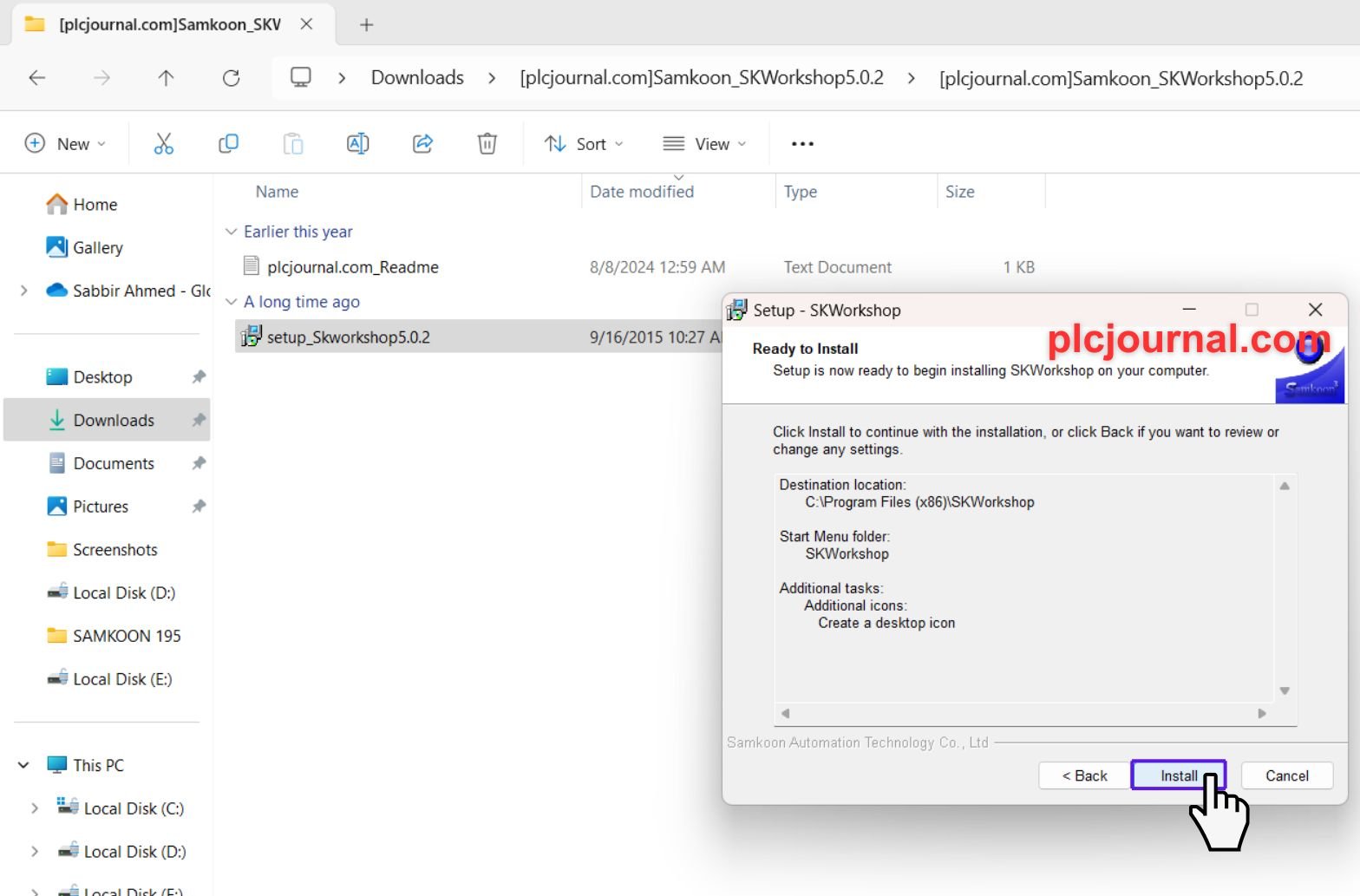
22. Complete the Installation: Once the installation is complete, click Finish to close the setup wizard.
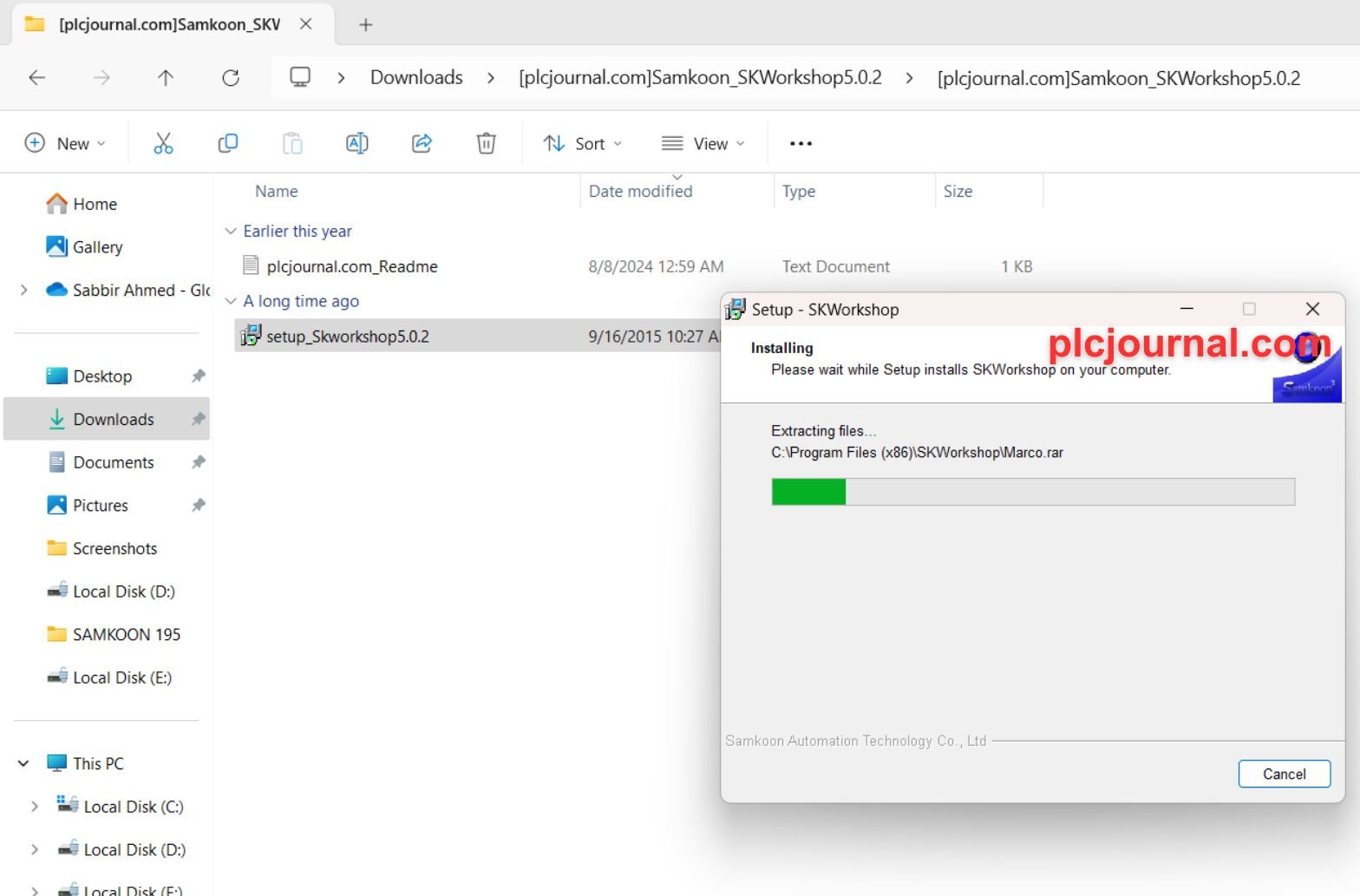

23. Your SKWorkshop 5.0.2 is now ready to use!
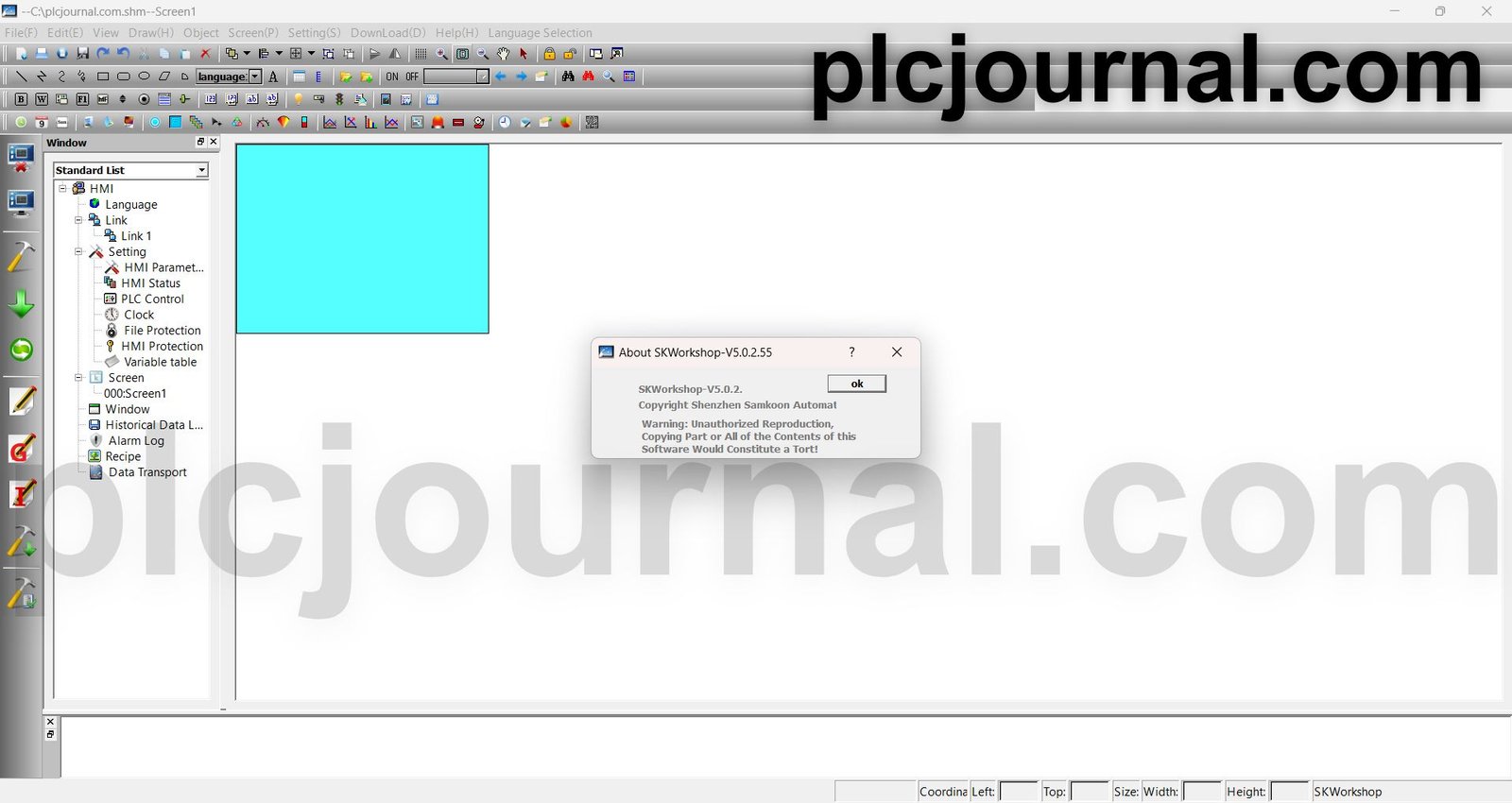
Conclusion of Download SKTool V6.2 & SKWorkshop 5.0 Samkoon HMI Tool
In this way, with step by step installation guide, you can easily configure the Samkoon SKTool V6.2 and SKWorkshop 5.0.2 for your HMI devices’ programming and handling purposes. Both tools are indispensable for individuals who deal with Samkoon SK Series since both tools guarantee optimal performance and ease of use.
Download Info:
[Free Download] SKTool V6.2 Samkoon HMI Software (GoogleDrive)
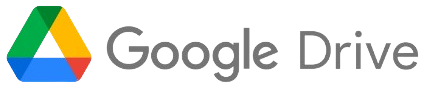
[Free Download] SKWorkshop 5.0.2 Samkoon HMI Software (GoogleDrive)
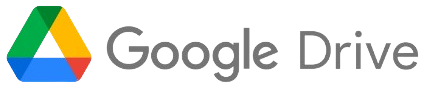
[Download] Driver_Samkoon_SKSeries (GoogleDrive)
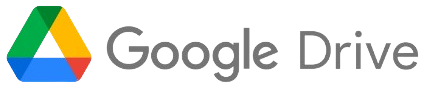
Extraction Password: plcjournal.com
Enjoy working with Download SKTool V6.2 & SKWorkshop 5.0 Samkoon HMI Tool! Found these tools helpful? Comment below and share this post. Your one social share can help many others benefit from these resources too.
Contact us at plcjournalweb@gmail.com if you have any problems downloading and installing the above.
Thank you for taking the time to read this guide, and happy programming, friend!