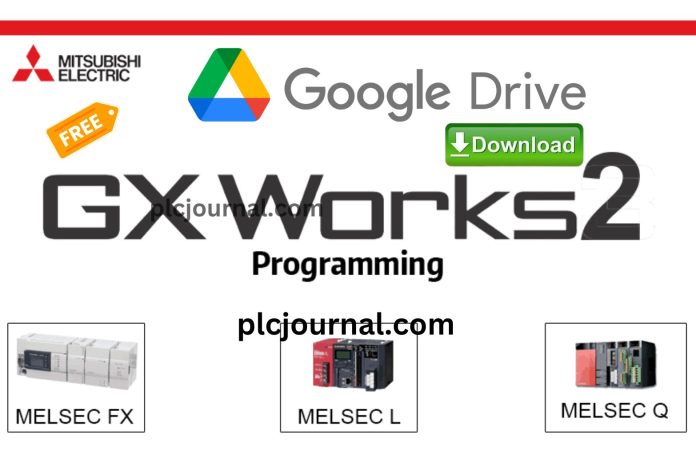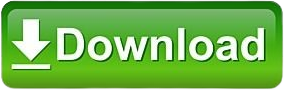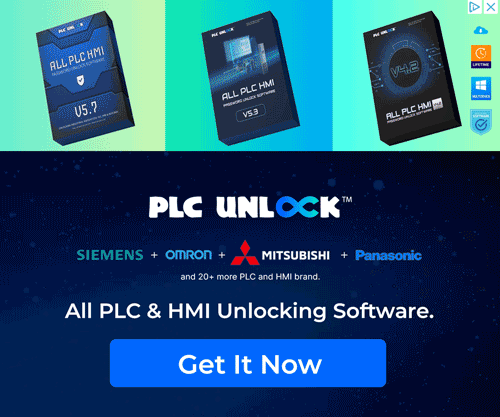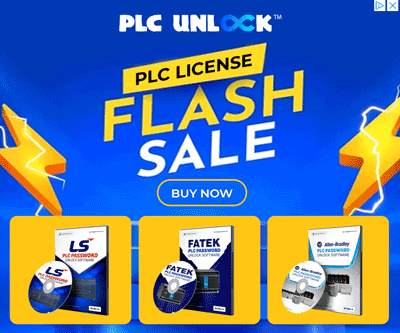GX-Works2 is Mitsubishi Electric’s professional programming software for the MELSEC PLC series. It is widely used by engineers and automation professionals for programming, monitoring, and debugging Mitsubishi PLCs.
If you are working with FX, L, Q, or A series Mitsubishi PLCs, GX-Works2 is the go-to tool. In this post, you will find detailed information, features, supported PLC models, system requirements, and a free Google Drive download link for GX-Works2.
What is GX-Works2?
GX-Works2 is the successor to GX-Developer, offering an advanced interface and more flexible programming environment. It combines ladder logic, structured text, and function block diagram programming in one platform.
It is part of the iQ Works package, which integrates with other Mitsubishi tools like GT Designer3 (HMI), MT Developer2 (motion), and FR Configurator (VFD).
Key Features of GX-Works2
- Multi-PLC Support – Program Mitsubishi FX, L, Q, and A series PLCs
- Multiple Programming Languages – Ladder, FBD, Structured Text (ST), SFC
- Simulation Mode – Test PLC logic without hardware using GX Simulator
- Advanced Debugging – Online monitoring, forced I/O, error tracing
- Easy Upgrade from GX-Developer – Import old projects easily
- User-Friendly Interface – Modernized GUI with quick-access toolbars
- Integration with iQ Works – Combine PLC, HMI, Motion & VFD in one environment
System Requirements
Before installing GX-Works2, make sure your PC meets the requirements:
- OS: Windows 7 / 8 / 10 / 11 (32-bit & 64-bit)
- CPU: Intel Core i3 or higher
- RAM: 2 GB (4 GB recommended)
- HDD: 3 GB free space
- Display: 1024×768 or higher resolution
- Communication: USB, RS232, or Ethernet adapter (depending on PLC type)
Why Use GX-Works2?
- Official Mitsubishi software for PLC programming
- Backward compatible with GX-Developer projects
- Simulation saves time during testing and debugging
- Widely used in industries: automotive, food & beverage, packaging, manufacturing, HVAC
How to Download GX-Works2 Mitsubishi PLC Software
First, try to download it from Mitsubishi official website.
- Visit the Official Mitsubishi Website: Start by going to the Mitsubishi official website.
- Search for this software: Use the search bar to find this software.
- Select the Download Option: Once you navigate to the product page, look for the download section.
- Fill Out Necessary Information: You may be required to create an account or provide information such as email and company details.
- Accept the Terms and Conditions: Make sure to read through and accept the licensing agreements or terms before downloading.
- Download the Software: Click the download link and save the file to your computer.
- Install the Application: Follow the installation instructions provided to complete the setup.
If you fail to download the software in any way, then download the software by clicking on the download button below this post.
Installation Guide (Quick Steps)
- Download the GX-Works2 setup from Google Drive
- Extract the file using WinRAR or 7-Zip
- Run the setup.exe file as administrator
- Follow the installation wizard instructions
- Apply license key (if included)
- Restart your PC and launch GX-Works2
How to install GX-Works2 Mitsubishi PLC Software step by step complete instructions with pictures are given below?
Step
1: First, download the GX-Works2 Mitsubishi PLC Software by clicking on the download button below. Then unzip or extract the GX-Works2 Mitsubishi PLC software. Click on the ok button with this password plcjournal.com while extracting.
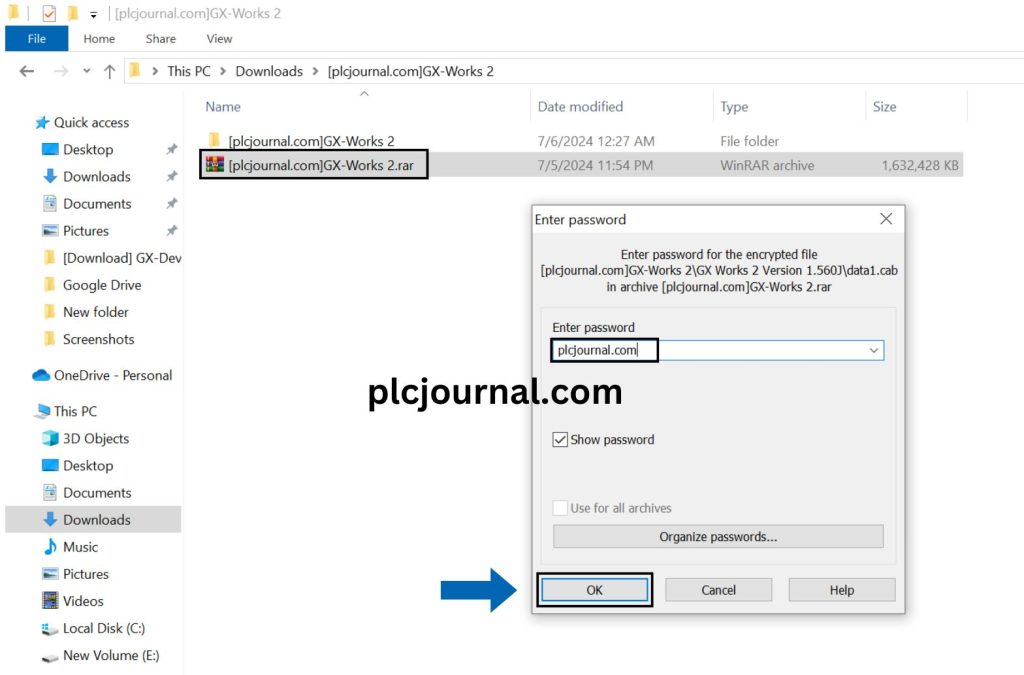
2: Then enter GX-Works2 Version 1.560J by double clicking on this folder.
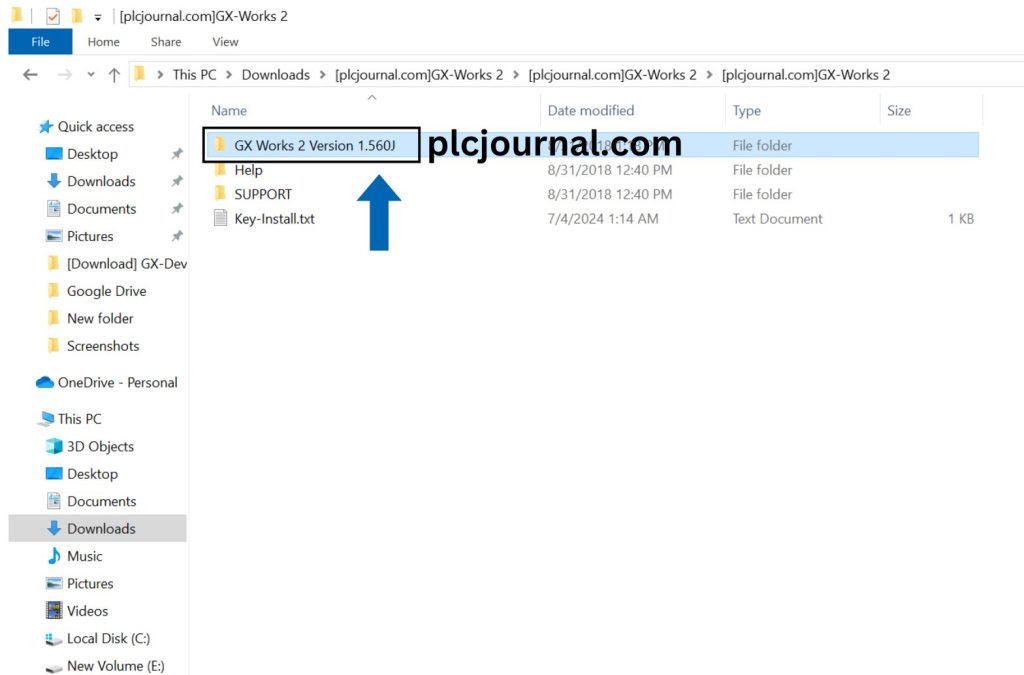
3: Then double click on the setup.exe file and launch it. After launch click the ok button.
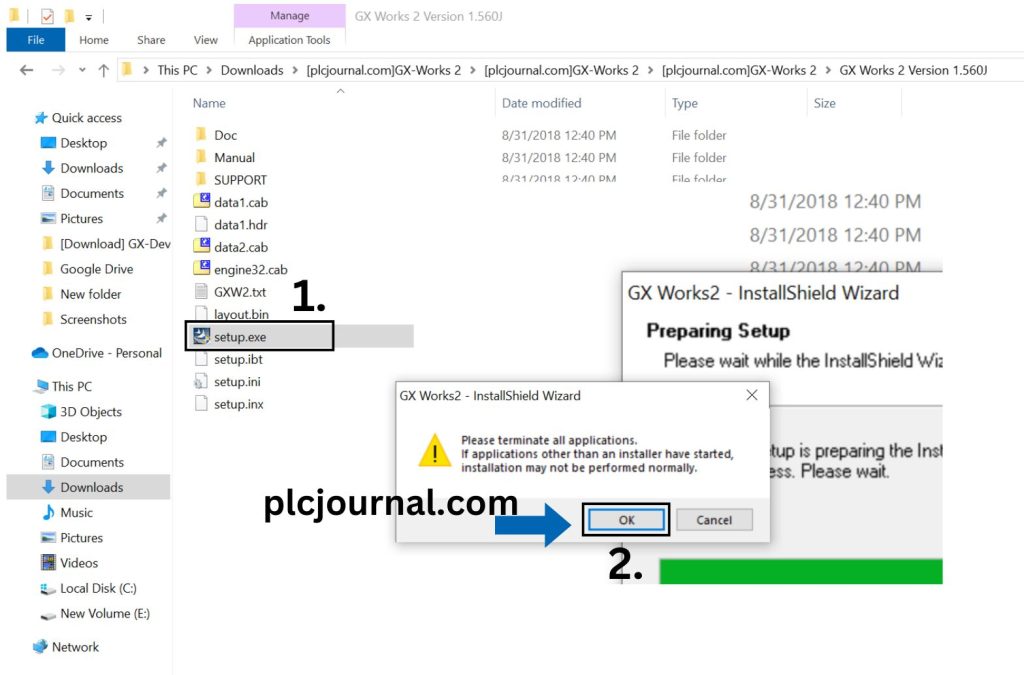
4: Click the next button to continue the installation process.
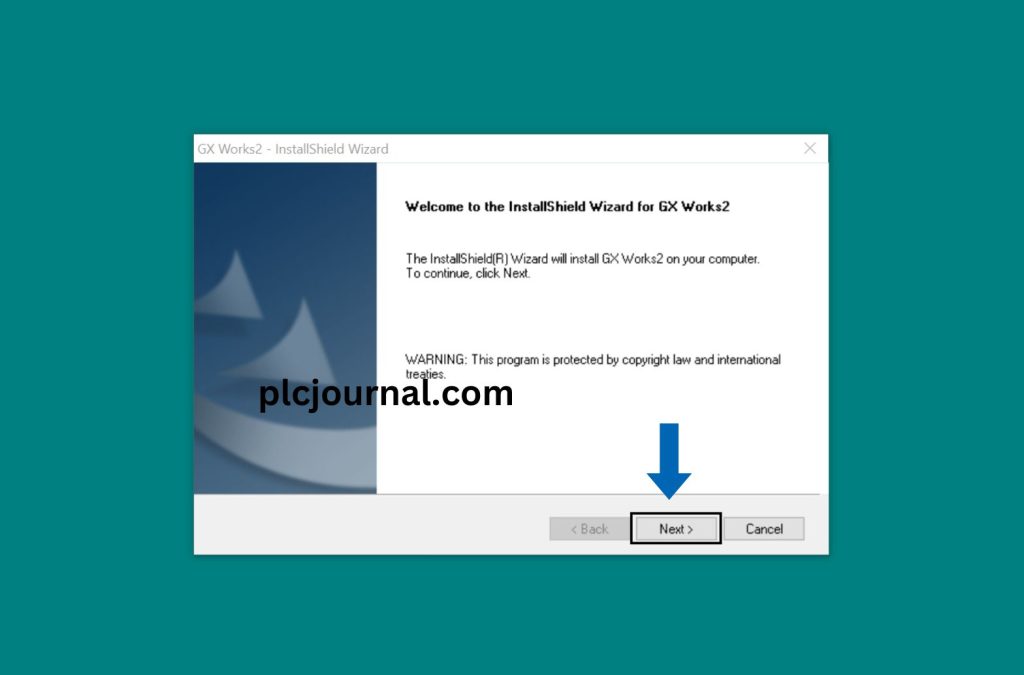
5: Run the Key-Install txt file by double clicking on it. After opening the file, copy the key section.
Once copied paste the Product ID and User, Company Name section to plcjournal.com. Then click on Next Button.
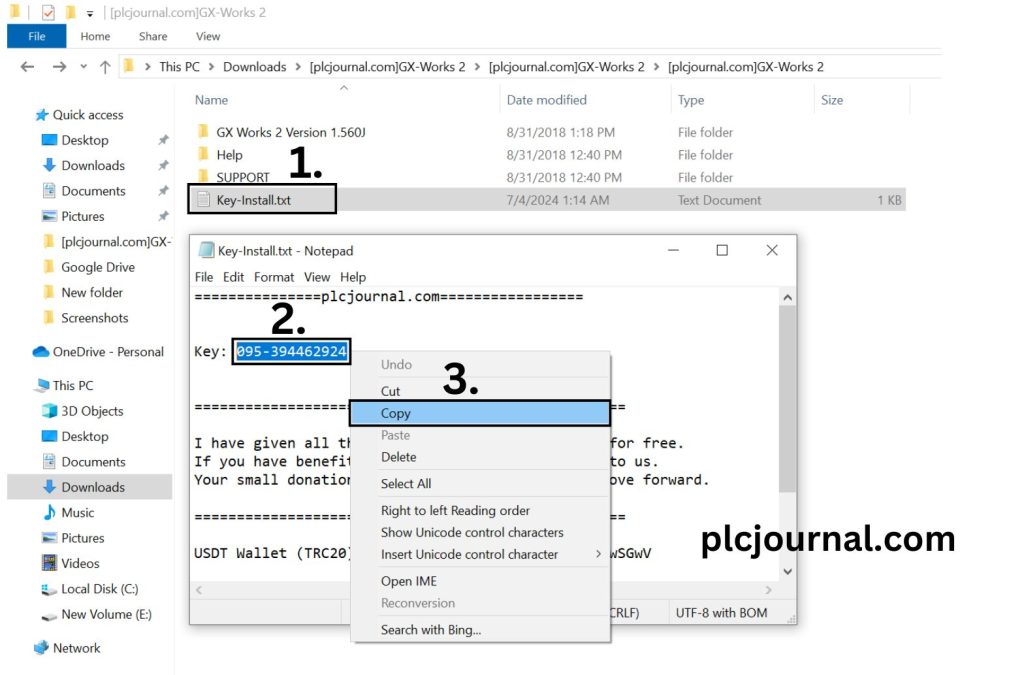
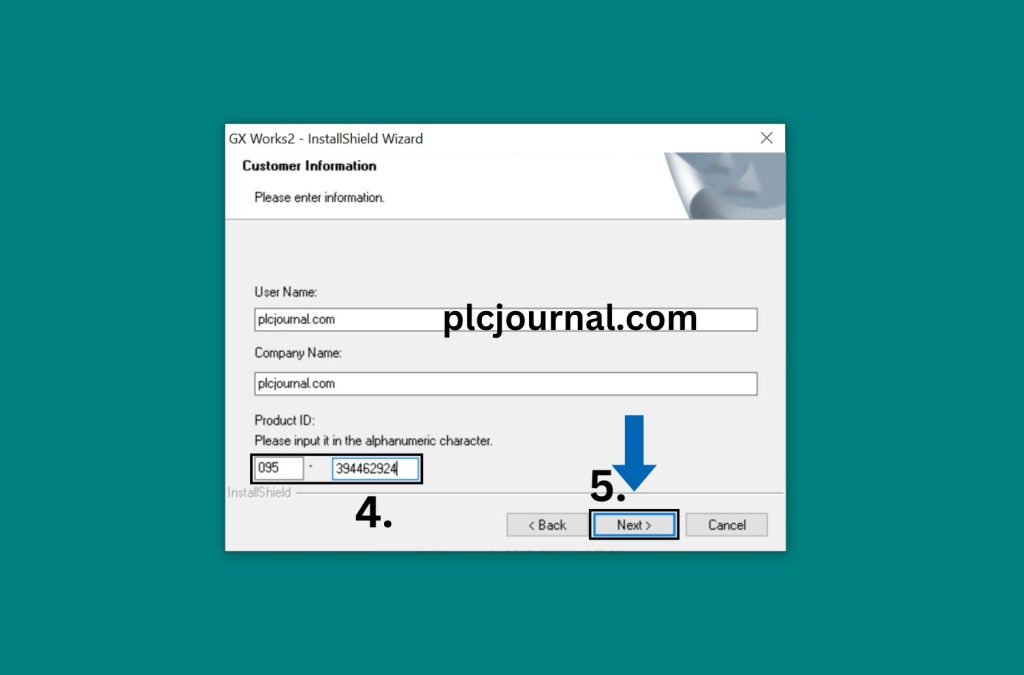
6: You can select GX Developer install this section or not, there will be no problem in this case.
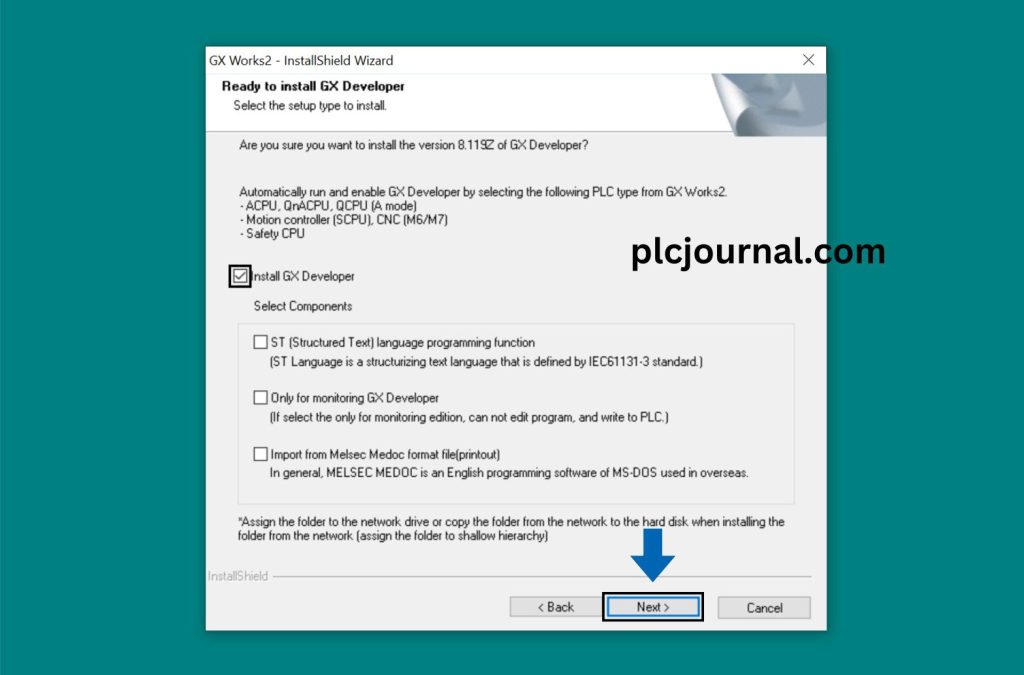
7: Then Choose Destination Location This file Choose the program file and click on Next Button.
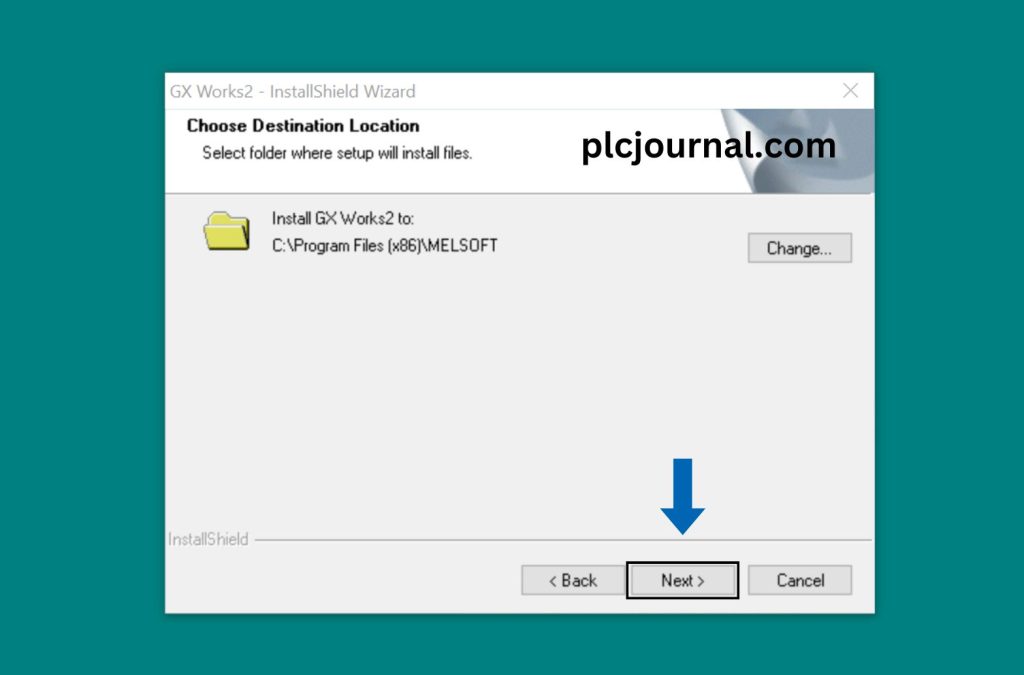
8: Then you will see that the installation processing has started, wait for a while. If your computer is fast, it may take approximately 5 to 7 minutes to install the GX Developer software.
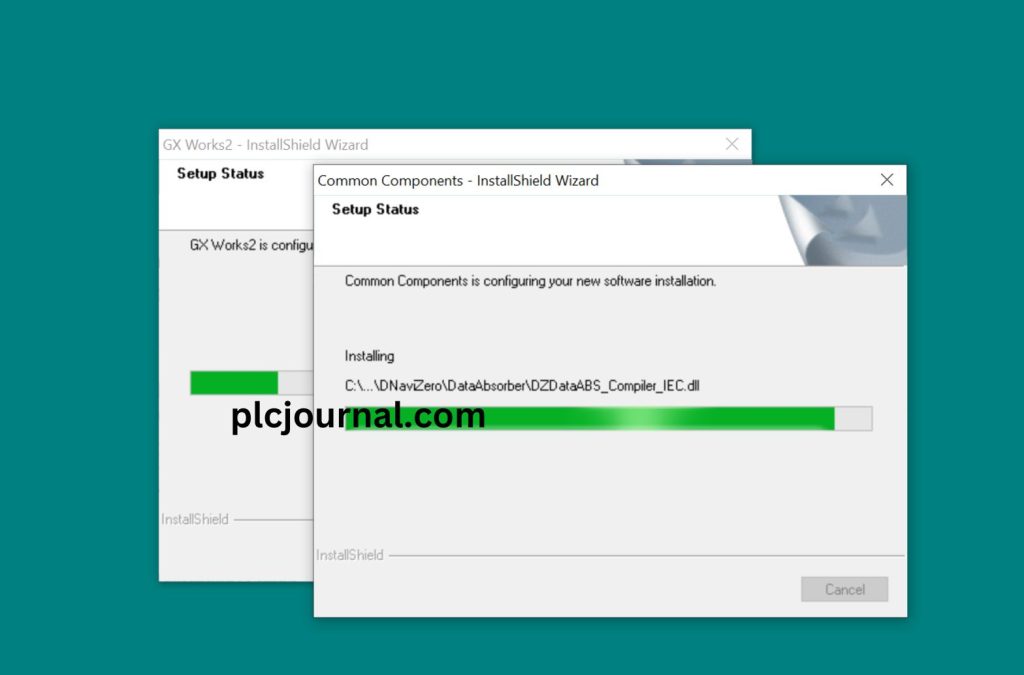
9: Then click on the Install button.
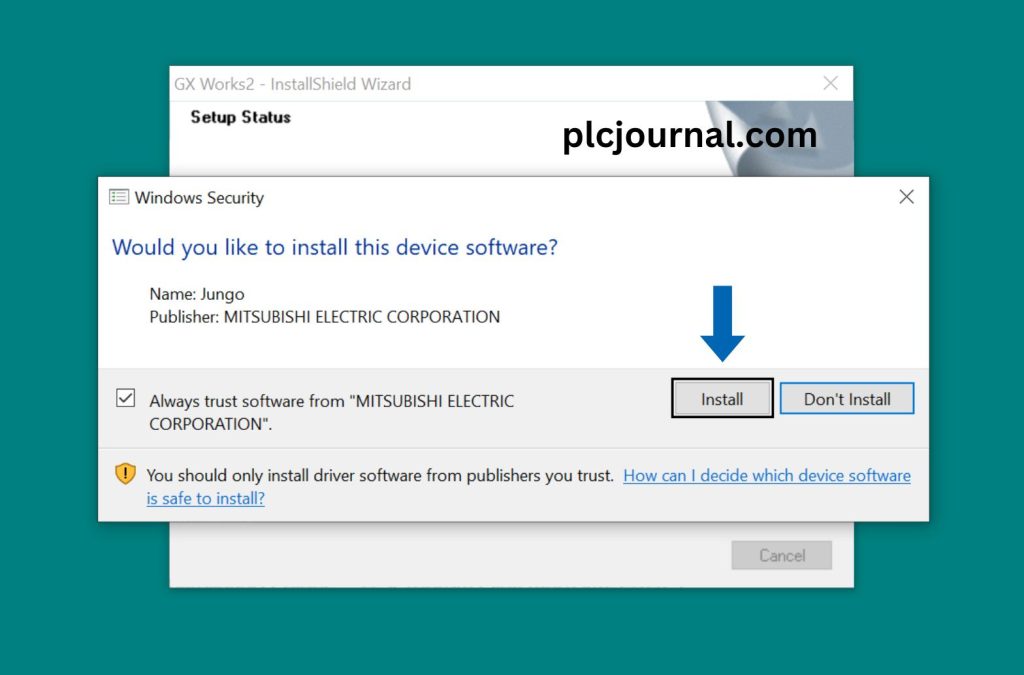
10: When the installation process is complete, click on the Finish button.
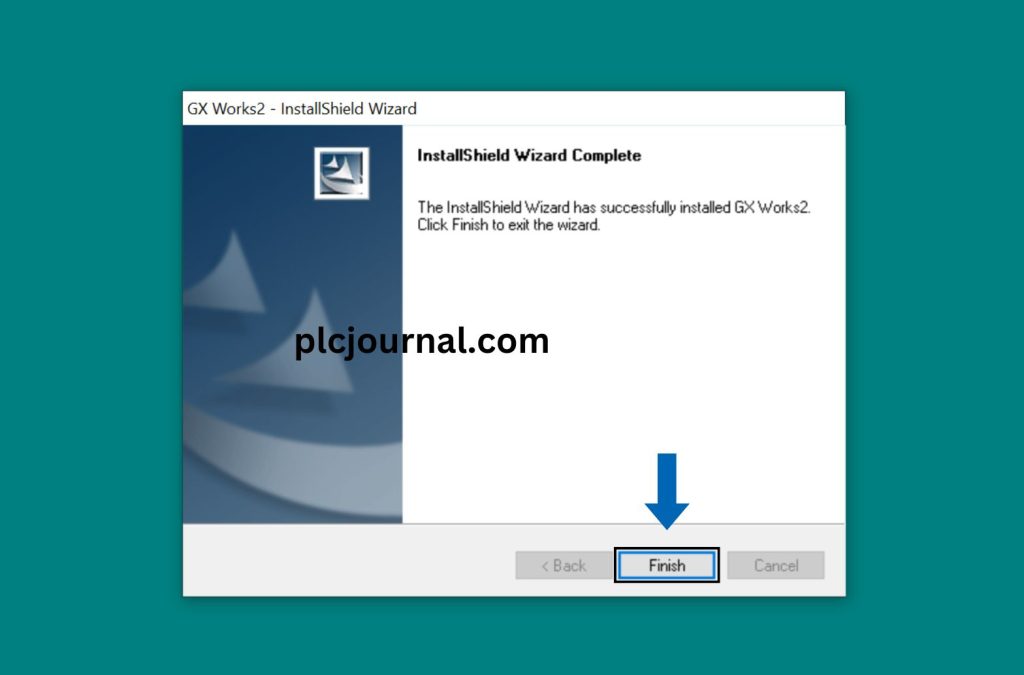
Go to the computer’s start options, search for GX Developer and double-click, wow GX-Works2 Mitsubishi PLC software has started its operation.
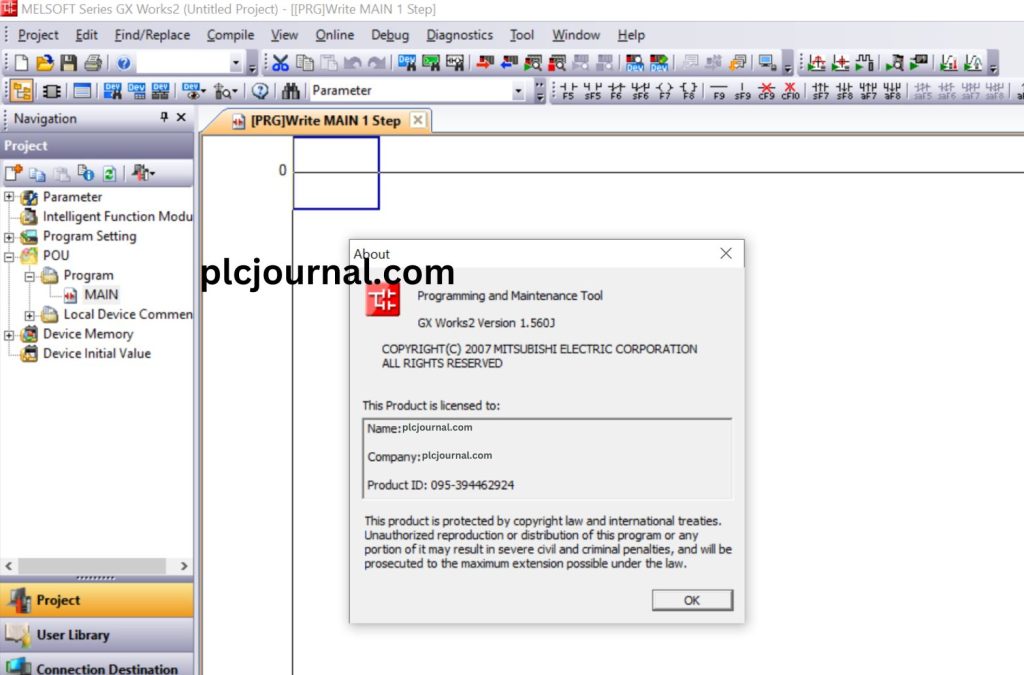
Work and enjoy with GX-Works2 Mitsubishi PLC software. If you found it useful, please comment and share in the comment section. Thanks friend.
Download Link GX-Works V1.560J (906MB)
GX-Works2 V1.560j with GoogleDrive
Extraction Password: plcjournal.com
GX Works2 V1.601B Upgrade Version
Extraction Password: plcjournal.com
Conclusion
The GX-Works2 software is an essential tool for anyone working with Mitsubishi MELSEC PLCs. With its powerful features, multi-PLC compatibility, and simulation capabilities, it is the most reliable choice for industrial automation engineers.
Download the software now and start programming your Mitsubishi PLCs today!