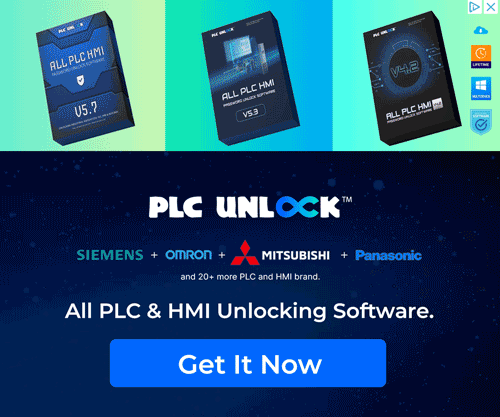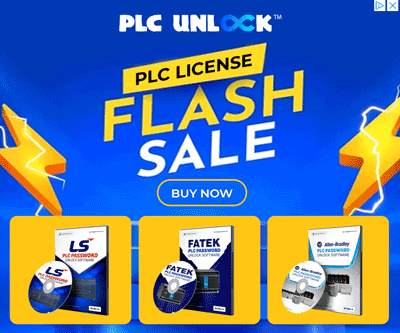Today we will PLC Password Unlock tools and Guide for Beginners
Programmable Logic Controllers (PLCs) are critical components in industrial automation, controlling machinery and processes across various industries. However, situations may arise where access to a PLC restricted due to forgotten or lost passwords, legacy systems, or unauthorized changes. In such cases, unlocking the PLC becomes essential to ensure operational continuity and maintenance.
Our advanced tools designed to provide a reliable and efficient solution for unlocking PLC passwords without compromising the integrity of the system. Whether you’re dealing with Siemens, Allen-Bradley, Mitsubishi, or other popular PLC brands, our tools equipped to handle a wide range of models and firmware versions. By leveraging cutting-edge technology, we ensure a non-destructive approach that preserves the PLC’s functionality and data.
Our tools are user-friendly, making them accessible to both seasoned engineers and technicians with limited experience in password recovery. With step-by-step guidance, you can quickly regain access to your PLC, minimizing downtime and avoiding costly delays. Additionally, our solutions comply with industry standards, ensuring ethical and responsible use.
Unlocking a PLC password with our tools is not just about regaining access; moreover, it is about maintaining productivity, safeguarding your operations, and ensuring the longevity of your automation systems. In addition, you can trust our tools to consistently deliver a secure, efficient, and professional solution for all your PLC password recovery needs.
How to Unlock your PLC password with our unlock tool. Step by step complete guide?
If you are working with a PLC and need to reset or unlock it, here are some general steps you might follow, depending on the manufacturer and model:
How to Password Unlock of Siemens PLC
Step
1: Locate the Siemens PLC Unlock Software
- Look for a search bar or a menu at the top of the page.
- Type in Siemens PLC unlock software or navigate to the Downloads or Software section on the website.
- First, browse carefully through the list of available tools, and then locate the Siemens PLC unlock software. Additionally, make sure to double-check the version to ensure compatibility with your system.
2: Download the Unlock Software
- Click on the Download link for the Siemens PLC unlock software.
- You may asked to fill in some details, such as your email address or a user account. If required, complete the form.
- Click on the Download button or follow the on-screen instructions to start the download.
- Save the file to your computer in a location you can easily find, such as the Downloads folder.
3: Install the Unlock Software
- Navigate to the location where the downloaded file saved (e.g., Downloads folder).
- To begin, double-click on the installer file to start the installation process. Then, follow the on-screen instructions carefully to ensure a successful setup.
- Next, carefully follow the on-screen instructions in order to successfully install the Siemens PLC unlock software on your computer. Additionally, make sure to review each step before proceeding to avoid any errors during the installation process.
4: Launch the Unlock Software
- After the installation is complete, first locate the application in your Start Menu (Windows) or Applications folder (Mac). Then, go ahead and open the Siemens PLC unlock software to begin using it immediately.
5: Connect to Siemens PLC
- Connect your computer to the Siemens PLC using the appropriate cable or network connection.
- Ensure the PLC powered on and operational.
6: Unlock the PLC Password
- First, open the Siemens PLC unlock software, and then wait patiently for it to automatically detect the connected PLC. Additionally, ensure that all cables are properly connected to avoid any detection issues.
- At this stage, the software may prompt you to select the PLC model. Therefore, carefully choose the correct model of your Siemens PLC to ensure proper functionality. Additionally, double-check your selection before proceeding to avoid any errors.
- Follow the software prompts to unlock the PLC password. You may asked to input details such as the PLC’s serial number, password, or other identification data.
- Once the correct information entered, the software will proceed to unlock the password.
- If successful, you should see a confirmation message indicating that the password has successfully unlocked.
7: Save Your Work and Exit
- After successfully unlocking the PLC password, you may then want to save any necessary settings or configurations. Additionally, it is recommended to double-check all saved data to ensure that nothing is missed and that your system remains fully operational.
- Close the Siemens PLC unlock software.
- Safely disconnect the cable or network connection from the PLC.
8: Test the Unlock
- After completing the unlock process, reboot the PLC and then try accessing it with the newly unlocked credentials. This step will help confirm that the password has been successfully reset. Additionally, make sure to verify all system functions to ensure everything is operating correctly.
Important Notes:
- First and foremost, make sure you are downloading the unlock software from a trusted source. Additionally, doing so will help you avoid potential security risks. Furthermore, always double-check the website or provider to ensure the software’s authenticity and safety.
How to Password Unlock of Mitsubishi PLC
Step
1: Locate the Mitsubishi PLC Unlock Software
- Look for a search bar or a menu at the top of the page.
- First, type in ‘Mitsubishi PLC unlock software,’ or alternatively, navigate to the Downloads or Software section of the website. Additionally, make sure to check for the most recent version to ensure compatibility with your system.
- First, browse carefully through the list of available tools, and then locate the Mitsubishi PLC unlock software. Additionally, make sure to verify the version and compatibility before proceeding to download it.
2: Download the Unlock Software
- Click on the Download link for the Mitsubishi PLC unlock software.
- You may prompted to fill in your contact details or register on the website. Complete any necessary forms.
- Click on the Download button or follow the on-screen instructions to start the download.
- Save the software file to your computer, preferably in the Downloads folder.
3: Install the Unlock Software
- After the software has finished downloading, navigate to the location where the file was saved, which is usually the Downloads folder. Then, double-check the file to ensure it downloaded correctly before proceeding to the installation.
- Double-click the installer file to begin the installation process.
- Follow the on-screen instructions to install the software on your computer.
4: Launch the Unlock Software
- Once the installation is complete, first open the Start Menu (Windows) or Applications folder (Mac), and then search for the Mitsubishi PLC unlock software. Additionally, make sure to verify that the software appears correctly before launching it for the first time.
- Launch the software.
5: Connect to the Mitsubishi PLC
- Use the appropriate cable or network connection to connect your computer to the Mitsubishi PLC.
- Make sure the PLC powered on and functioning correctly.
6: Unlock the PLC Password
- Open the Mitsubishi PLC unlock software and wait for it to detect the connected PLC.
- You may need to select the PLC model or series from a list within the software.
- Follow the prompts within the software to unlock the PLC password. Typically, the software will ask for details such as the PLC’s serial number, password, or model information.
- The software will work to unlock the password. Once the process is successful, you should see a confirmation message.
7: Save Your Work and Exit
- After the password has unlocked, save any settings or configurations that may be necessary.
- Exit the software and safely disconnect the cable or network from the PLC.
8: Test the Unlock
- Reboot the Mitsubishi PLC and try accessing it with the newly unlocked password.
- Finally, confirm that the password has been successfully reset and that you can now access the PLC as needed. Additionally, check all related functions to ensure that the system is operating correctly and without any issues.
How to Password Unlock of Omron PLC
Step
1: Locate the Omron PLC Unlock Software
- Use the search bar or browse the website’s Downloads or Software section.
- Search for Omron PLC unlock software.
- Browse through the available tools and locate the specific Omron PLC unlock software.
2: Download the Unlock Software
- Click on the Download link for the Omron PLC unlock software.
- Depending on the website’s requirements, you may first need to provide your email or, alternatively, complete a registration form. Additionally, make sure to carefully review any instructions provided to avoid errors or delays in the process.
- Follow the instructions to start the download.
- Save the downloaded software to a location on your computer where you can easily find it, such as the Downloads folder.
3: Install the Unlock Software
- Once the download is complete, first navigate to the location where the file was saved, typically the Downloads folder. Then, double-check the file to ensure it has downloaded correctly before proceeding to the next step.
- Double-click the installer file to begin the installation process.
- Follow the on-screen instructions to install the software on your computer.
4: Launch the Unlock Software
- After the software has been installed, first locate the application in your Start Menu (Windows) or, alternatively, in the Applications folder (Mac). Then, ensure that the software appears correctly before launching it for the first time.
- Open the Omron PLC unlock software.
5: Connect to the Omron PLC
- First, use the appropriate communication cables or, alternatively, a network connection to link your computer to the Omron PLC. Additionally, ensure that all connections are secure before proceeding to the next step to avoid any communication errors.
- Ensure the PLC powered on and fully operational.
6: Unlock the PLC Password
- Open the Omron PLC unlock software and wait for it to automatically detect the connected PLC.
- If prompted, select the specific model or series of the Omron PLC.
- The software will guide you through the necessary steps to unlock the PLC password. This may involve entering the PLC’s serial number, a password (if known), or other device identification information.
- Follow the on-screen prompts to initiate the unlocking process.
- Once the software has successfully unlocked the password, a confirmation message will appear.
7: Save Your Work and Exit
- Once the password has unlocked, make sure to save any necessary settings or changes.
- First, close the Omron PLC unlock software, and then safely disconnect the communication cables or network connection from the PLC. Additionally, make sure to double-check that all connections are properly removed to prevent any potential damage or errors.
8: Test the Unlock
- Reboot the Omron PLC and attempt to access it using the newly unlocked password.
- Confirm that the password reset process was successful and that you now have full access to the PLC.
How to Password Unlock of Delta PLC
Step
1: Locate the Delta PLC Unlock Software
- Look for a search bar or navigate to the Downloads or Software section of the website.
- Search for Delta PLC unlock software.
- Browse through the available tools and locate the specific Delta PLC unlock software.
2: Download the Unlock Software
- Click on the Download link for the Delta PLC unlock software.
- You may asked to provide your contact details or create an account on the website. Complete any necessary forms.
- Follow the instructions to start the download.
- Save the file to your computer, preferably in the Downloads folder.
3: Install the Unlock Software
- Once the software downloaded, go to the location where the file saved (usually the Downloads folder).
- Double-click on the installer file to begin the installation process.
- Follow the on-screen instructions to install the Delta PLC unlock software on your computer.
4: Launch the Unlock Software
- After the installation is complete, first open the Start Menu (Windows) or the Applications folder (Mac), and then locate the Delta PLC unlock software. Additionally, ensure that the software appears correctly before launching it for the first time to avoid any potential issues.
- Launch the software.
5: Connect to the Delta PLC
- Use the appropriate communication cables or network connection to link your computer to the Delta PLC.
- Ensure the PLC powered on and properly connected.
6: Unlock the PLC Password
- Open the Delta PLC unlock software and wait for it to detect the connected PLC.
- If prompted, select the specific model or series of the Delta PLC from the software interface.
- The software will guide you through the necessary steps to unlock the PLC password. This may include entering the PLC’s serial number, the password (if known), or other identification information.
- Follow the on-screen instructions to unlock the password.
- Once successful, the software will show a confirmation message indicating that the password has unlocked.
7: Save Your Work and Exit
- After unlocking the password, save any necessary settings or changes.
- Close the Delta PLC unlock software and safely disconnect the communication cables or network from the PLC.
8: Test the Unlock
- Reboot the Delta PLC and try accessing it with the newly unlocked password.
- Confirm that the password has successfully reset and that you can now access the PLC.
Conclusion: PLC Password Unlock Software
PLC Password Unlock Software serves as an essential tool for both individuals and organizations working with Programmable Logic Controllers (PLCs), as it offers a solution to a common and often frustrating problem: forgotten or lost passwords. Furthermore, with the ability to recover or bypass passwords on a variety of PLC brands, these tools not only provide a reliable way to maintain system access but also help prevent costly downtime. In addition, by using such software, users can ensure continuous productivity and operational efficiency.
While the software can offer tremendous value in restoring access to locked PLCs, it is important to approach its use with caution. Always ensure you have the necessary permissions to unlock the device, back up all data before starting the process, and choose software from a trusted provider. By doing so, you can avoid potential risks such as data loss or system corruption.
In summary, PLC Password Unlock Software powerful tool, but it must used responsibly and with proper knowledge of the system involved. As PLC systems play a critical role in automation and industrial processes, keeping access secure while having a recovery solution in place is key to maintaining operational efficiency.
For any additional queries or support, please email at picjournalweb@gmail.com. OR WhatsApp-

PLC Password Unlock Software FAQ
1. Question: Is PLC Password Unlock Software free?
Answer: Yes, this software is 100% Free from Our Website.
2. Question: How does PLC Password Unlock Software work?
Answer: The software typically works by using algorithms to bypass or recover the password. Depending on the tool, it may utilize methods such as brute force, dictionary attacks, or exploiting vulnerabilities in the PLC firmware.
3. Question: Can this software damage my PLC?
Answer: Reputable PLC Password Unlock Software designed to avoid damaging your PLC. However, it is important to back up all data and settings before attempting to unlock your device.
4. Question: Do I need any special skills to use the software?
Answer: While many PLC Password Unlock Software tools designed to user-friendly, some technical knowledge of PLCs and how to interface with them can be helpful.
5. Question: Will I lose any data or settings during the unlock process?
Answer: Most reliable software designed to preserve the PLC’s data and settings. However, It always recommended to back up your PLC’s configurations and programs before using the software to avoid any potential loss.