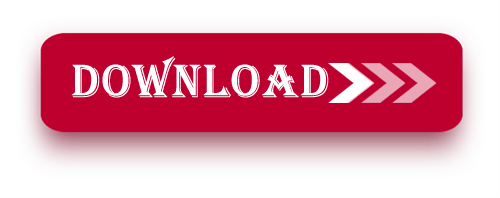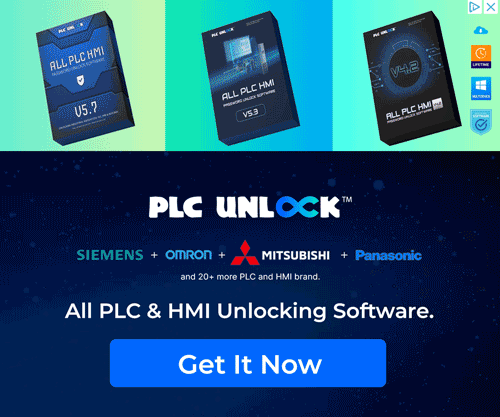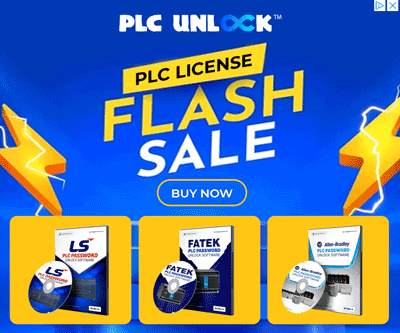Welcome, automation enthusiasts! In today’s guide, we’ll show you how to download the SIMATIC Automation Tool V3.1 for free from our trusted source. Before diving into the installation process, let’s take a look at the tool and its essential features.
let’s go over some important information about the software.
What is SIMATIC Automation Tool V3.1?
SIMATIC Automation Tool V3.1 is a versatile software designed for the configuration, commissioning, and maintenance of Siemens PLCs. This user-friendly tool supports a wide range of Siemens automation devices, simplifying the management of your systems.
Key Features of SIMATIC Automation Tool V3.1
- Device Management: Configure and monitor SIMATIC devices.
- Diagnostics: Quickly identify and resolve issues.
- Security: Robust protection for data and access.
- User-Friendly Interface: Easy to use for all skill levels.
- Hardware Support: Full integration with SIMATIC devices.
- Firmware Updates: Easily apply updates for better performance.
- Data Logging: Record and visualize system data.
- Multi-Language Support: Available in several languages.
- Customization: Personalize the interface and settings.
- Remote Access: Secure remote control and monitoring.
Why Use SIMATIC Automation Tool V3.1?
- Improved Efficiency: Simplify configuration and maintenance processes with help of automation.
- Comprehensive Control: Controlling several devices simultaneously from a single site.
- Cost-Effective Solution: Simplify the product requirement to reduce the requirement for other software for firmware updates or parameter configuration.
- Enhanced System Reliability: Furthermore, diagnostics allow you to periodically check the status of your systems, and consequently, help guarantee that they will function without failures. In addition, regular monitoring enables early detection of potential issues, thereby improving overall system stability and performance.
System Requirements
Please make sure your system meets the following requirements before installation of the software.
- Operating System: Windows 10/8.1/7
- RAM: Minimum 4GB
- Disk Space: A minimum of 1GB free space
- Processor: Intel Core i3 or higher
How to Download SIMATIC Automation Tool V3.1
To get started, follow these easy steps:
- Visit the Siemens Official Website: Start by visiting Siemens’ support page.
- Search for Automation Tool V3.1: Use the search bar to find the download page.
- Download the Tool: Click the download link after selecting the appropriate version for your system.
If you have trouble downloading from Siemens, use the link below for a direct download.
Step-by-Step Guide to Install SIMATIC Automation Tool V3.1
To begin, follow these simple instructions to install and set up SIMATIC Automation Tool V3.1 on your computer. Moreover, carefully adhering to each step will help ensure a smooth installation process and proper configuration, thereby preventing potential errors or delays.
1. Right-click on the SIMATIC_Automation_Tool_V3_1_SP3.rar file and select the Extract option. When asked for a password, type “plcjournal.com”, then click OK to begin the extraction process.
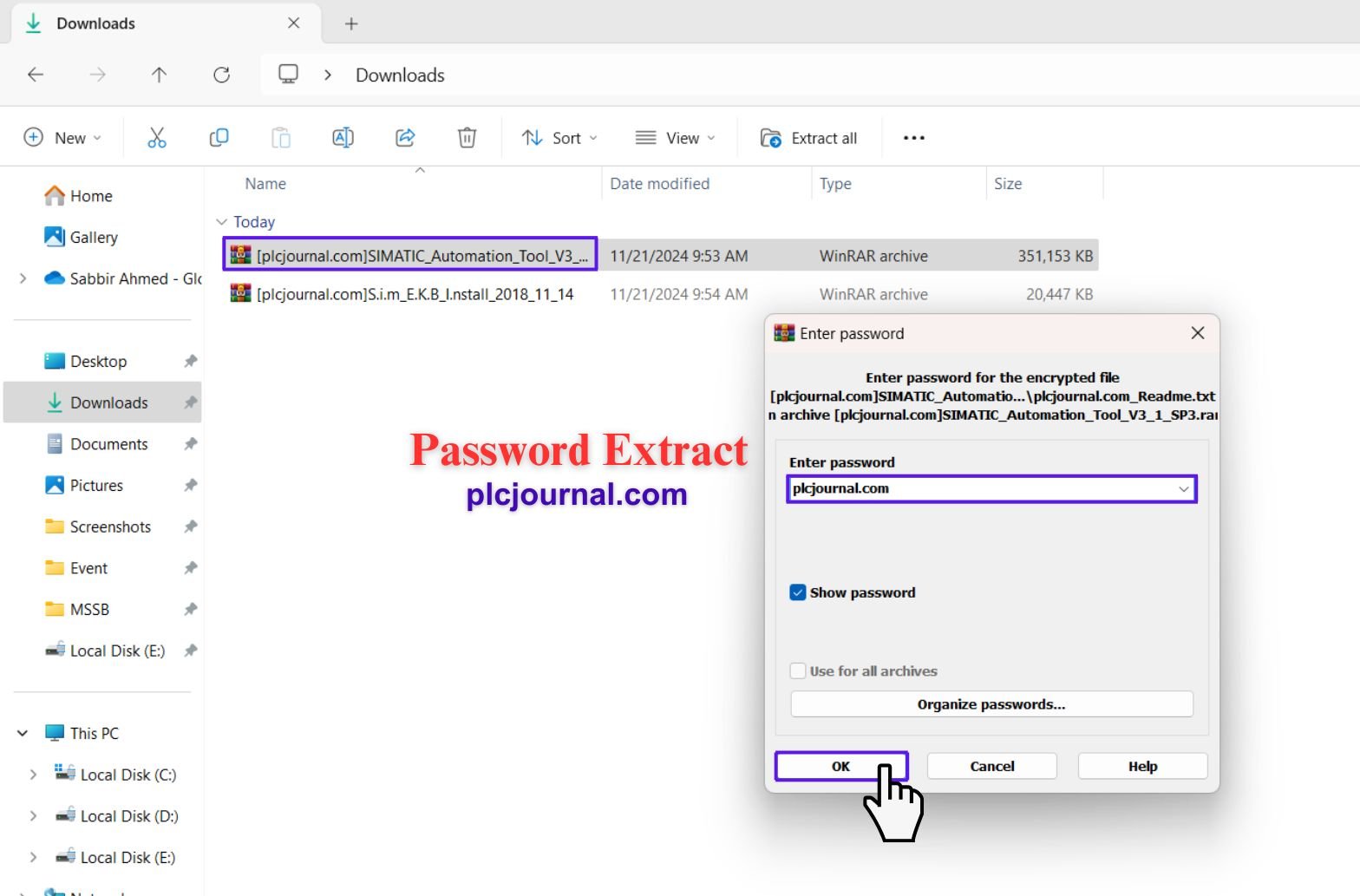
2. Next, open the extracted folder SIMATIC_Automation_Tool_V3_1_SP3 by double-clicking it. Additionally, ensure that all files within the folder have been correctly extracted before proceeding to the next step to avoid any installation issues.

3. Then, double-click the SIMATIC_Automation_Tool_V3_1_SP3 file to start the installation process. Consequently, a setup window will appear; next, click Next to proceed. Additionally, carefully following these prompts ensures a smooth and error-free installation.
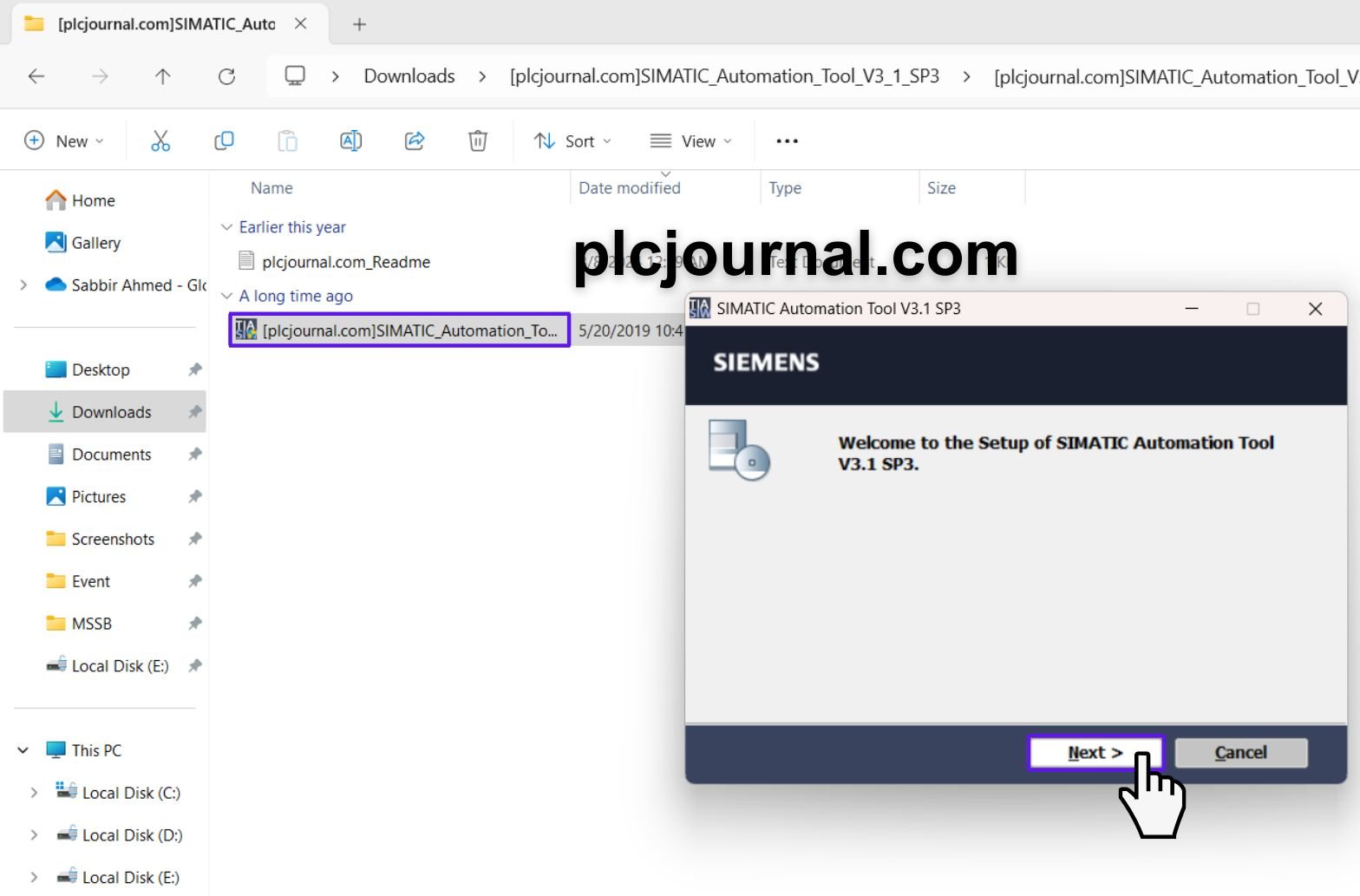
4. Next, select your preferred setup language, and then click Next to continue. Additionally, choosing the correct language ensures that all installation instructions and prompts are clear, thereby preventing any confusion during the setup process.
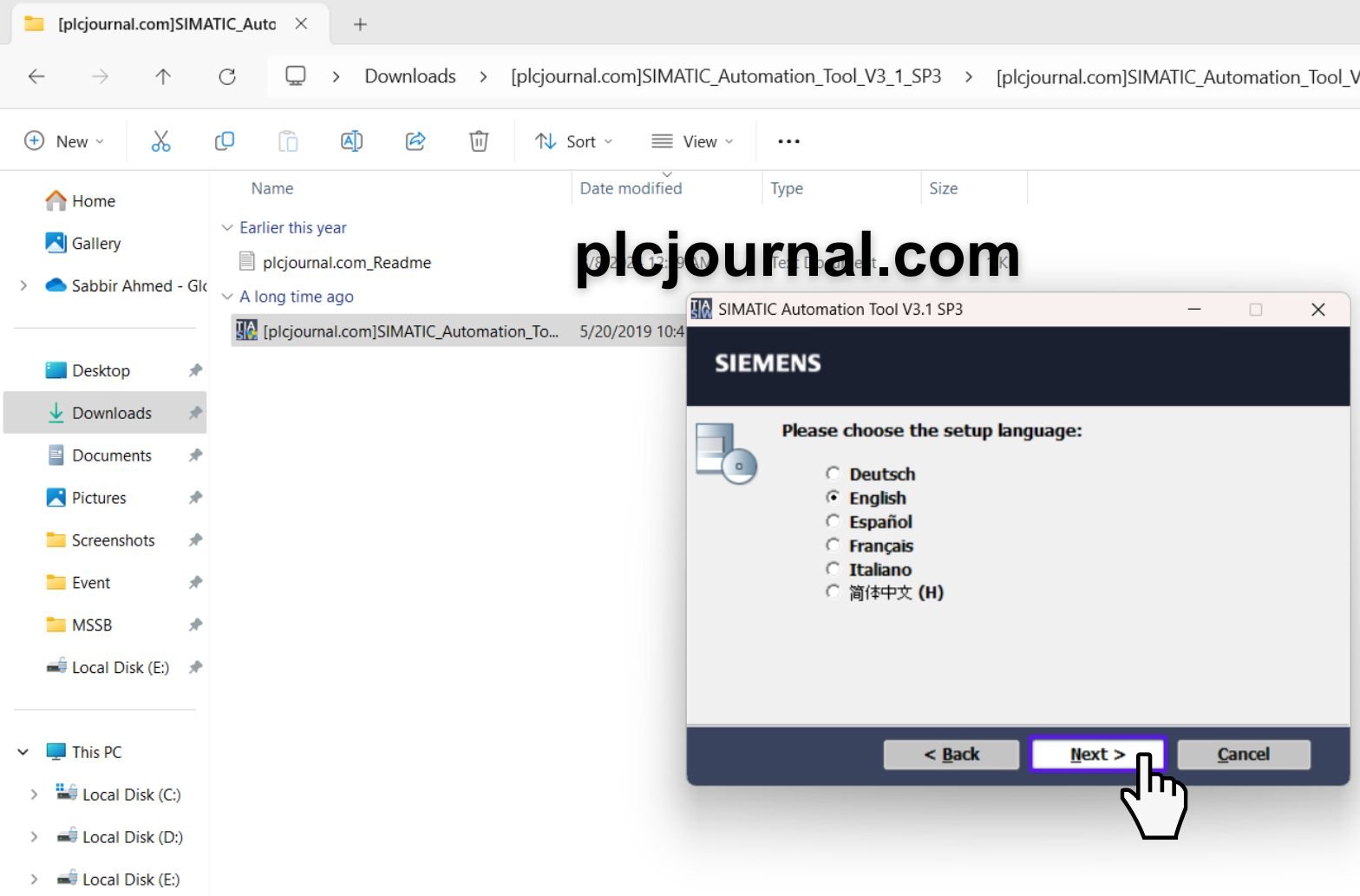
5. Then, select the desired location for the installation, and subsequently, click Next to proceed. Moreover, choosing an appropriate installation folder helps ensure easy access and proper organization of all program files.
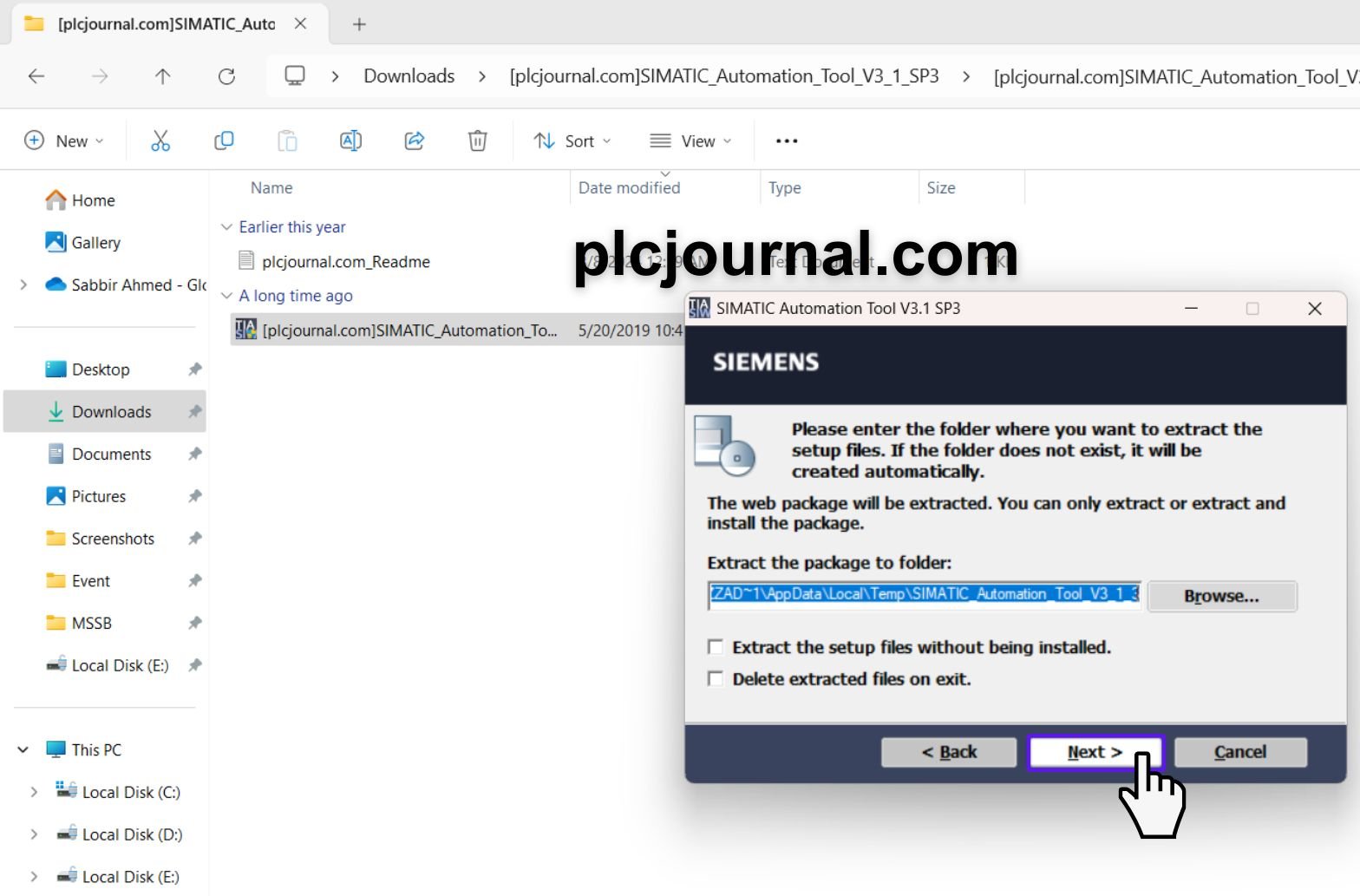
6. Afterward, confirm the installation language once again, and then click Next to continue. Additionally, verifying the language at this stage helps prevent any misconfiguration and ensures that the setup proceeds smoothly.
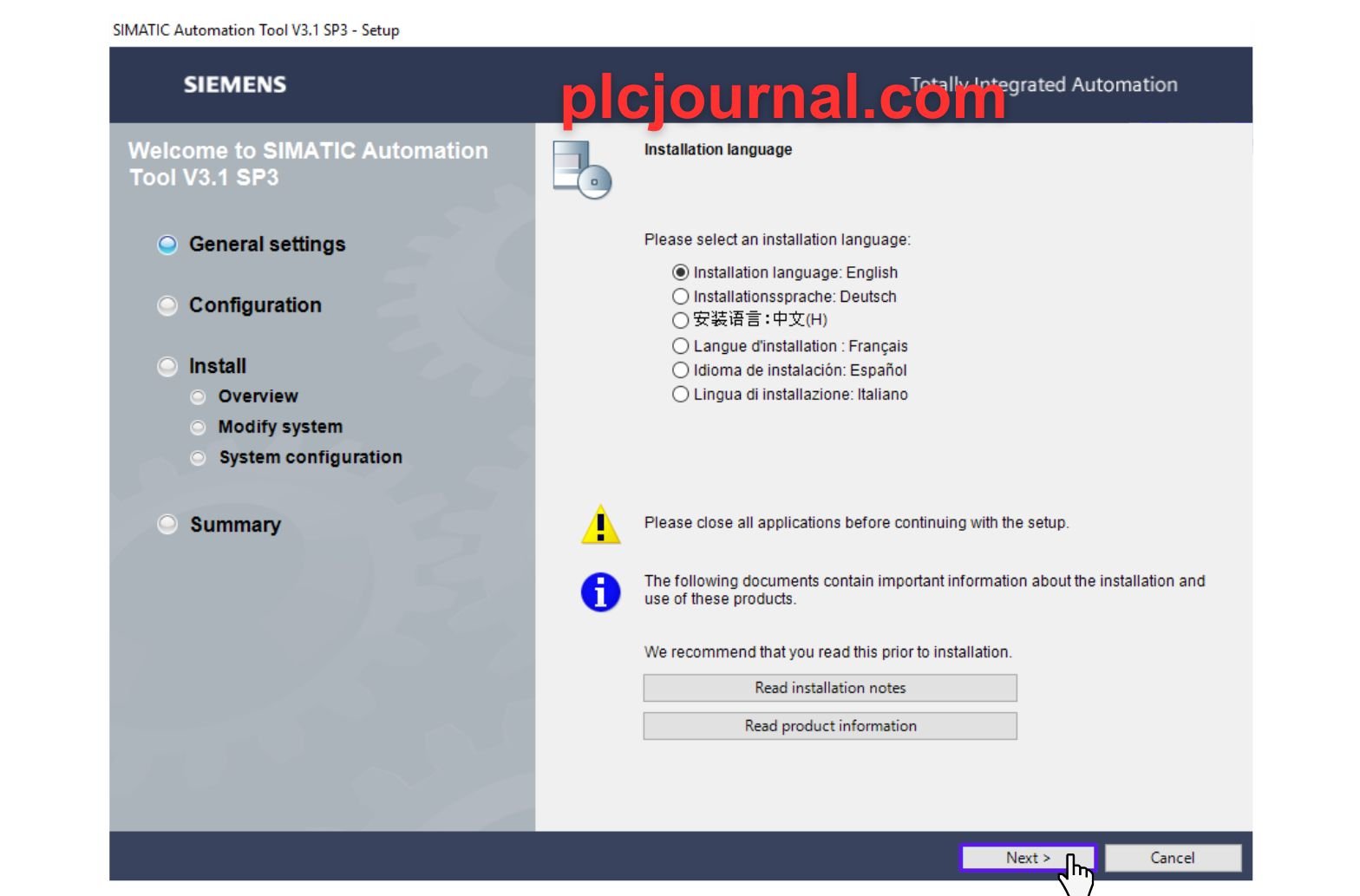
7. Next, verify or, if necessary, choose the destination location for the software installation, and then click Next to continue. Moreover, carefully selecting the correct folder ensures proper organization of program files and helps prevent potential installation errors.
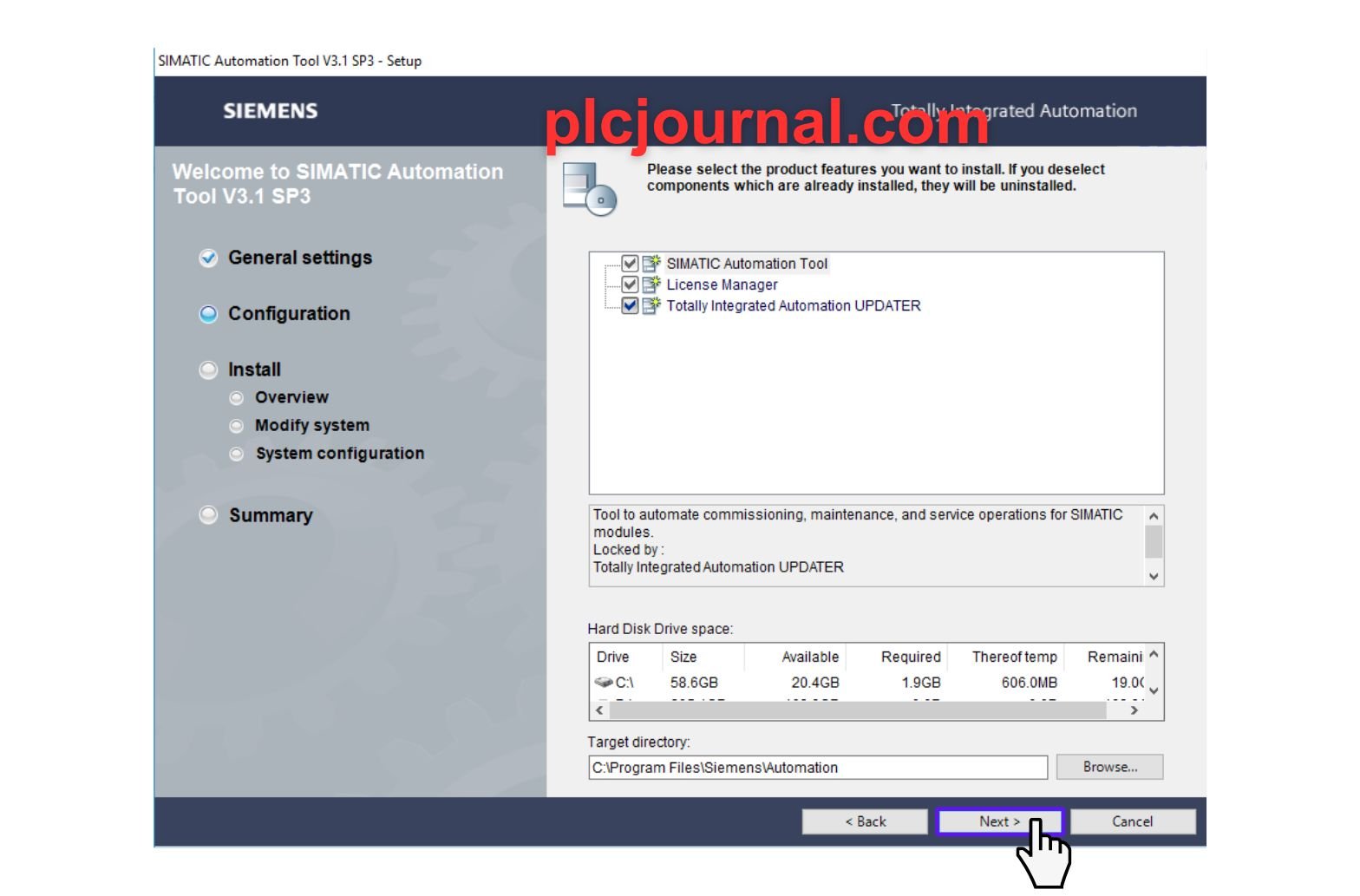
8. Then, carefully read and accept the license agreement, and subsequently, click Next to proceed. Additionally, agreeing to the terms is essential before continuing with the installation process, ensuring compliance with the software’s legal requirements.

9. Afterward, review and accept the security terms, and then click Next to continue. Moreover, acknowledging these terms ensures that you understand and comply with the software’s safety protocols before proceeding with the installation.
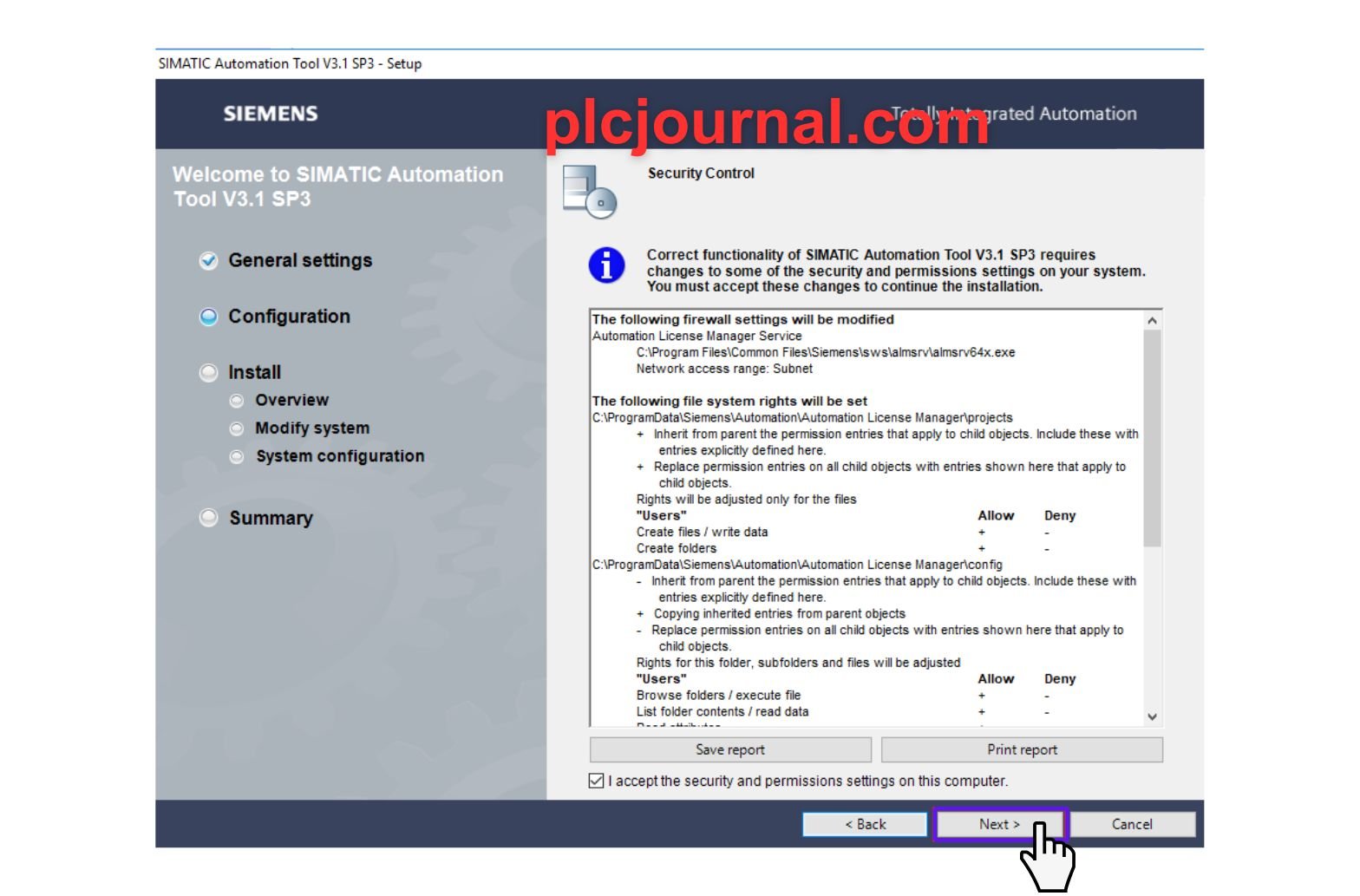
10. Click Install to begin the installation process.

11. Wait for the installation to complete; a progress window will be displayed during the process.
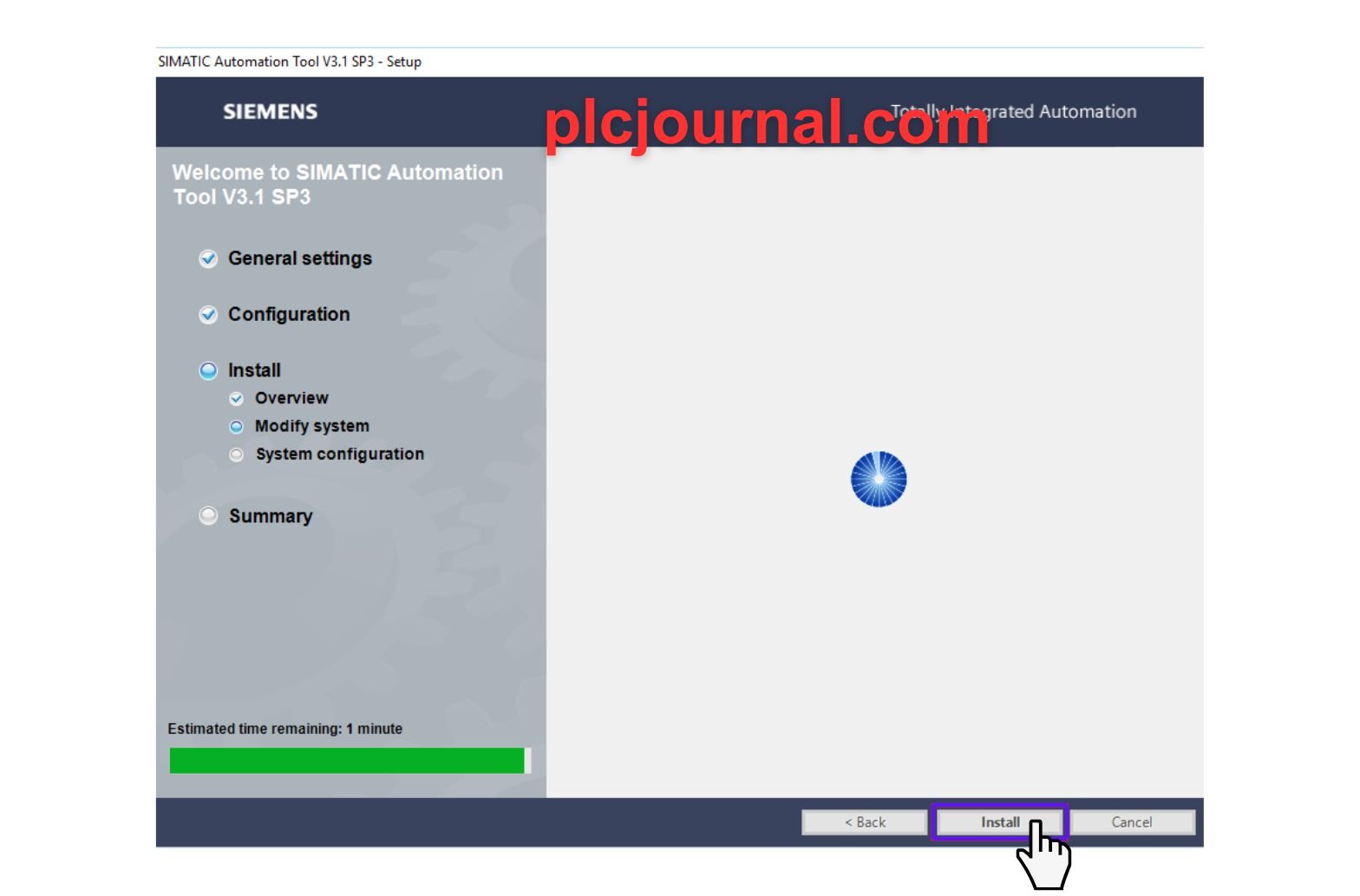
12. Finally, once the installation finishes, restart your computer by clicking Restart. Moreover, performing a restart ensures that all changes are properly applied and that the software functions correctly after setup.
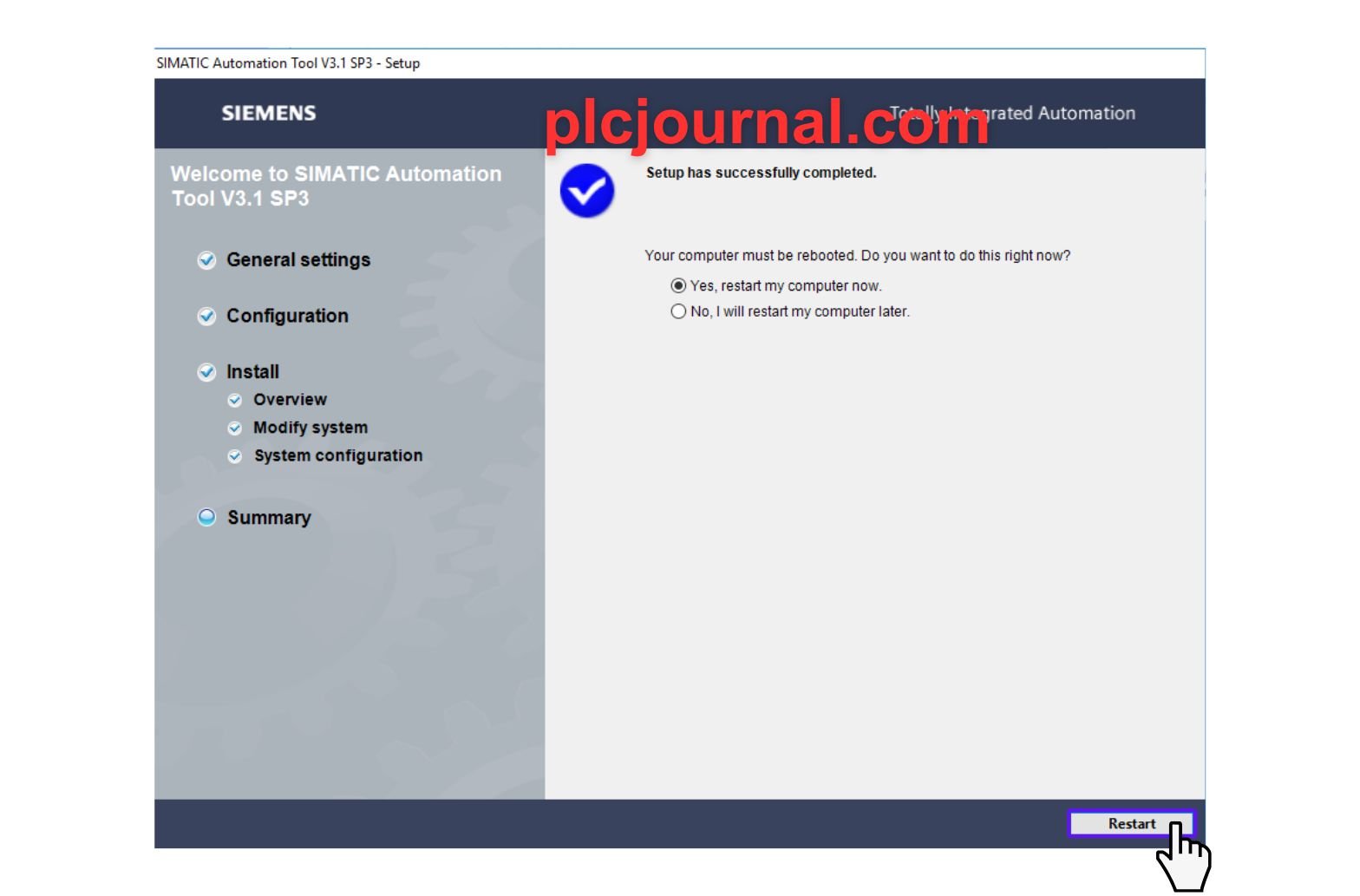
Bonus step for you : How to Active SIM_E.K.B_I.nstall_2018_11_14
13. After restarting, go to the SIM_EKB_Install folder. Extract the S.i.m_E.K.B_I.nstall_2018_11_14.rar file by right-clicking on it and selecting the extract option. When asked for a password, type “plcjournal.com” and click OK.
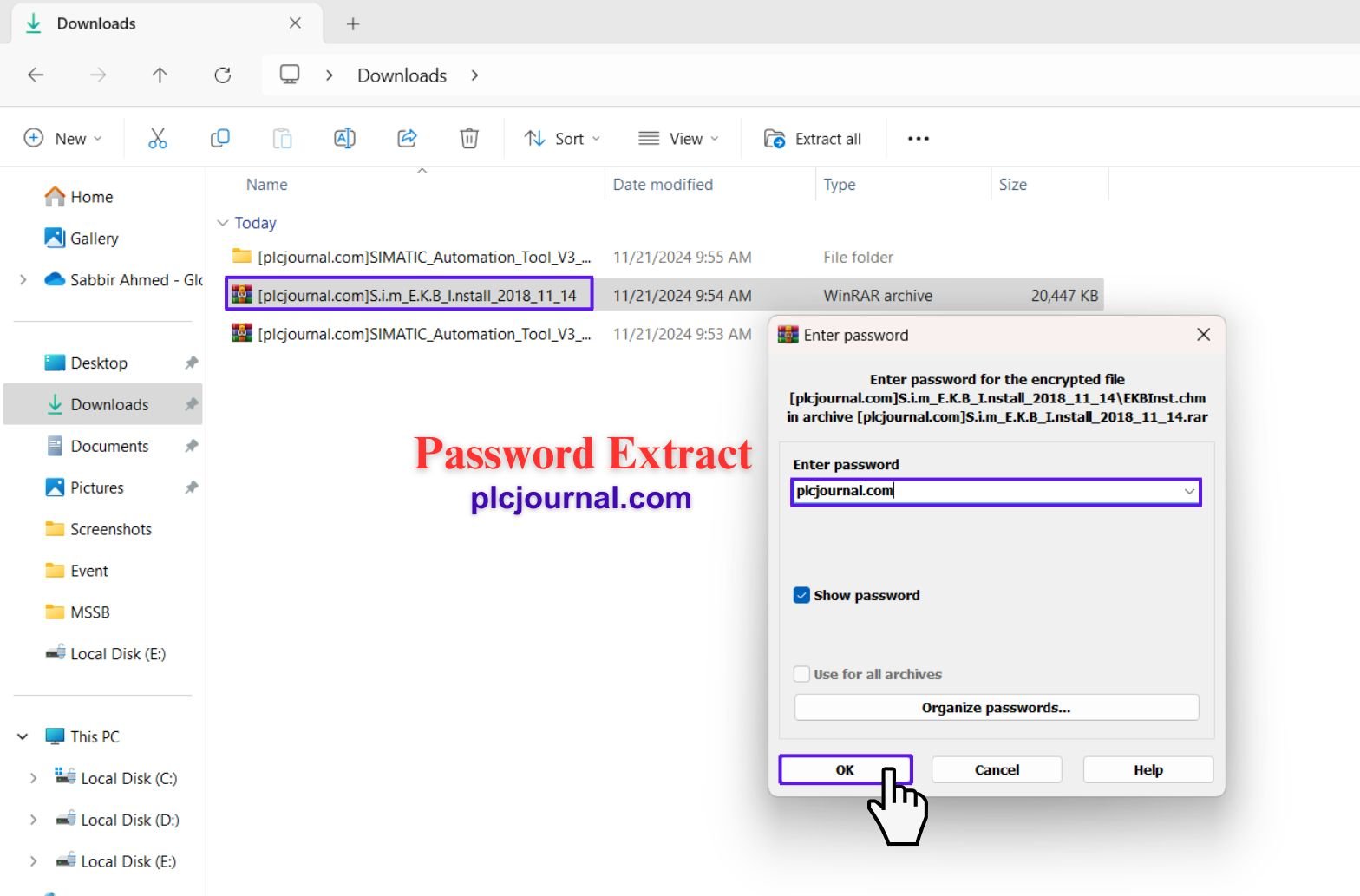
14. Open the extracted folder S.i.m_E.K.B_I.nstall_2018_11_14 by double-clicking it.

15. Double-click the S.i.m_E.K.B_I.nstall_2018_11_14 file to start the installation. A setup window will appear.
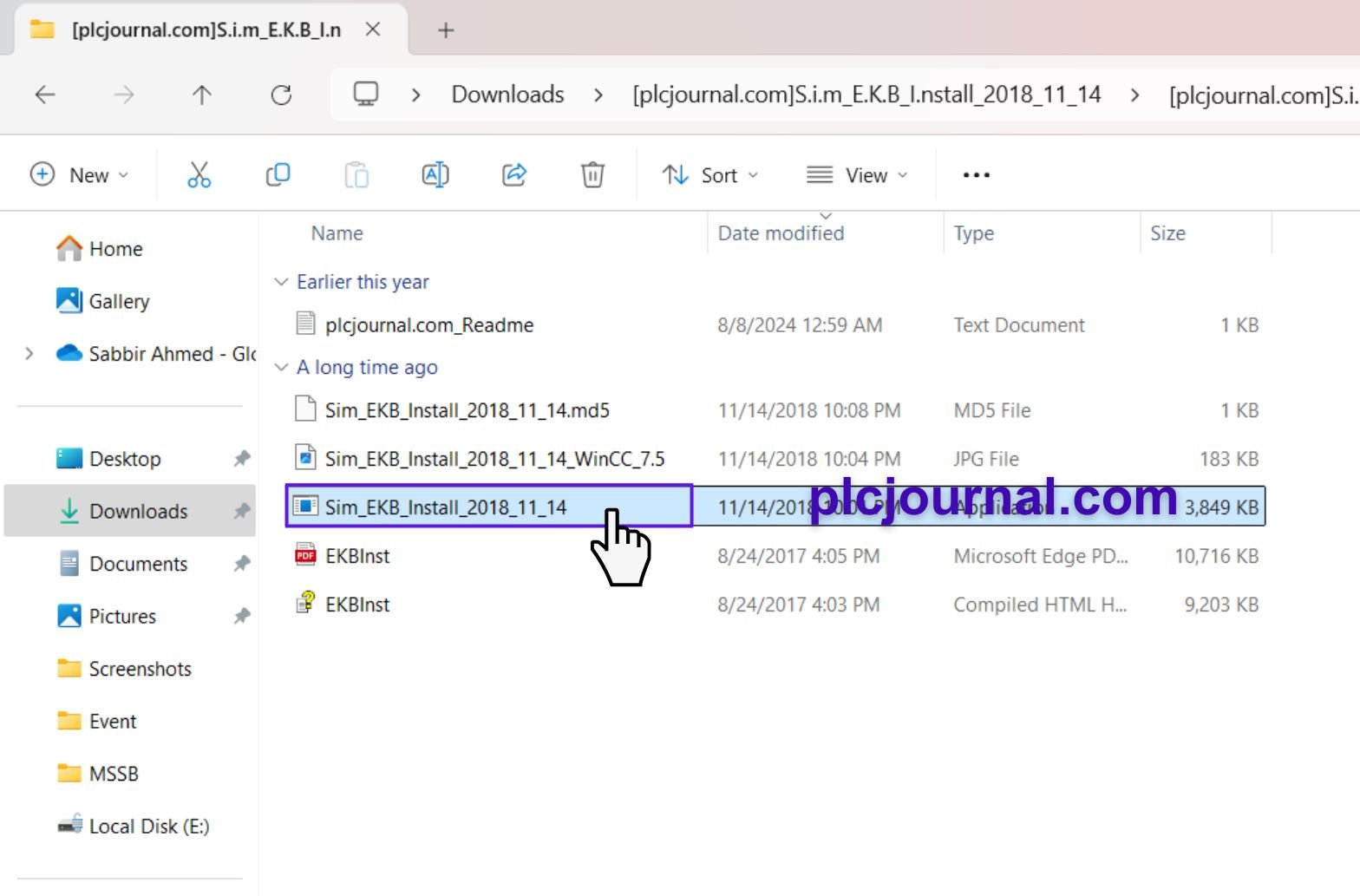
16. In the installer, click “Automation Tool,” then select the serial number, and click Install Long followed by Install All.
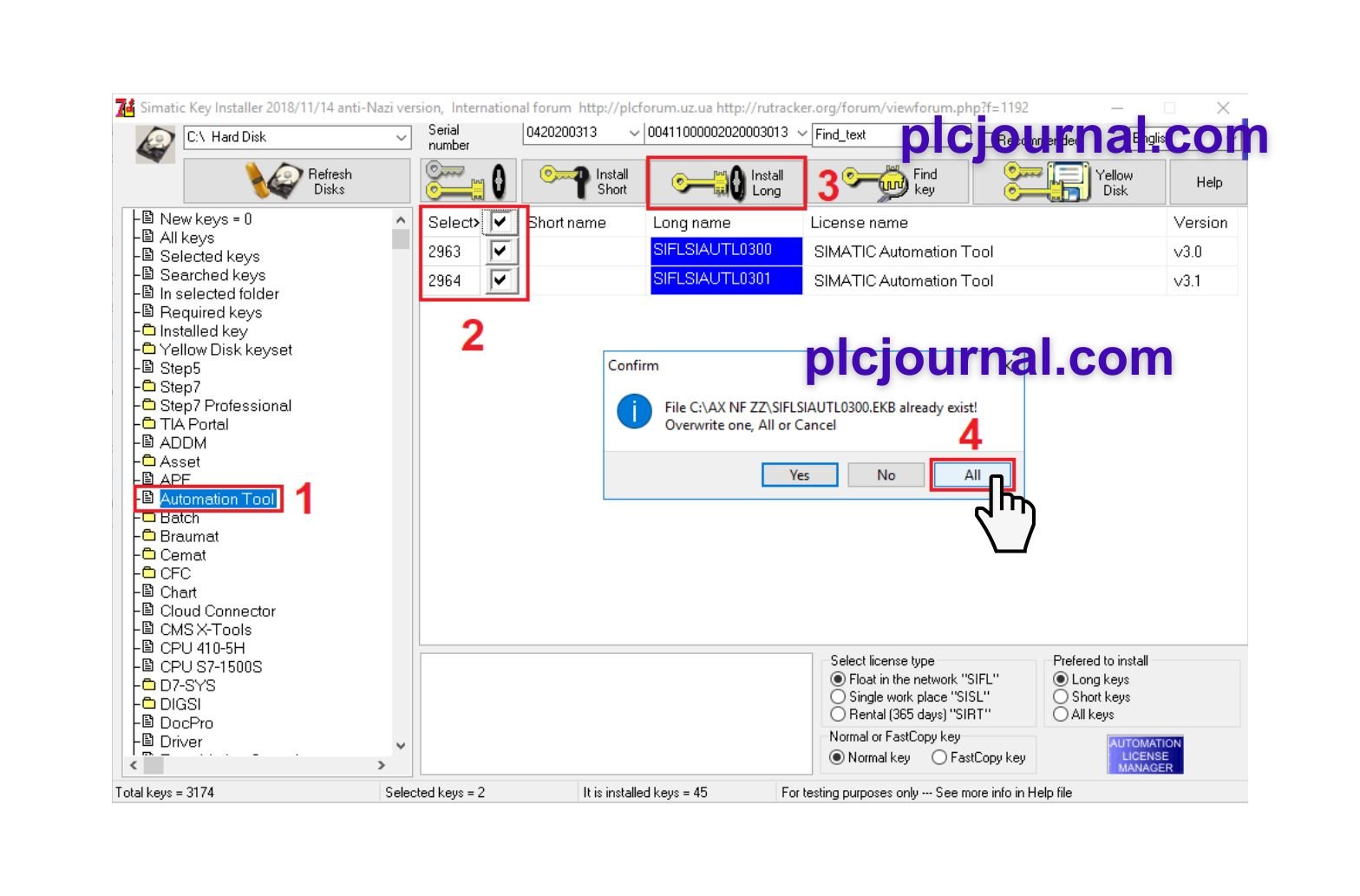
17. Your software is now ready to use. Enjoy!

Download Info:
[Free Download] SIMATIC Automation Tool V3.1 Real 100% (GoogleDrive)
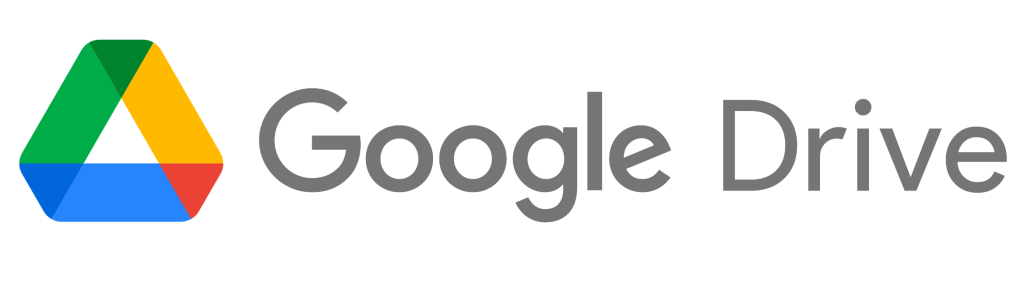
Free Download S.i.m_E.K.B_I.nstall_2018_11_14
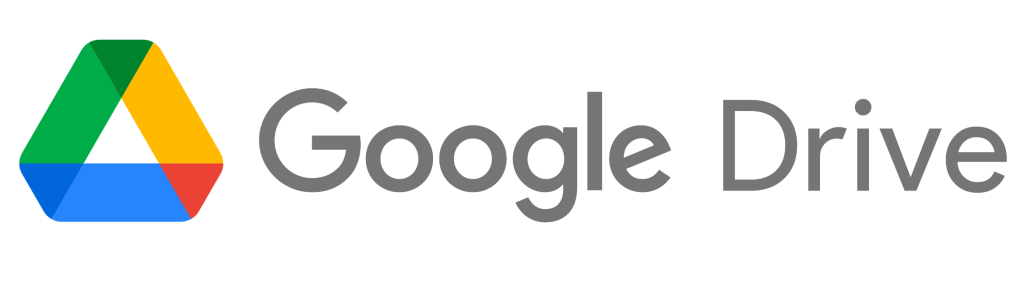
Extraction Password: plcjournal.com
Final Thoughts
The tool named SIMATIC Automation Tool V3.1 is an important tool for automation specialists while interacting with Siemens equipment. As a result, its features, easy to use navigation, and stability make it compulsory for the proper management of systems. Get it today from plcjournal.com, and have your automation task done with ease, this is a must read article.
Make the most of SIMATIC Automation Tool V3.1 Real 100% and enhance your automation tasks effortlessly. If you find this guide helpful, don’t hesitate to give a comment below or share with others. Your single share can help other people get this useful resource.
If you experience any problems with software downloads or installation, please contact us at plcjournalweb@gmail.com.
Thank you for reading this article in full, and happy automating, friend!